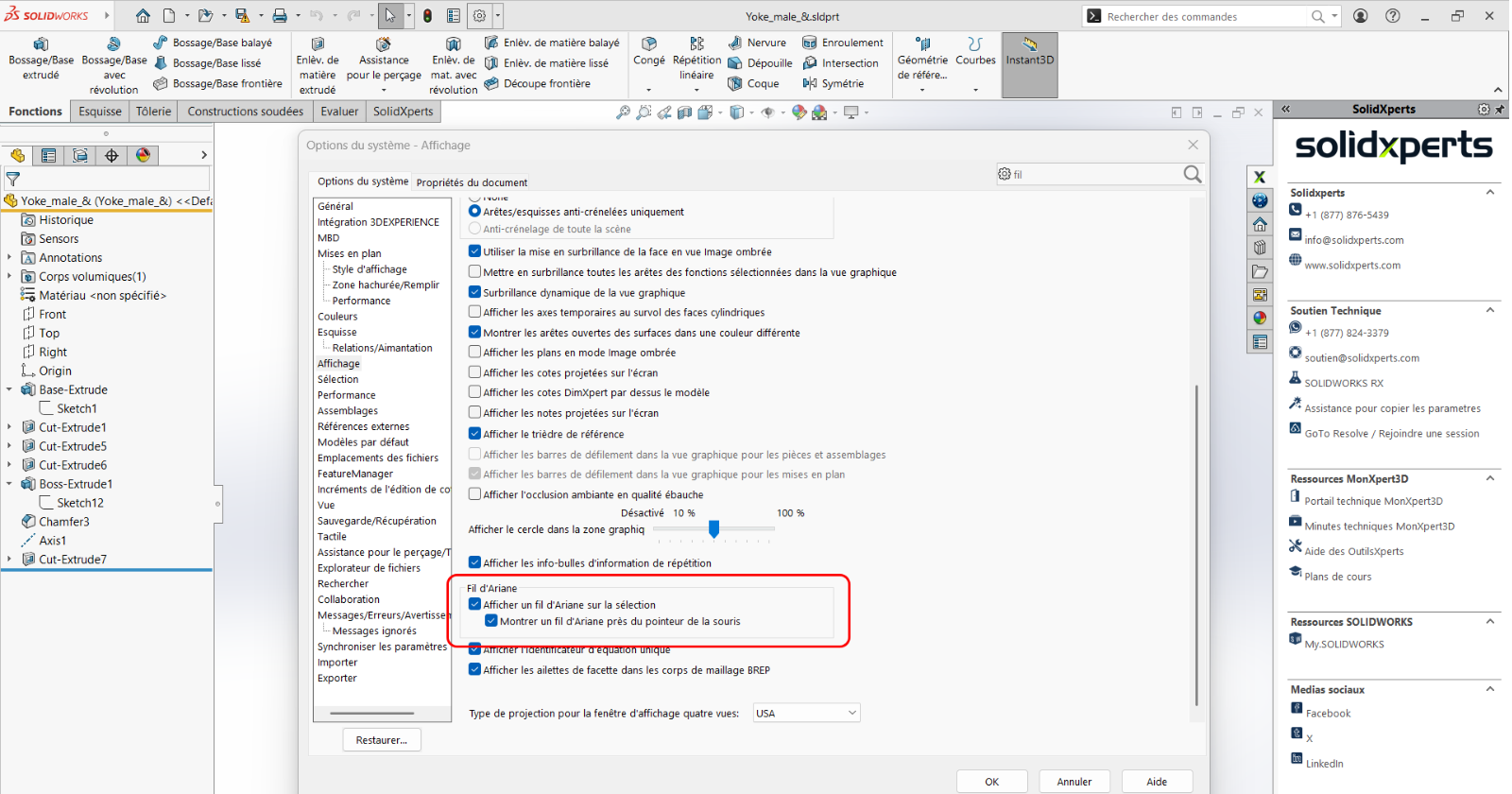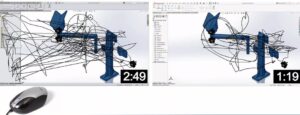In the field of computer-aided design (CAD), time is a precious resource and every gesture counts. SOLIDWORKS is a recognized leader in this industry. It offers a multitude of tools designed to facilitate the work of engineers and designers. Among these tools, SOLIDWORKS breadcrumbs have emerged as an essential feature to simplify navigation in complex assemblies. But what exactly is breadcrumbs? Why has it become indispensable for many SOLIDWORKS users? In this article, I invite you to discover the history, benefits and best practices to make the most of the breadcrumbs feature, and thus reduce repetitive mouse movements which, in the long run, can lead to significant fatigue.
We’ll explore together how this tool can transform the way you work by improving productivity and reducing errors. Whether you’re a seasoned SOLIDWORKS user or a beginner looking to optimize your workflow, this comprehensive guide will provide you with practical keys to getting the most out of breadcrumbs. Get ready to rediscover your SOLIDWORKS interface and take control of your assemblies like never before.
A Personal Experience with SOLIDWORKS Breadcrumbs
From the very beginning with SOLIDWORKS, I was confronted with the challenges of navigating increasingly complex assemblies. Between the drop-down menus, the overloaded toolbars and the unintuitive creation tree, I often wasted a considerable amount of time looking for the component I wanted. This situation was not only frustrating, but it also caused repetitive fatigue due to the many clicks and mouse movements.
The discovery of the breadcrumbs in SOLIDWORKS radically changed the way I work. With one click, I was able to visualize the complete hierarchy of my assemblies, quickly identifying subassemblies and components without having to manually navigate through an often-messy tree. This time saving has resulted in a reduction in my mouse movements by a factor of 2 to 3, allowing me to focus on the creative side of my projects. Today, the breadcrumb trail has become an indispensable ally in my daily professional life. I am convinced that it can bring the same benefits to each of you.
What is the History Behind the Breadcrumb Trail in SOLIDWORKS?
Introduced in 2016, breadcrumbs came to meet a growing need for simplification in the use of SOLIDWORKS. Prior to integration, navigating assemblies required many clicks in a design tree that was often difficult to interpret, especially for projects with a large number of parts and subassemblies. Users then found themselves going back and forth incessantly, increasing the risk of errors and slowing down the design process.
With the introduction of breadcrumbs, SOLIDWORKS has provided an elegant solution to this problem by providing a clear and dynamic hierarchical view of an assembly’s structure. This tool, which takes its name from the legend of Ariadne and its thread that allows you to find your way through the maze, allows you to visualize immediately the position of a component in the entire assembly. This feature has not only improved navigation but also helped to significantly reduce the time spent searching for items. It made the design process smoother and more intuitive.
The Benefits and Usefulness of Breadcrumbs in SOLIDWORKS
There are many benefits to adopting breadcrumbs that go far beyond just browsing:
- Simplified and Visual Navigation: The main advantage of breadcrumbs is its ability to provide a clear visual representation of the assembly hierarchy. By displaying the path traveled, it allows users to quickly find their way through complex structures. In other words, this overview makes it easier to understand the structure of the model, accurately indicating the relationship between the different components and subassemblies.
- Time Saving and Reducing Fatigue: By eliminating the need to click endlessly in the creation tree, breadcrumbs save valuable time. Fewer clicks also mean a significant reduction in muscle fatigue from repetitive motions. For professionals who spend long hours in front of their screens, this optimization is a real asset to maintain productivity in the long term.
- Efficient Management of Complex Assemblies: In large-scale projects, where hundreds of parts and sub-assemblies are present, it becomes crucial to be able to navigate efficiently. The breadcrumb trail offers a simple method to explore these complex structures. Making it easier to manage configurations and verify relationships between different elements. This feature allows you to quickly identify potential breakpoints or errors in the assembly.
- Improved User Experience: By making the interface more intuitive, breadcrumbs contribute to a better user experience. Fewer navigation errors, an immediate understanding of the assembly structure and a reduction in frustration when searching for components significantly improve working comfort. An ergonomic interface is essential to unleash the creative potential of designers, allowing them to focus on innovation rather than technique.
- Facilitating Team Collaboration: When multiple people are working on the same project, clear, shared navigation is a must. The breadcrumb trail provides a common reference for all team members, facilitating communication and coordination during revisions and changes. This makes it a valuable tool for collaborative environments, where every second counts to meet delivery deadlines.
How to Optimize the Use of Breadcrumbs in Your Workflow
To fully realize the potential of breadcrumbs in SOLIDWORKS, it is essential to adopt a few best practices that will maximize its benefits:
Quickly Navigate Assemblies:
Get into the habit of using breadcrumbs to jump directly to the components you want. Rather than browsing the Creation Tree, click on the items displayed in the breadcrumbs to immediately return to the section you are interested in. This method speeds up navigation considerably, especially in large assemblies.
Associate Breadcrumbs with Keyboard Shortcuts:
Combining breadcrumbs with custom keyboard shortcuts can further improve the efficiency of your workflow. By assigning specific keys to common functions, you can access the tools you need faster, reducing the time spent searching for the right option. A perfect mastery of keyboard shortcuts is a real lever to optimize your productivity on SOLIDWORKS.
Customize Display and Settings:
SOLIDWORKS allows for flexibility in the configuration of the user interface. Take the time to explore the options for customizing breadcrumbs to tailor it to your specific needs. You can change the layout, icon size, and colors to make navigation more intuitive and enjoyable. A personalized interface is always better adapted to the particularities of each project and each user.
Exploiting the breadcrumbs in Configuration Management:
Complex projects often involve managing multiple configurations. The breadcrumb trail can be used to quickly visualize the differences between these configurations and identify the changes made. This approach makes it easier to compare and validate different versions, reducing the risk of errors during updates.
Train and Involve Your Team:
Feel free to share your tips and train your colleagues on how to use breadcrumbs. A well-informed team trained in SOLIDWORKS optimization will benefit from increased cohesion and considerable collective time savings. Hold training sessions or hands-on labs to familiarize everyone with this feature. The dissemination of good practices is an investment that will pay off in the long term.
Incorporate Feedback and Continuous Improvements:
Finally, it is essential to adopt a continuous improvement approach. Take the time to gather feedback from your employees and adjust the use of breadcrumbs according to the specific needs of your projects. A regular analysis of productivity gains and any difficulties encountered will allow you to refine your working methods and fully exploit the potential of this tool.
Tips and Tricks for Efficient Navigation
To get the most out of SOLIDWORKS breadcrumbs, here are some additional tips:
- Practice and Familiarization: As with any tool, the key to success lies in practice. Take some time to get used to the interface and experiment with different configurations to discover which ones work best for the way you work.
- Documentation and Updates: Check the official SOLIDWORKS documentation and release notes regularly. Software developments often bring new features or improvements that can further optimize the use of breadcrumbs.
- Use in Collaborative Projects: When it comes to working in a team, share your tips and custom configurations. Good communication on the use of this tool can significantly improve coordination between project members.
- Leverage Online Resources: Many tutorials and forums dedicated to SOLIDWORKS are full of practical tips and tricks shared by other professionals. Feel free to check out these resources to discover new ways to use breadcrumbs.
Now it’s Your Turn to Get the Most Out of SOLIDWORKS Breadcrumbs
The breadcrumb in SOLIDWORKS is much more than just a navigation tool. It represents a real revolution in the way complex assemblies are managed, by offering a clear and intuitive view of the component hierarchy. By significantly reducing mouse movements and optimizing the time spent searching for items, it allows users to focus on what matters most: design and innovation.
Adopting the breadcrumb trail means choosing a more ergonomic interface, which not only improves individual efficiency, but also collaboration within a team. By combining this functionality with keyboard shortcuts, extensive customization and fine-grained configuration management, you’ll be able to transform your workflow and meet the challenges of the most ambitious projects.
In summary, whether you are an experienced user or a beginner in the world of SOLIDWORKS, integrating breadcrumbs into your daily work is a powerful lever. It will increase productivity, reduce fatigue and avoid navigation errors. Don’t wait any longer to explore all the possibilities offered by this tool. Contact our team to learn how to make your work environment a space where every gesture contributes to the excellence of your achievements.