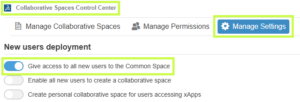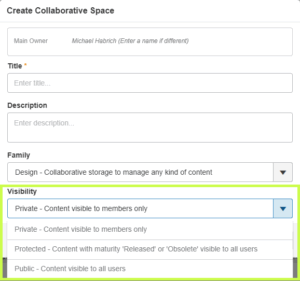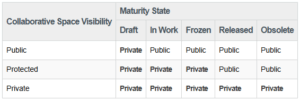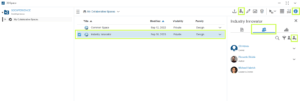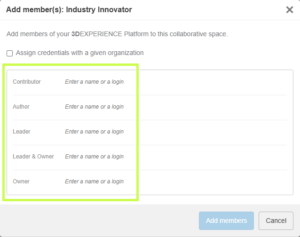If you’re new to the 3DEXPERIENCE platform, you’ve probably run into questions about Collaborative Spaces such as how they work, how visible they are, and who gets access. You’re not alone! At first glance, visibility settings and permissions can feel a little tricky, but once you understand the basics, managing Collaborative Spaces becomes much simpler. Let’s break it down together.
What Exactly Is a Collaborative Space?
Think of a Collaborative Space as a secure vault for your data. It’s not just where files live. It’s also how you control who sees what, and who can do what, with your designs.
Every new platform starts with one by default: the Common Space. This is often used for templates or standard component libraries. Administrators can open it up or lock it down depending on the needs of the team.
Pro tip: You’ll likely create additional spaces as your projects grow, but resist the urge to treat them like folders. Collaborative Spaces are not meant for organizing data. They’re meant for controlling access and visibility.
For many companies, just two spaces (Common Space and Design Space) are enough. If you’re working across multiple divisions or sharing with external partners, you might need more.
Visibility: Who Sees What?
When creating a Collaborative Space, one of the first choices you’ll make is its visibility setting. Don’t worry, you can always adjust it later.
Here’s the quick rundown:
-
Private – Only members you invite can access the data. Perfect for sensitive projects or limited teams.
-
Protected – Data starts private, but once it’s released or obsolete, it becomes visible beyond the team. Great for controlling design maturity while keeping transparency later on.
-
Public – Everyone, inside and outside your organization, can see the data. Best for shared standards and libraries.
Important: If you switch a space to Public, everything inside it becomes public too. Combine visibility with maturity states to get the right balance of security and openness.
Permissions: Defining Roles in a Space
Once your Collaborative Space is ready, it’s time to decide who gets to do what. This is managed through permission levels, and each role builds on the one before it.
Here’s the spectrum, from least to most control:
-
Public Reader – Can only view shared data. A good role for contractors or suppliers (not depicted).
-
Reader – Can view data in public spaces and any private spaces they’re invited to (not depicted).
-
Contributor – Can add objects that complement data (comments, discussions), but can’t change core files.
-
Author – Can create and modify designs, but not release them.
-
Leader – Full control of content: can change maturity states, manage templates, and guide the team.
-
Owner – Administrative power. Can manage members, set permissions, and configure the space itself.
To check or adjust permissions, just open the 3DSpace app, select your Collaborative Space, and review the Members tab.
Bringing It All Together
Collaborative Spaces are at the heart of data management in 3DEXPERIENCE. By combining the right visibility settings with clear permission roles, you can keep your projects secure, your teams aligned, and your workflows smooth.
At Solidxperts, we know that these details can make the difference between confusion and confidence. If you’re ready to explore more, check out our other tips and tutorials or reach out to our team directly. We’re here to help you unlock the full potential of 3DEXPERIENCE.