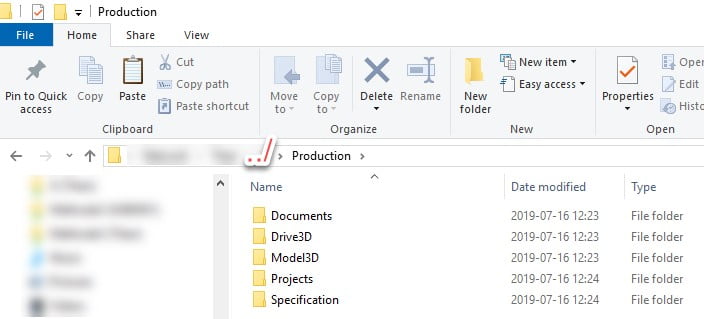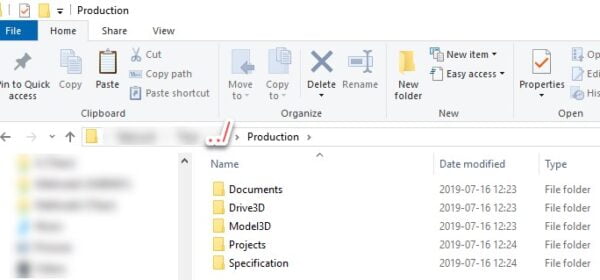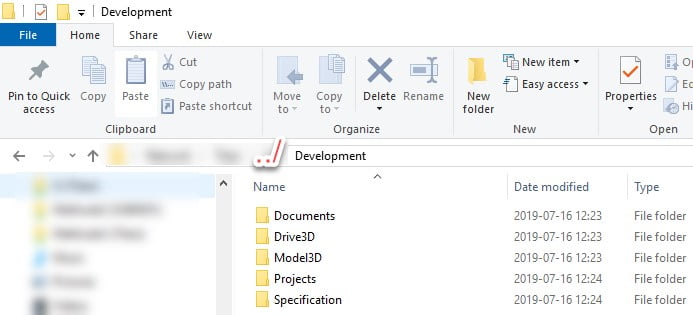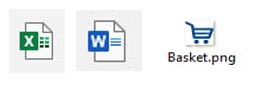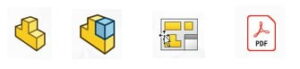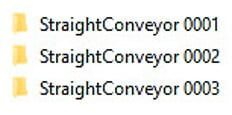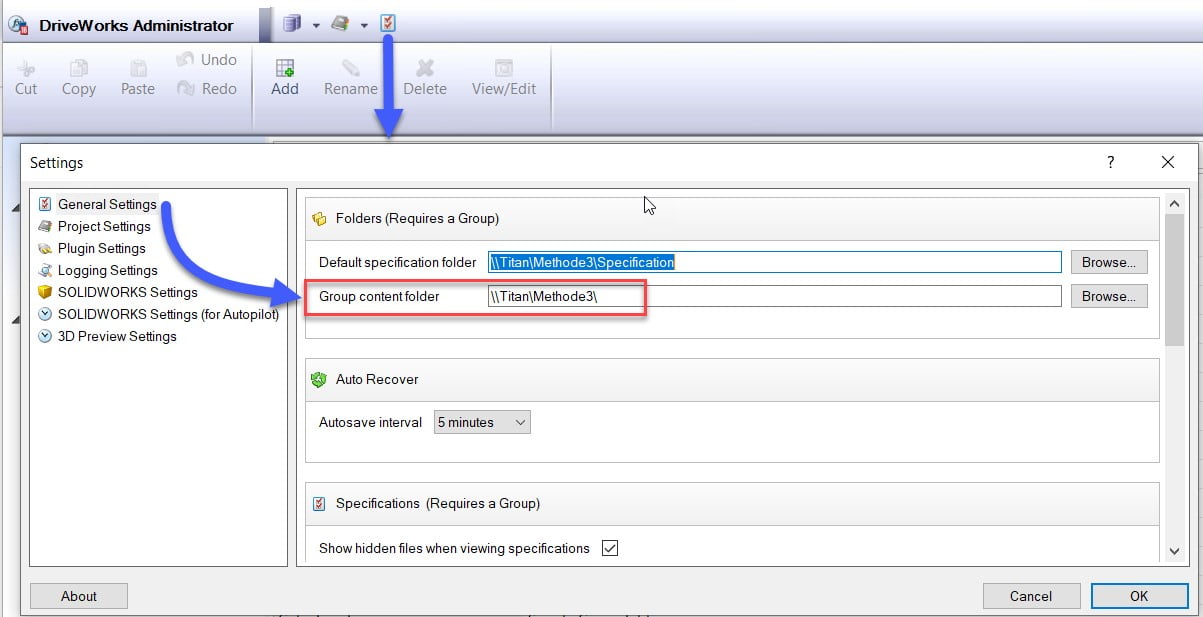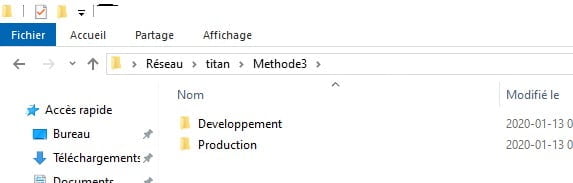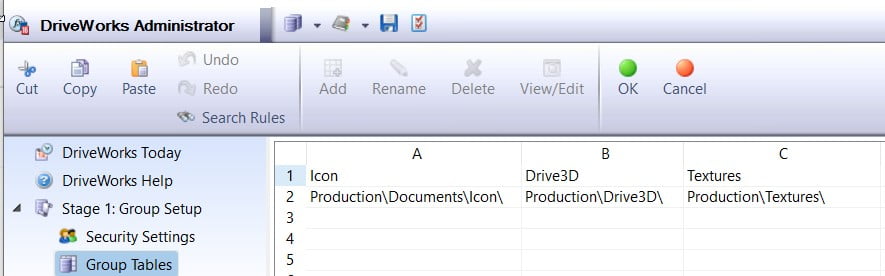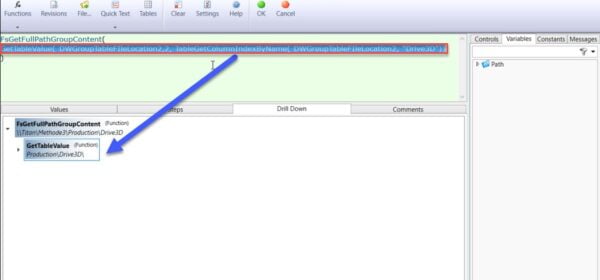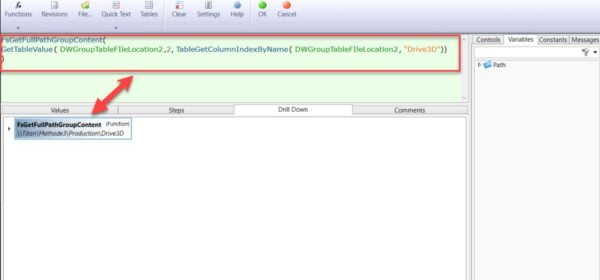So, you are starting a new DriveWorks project using DriveWorks Administrator and would like help structuring your folders, transferring your data, and managing the sustainability of your projects. Here is a guide from your DriveWorks specialists at SolidXperts.
1. Group Creation
A DriveWorks Group is an environment where you store information that you will use in your Configurator. You need to create and name your group. The group (xxxxx.drivegroup) should be stored on the network. Depending on the criteria describe below you can create an individual or shared group.
Individual group
• For one user only
• Project duration: ± 0 to 6 months
Shared group
• For more than 3 users ±
• Project duration: long-term projects
• Required SQL Server installation + DW Administrator + DW Autopilot
(Can be stored on a WorkStation for one user only, or a server for multiple)
2. Environments
Create two groups. One for development (R&D) and one for production.
Group name example:
• …\Compagnie name_Prod
• …\Compagnie name_Dev
3. Project File Creation
The project file (xxxxxx.driveprojx) should be stored on the network.
4. Folder Structure
We recommend this folder structure for each environment. Folders could be stored on the network or on SolidWorks PDM.
5. Documents Folder
• Excel files (.xls; .xlsx etc…)
• Images files (Jpeg, .PNG etc..)
• Word files (.dox; .doc etc…)
• Can have sub-folder
6. Drive3d Folder
• .Drive3d Files
• Can have sub-folder
7. Model3d Folder
SolidWorks files: .sldprt ; .slddrw ; .sldAsm ; pdf ; etc…
• Can have sub-folder
8. Projects Folder
• .Driveprojx files
• Could have sub-folder
9. Specifications Folder
• Generated specifications
10. Common and Dynamic Path
a. When transferring and sharing your project data it is important to use a common path.
Choose a path for the group content folder. This path must be the parent of all data in the DriveWorks project.
\\Titan\ : Server name or if it is a computer it could be C: \ , etc.
Methode3\ : Parent Files.
Example Parent Files.
b. Creation of a table group containing the folder paths:
Add a Group Table file location.
Get information from the Group Table.
c. Using the function FsGetFullPathGroupContent().
d. Example:
For more information, please do not hesitate to contact our DriveWorks specialists.