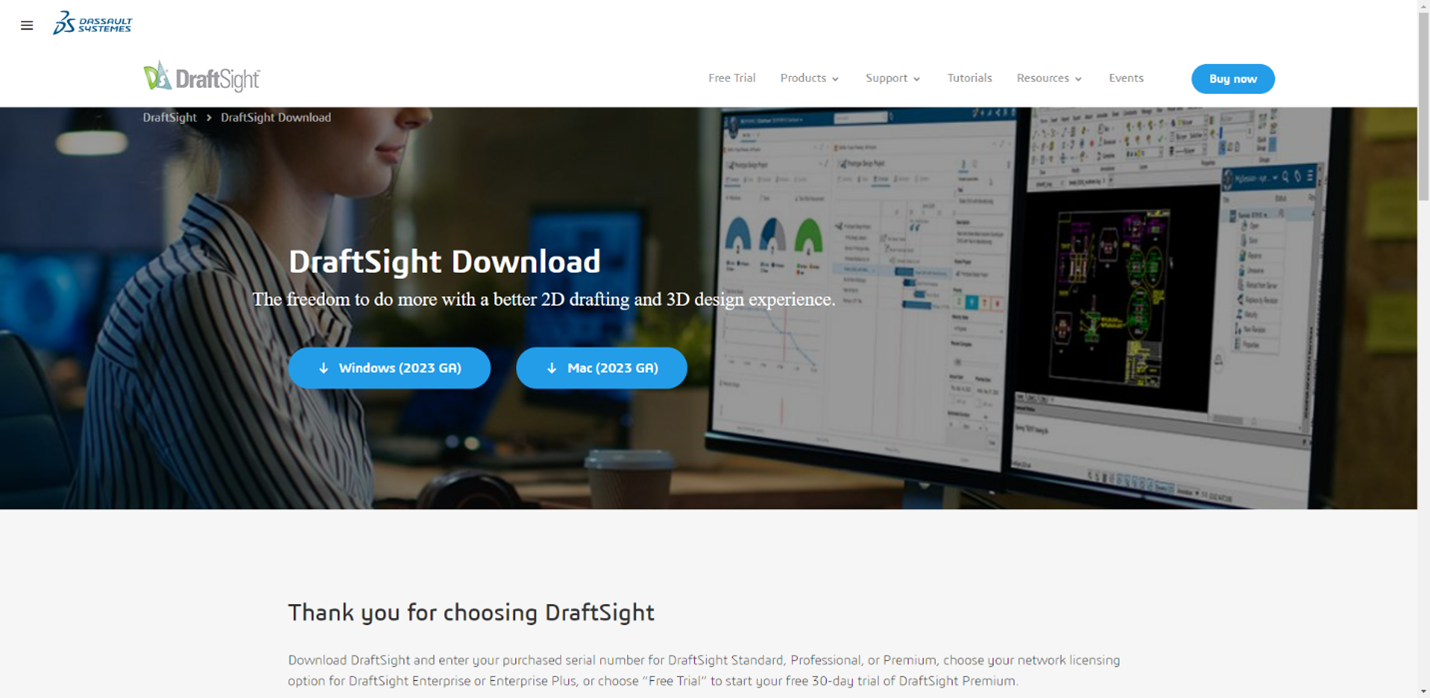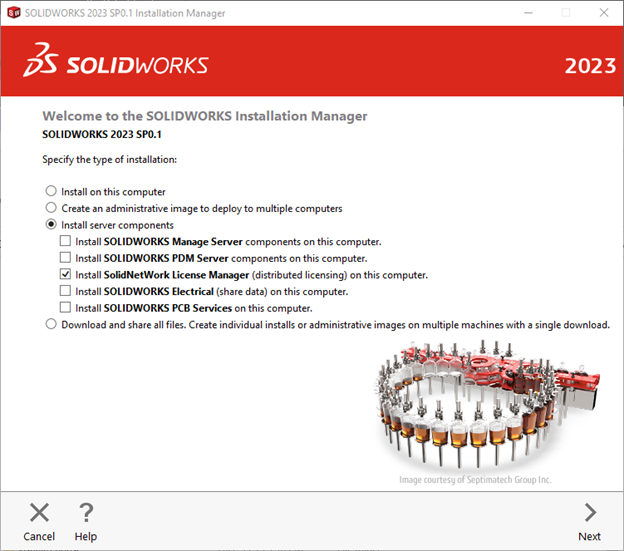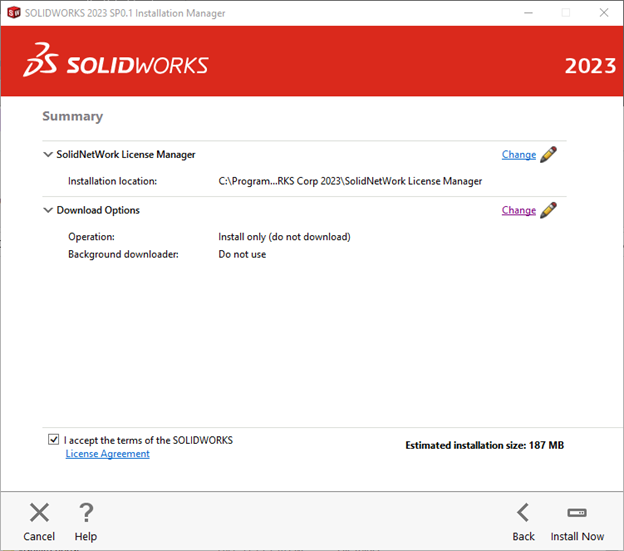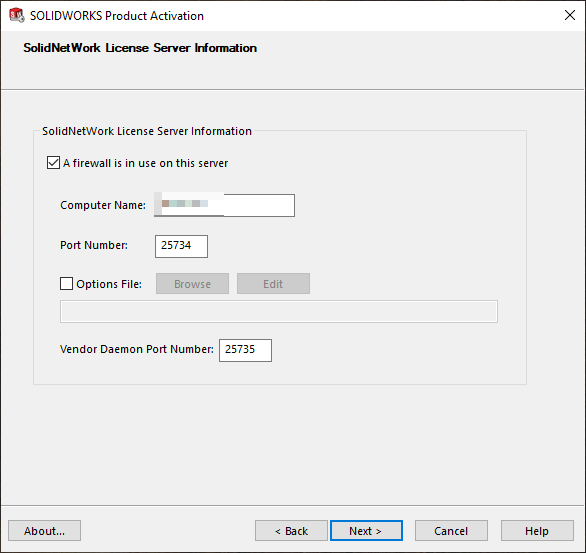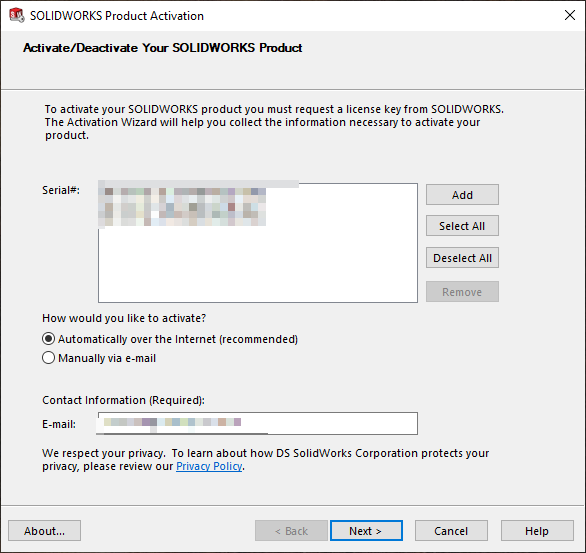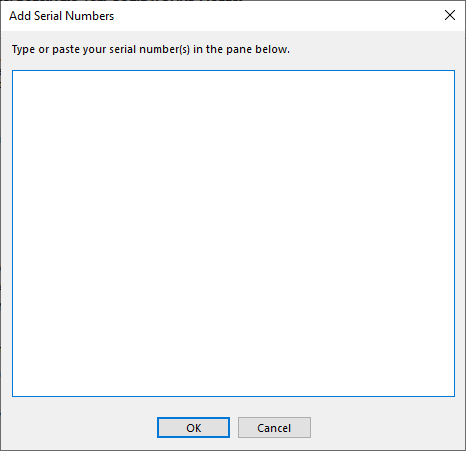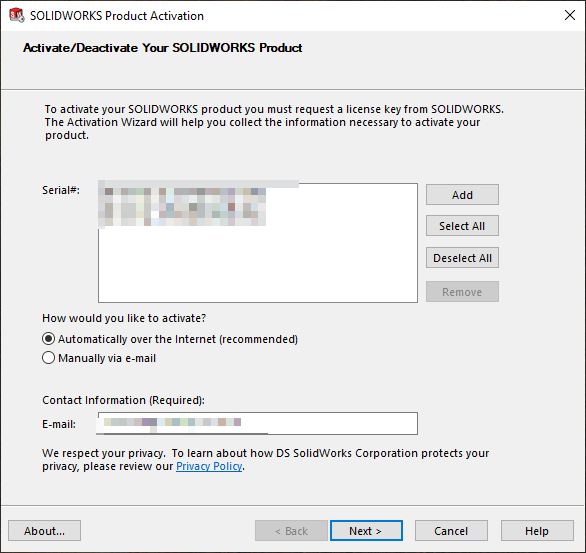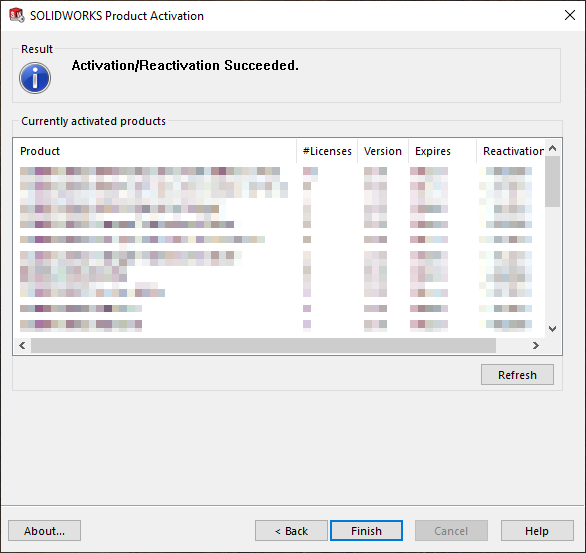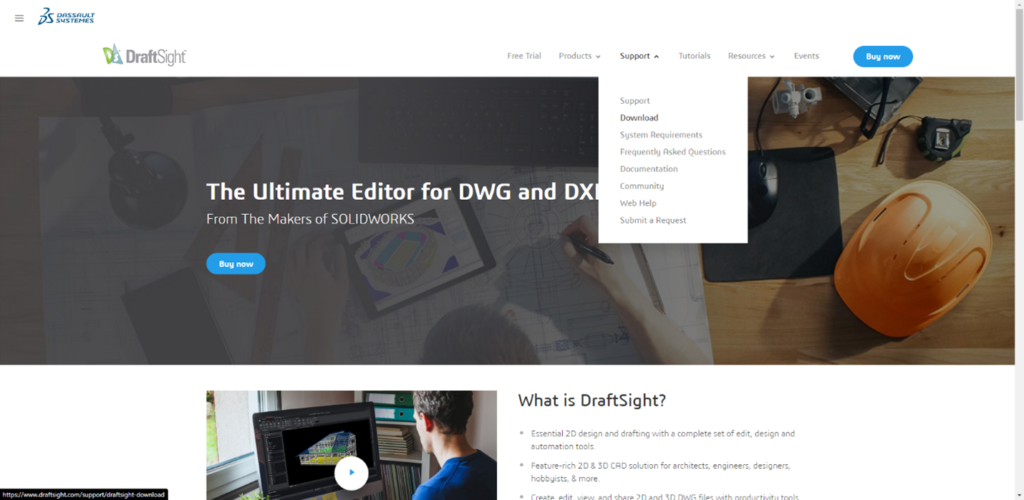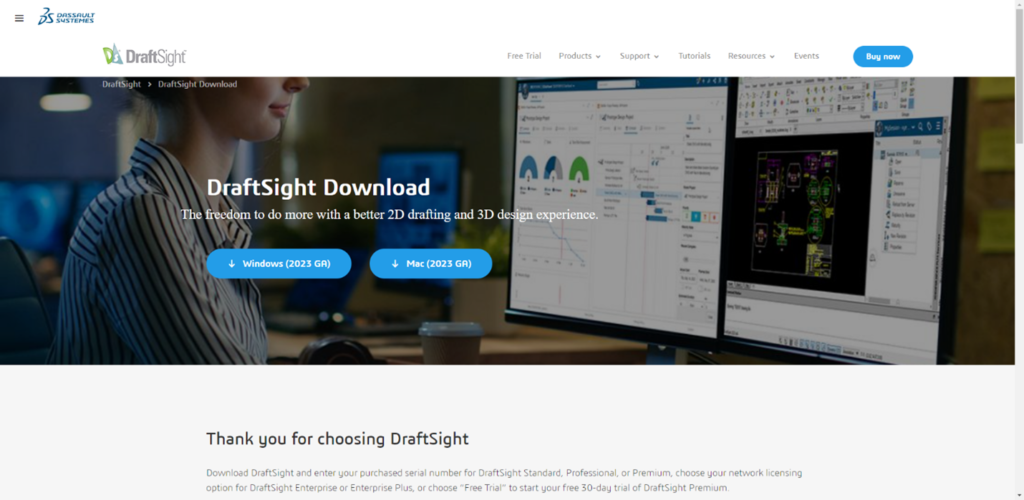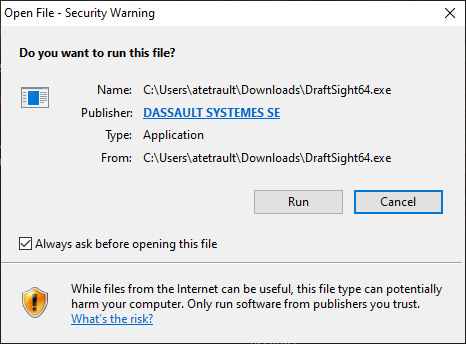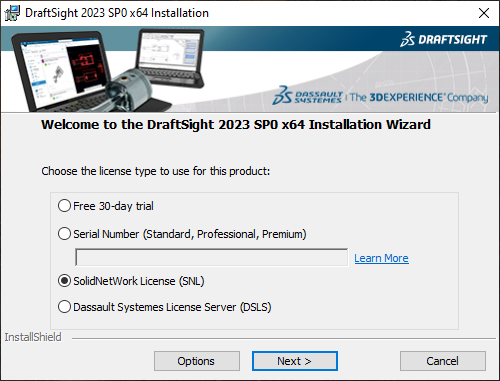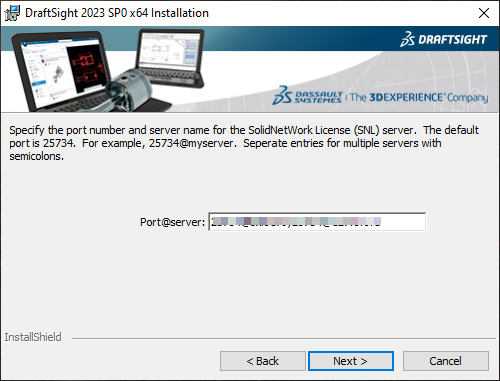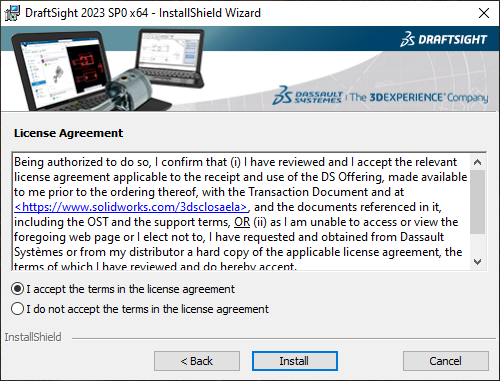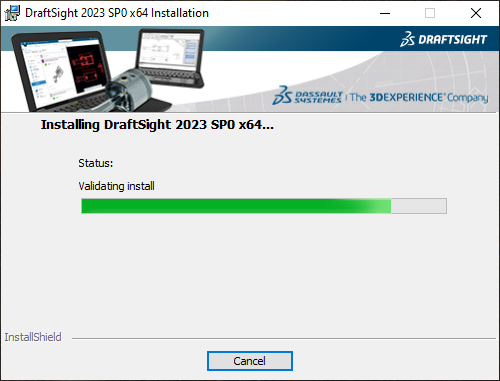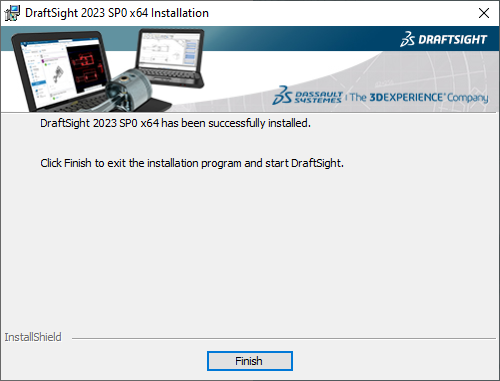Welcome to the SolidXperts guide on installing DraftSight Enterprise, a powerful 2D CAD software designed for large organizations. Tailored to enhance efficiency, this software offers a range of features, including network licensing, comprehensive technical support, and an intuitive interface. Our Xpert tutorial will walk you through the installation process, ensuring you unlock the full potential of DraftSight Enterprise for your team.
DraftSight Enterprise relies on the SolidNetWork license server to efficiently distribute licenses across users. To ensure smooth access for everyone within your network, this server software must be strategically installed on a centralized server or a machine that remains consistently connected.
If you’re ready to embark on the installation journey, this expert tutorial will guide you through the process, step by step. Without further ado, here is how to install Draftsight Enterprise. On the machine that will be used as the server, follow the following steps:
1 – First, download the SOLIDWORKS installation package and run setup.exe.
2 – Select “Install Server components” and “Install SOLIDNETWORK License Manager”. Click “Next”.
3 – On the next screen, after reviewing the License Agreement, select “I accept the terms of the SOLIDWORKS License Agreement”, and click “Install Now”.
4 – Then once this is installed, from the start menu open:
SOLIDWORKS Tools 20xx à SolidNetWork License Manager server 20xx
In the following message box, click “Yes”.
5 –Verify the SolidNetWork License Server Information, and click “Next”.
NOTE: Make sure firewalls are not blocking ports 25734 and 25735 on both ends of the connection.
6 – In the following Product Activation window, on the right side of the white box, click “Add” to add a serial number.
7 – Copy & paste the serial number into the box. Click “Okay”.
8 – Then, put your email address in the box and make sure to check “Automatically over the Internet”. Click “Next”.
9 – The next window confirms your licenses from SOLIDWORKS. If everything looks good, click “Finish”.
10 – Now is the time to install Draftsight on your workstations. Go to:
www.draftsight.com Support Download
11 – Click on Windows.
12 – Download and execute Draftsight.exe. Click “Run”.
13 – Choose SolidNetWorks License (SNL) and click “Next”.
14 – In the box, provide the Port@Name of the server, inserting your server name or its IP address on the local server. Click “Next”.
15 – Thoroughly review the agreement and check, “I accept the terms in the license agreement”, then click “Install”.
16 – Congratulations, you can now run DraftSight!
With DraftSight Enterprise successfully installed, your organization is perfectly positioned to leverage enhanced 2D productivity and collaboration. Don’t forget, SolidXperts is here to support your 3D journey every step of the way.
Happy designing!