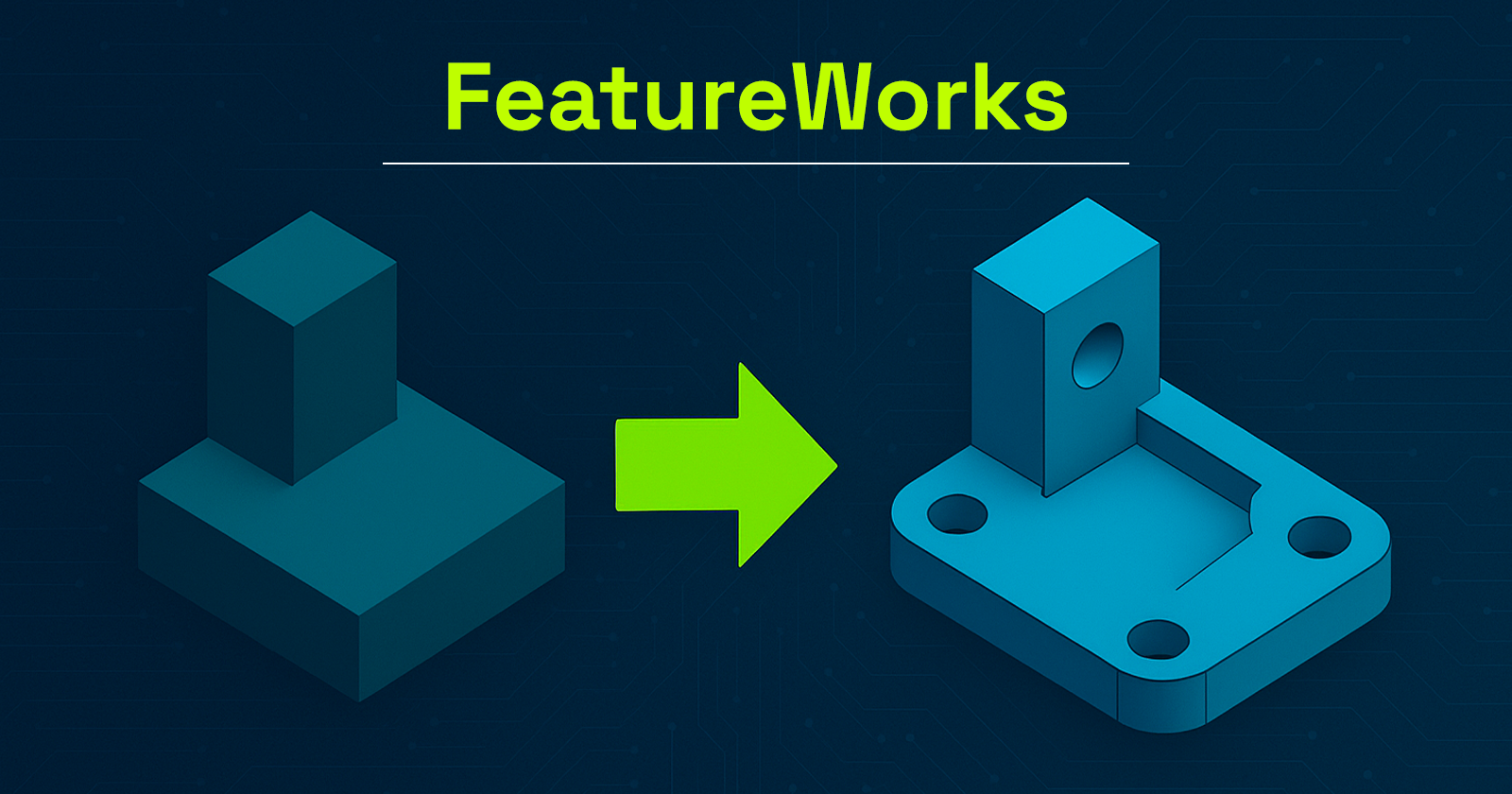In today’s increasingly demanding industrial design environment, the consistency and quality of CAD files have become critical. Meeting internal standards, drawing conventions, and client specifications is a constant challenge for design teams, especially when multiple engineers collaborate on the same project. This is where SOLIDWORKS Design Checker steps in.
Although often overlooked or underused, this built-in SOLIDWORKS tool allows you to automatically verify that your models comply with predefined design criteria. From dimensioning standards and font usage in annotations to document properties and applied materials, Design Checker delivers a robust quality control process directly within your design workflow.
What is SOLIDWORKS Design Checker?
SOLIDWORKS Design Checker is an add-in module that evaluates whether a part, assembly, or drawing adheres to a set of standardized rules. These rules can be based on your company’s internal procedures, ISO/ANSI standards, or specific client requirements.
The tool functions like an automated reviewer, eliminating repetitive human errors and oversights. It provides a clear report highlighting non-compliant items and offers suggestions for correction.
Key Features of Design Checker
One of the strengths of Design Checker lies in its modularity. You can create Check Files tailored to specific projects, clients, or corporate standards. Here are the main design elements you can verify:
Dimensioning Standards
Ensure that dimension styles (fonts, tolerances, units) conform to ISO, DIN, ASME, or your internal standards.
Text Fonts
Verify that all annotations, dimension texts, and title blocks follow the required font, size, or alignment.
Applied Materials
Confirm that a valid material from your internal library is applied and avoid models with undefined materials.
Sketches and Entities
Analyze sketches to detect open contours, dangling dimensions, or missing geometric relations.
Document Properties
Check for the presence and values of custom properties like part number, project name, author, or creation date.
Drawing Styles
Validate the use of standardized title blocks, sheet formats, and line styles in your technical drawings.
Common Use Cases
Company-Wide Standardization
Within design teams, Design Checker ensures all files follow the same structure, making reviews, reuse, and archiving far easier.
Supplier File Validation
When receiving external CAD files from vendors or subcontractors, you can apply your own rules to verify compliance before integration.
Manufacturing Preparation
Before sending files to the shop floor or outsourcing partners, Design Checker ensures drawings are complete, properly dimensioned, and readable.
Certification Readiness
In industries like aerospace or medical devices, strict documentation standards apply. Design Checker helps enforce these requirements consistently.
How to Use SOLIDWORKS Design Checker
The tool operates on a simple logic: define the rules, then apply them to your documents.
Step 1: Activate the Add-in
Go to Tools > Add-Ins, then check Design Checker to enable it.
Step 2: Create a Check File
Using the Check File Editor, define the rules to be checked—such as units, fonts, properties, etc. These are saved in a .swstd file.
Step 3: Apply to a Document
In the Design Checker tab, load the appropriate .swstd file and launch the analysis. The tool will highlight any deviations and may offer automatic corrections.
Step 4: Review the Report
Design Checker generates a detailed report, enabling you to either manually adjust issues or apply one-click corrections where possible.
Benefits for Design Teams
Time Savings
No need for manual verification, errors are detected in seconds.
Error Reduction
Common issues (missing properties, incorrect fonts, etc.) are caught automatically.
Greater Reliability
Your files are ready for production, certification, or sharing, with guaranteed quality.
Improved Collaboration
Standardized files are easier to hand off between colleagues, vendors, or clients.
Stronger Process Control
Formalizing checks improves the technical credibility and professionalism of your organization.
Limitations and Best Practices
While powerful, Design Checker requires a bit of setup:
-
Creating rules requires thoughtful definition of internal standards.
-
Rules must be kept up to date to remain relevant.
-
The tool works best in structured environments with clearly defined design practices.
However, once these steps are in place, Design Checker becomes a powerful asset in your CAD toolkit.
Wrapping Up: The Value of Design Checker
SOLIDWORKS Design Checker is more than just a verification utility; it’s a built-in quality assurance system for your CAD models. By incorporating it into your workflow, you ensure that every design meets your standards, is ready for production, and free of preventable errors.
The Solidxperts team is here to help you get the most out of SOLIDWORKS Design Checker, from setup and customization of rule sets to best practices for team adoption.