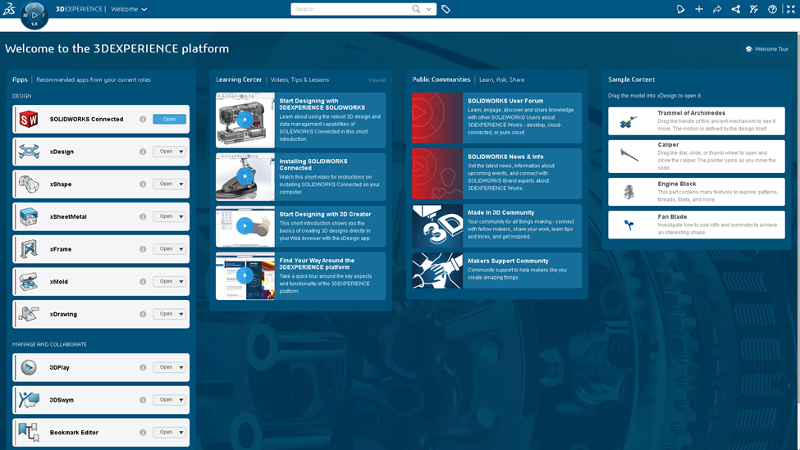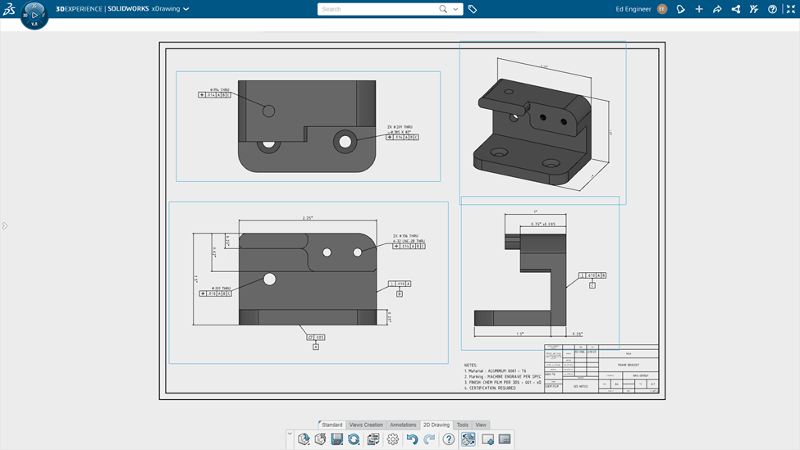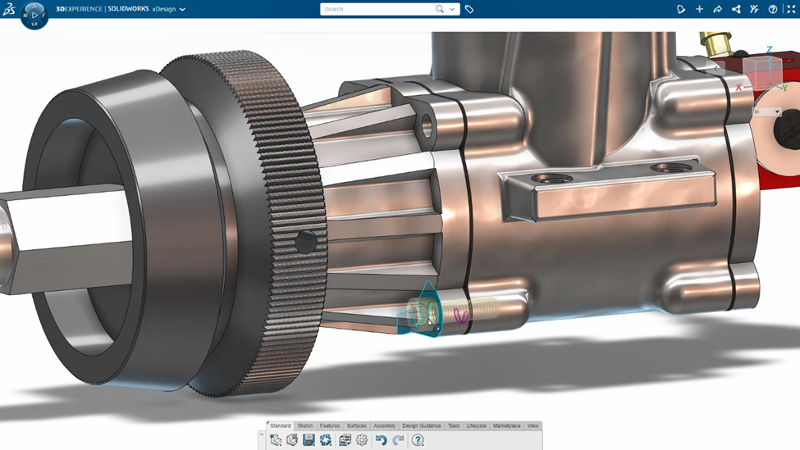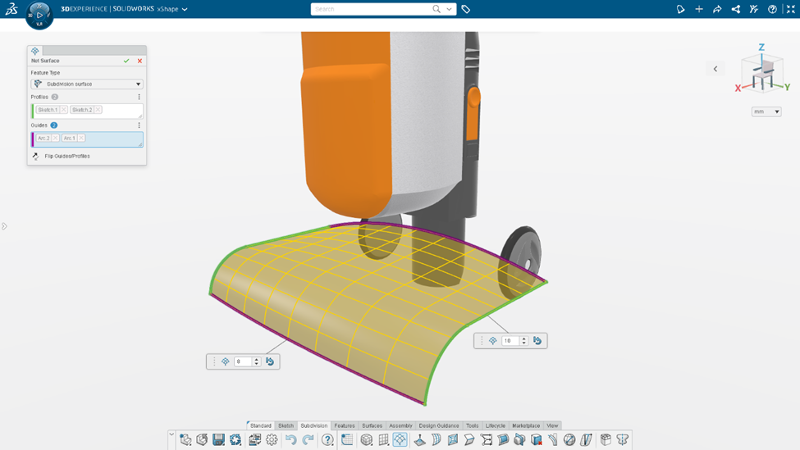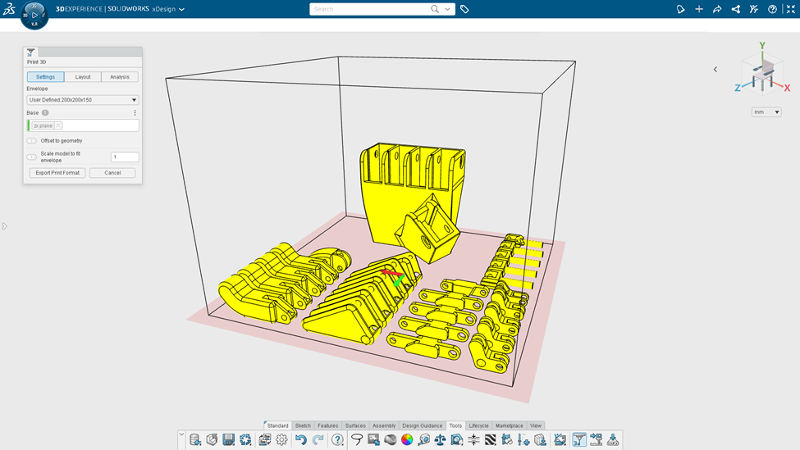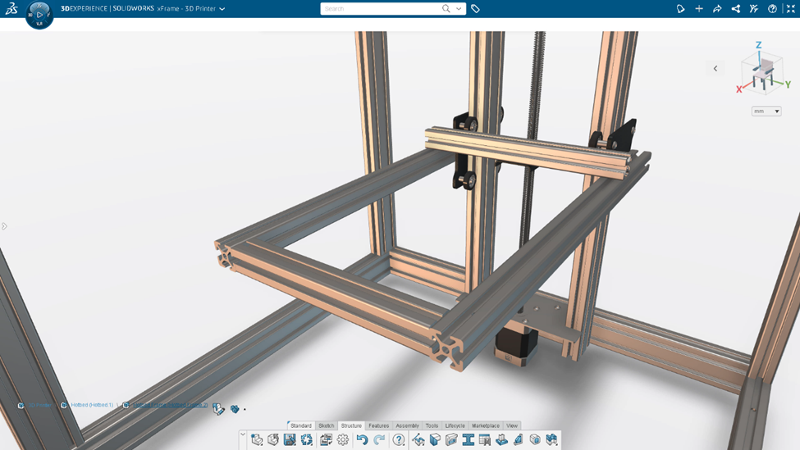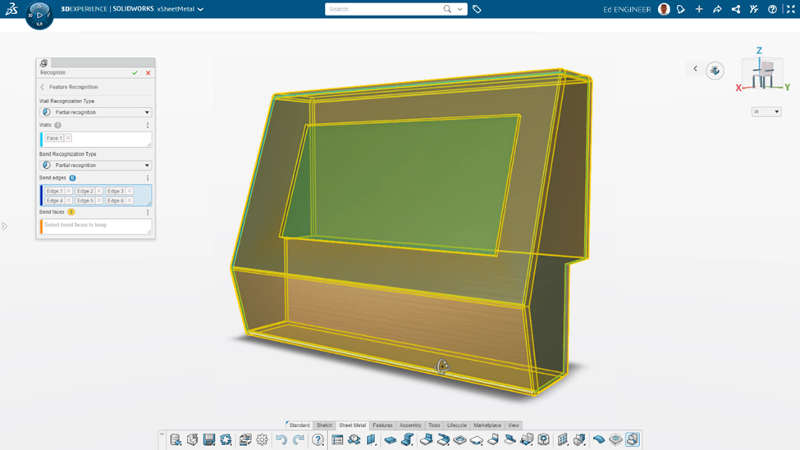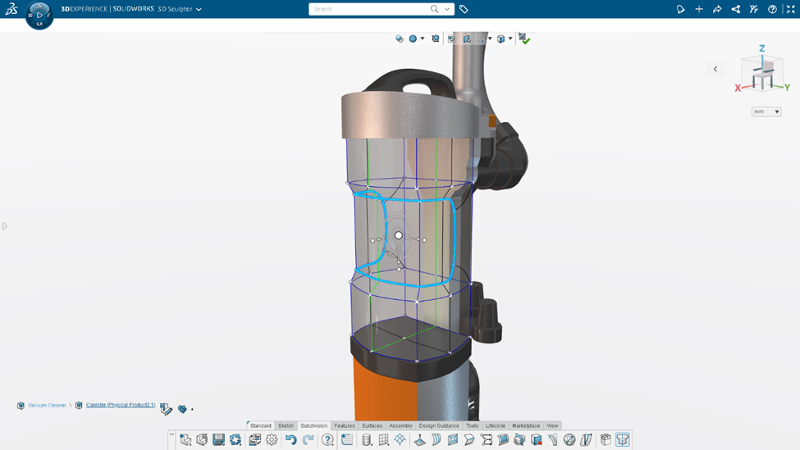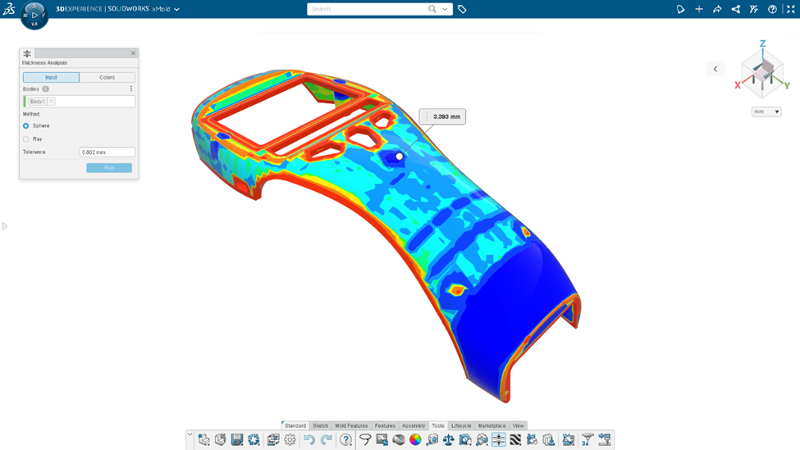SOLIDWORKS browser-based roles are purpose-built for your needs and include parametric modeling, subdivision (Sub-D) modeling, and much more, and since they run on the 3DEXPERIENCE platform you also get built-in data management and collaboration capabilities that benefit the whole team. The latest enhancements brought in with SOLIDWORKS 2023 for these solutions include 2D drawing improvements, smart mates, and net surfacing, as well as improvements to downstream communication for manufacturing to help you be as productive as possible.
Let’s have a look at this year’s top 10 enhancements.
1- 2D Drawings | Manufacturing Definition Creator – Create both 3D definitions and 2D drawings to meet supplier requirements faster.
Manufacturing Definition Creator easily creates both 3D product manufacturing information (PMI) and 2D drawings. Use either model-based definition (MBD) or 2D sketches to break down the barrier between 3D and 2D and leverage model-based workflows while providing the flexibility needed to preserve existing manufacturing processes and supplier relationships that still use 2D drawings.
With Manufacturing Definition Creator, you don’t have to create a 2D drawing from scratch, you can use your existing 3D PMI to create a 2D drawing complete with definition, in a matter of a few mouse clicks.
Manufacturing Definition Creator features 3D definition and 2D drawing capabilities.
2- Welcome App | 3D Creator – Get up to speed on your new solutions quicker with a personalized welcome experience.
Whether you’re a new or experienced user, the Welcome app in the 3D Creator parametric design role helps you get up to speed, fast. Access the SOLIDWORKS online communities, switch seamlessly between your roles, and explore the Learning Center where you’ll find tips for getting started, in-depth learning tutorials, and Sample Content. Drag and drop a model into your interface to check out the role’s modeling features.
In addition to launching your roles, you can open your collaboration and management apps: 3DPlay, the Bookmark Editor, and more.
Access key role and app information plus SOLIDWORKS online communities directly in the Welcome app.
3- Design Assistant Smart Mate with Artificial Intelligence (AI) | 3D Creator – Build assemblies faster.
Design Assistant Smart Mate is one of the many AI-enabled features that uses built-in machine learning algorithms to offer design guidance based on your workflows. This tool is designed to help you create mates by dragging and holding a component in the position where you want it to mate with the surrounding components. The Smart Mate command will automatically launch when you drag a component close to the edge of another component.
Drag and snap components into place with the Smart Mate command.
4- Net Surfacing | 3D Sculptor – Create subdivision surfaces using familiar CAD operations.
Create your own primitives using a loft, a boundary condition, or a sweep with the Net Surfacing Command in the 3D Sculptor Sub-D modeling role. Start by defining a surface using familiar parametric commands, then use freeform Sub-D modeling to modify the shape of your customized primitive. You can also toggle between the customized parametric surface or subdivision surface. To increase design efficiency, choose pre-defined primitives or create your own with the Net Surface command.
Use familiar CAD operations to create a subdivision surface with Net Surfacing in 3D Sculptor.
5- 3D Print Orientation and Nesting Optimization | 3D Creator – Automatically set your parts up for success and save time on 3D prints.
The Print3D feature gives you the option to auto-arrange a selection of parts on the 3D printer build plate. Work smart and let the Print3D feature work hard for you to get the most efficient layout of your assemblies. This feature also helps reduce material costs!
Create the most efficient layout with automatic optimization and nesting and reduce material costs.
6- OM Tables | Manufacturing Definition Creator – Clearly define your assemblies and provide critical assembly information.
Easily and efficiently provide the most valuable information with 3D definitions and 2D drawings. Create and include a bill of materials (BOM), and automatically link BOM table values directly with ENOVIA for consistent, up-to-date information.
Customize your BOM tables using familiar table editing functionality and provide a wide range of linked assembly properties, such as part quantities, revisions, part numbers, and more.
Create a detailed bill of material (BOM) tables for 3D assembly definition and 2D drawings.
7- Automatic Corner Trimming | 3D Structure Creator – Save time by automating corner trimming processes.
Create accurate, manufacturing-ready structure designs, and do it quickly with 3D Structure Creator. The Automatic Corner Trims feature enables you to automatically trim members during member creation, so you don’t have to do this after. Create members based on sketch segments, model edges, points, or intersection planes, or between two members, and check Enable Automatic Corner Trims to trim corners and endpoints.
Create structure systems faster by automatically trimming members during member creation with 3D Structure Creator.
8- Recognize Command | 3D SheetMetal Creator – Increase productivity and create complex sheet metal shapes using traditional modeling features.
3D SheetMetal Creator features easy-to-use associative parametric sheet metal design tools. The Recognize command, for instance, includes solid and surface options so you can easily create complex sheet metal shapes and reduce complex design workflows. In addition to the “thin” option, you can convert solid bodies and surfaces with automatically generated flat patterns for manufacturing that doesn’t require shelled or uniform thickness geometry.
You can also customize bends, walls, splits, and gap distances with a single command!
Create complex sheet metal geometry using conventional convert-to-sheet metal workflows in 3D SheetMetal Creator.
9- Selection Accelerators | 3D Sculptor – Speed up selections and easily shape sub-D mesh.
There are several new selection accelerators you can access from the context toolbar and by using Shift Select. If you need to select a group of tangent edges or faces, you can use the Select Tangency accelerator on the context toolbar.
To select edges around the face of a box or quad ball, there’s a Corner Loop accelerator that lets you Shift Select two edges on either side of a corner to select the entire loop, and for creased edges, you can use the Select Crease accelerator on the context toolbar so you can select connected creased edges. Also, shift select will follow along creased edges.
Speed up geometry selection and modifications using new selection accelerators in 3D Sculptor.
10- Thickness Analysis | 3D Mold Creator – Ensure uniform thickness and improve design integrity by verifying that parts will fill properly.
3D Mold Creator provides specialized mold tooling design functionality that enables the faster, automated, and more robust design of mold cores, cavities, and inserts. The Thickness Check tool, for instance, enables you to perform thickness checks using a rolling ball “sphere” method or the normal distance “ray” method. You can easily identify thickness ranges using colors, in addition, to manually investigating thicknesses at specific locations by clicking on the area you’d like to investigate.
Prevent sink marks by ensuring uniform thickness with the Thickness Check tool in 3D Mold Creator.
SOLIDWORKS browser-based roles available on the 3DEXPERIENCE platform enable engineers and designers to work more efficiently on designs and assemblies from anywhere in the world. With the release of SOLIDWORKS 2023 hundreds of improvements have been made to accelerate your 3D product design processes. For more information on all the improvements, and to know more about what SOLIDWORKS or 3DEPXERIENCE solutions best fit your workflows, don’t hesitate to contact our Xperts teams