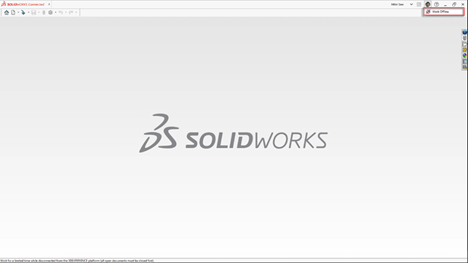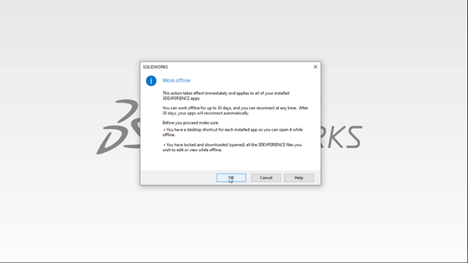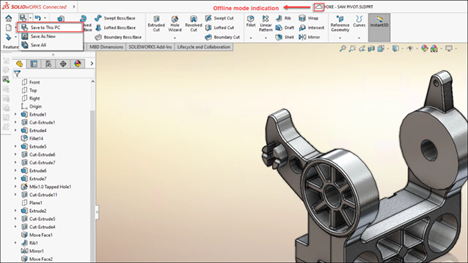Working offline in 3DEXPERIENCE SOLIDWORKS allows you to continue working on your CAD models even when you don’t have an internet connection. Here are the steps to work offline in 3DEXPERIENCE SOLIDWORKS:
Step #1: Save Your Files Locally
1 – Open the 3DEXPERIENCE SOLIDWORKS application on your computer.
2 – Log into the 3DEXPERIENCE platform.
3 – Open the model or file you plan to work on while offline. You can do this by either dragging and dropping it into SOLIDWORKS or choosing “Open from 3DEXPERIENCE.”
4 – Make sure to lock the file and its components on the platform to prevent others from making changes while you work offline.
5 – The file is now cached locally on your computer.
Step #2: Switch to Offline Mode
1 – In the upper right corner of the SOLIDWORKS interface, click on your user icon.
2 – Click the globe icon next to ‘Work Offline.’
3 – A dialog box will appear, providing information about working offline and allowing you to set the offline time (up to 30 days).
4 – Click ‘OK’ to switch to offline mode.
Step #3: Work Offline
1 – While working offline, you can make changes to your locally cached files.
2 – Save your changes using local save options like ‘Save to This PC’ or ‘Save As New.’
3 – You can continue working on your files without an internet connection.
Step #4: Save Your Files Back Online
1 – To switch back to online mode, click your user icon again and then click the globe icon next to ‘Work Offline.’
2 – Open the files you saved locally while offline.
3 – Use the SOLIDWORKS save options, including ‘Save to 3DEXPERIENCE,’ to save your files back to the 3DEXPERIENCE platform.
4 – Your files are now synchronized with the online platform, and you can continue working online.
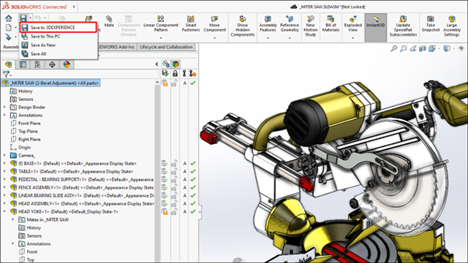
Remember that you can work offline for a maximum of 30 consecutive days. Ensure you plan your offline work in advance and save the necessary files locally before going offline. Additionally, create desktop shortcuts for locally installed apps to access them while offline.
Working offline in 3DEXPERIENCE SOLIDWORKS allows you to be productive even when you don’t have an internet connection. This feature can be particularly useful for remote work or situations where a stable internet connection is not available.