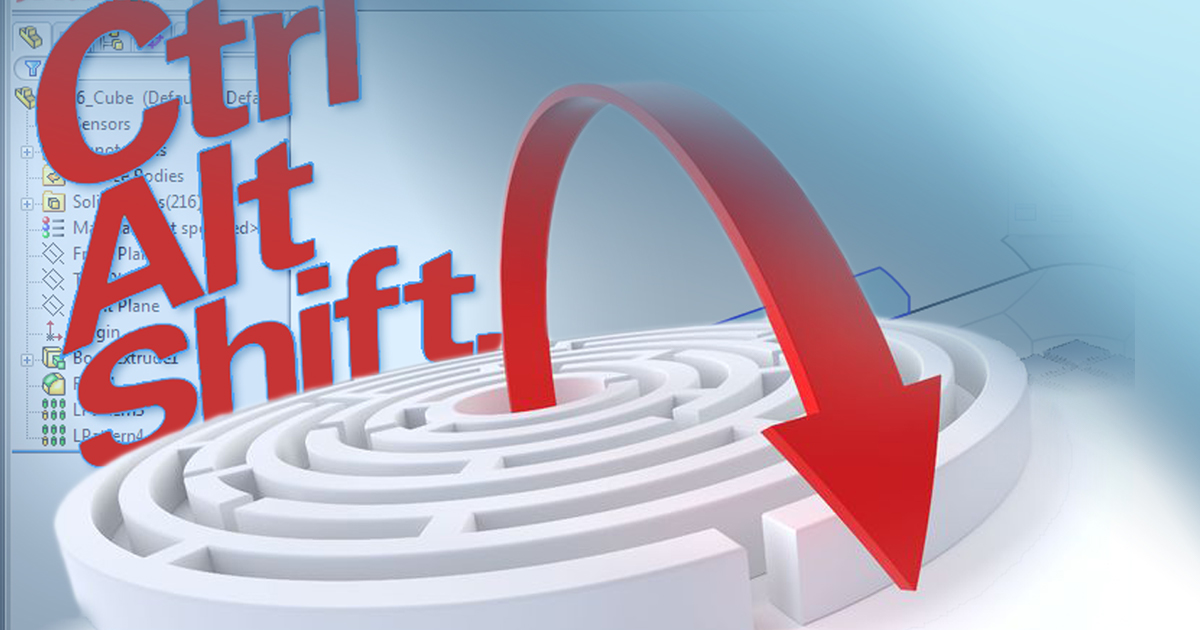As with video games, there are hidden shortcuts in the SolidWorks software. Today, we reveal some of these different combinations to help with your part, assembly, and drawing creation.
SKETCHES:
- Dimension (min/max) condition of an arc – Hold down SHIFT
- Snap to the grid – Hold down SHIFT while drawing entities
- Turn off automatic relations – Hold down CTRL while drawing entities
- Change spline controls symmetrically – Hold down the ALT key while dragging spline controls
- Change XYZ direction in a 3D sketch – Click the TAB key while drawing entities in a 3D sketch
- Zoom to the center of the screen – Hold down the SHIFT key and the middle mouse button while moving the mouse up and down
- Copy a series of entities – Hold down CTRL and drag the selected entities to another location
- Move a series of entities – Hold down SHIFT and drag the selected entities to another location
PART DOCUMENTS:
- Copy Features – Hold down CTRL and drag a feature to another location
- Move Features – Hold down SHIFT and drag a feature to another location
- Switch to another open document – Hold down CTRL, then click TAB between each one
- Flip the direction of a formed feature (Sheet metal) – Click the TAB key while dragging the feature to a face
- Select transparent items – Hold down SHIFT when attempting to choose a transparent face on a part, or vise-versa when “Select through transparent items” is turned off
- Change advanced settings of an appearance or scene – Hold down the ALT key when dragging an appearance or scene from the appearance tab in the task pane
- Create a plane – Hold down CTRL and drag an existing plane
- Rotate in 90-degree increments – Hold down SHIFT plus your arrow keys
- Rotate clockwise/counterclockwise – Hold down ALT plus your arrow keys
- Pan – Hold down CTRL plus your arrow keys
- Reference Triad – Use the CTRL, SHIFT, and ALT keys while clicking on the reference triad to change the orientation of your component
ASSEMBLY DOCUMENTS
- Smart Mate – Hold down ALT, click and drag an edge or face to another component to mate
- Smart Mate + Copy – Hold down CTRL and ALT, click and drag an edge or face to another component
- Copy a part – Hold down CTRL and drag a component to another location
- Select multiple components – Hold down the SHIFT key when window selecting components
- Invert selection – Hold down the CTRL key when window selecting components. Components that are already selected will become deselected
- Select a transparent face – Hold down SHIFT when attempting to pick a transparent face, or vise-versa when “Select through transparent items” is turned off
- Change direction of an explode step – Hold down the ALT key while dragging the yellow sphere to a face or an edge
- Change the direction of the move function when using Move with Triad – Hold down the ALT key and move the triad to an edge to change the direction
- Change from reorganizing to re-order while moving parts in the feature manager – Hold down ALT while re-ordering parts in the feature manager so you don’t accidentally add a part to a sub-assembly
- Copy a part from one assembly to another – Hold down CTRL while dragging the part
- Change the direction of Routing components – Hold down SHIFT plus your arrow keys to change the orientation of a routing component upon insertion
- Mouse gestures – Right click drag over a component rotates it, so hold down ALT if you meant to use mouse gestures
- Create parts instead of configurations when using Toolbox – Hold down the CTL key when dragging a part into your assembly
- Camera Views – Use CTRL, SHIFT, and ALT keys plus your middle mouse button to manipulate camera views
- Walkthrough – Use CTRL, SHIFT, and ALT keys to change the orientation of your camera while using the walkthrough function
- Motion Manager – Use the CTRL and ALT keys to copy and move multiple keys in the motion manager
With 25 years of experience and more than 250 certifications, SolidXperts teams can help you become true 3D experts! An additional question? Need information?
SolidXperts team is always there for you!