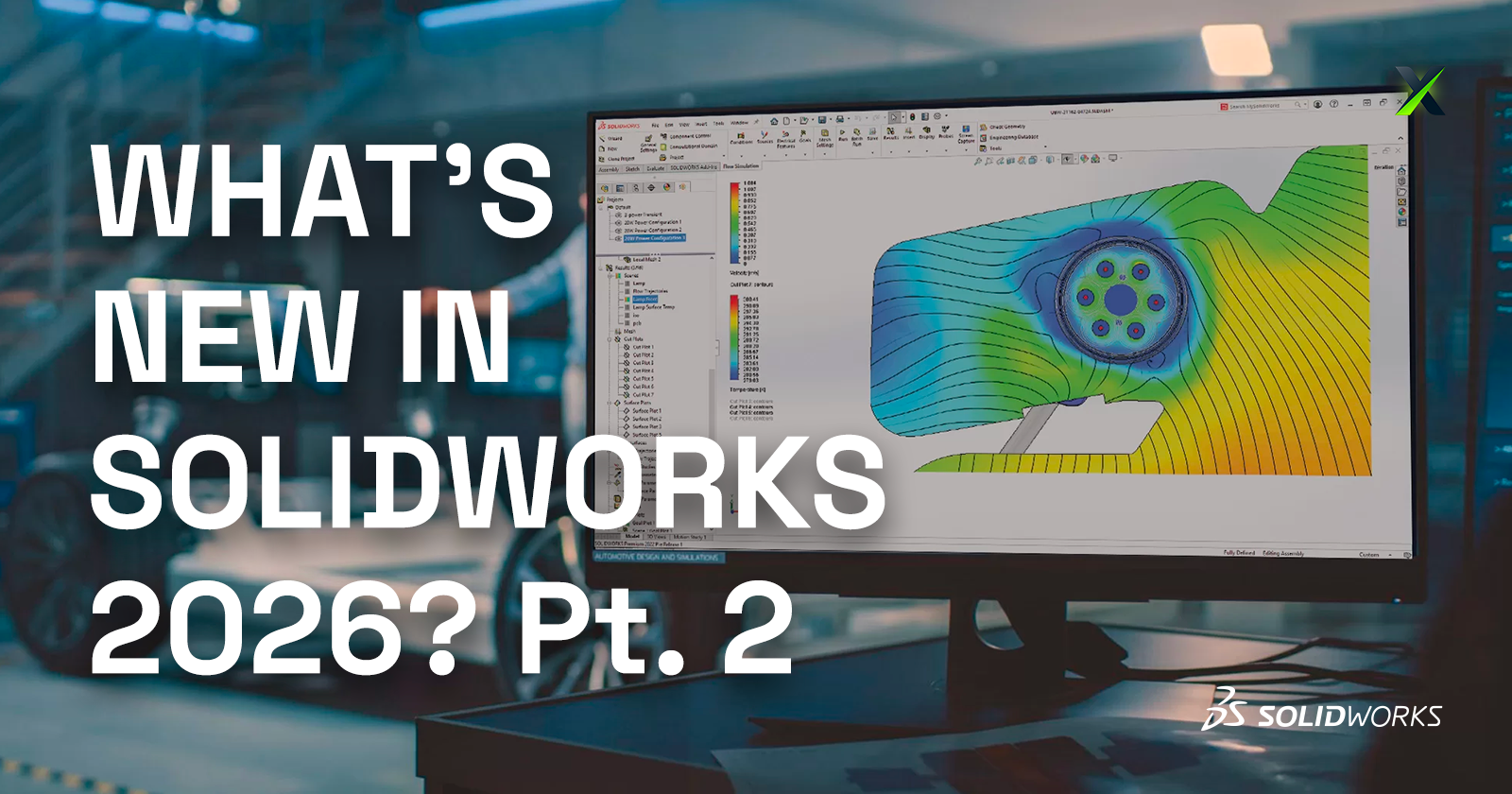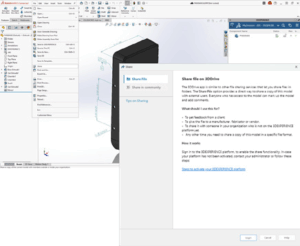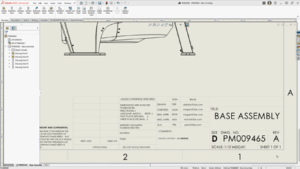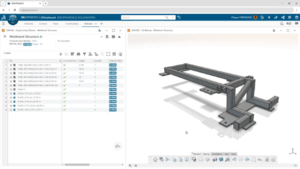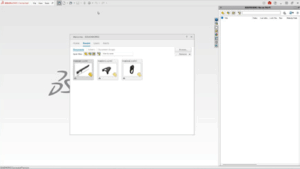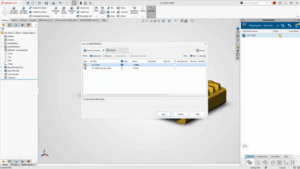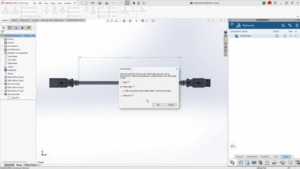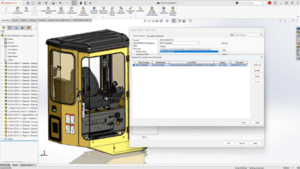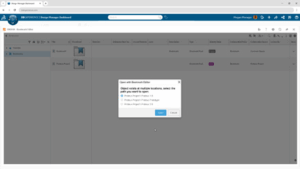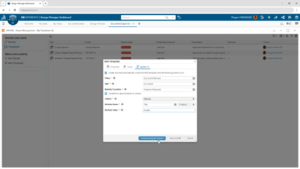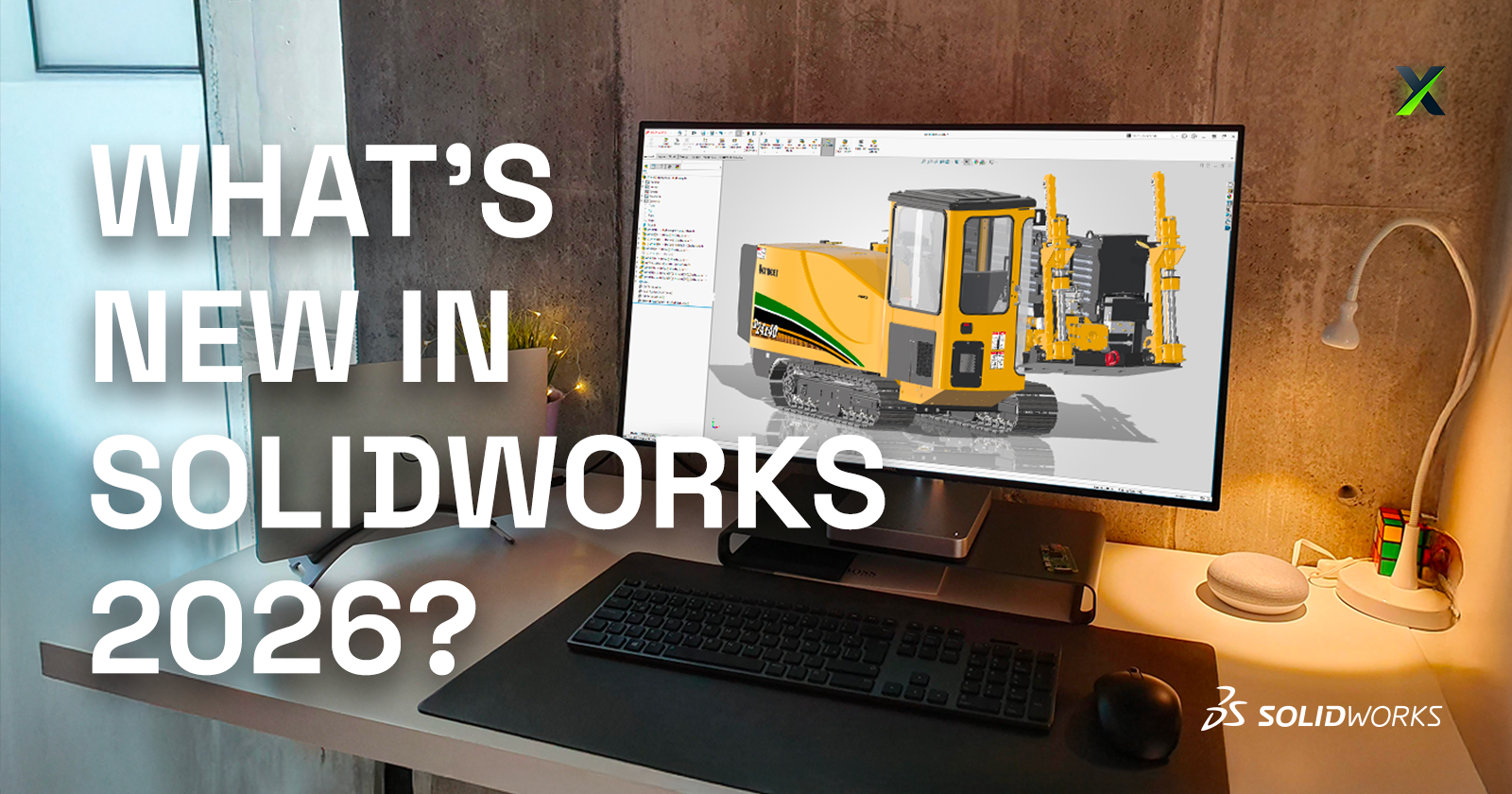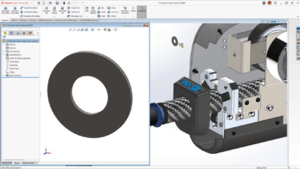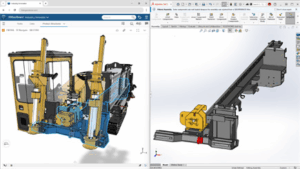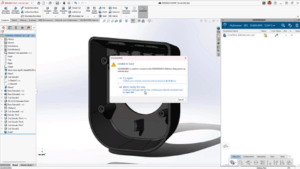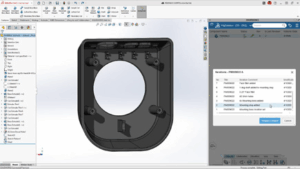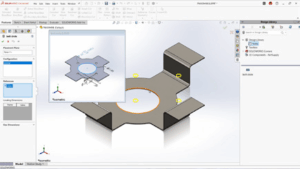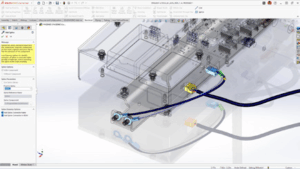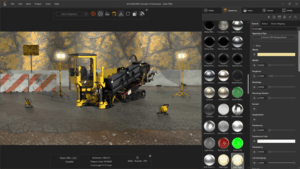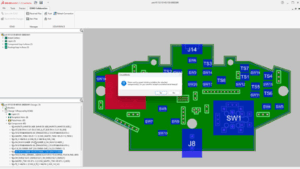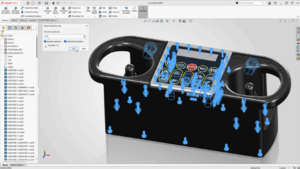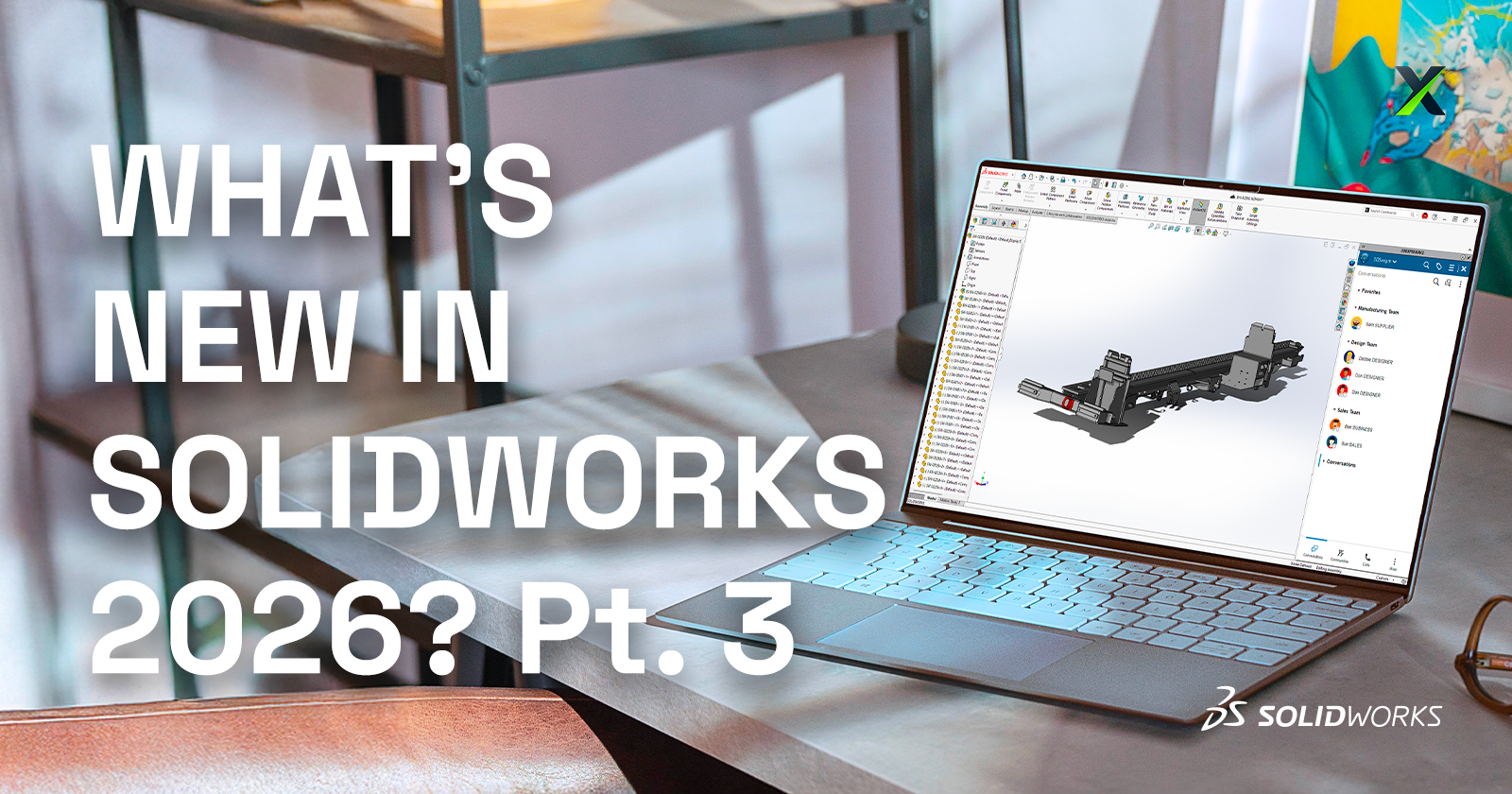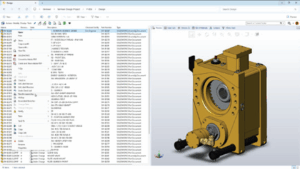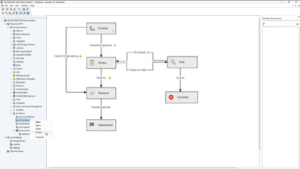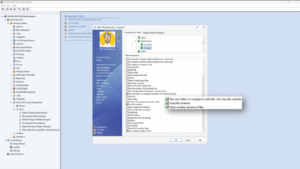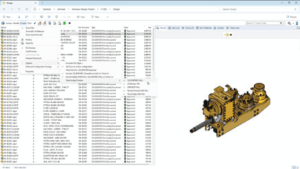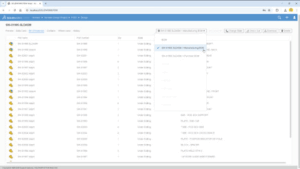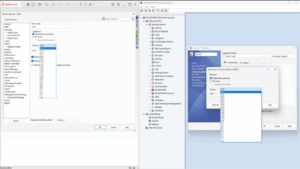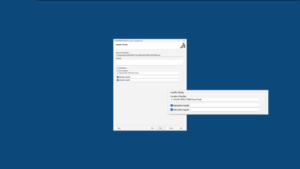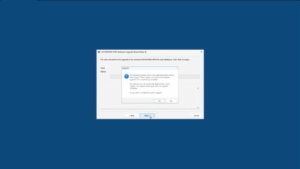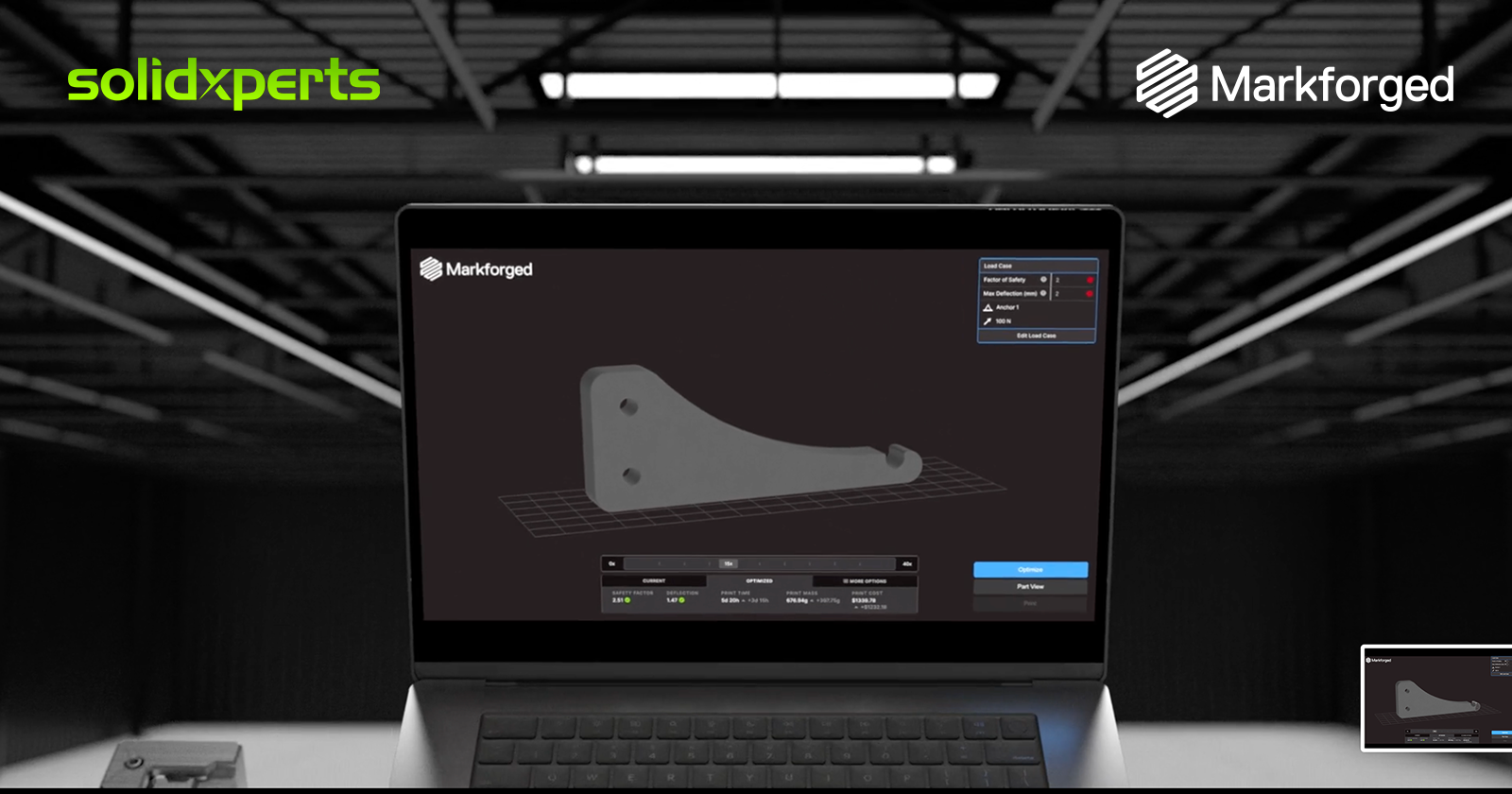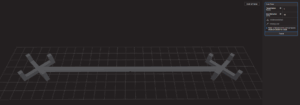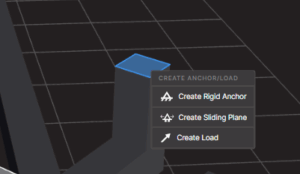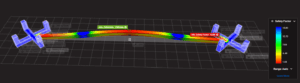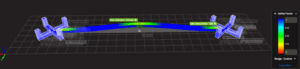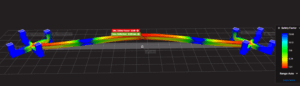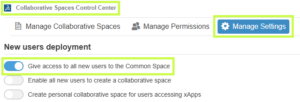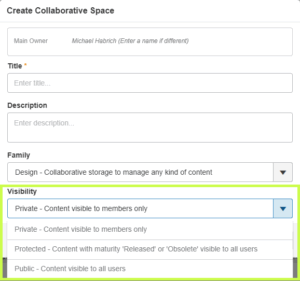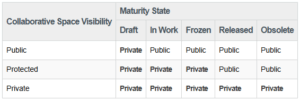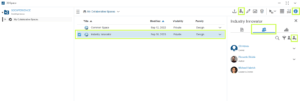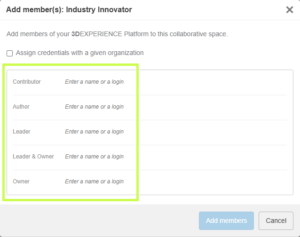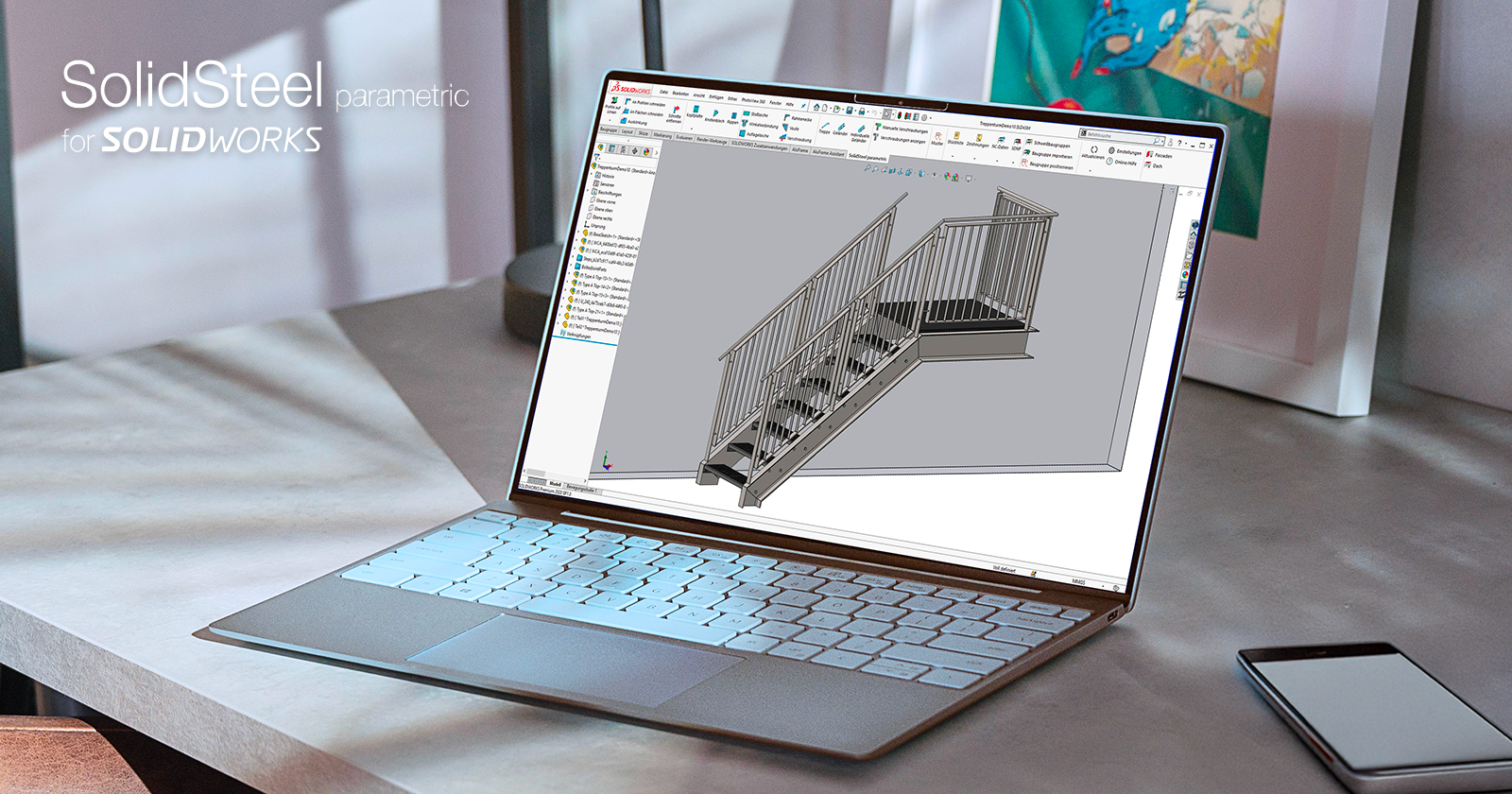SOLIDWORKS 2026 delivers a wave of powerful enhancements designed to accelerate collaboration, streamline data management, and strengthen connectivity across design teams. From AI-driven support to enterprise-grade approval workflows, every improvement empowers engineers, designers, and manufacturers to work faster, smarter, and more seamlessly together.
Top 10 Enhancements You Need to Know
1. AURA Integration in 3DSwym
AI meets collaboration. With AURA integrated directly into 3DSwym, users can instantly summarize posts, wikis, and Q&As or pull in insights from entire discussions to drive smarter conversations.
These enhancements deliver faster insights and more informed collaboration with less manual searching.
2. Collaboration Directly Inside SOLIDWORKS
Work together without ever leaving your design space. Collaborate through the SOLIDWORKS User Forum, share files via 3DDrive and 3DSwym, and eliminate the need for conversions or third-party tools.
These enhancements deliver smoother teamwork and more efficient communication with less switching between tools.
3. Drawing Stamping with Maturity Status
Simplify change management with automatic maturity status stamps. User names and emails are embedded in drawings for full traceability and accountability throughout the design lifecycle.
These enhancements deliver clearer documentation and more reliable approvals with less manual tracking.
4. Cut List Management on the 3DEXPERIENCE Platform
Cut list data can now be fully managed on the platform, enabling tighter integration between EBOM and MBOM.
These enhancements deliver better alignment between design and manufacturing with less data re-entry.
5. Recent Files by Active Tenant
For teams managing multiple tenants, SOLIDWORKS 2026 now filters your recent files to show only those from the active tenant.
These enhancements deliver cleaner organization and faster access with less confusion.
6. Excel File Management for Design Tables
Design table management is now more reliable thanks to Excel file support on the 3DEXPERIENCE platform. This ensures version consistency, better automation, and stronger data integrity.
These enhancements deliver greater consistency and more reliable design automation with less manual version control.
7. Support for Deformable Components
Easily switch between rigid and deformed part states in assemblies for improved accuracy and flexibility.
These enhancements deliver faster detailing and more accurate assemblies with less manual effort.
8. Automatic Bookmark Content Updates
Bookmarks now update automatically each session, ensuring you always access the latest design data, no manual refresh needed.
These enhancements deliver up-to-date project information with less time spent managing data.
9. Enhanced Bookmark Editor
A redesigned Bookmark Editor delivers faster navigation and smarter selection when multiple bookmarks exist.
These enhancements deliver clearer navigation and more accurate project organization with less manual searching.
10. Enterprise Document Maturity Routing & Approval
Large organizations gain new governance power with automated approval workflows tied to document maturity. Predefined routes trigger automatically for consistent, traceable, and compliant approvals.
These enhancements deliver stronger governance and more reliable approvals with less administrative overhead.
A New Standard for Collaboration and Data Management
SOLIDWORKS 2026 builds on its legacy of innovation with a sharper focus on collaboration, automation, and traceability. These ten enhancements don’t just make design faster, they make teamwork more intelligent, connected, and efficient across every stage of product development.
Join our official SOLIDWORKS 2026 launch to see these new features in action and get your questions answered by our experts!
Any questions? Need help? Ask one of our experts.
Whether you’re ready to get started or just have a few more questions, you can contact us toll-free: