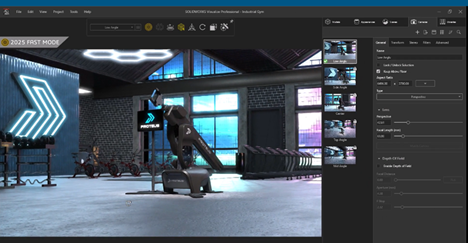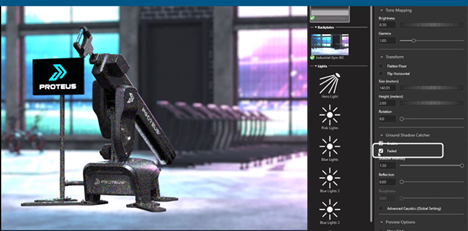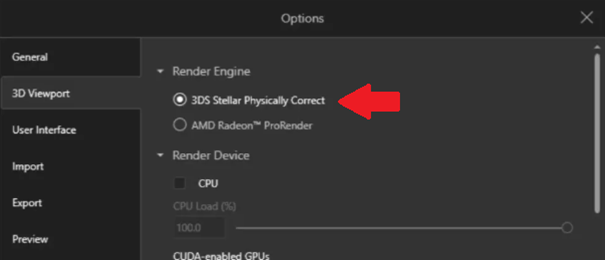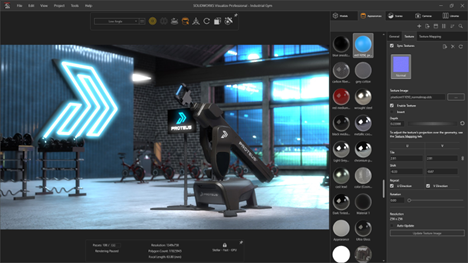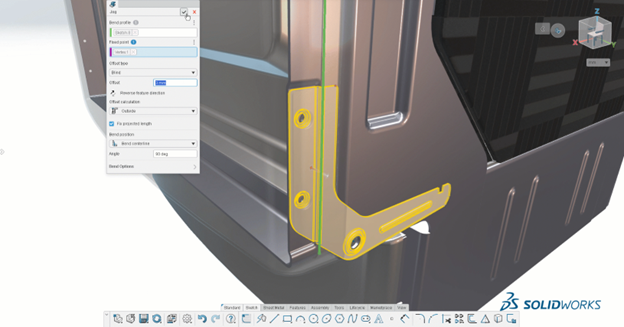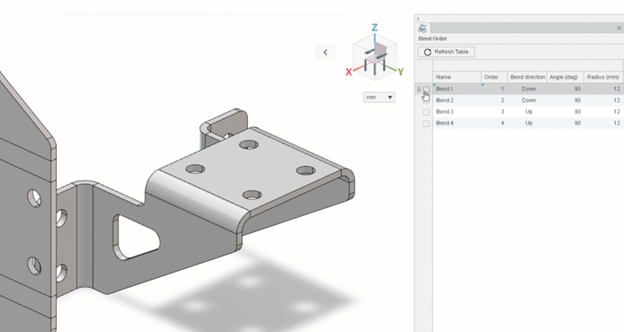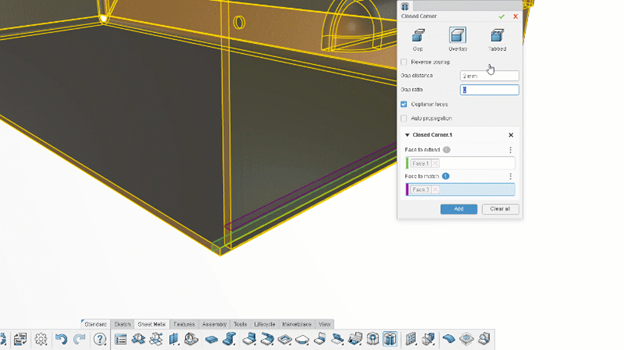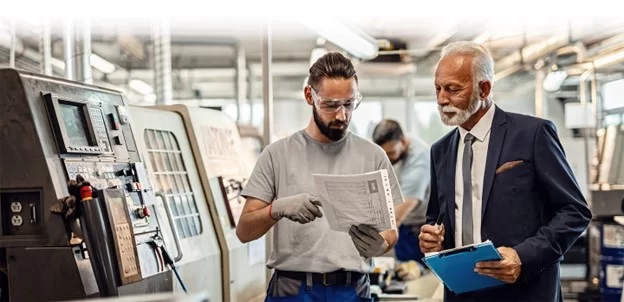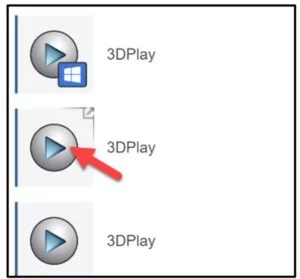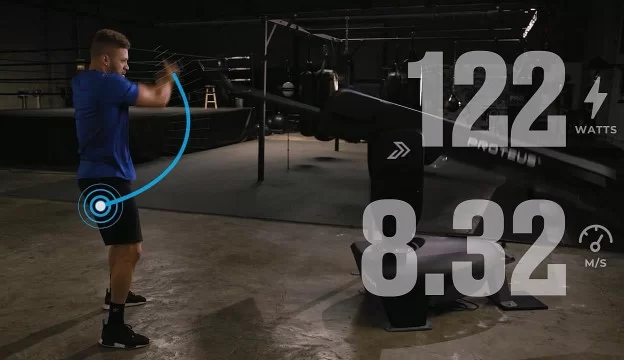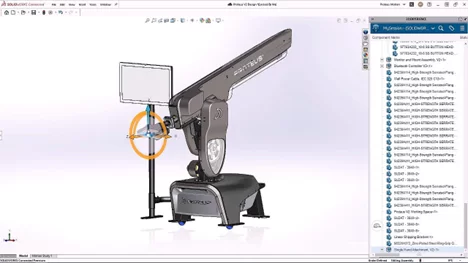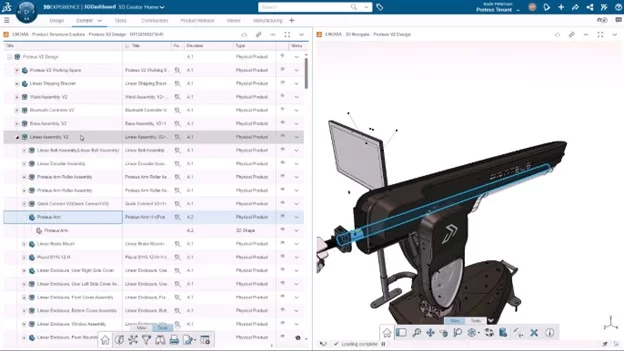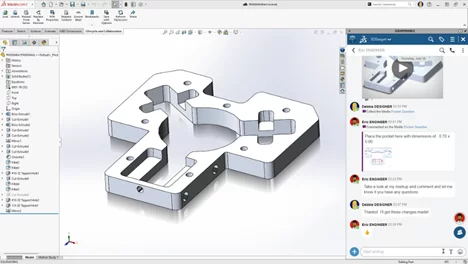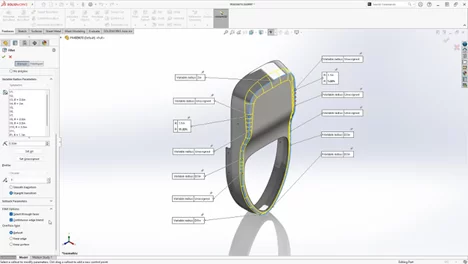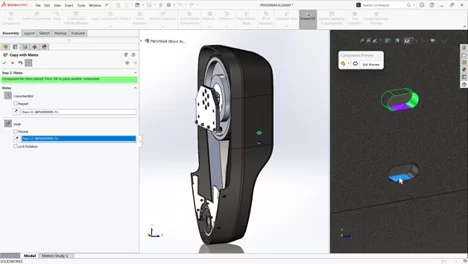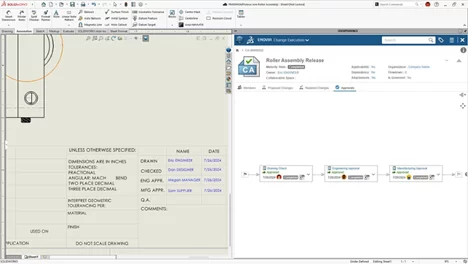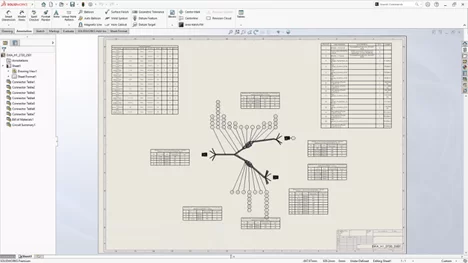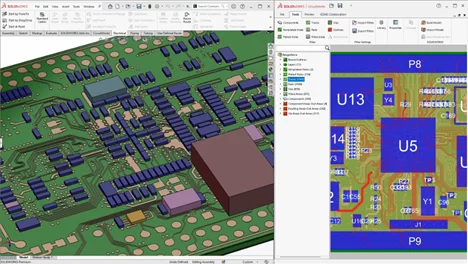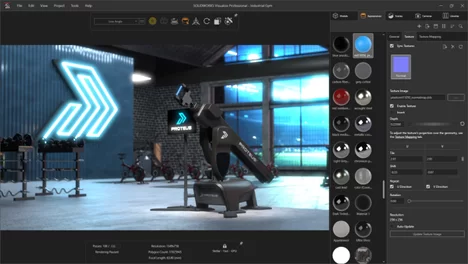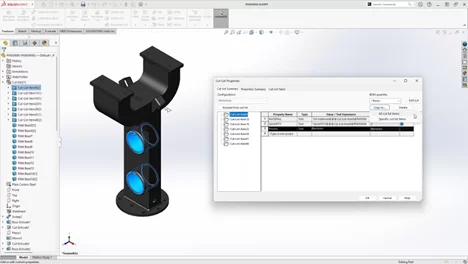Abstract
SOLIDWORKS Visualize 2025 introduces powerful new features to streamline rendering workflows and elevate the quality of photorealistic visuals. Highlights include Fast Render mode, AI and Vulkan Ray Tracing for real-time previews, and API integration for automated rendering processes. The new Faded Ground option enhances scene composition, while updates to Visualize Boost simplify distributed rendering for faster outputs. With the discontinuation of NVIDIA Iray, the Stellar engine takes center stage, offering improved performance and compatibility. These updates make SOLIDWORKS Visualize 2025 an indispensable tool for designers and engineers, enabling faster, smarter, and more efficient rendering.
Introduction
The ability to create stunning, photorealistic visuals is no longer a luxury—it’s a necessity. Whether you’re pitching concepts to clients, crafting marketing materials, or simply refining your designs, tools like SOLIDWORKS Visualize make it all possible. With the release of SOLIDWORKS Visualize 2025, Dassault Systèmes has raised the bar, introducing innovative features designed to accelerate workflows, enhance rendering quality, and improve overall user experience. From AI-powered rendering modes to streamlined distributed rendering with Visualize Boost, this latest version empowers designers and engineers to bring their ideas to life like never before.
In this article, we’ll dive into the key enhancements of SOLIDWORKS Visualize 2025. Let’s explore what’s new and how these tools continue to lead in creating visually stunning content.
Fast Render Mode
One of the standout features in SOLIDWORKS Visualize 2025 is the new Fast Render mode. This mode utilizes Deep Learning artificial intelligence (AI) technology alongside advanced ray tracing to deliver real-time interactive rendering.
By rapidly eliminating noise from the viewport, Fast Render mode offers users a near-instantaneous preview of their designs, significantly accelerating the rendering process. This enhancement is particularly beneficial for users requiring quick iterations and approvals, as it reduces the time needed to produce high-quality images and animations.
Photorealistic Rendering via SOLIDWORKS API
Another significant advancement is the integration of Visualize with the SOLIDWORKS Application Programming Interface (API). This integration allows users to render SOLIDWORKS documents directly or convert them into Visualize project files through the Add-In. The API facilitates automation in the creation of photorealistic renderings, enabling a more efficient workflow and reducing manual intervention. This feature is particularly advantageous for users looking to automate repetitive tasks or integrate rendering capabilities into custom applications.
Faded Ground Option
SOLIDWORKS Visualize 2025 introduces a Faded Ground option, providing users with enhanced control over scene composition. By enabling the Faded setting under the Ground Shadow Catcher, the ground plane can be hidden without affecting the lighting and reflections on the model.
This feature is especially useful for creating composite images, as it reduces the need for post-processing and allows for seamless integration of rendered models into various backgrounds.
Enhancements in SOLIDWORKS Visualize Boost 2025
Visualize Boost has been redesigned to offer a more intuitive setup and streamlined workflows. For those unfamiliar, SOLIDWORKS Visualize Boost is an add-on that enables distributed rendering across multiple machines, effectively lightening the load on a single computer and accelerating the rendering process. The 2025 update simplifies the configuration of rendering farms, making it easier to distribute rendering tasks and achieve faster results. This enhancement is particularly beneficial for users handling complex scenes or high-resolution outputs, as it allows for efficient utilization of networked resources.
Discontinuation of NVIDIA Iray Support
With the 2025 release, SOLIDWORKS Visualize has discontinued support for the NVIDIA Iray rendering engine. The Stellar Physically Correct engine now serves as the default renderer.
Projects previously created with NVIDIA Iray will be automatically converted to the Stellar engine upon opening in SOLIDWORKS Visualize 2025. This transition ensures compatibility and takes advantage of the latest advancements in rendering technology, providing users with improved performance and quality.
Leveraging GPU Technology with Vulkan Ray Tracing API
The Fast Render mode in SOLIDWORKS Visualize 2025 leverages the Vulkan Ray Tracing API, an open-standard API for 3D graphics and computing. This integration allows users to harness the power of modern GPUs, enabling real-time, interactive ray tracing.
The result is a more responsive rendering experience, with accurate shadows and reflections, reducing the time required to achieve photorealistic results.
Improved User Experience and Workflow Efficiency
The 2025 release focuses on enhancing user experience by introducing features that streamline workflows and reduce manual effort. The integration with the SOLIDWORKS API allows for automation in rendering tasks, while the Faded Ground option minimizes the need for post-processing. Additionally, the intuitive setup of Visualize Boost facilitates the creation of rendering farms, enabling users to distribute workloads efficiently. These improvements contribute to a more efficient and user-friendly environment, allowing designers and engineers to focus on creativity and innovation.
Why Choose SOLIDWORKS Visualize?
SOLIDWORKS Visualize sets itself apart as a premier rendering tool by combining cutting-edge technology with user-friendly functionality.
Real-Time Rendering with AI-Enhanced Speed
The new Fast Render Mode leverages AI and Vulkan Ray Tracing technology to deliver real-time, noise-free previews. This revolutionary feature accelerates the rendering process, saving valuable time while ensuring the visual fidelity of your designs.
Seamless Integration with the SOLIDWORKS Ecosystem
As part of the SOLIDWORKS family, Visualize integrates smoothly with tools like SOLIDWORKS CAD and the 3DEXPERIENCE platform. This integration allows for effortless import of CAD models, direct manipulation of materials and textures, and streamlined data sharing across projects.
User-Friendly Experience
SOLIDWORKS Visualize is designed to accommodate users of all skill levels. Its intuitive interface makes it easy for beginners to produce professional-quality visuals, while advanced features empower seasoned users to refine and perfect their work.
Scalable Performance with Visualize Boost
With Visualize Boost, users can distribute rendering tasks across multiple computers for faster processing. This scalability ensures high performance even for complex projects, making it ideal for teams handling detailed models or high-resolution outputs.
Key Use Cases for SOLIDWORKS Visualize
Product Design and Marketing
From concept sketches to final prototypes, SOLIDWORKS Visualize helps designers create lifelike representations of their products. These renderings are ideal for marketing materials, investor pitches, and design reviews, enabling stakeholders to visualize the end product with clarity.
Automotive and Aerospace Industries
Industries like automotive and aerospace require precise visualizations for engineering validation and customer presentations. The Faded Ground Option allows for seamless scene composition, while advanced lighting tools ensure accurate representations of materials and finishes.
Architecture and Construction
Architectural designers use SOLIDWORKS Visualize to create immersive visuals of buildings, interiors, and outdoor spaces. The realistic rendering capabilities help clients and stakeholders envision the final result, supporting faster approvals and better decision-making.
Consumer Goods and Packaging
For consumer goods, photorealistic renderings of products and packaging play a crucial role in branding and marketing. Features like material manipulation and scene customization enable companies to highlight product details and differentiate themselves in competitive markets.
Conclusion
SOLIDWORKS Visualize 2025 brings a host of enhancements aimed at improving rendering performance, flexibility, and integration. The introduction of Fast Render mode, integration with the SOLIDWORKS API, Faded Ground option, and improvements in Visualize Boost collectively contribute to a more efficient and powerful rendering toolset. These features enable users to produce high-quality, photorealistic renderings with greater speed and ease, supporting a wide range of applications from marketing materials to design reviews.
To learn more about what SOLIDWORKS Visualize can do for your specific workflows, or to kick start your next 3D design journey, reach out to our SOLIDWORKS experts today!
Any questions? Need help? Ask one of our experts.
Whether you’re ready to get started or just have a few more questions, you can contact us toll-free: