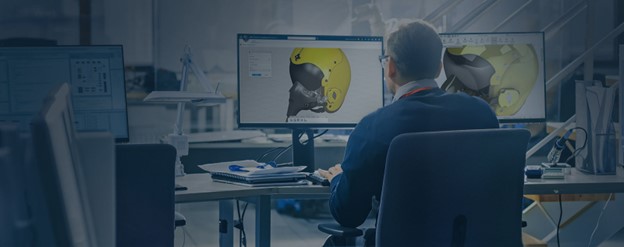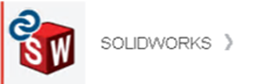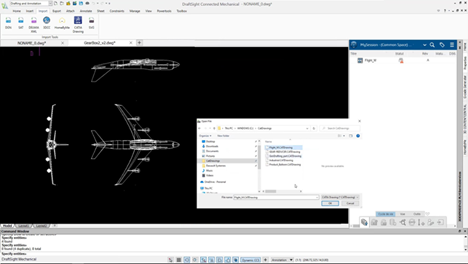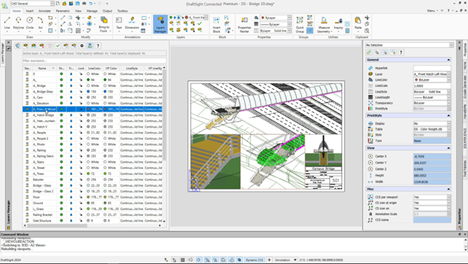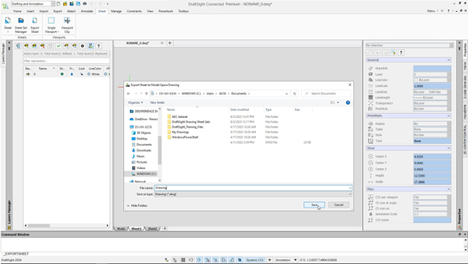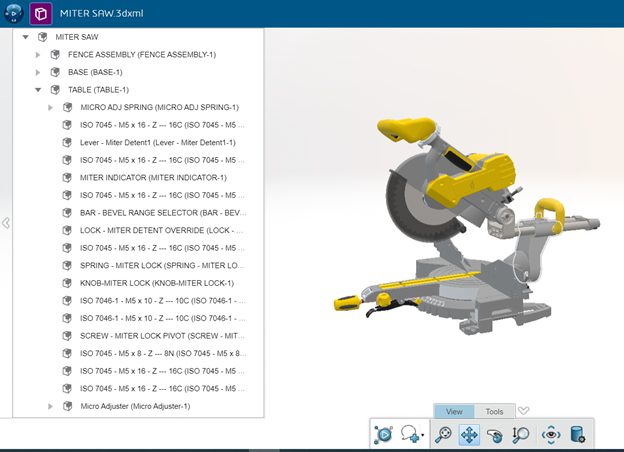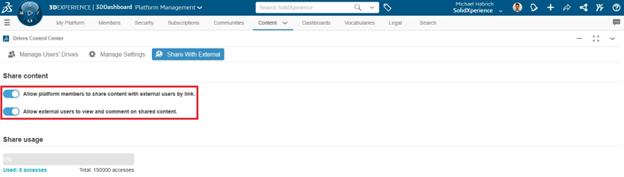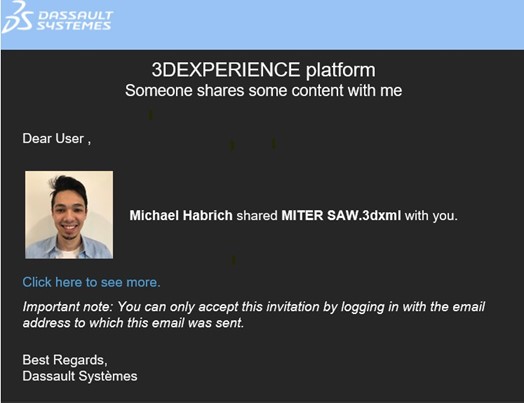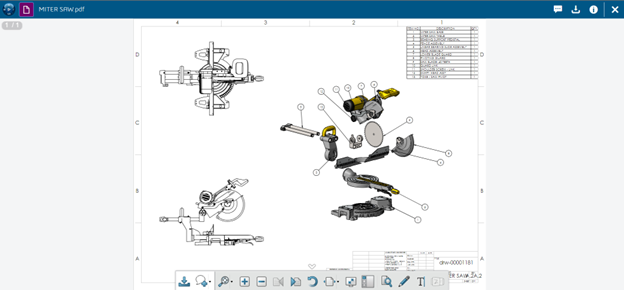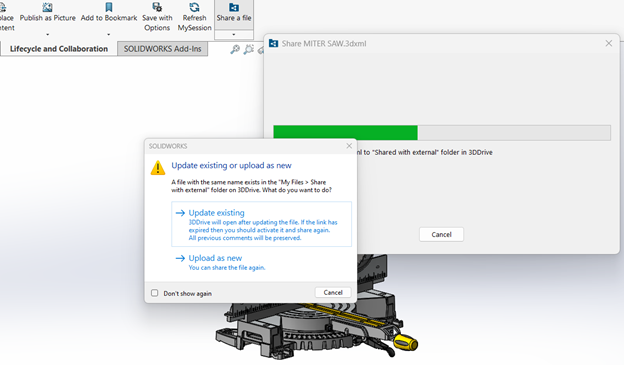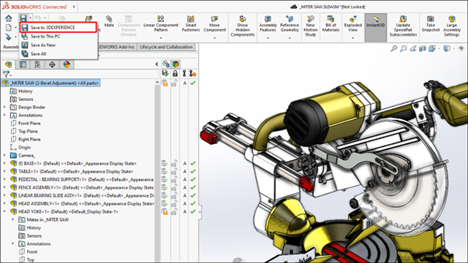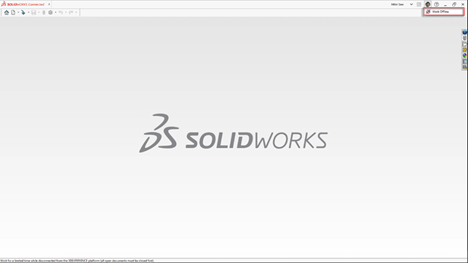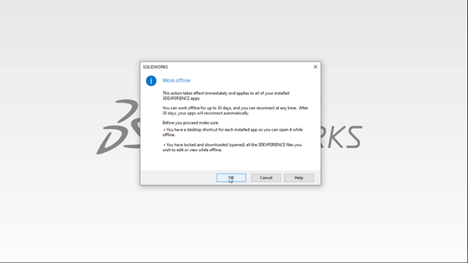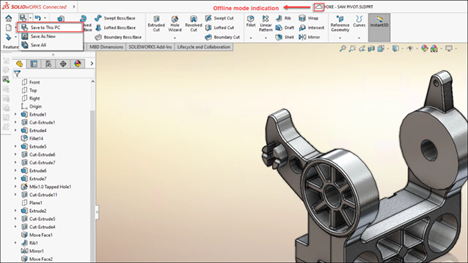Welcome to our tutorial on getting started with Store and Revise, the robust version control and file management tool on the 3DEXPERIENCE platform. Store and Revise is essential for maintaining the integrity of your design data, ensuring that you can easily manage different versions of your files while collaborating across teams. Whether you’re storing new revisions or need to revert to an earlier version of your design, this tutorial will guide you through the process step by step, ensuring your projects remain organized and up to date.
Table of Contents
- Introduction to Store and Revise
- Enabling Store and Revise
- Storing Your Design Files
- Revising Your Designs
- Managing Revisions
- Accessing Previous Versions
- Use Cases
Introduction to Store and Revise
Store and Revise is a powerful feature within the 3DEXPERIENCE platform that simplifies version control for your designs. It allows you to securely store and manage multiple versions of your files directly within the platform, making it easier to track changes, collaborate with team members, and maintain a clear history of your projects.
Enabling Store and Revise
Before you can begin using Store and Revise, ensure that your platform administrator has enabled the appropriate settings for version control and file storage within the Platform Management options. This step is crucial for ensuring that you have the necessary permissions to store and manage design revisions.
Storing Your Design Files
- Click on the “Save with Options” command in SOLIDWORKS or your preferred design software.
- Choose the appropriate storage location within the 3DEXPERIENCE platform (e.g., Collaborative Space or Bookmark Root).
- Configure options such as “Create New Revision” or “Overwrite Existing” to manage how your files are stored.
- Add any relevant metadata or tags to help categorize and identify your files later.
Revising Your Designs
When working on a design that requires changes, you can easily revise the file:
- Open the design file you wish to revise.
- Make the necessary changes and click on “Save with Options” to create a new revision.
- Select “Create New Revision” to ensure that your changes are stored as a separate version, preserving the previous iteration of your design.
Managing Revisions
The 3DEXPERIENCE platform provides a comprehensive interface to manage your file revisions:
- Navigate to the “Revisions” tab in your design file’s properties to view a list of all saved versions.
- Use the “Promote” or “Demote” options to manage the lifecycle of your design, such as moving a design from “In Work” to “Released” status.
- You can also set specific versions as “Preferred” to highlight the most relevant or up-to-date design for your team.
Accessing Previous Versions
One of the key benefits of Store and Revise is the ability to access previous versions of your designs:
- From the “Revisions” tab, select any earlier version of your design.
- Click on “Open” to view or revert to that version if necessary.
- This feature is particularly useful when you need to compare changes or roll back to an earlier design.
Use Cases
- Design Iteration: Easily manage and track multiple design iterations, ensuring that your team always has access to the most current version.
- Collaboration Across Teams: Collaborate with team members across different departments, knowing that all changes are tracked and documented.
- Product Lifecycle Management: Manage the entire lifecycle of your design files, from concept to release, within a single platform.
Store and Revise is a vital tool for maintaining control over your design data, ensuring that every version of your project is securely stored and easily accessible. It simplifies the process of version management, allowing you to focus on innovation and product development without worrying about losing track of your files.
If you have any questions or need further assistance, don’t hesitate to reach out to us. Our Xperts are here to help you get the most out of Store and Revise for your design and collaboration needs.
Need to know more? Check out our previous blog to learn more about Share and Markup on the 3DEXPERIENCE platform!
Any questions? Need help? Ask one of our experts.
Whether you’re ready to get started or just have a few more questions, you can contact us toll-free:



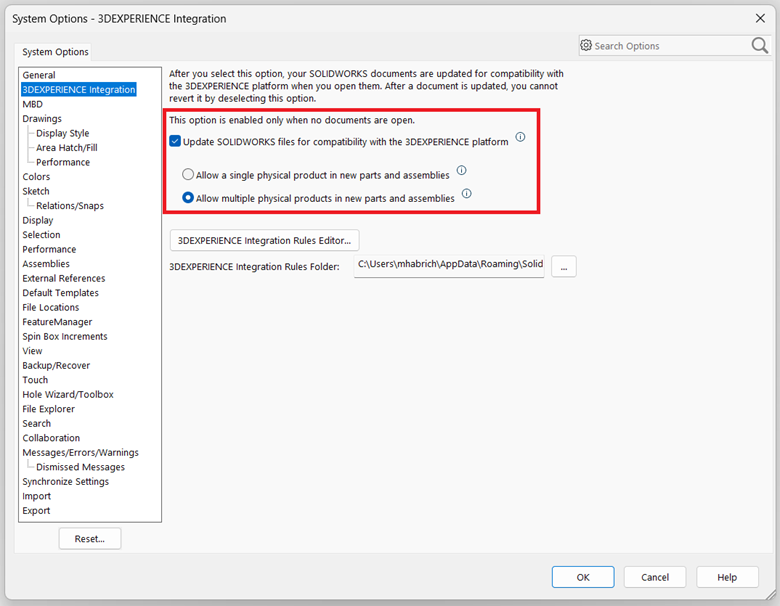
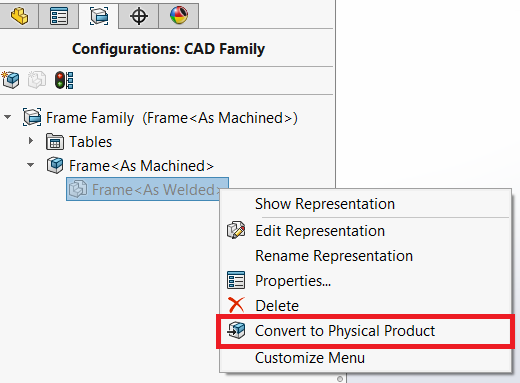
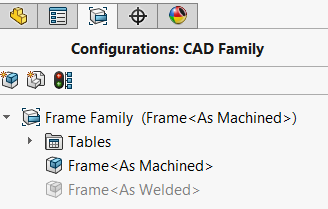


 3D Creator Streamlines Your Design Workflow
3D Creator Streamlines Your Design Workflow