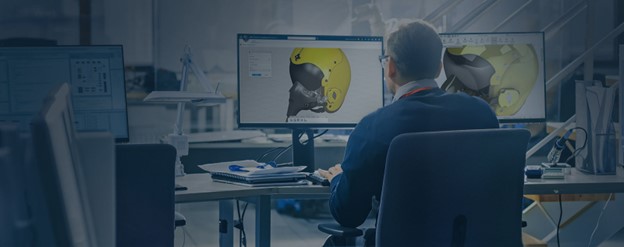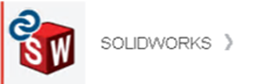In our world of product design, efficient collaboration, and seamless lifecycle management are crucial. Thankfully, the 3DEXPERIENCE platform emerges as a powerful solution, offering a comprehensive suite of tools and applications designed to streamline the product development process. In this ultimate guide, we’ll delve into the intricacies of working with the 3DEXPERIENCE platform and explore the key features and functionalities of its associated apps.
Understanding the 3DEXPERIENCE Platform
At its core, the 3DEXPERIENCE platform serves as a business experience platform, providing robust product lifecycle management capabilities. This platform encourages and supports collaboration among your team members, allowing them to design products together, and guides them through the entire lifecycle from conception to final release.
Roles and Apps
Roles play a pivotal role in determining the apps and services accessible to you as a platform user. For mechanical designers working in collaborative teams, the Collaborative Designer for SOLIDWORKS role opens the gateway to a host of design routine-boosting functionalities.
With this role, users can:
- Search for, store, and manage files in collaborative spaces on the 3DEXPERIENCE platform in the cloud.
- Share files with team members and leverage product lifecycle management features such as lock and unlock, tags, and revisions.
- Access additional apps and services in the 3DEXPERIENCE Marketplace.
The Collaborative Designer for SOLIDWORKS role comes with a set of apps that run within SOLIDWORKS and SOLIDWORKS Visualize, including:
- Design with SOLIDWORKS
- Render with SOLIDWORKS Visualize
- Derived Format Converter (Optional)
*You’ll need both the 3DSwymer and Collaborative Industry Innovator roles before you can get started with Collaborative Designer.
Key Terms for Navigating the Platform
To effectively navigate the 3DEXPERIENCE platform and the 3DEXPERIENCE Connector for SOLIDWORKS, understanding key terms is essential:
Compass – The Compass serves as the gateway to the 3DEXPERIENCE platform, providing access to roles and apps.
Role – Roles define the scope of apps and services available to users, tailored to specific job requirements. Administrators can create custom roles for users.
Collaborative Spaces – Collaborative spaces are secure areas on the platform for storing and managing files, supporting version control, and enabling collaboration among team members.
Physical Product – A physical product is a configuration of a part or assembly that can be manufactured, each with a unique part number for efficient searching.
CAD Family and CAD Family Objects – CAD families encompass one or more configurations of a part or assembly. CAD family objects represent the root configuration, all saved in the same collaborative space.
Installing and Connecting
Installing the 3DEXPERIENCE apps requires several prerequisites, including platform credentials, a web browser, Java 11 JRE, SOLIDWORKS 2019 SP0 or later, and SOLIDWORKS Visualize Standard or Professional 2020 SP3 or later. Once installed, users can seamlessly connect to the platform and access the designated apps and services.
To install the 3DEXPERIENCE apps:
- Close SOLIDWORKS and SOLIDWORKS Visualize.
- Log in to the 3DEXPERIENCE platform.
- If your company has an on-premises installation, contact your Administrator to get the sign-in link.
- On the top bar of the 3DDashboard, click the Compass.
- Under Me, click SOLIDWORKS.
6. Follow the prompts to download and install Design with SOLIDWORKS.
Creating Collaborative Spaces
Collaborative spaces are pivotal to the collaborative aspect of the platform. Users can create collaborative spaces to store, share, and manage files, providing a structured environment for efficient collaboration. Collaborative space owners and administrators have the authority to add members, assign access roles, and manage the collaborative space’s lifecycle.
Getting Started with 3DEXPERIENCE Apps
The 3DEXPERIENCE platform boasts a plethora of apps designed to cater to diverse needs. From project management to 3D model visualization, users can leverage these apps to enhance their workflow. The 3DDashboard serves as a portal, offering a centralized view of project and task information.
Commonly Used Apps:
3DSpace: Create collaborative spaces for data storage, sharing, and controlled access.
3DSwym: Connect with communities for collaborative discussions, questions, and information sharing.
3DSearch: Find content from various sources with the ability to filter results using 6WTags.
3DPlay: A viewer for manipulating 3D models, providing advanced functionalities such as sectioning, measuring, and annotating designs.
Managing Files in MySession
The MySession widget plays a pivotal role in managing your SOLIDWORKS on the 3DEXPERIENCE platform. Open, save, and export files seamlessly, utilizing the context menu or action bar. The FAQ section provides valuable insights into common queries related to saving all your SOLIDWORKS files, collaborative spaces, physical products, and CAD families.
The 3DEXPERIENCE platform, coupled with the Collaborative Designer for SOLIDWORKS role and associated apps, presents a comprehensive solution for modern product design and development. Whether you are a mechanical designer or a collaborative team member, this guide equips you with the knowledge to navigate the platform effectively, create collaborative spaces, and leverage the diverse range of apps available. Embrace the power of 3DEXPERIENCE for a seamless and collaborative product development experience.