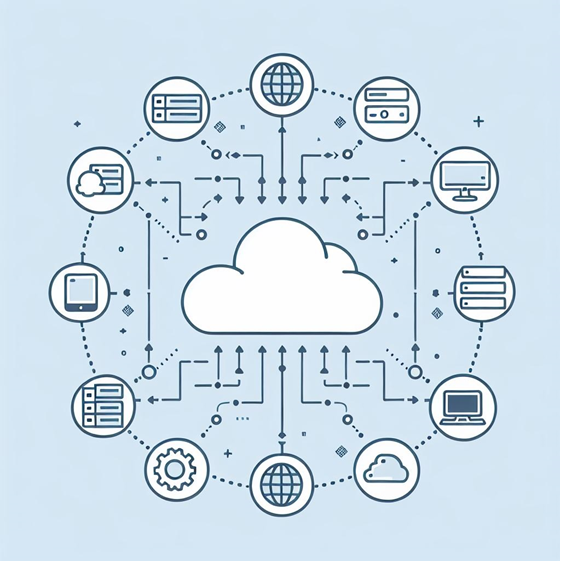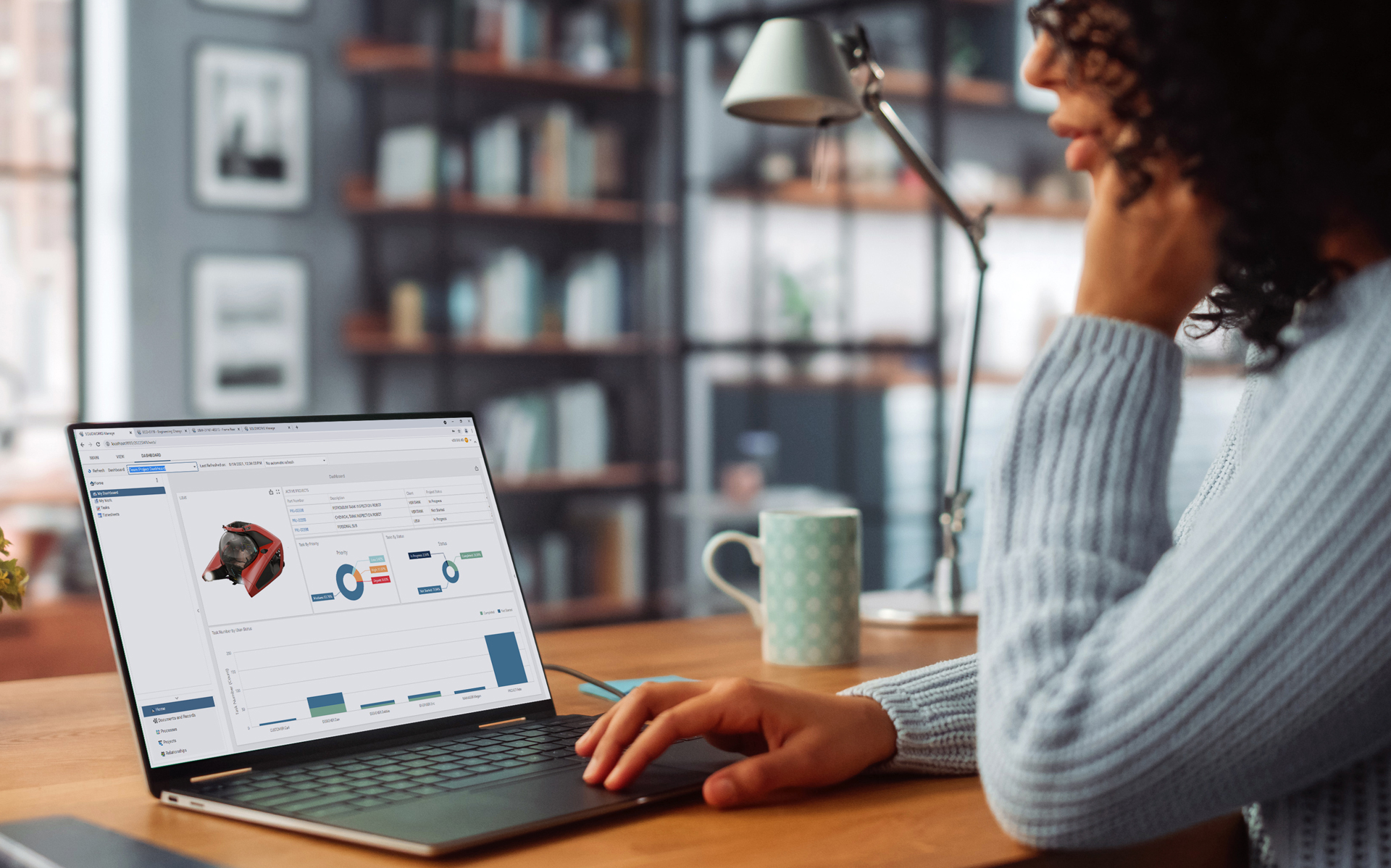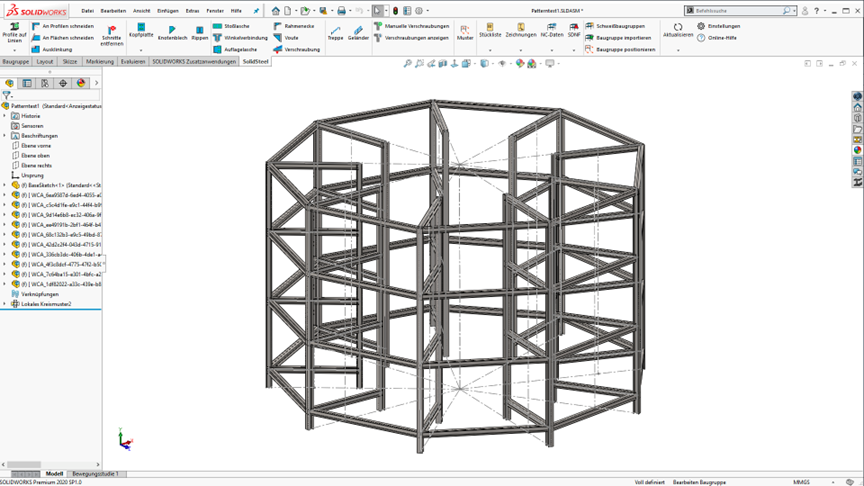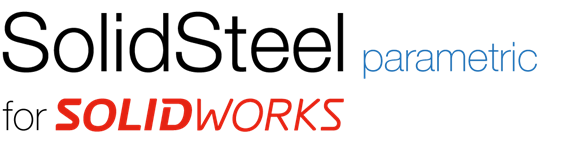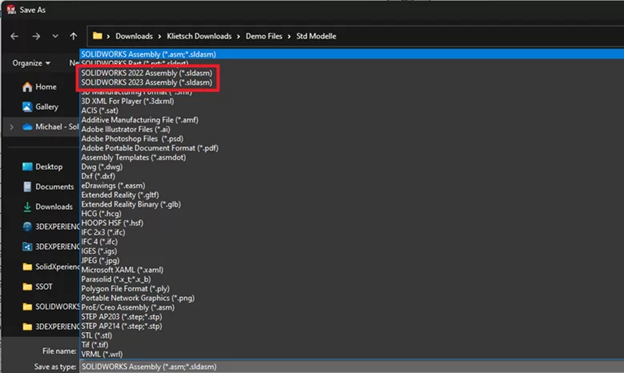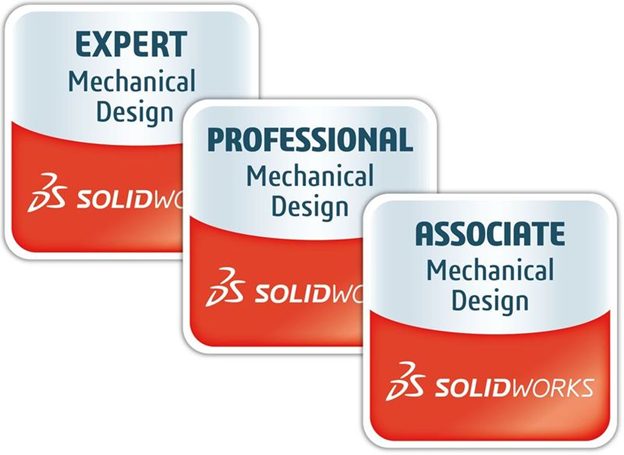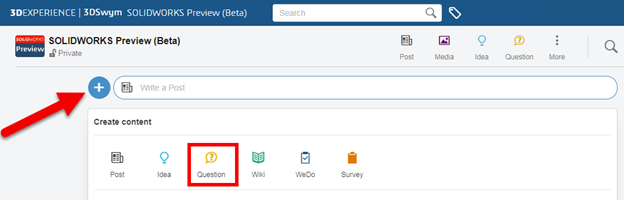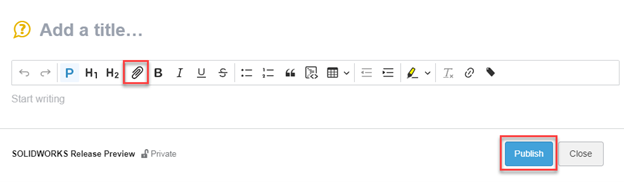Proper data management in modern manufacturing is no longer just a support function; it’s a pivotal role helping companies operate efficiently and stay competitive. The sheer volume and variety of data generated—from production processes to supplier information—demand a strategic approach to managing, storing, and analyzing information. Effective data management strategies enable manufacturers to improve product quality, streamline workflows, and optimize supply chain operations, all while meeting strict regulatory requirements.
However, without a robust management framework, companies risk facing significant challenges. Disorganized or outdated information can lead to miscommunication, production delays, and cost inefficiencies, ultimately hampering growth and innovation. By implementing a solution like SOLIDWORKS PDM, manufacturers can drive operational efficiency and embrace new opportunities in an increasingly digital world.
Why Is Data Management Critical in Modern Manufacturing?
Purposeful data management is crucial in modern manufacturing for accuracy, efficiency, and agility. Real-time information enables proactive problem-solving, reducing supply chain disruptions and ensuring product quality. Robust management prevents miscommunication, delays, and increased costs from information silos and poor integration.
Consequences of Poor Data Management
Setbacks happen when information is not properly organized or updated. Miscommunication, delayed production timelines, and uncoordinated responses to supply chain disruptions not only impact operational efficiency but also hinder your companies’ ability to maintain consistency and visibility throughout your processes. A well-defined strategy can help mitigate these risks.
SOLIDWORKS PDM: Enhancing Data Management in Modern Manufacturing
SOLIDWORKS PDM simplifies data management in modern manufacturing by providing a centralized solution for organizing, storing, and sharing. It enhances information quality and helps maintain version control, ensuring information accuracy, and automating workflows. This centralized approach addresses the challenge of disparate information sources, streamlining collection across departments and stakeholders, while also securing sensitive information against potential cyber threats.
Optimizing Manufacturing Operations with Data Analytics
Data analytics has transformed how companies achieve operational efficiency and operational excellence. With SOLIDWORKS PDM, companies can harness analytics to gain insights from sources across your IoT devices and sensors, enhancing visibility into production processes. This enables the application of predictive analytics and machine learning algorithms for process optimization and risk mitigation.
Breaking Down Information Silos for Enhanced Transparency
Information silos create barriers to information flow, resulting in fragmented data and missed opportunities for growth. Good PDM practices help eliminate silos by integrating information sources across departments, creating a transparent information environment where teams can access information seamlessly. This interoperability is crucial for supporting digital transformation journeys and fostering collaboration across the organization.
IoT and Sensors for Real-Time Data Collection
The integration of IoT and sensors in manufacturing allows for real-time insights that enhance product quality. Imagine having eyes on everything, with full visibility just a few clicks away. By connecting IoT devices to your PDM systems, you can monitor manufacturing operations more closely, respond quickly to changes, and avoid bottlenecks. SOLIDWORKS PDM supports this integration, offering a reliable foundation for storage and analytics.
Improving Data Management Strategies
To build effective data management in modern manufacturing, companies should implement foundational best practices that support clarity and efficiency. Establishing clear standards for file organization helps ensure that critical information, from supplier details to product development resources, is easy to locate and consistently maintained. Regular team training reinforces these standards, equipping employees with the skills to navigate and utilize systems confidently, fostering greater accuracy and efficiency across departments. Taking a proactive approach to governance further enhances these efforts by setting guidelines that prevent issues before they arise. SOLIDWORKS PDM acts as a catalyst in this process, integrating these practices into a cohesive system that centralizes and secures all relevant resources, enabling smoother workflows and more reliable information management.
Metadata Management
Metadata management is essential for maintaining consistency and accuracy across all assets. With SOLIDWORKS PDM, metadata is systematically organized and updated, supporting efficient retrieval and quality improvements. This consistency is particularly important for maintaining regulatory compliance and meeting industry standards.
The ROI of Implementing a PDM System
Investing in SOLIDWORKS PDM offers a high return on investment (ROI) by enhancing security, improving workflow automation, and reducing the risks associated with data mismanagement. The ability to quickly access up-to-date information streamlines decision-making processes and supports a proactive approach to risk management practices.
Improving Visibility in Manufacturing Operations
Achieving visibility throughout the manufacturing process is crucial for optimizing operations and staying competitive. SOLIDWORKS PDM enables real-time monitoring of data sources, from supplier information to production processes, ensuring that companies can quickly identify and resolve potential issues. This level of visibility supports effective data management and enhances stakeholder responsiveness.
Embracing the Future: Cloud Integration and Big Data
Looking ahead, the future of data management in manufacturing will be shaped by advancements in cloud integration and analytics. These technologies offer new opportunities for scalability, flexibility, and improved accuracy. SOLIDWORKS PDM prepares companies to embrace these trends by providing robust management capabilities that can be integrated with cloud solutions.
Tackling Potential Cyber Threats in a Connected Manufacturing Environment
As more companies adopt IoT devices and connected systems, the need for robust security practices grows. SOLIDWORKS PDM ensures that sensitive information is protected against potential cyber threats by providing secure storage and access controls, which are vital for safeguarding intellectual property and maintaining regulatory compliance.
Agility and Responsiveness
Agility and responsiveness are critical for thriving in today’s competitive manufacturing landscape. With SOLIDWORKS PDM, companies can respond more quickly to changes in the supply chain, customer requirements, and production demands. This flexibility helps companies to minimize downtime, maintain operational efficiency, and deliver high-quality products.
Best Practices
Introducing a system like SOLIDWORKS PDM involves thoughtful planning and a structured approach. Key best practices include involving essential stakeholders early in the decision-making process to align everyone’s goals and expectations. Regular training sessions for teams are also crucial, as they ensure everyone understands the system’s functionalities, allowing them to work more efficiently and consistently. Additionally, establishing a clear and well-organized file structure is important for maintaining seamless workflow, making it easy to locate resources and supporting overall system performance. These steps help smooth the transition, allowing teams to fully benefit from SOLIDWORKS PDM’s capabilities.
Conclusion
Data management in modern manufacturing is more than just a support system—it’s a core pillar of operational excellence and a crucial driver of competitiveness. Robust tools like SOLIDWORKS PDM offer manufacturing companies the structure they need to manage vast amounts of information, secure sensitive data, and maintain a high level of transparency across all processes. With features that centralize information sources, ensure version control, and automate workflows, SOLIDWORKS PDM supports smarter, better-informed decision-making, helping companies to improve everything from product quality to supplier collaboration.
Looking forward, the manufacturing industry will continue to embrace cloud integration, analytics, and the Internet of Things (IoT), creating new opportunities for companies that invest in advanced management strategies. By leveraging SOLIDWORKS PDM and similar tools, manufacturers are better equipped to meet future challenges, adapt to new trends, and gain insights that drive innovation. With these tools and best practices you can confidently start your 3D digital transformation journey, turning data management from an operational task into a competitive advantage.
Ready to get your data together? Reach out to our dedicated team of PDM specialists to get started on your PDM journey!
Any questions? Need help? Ask one of our experts.
Whether you’re ready to get started or just have a few more questions, you can contact us toll-free: