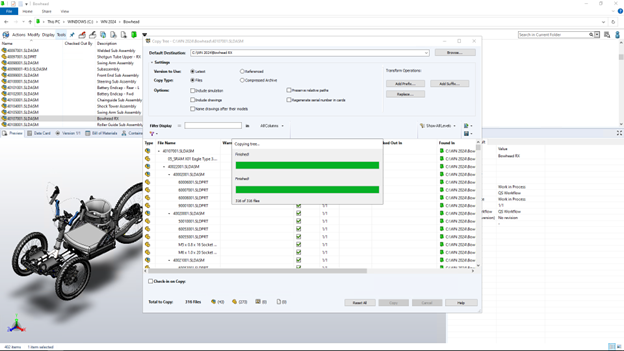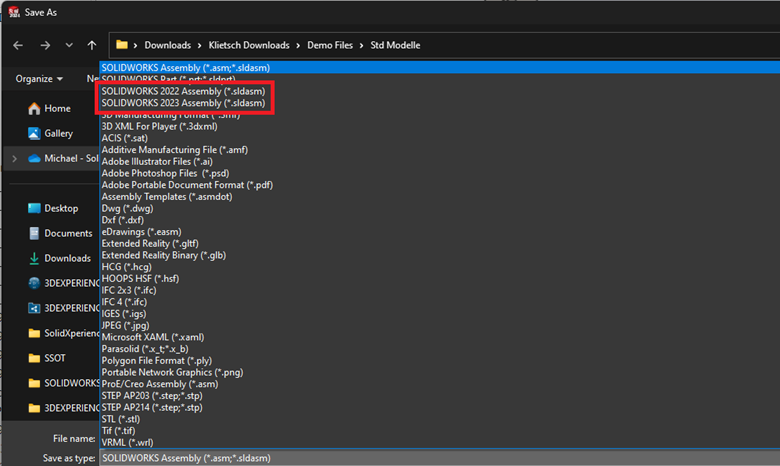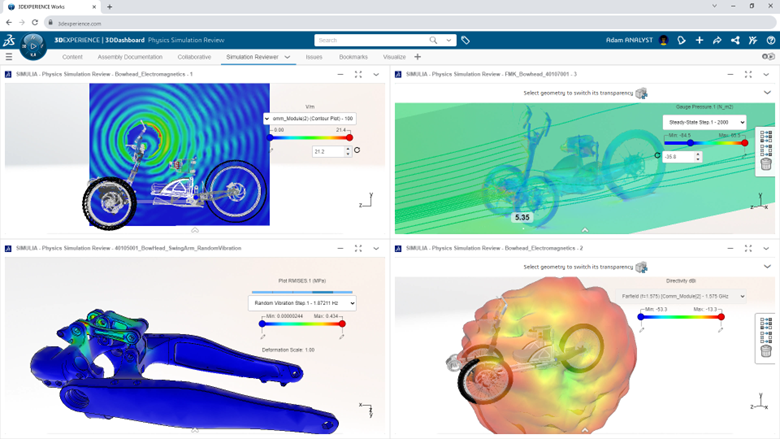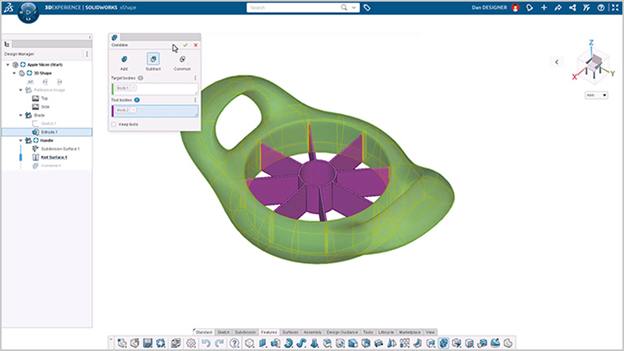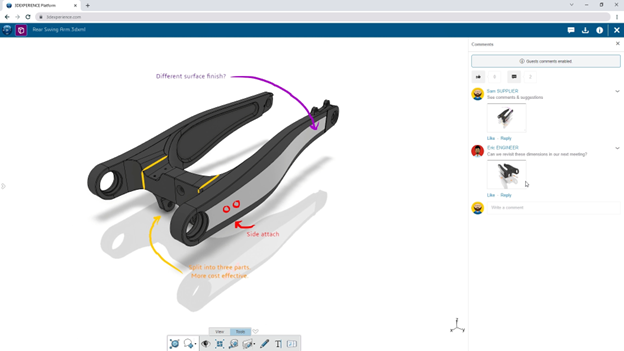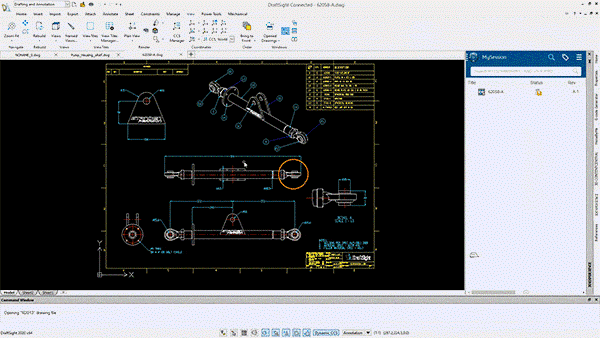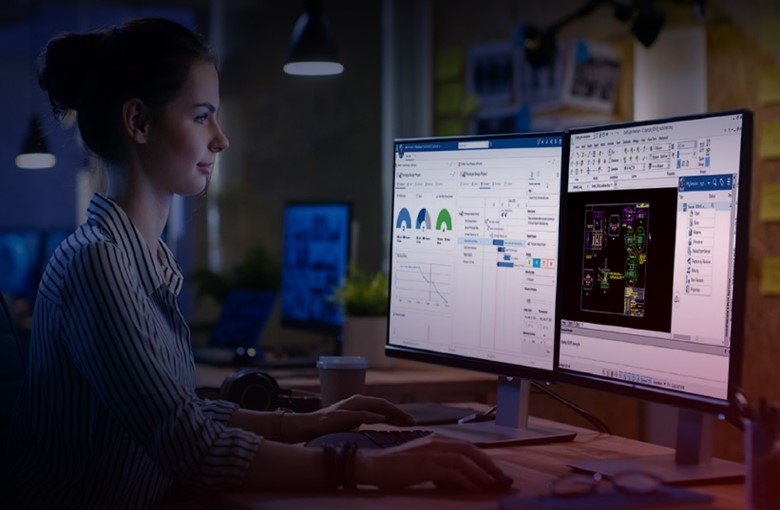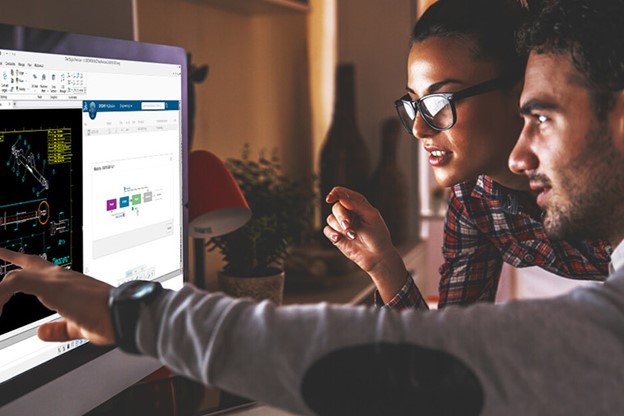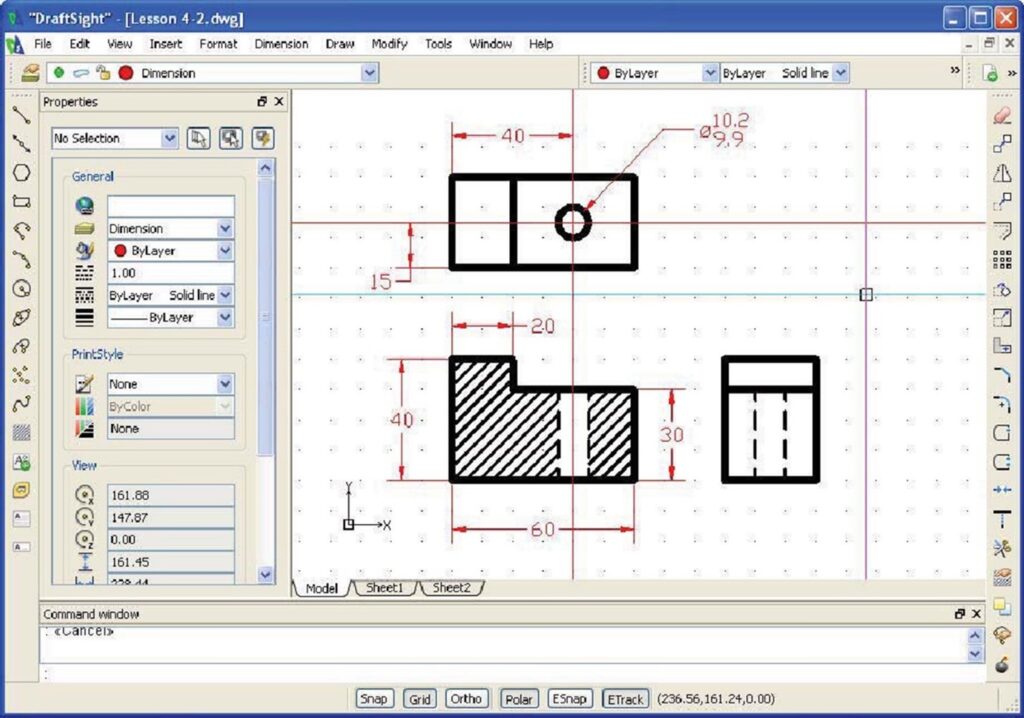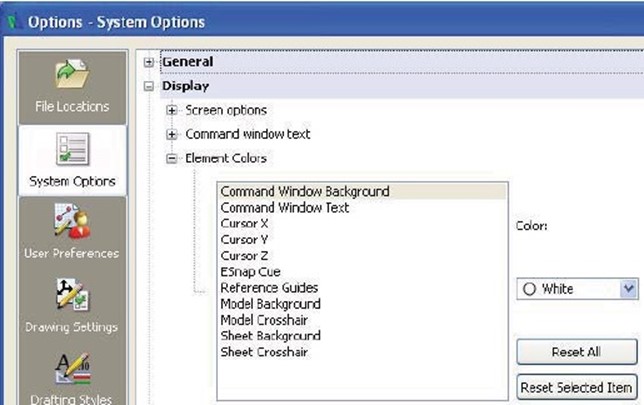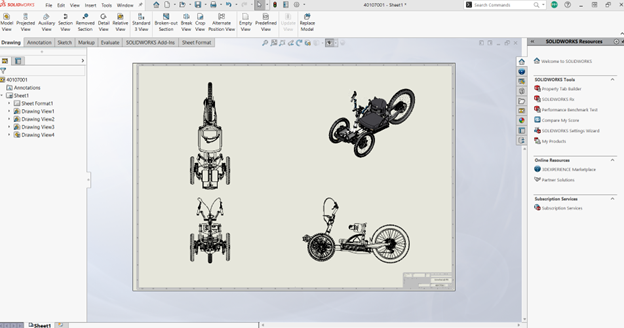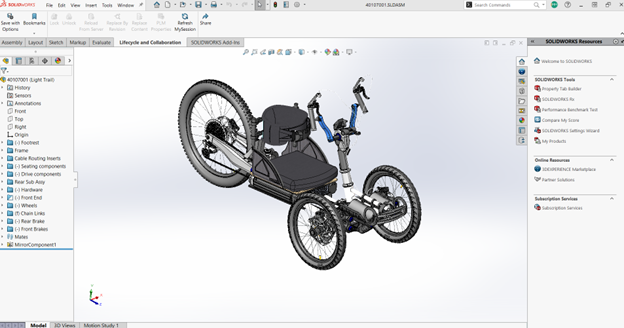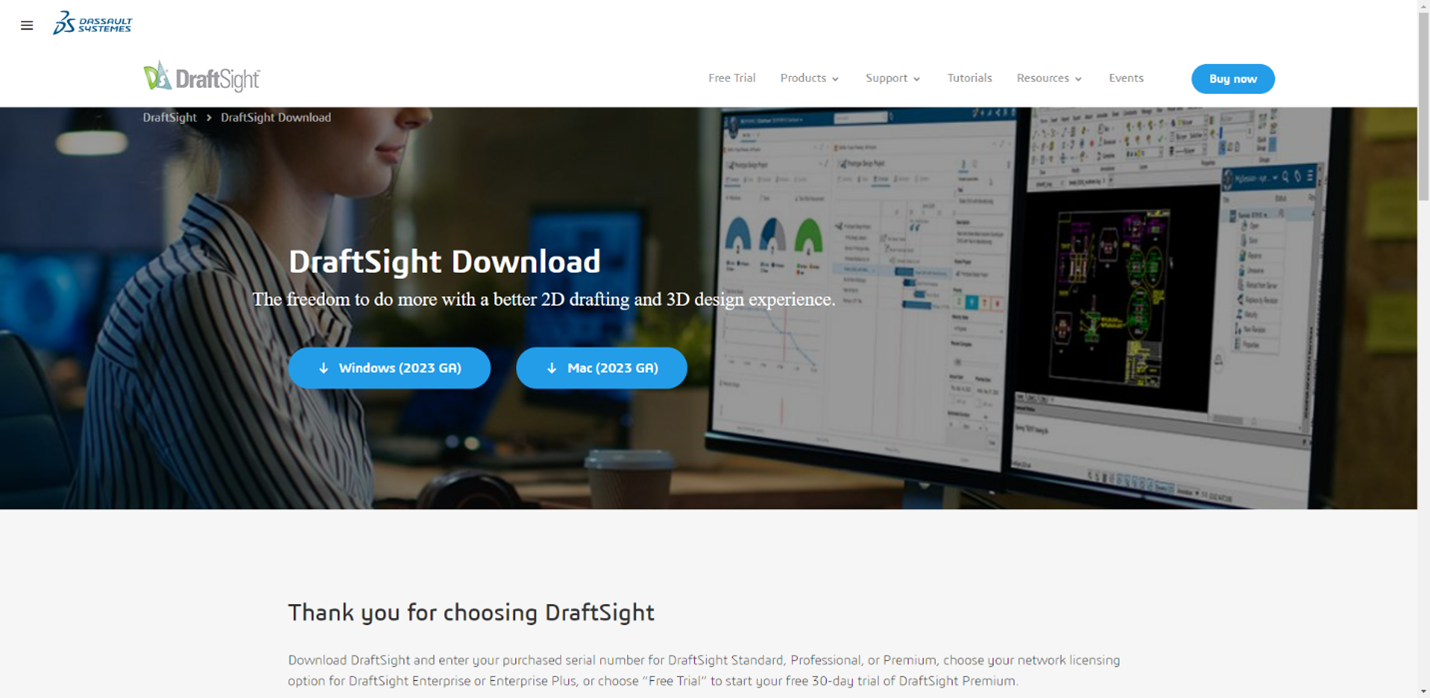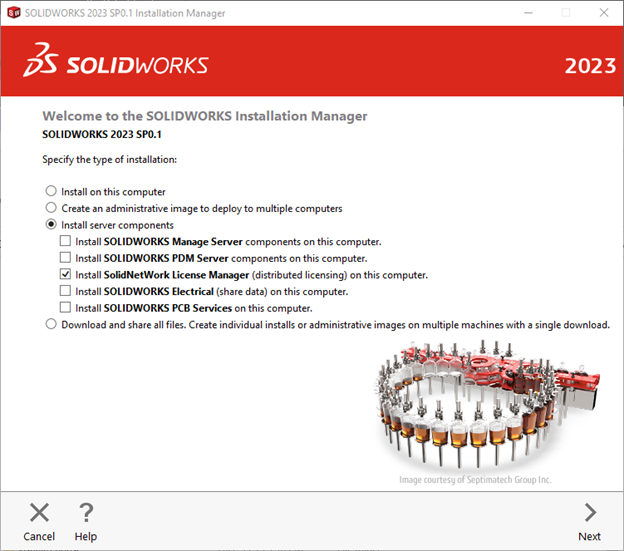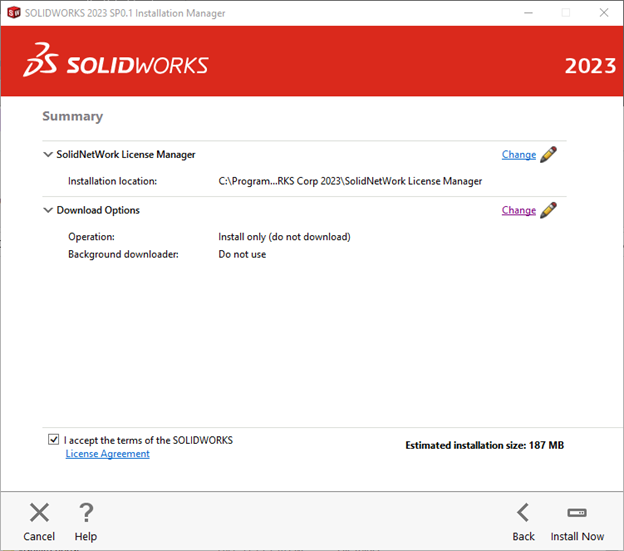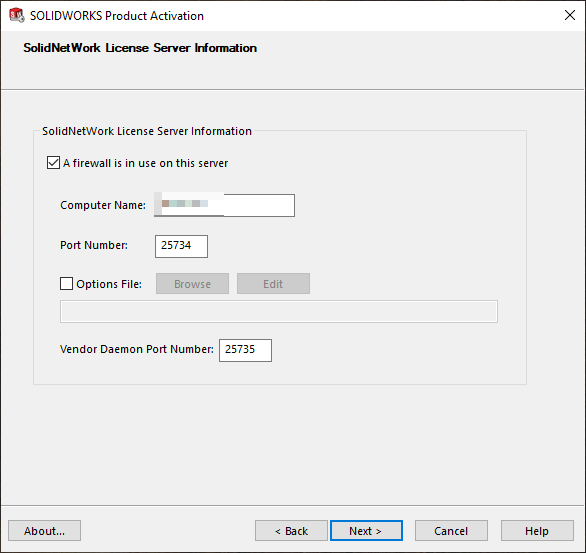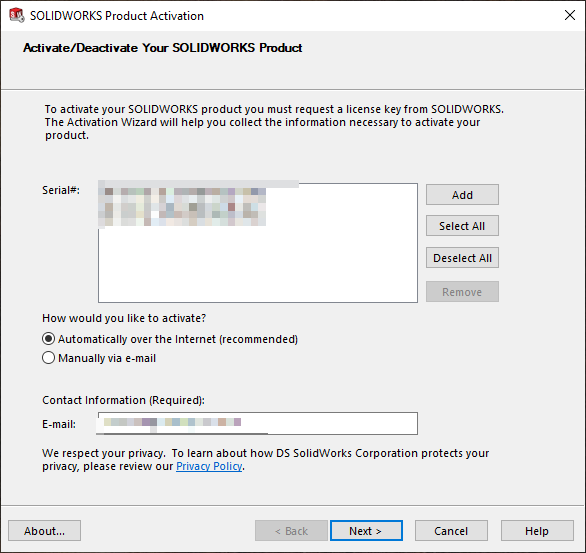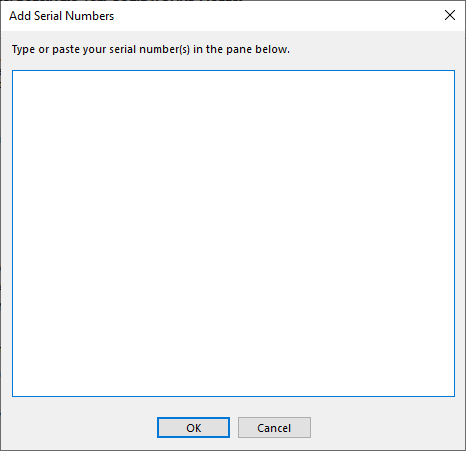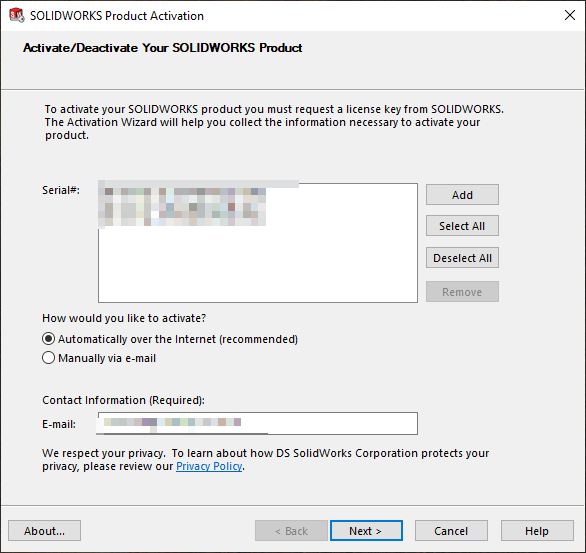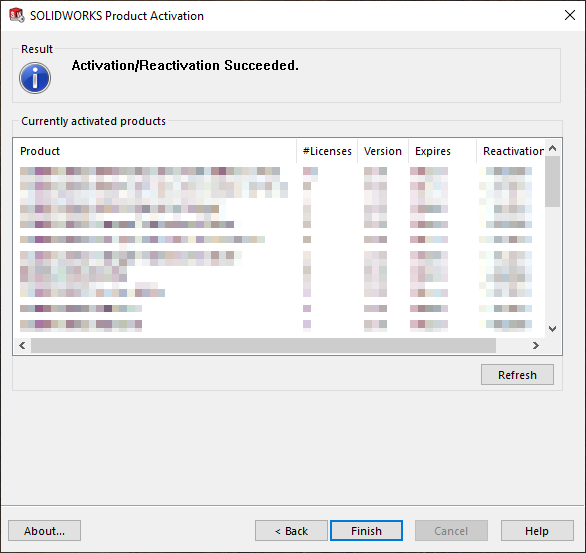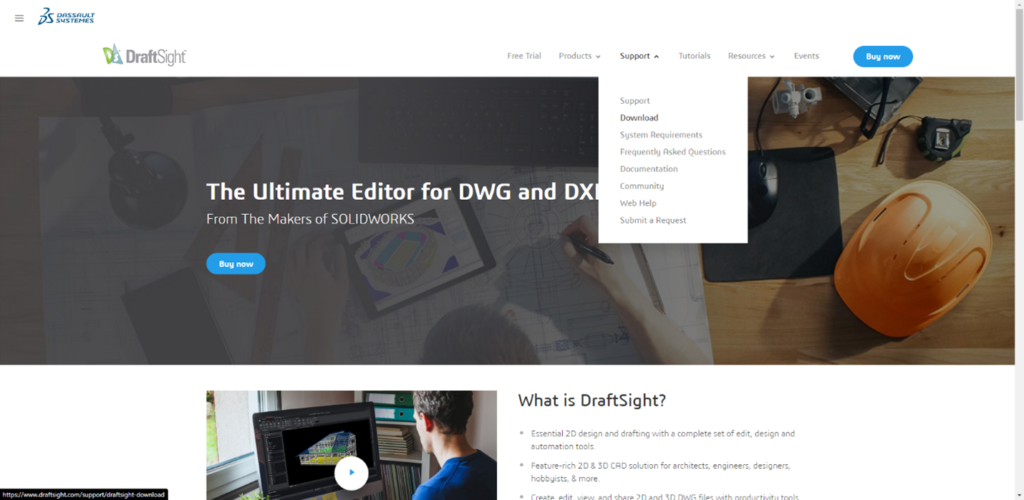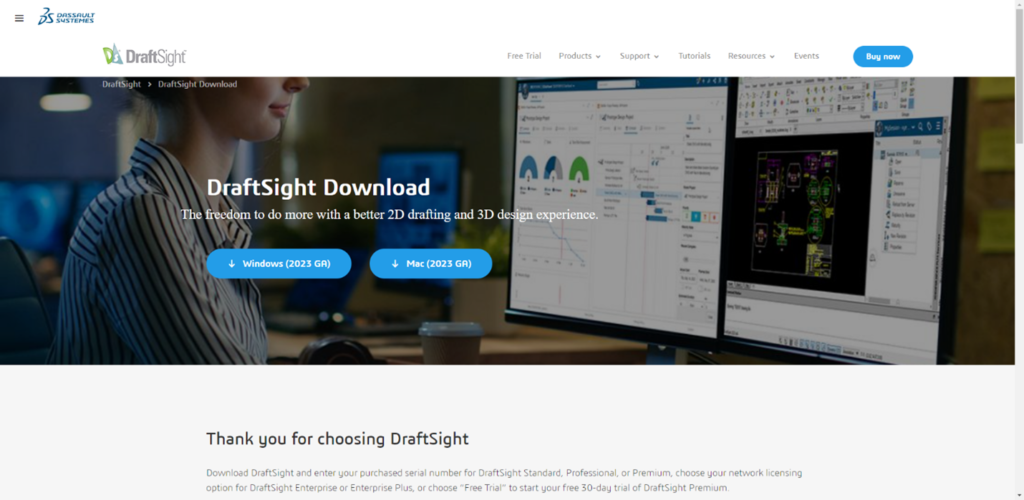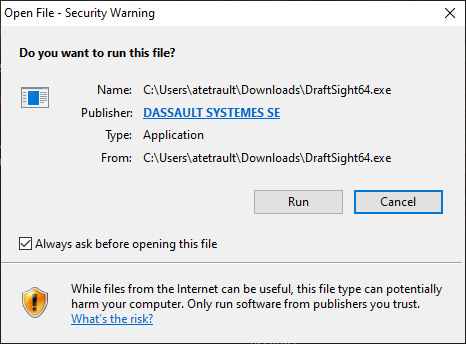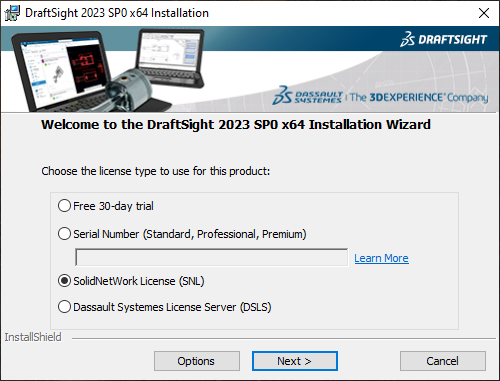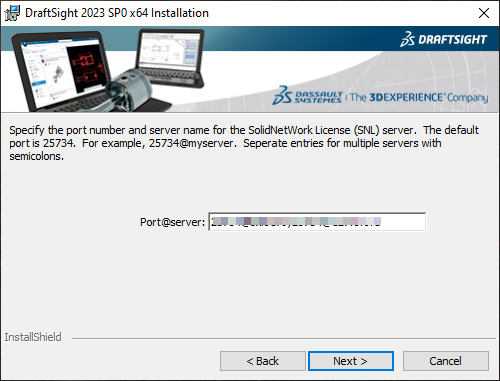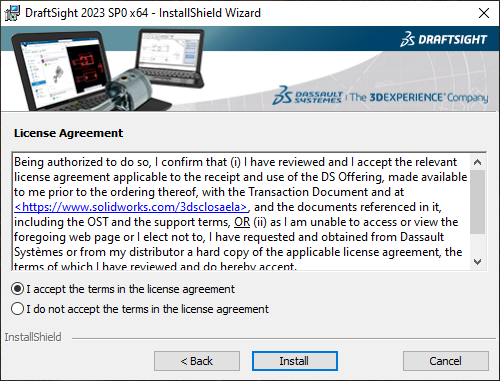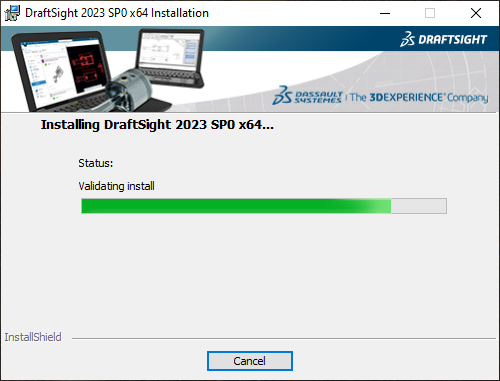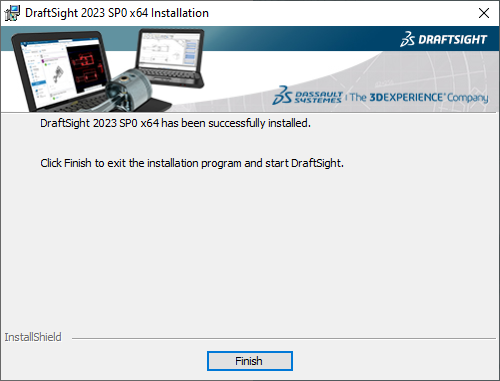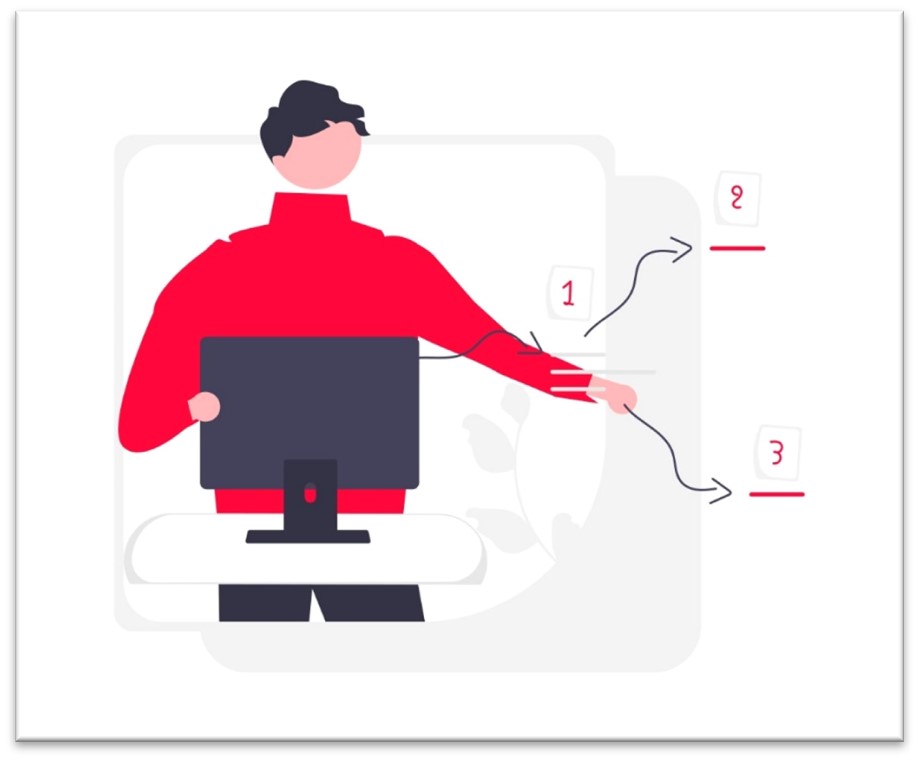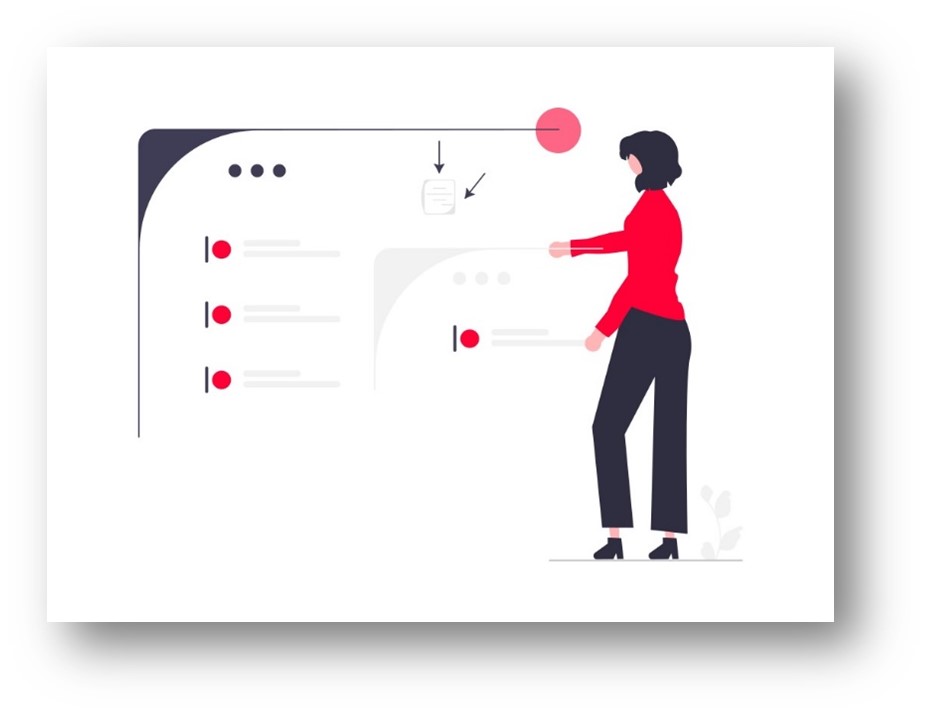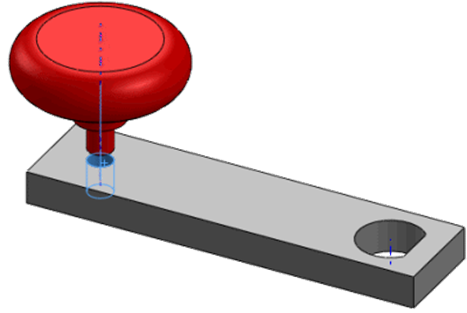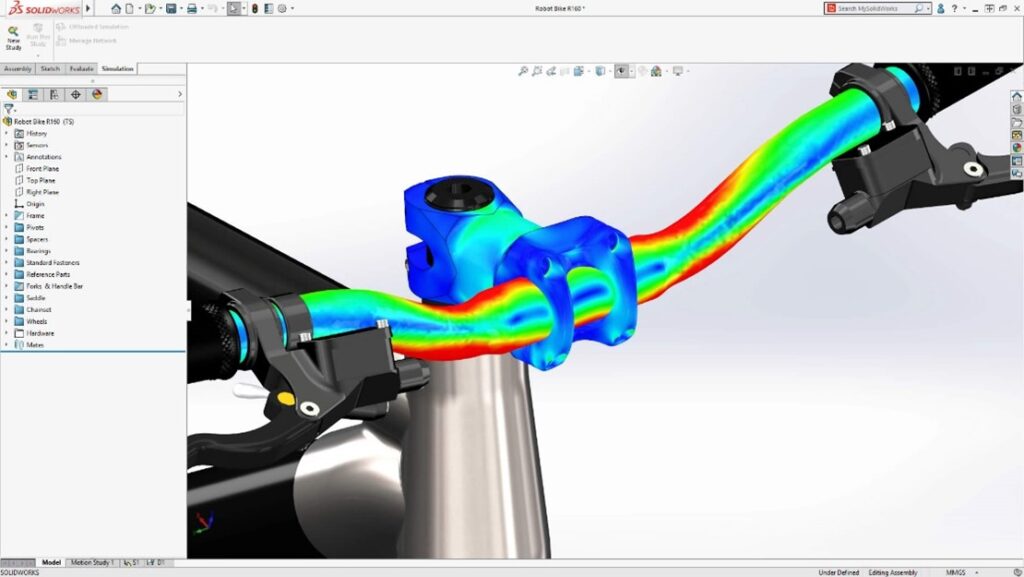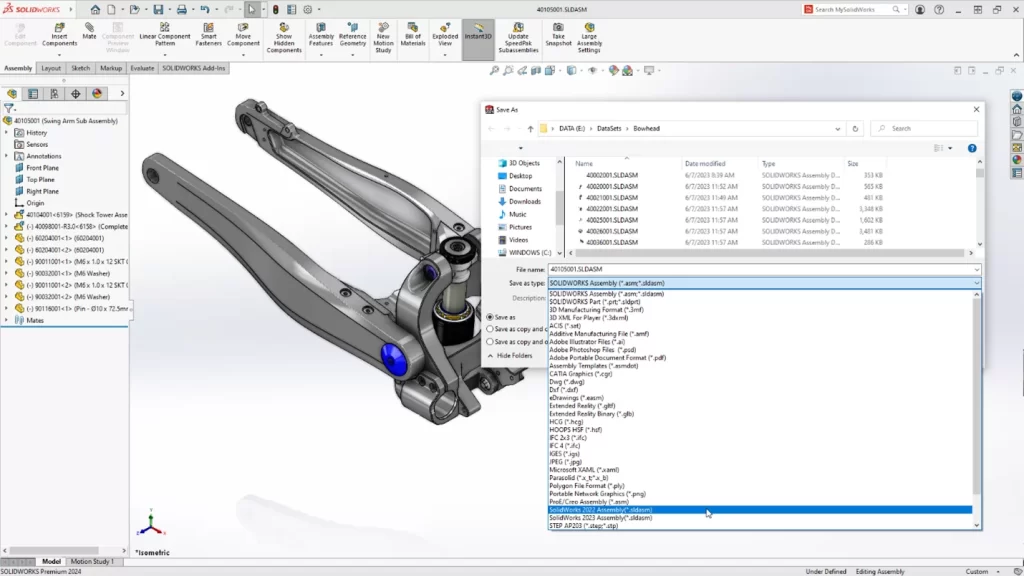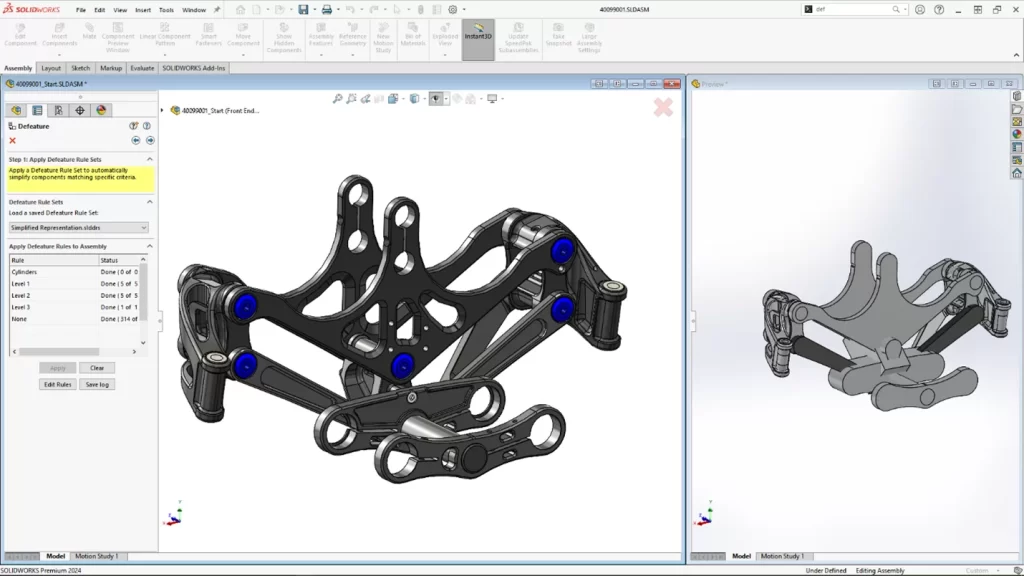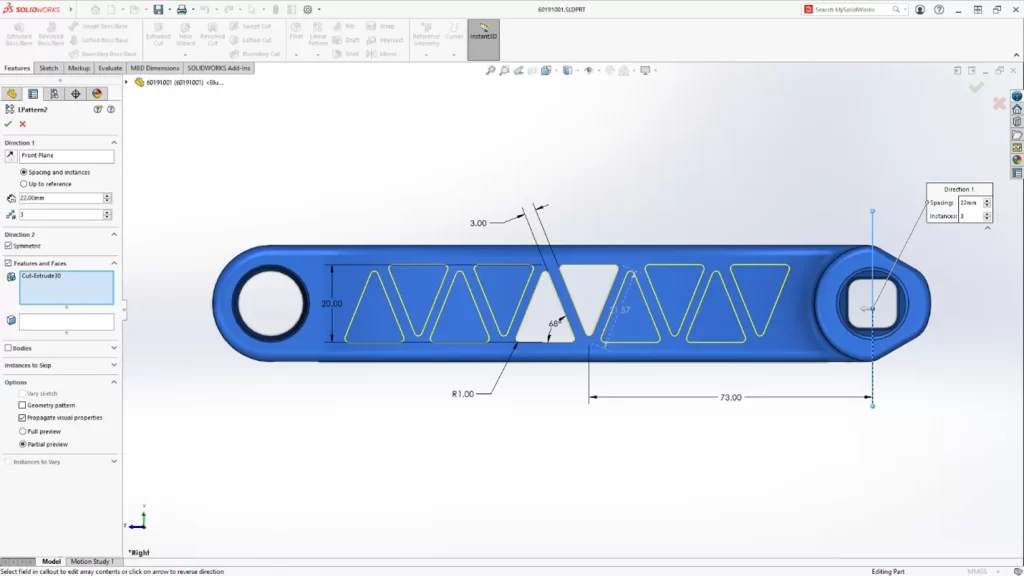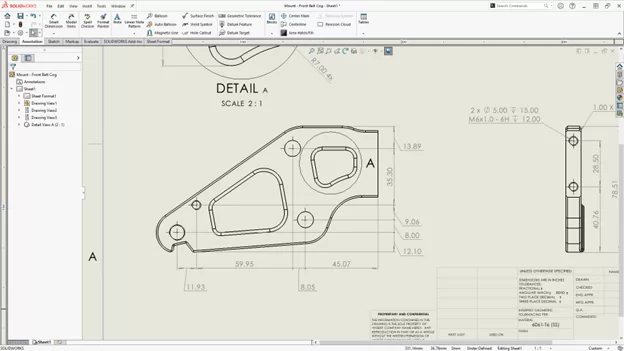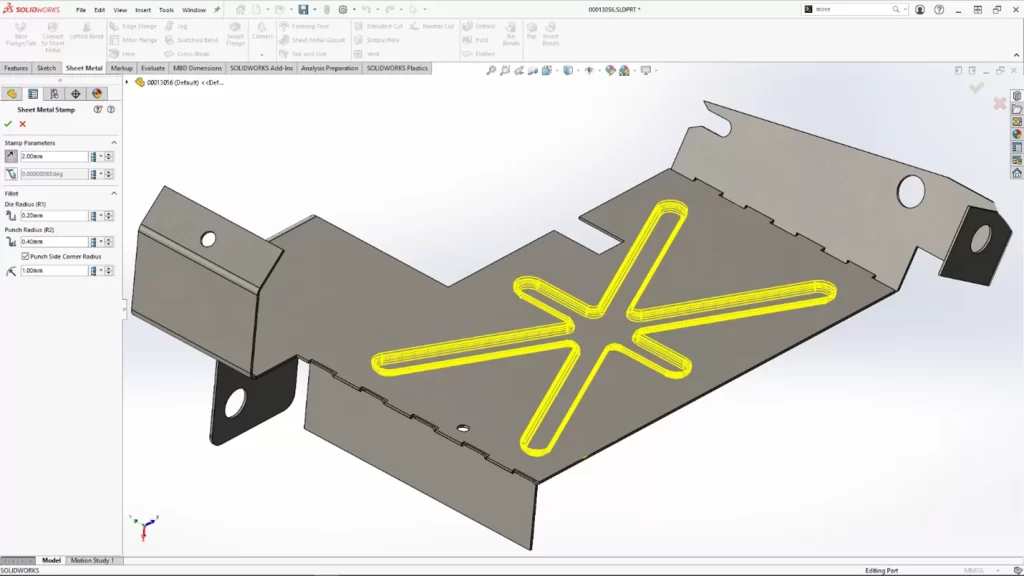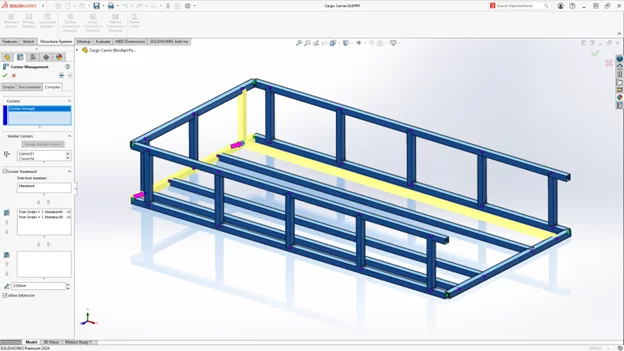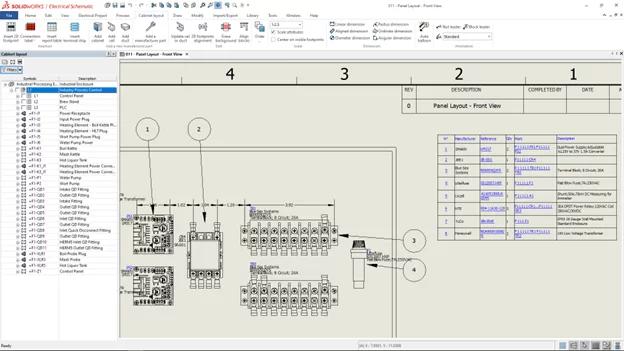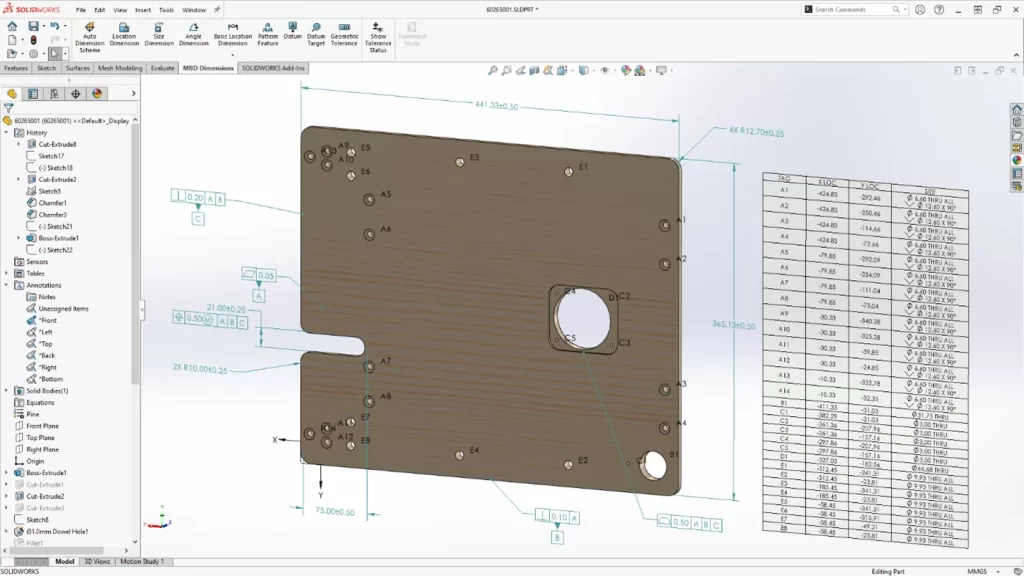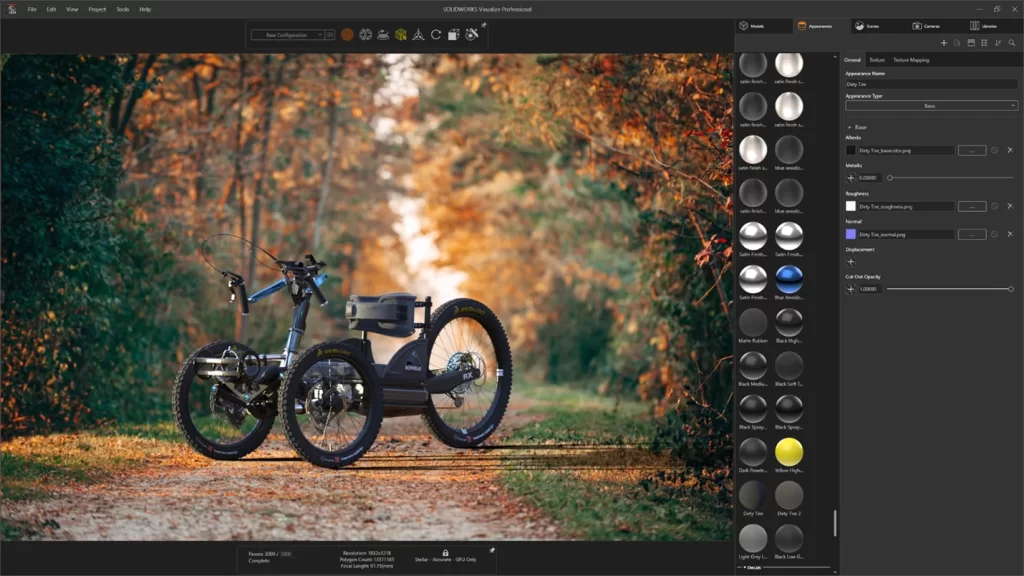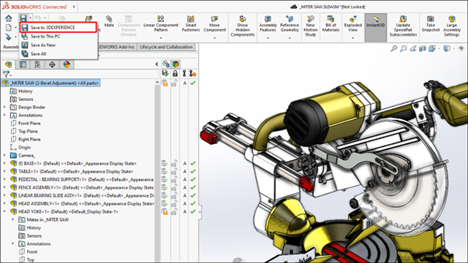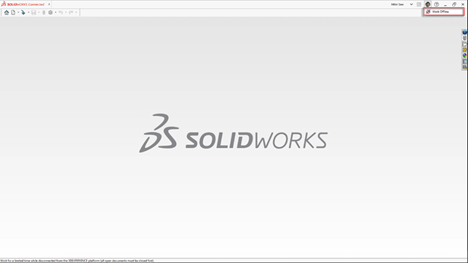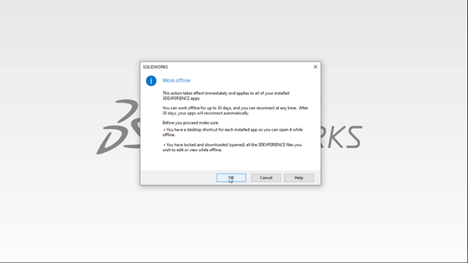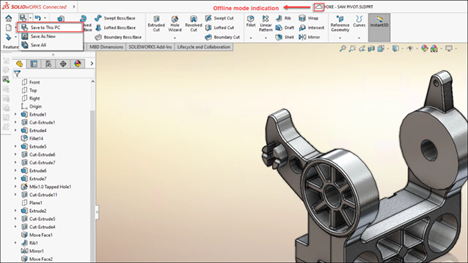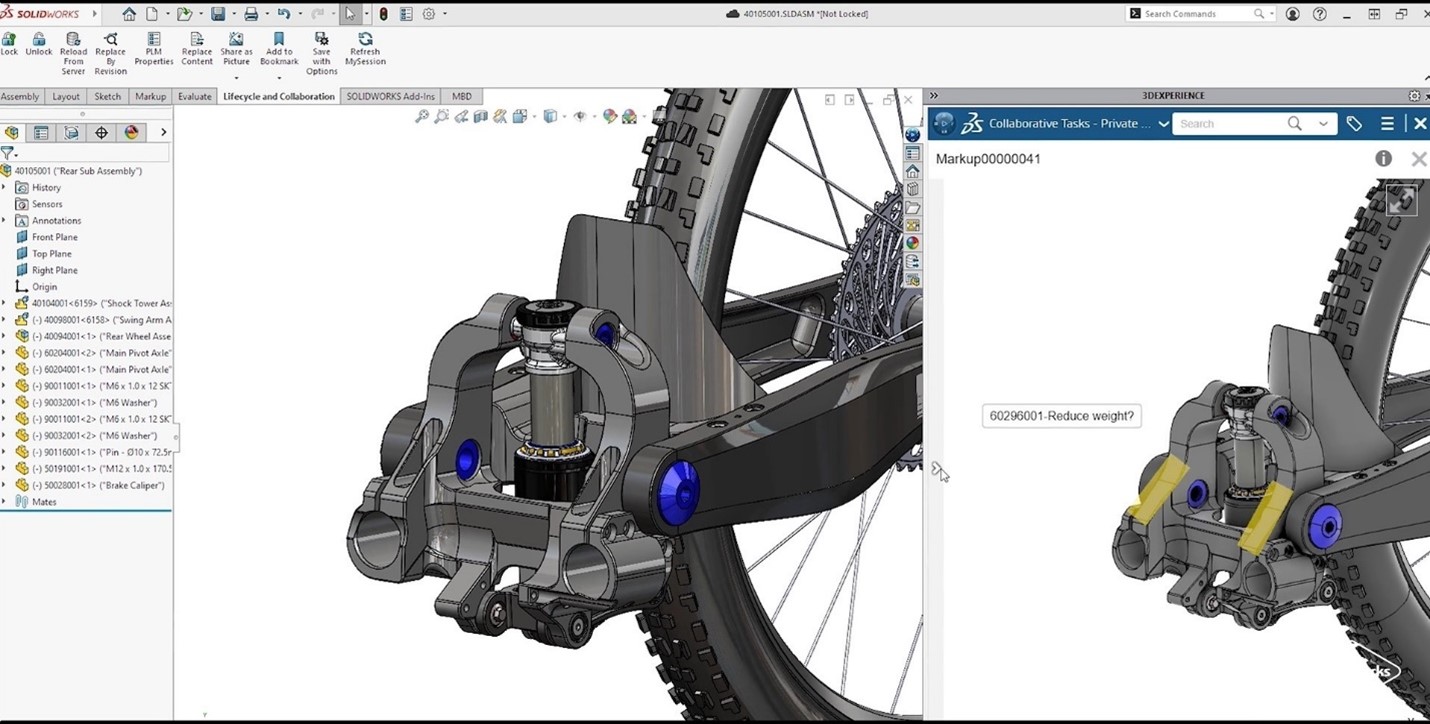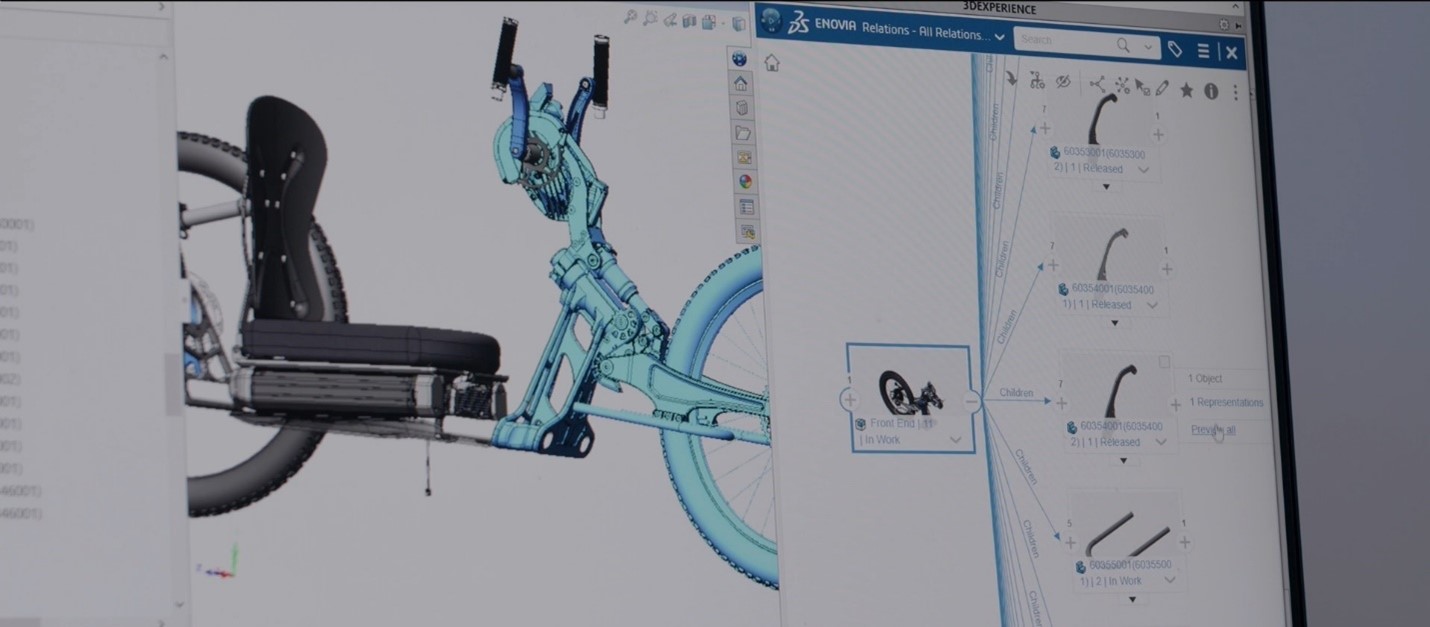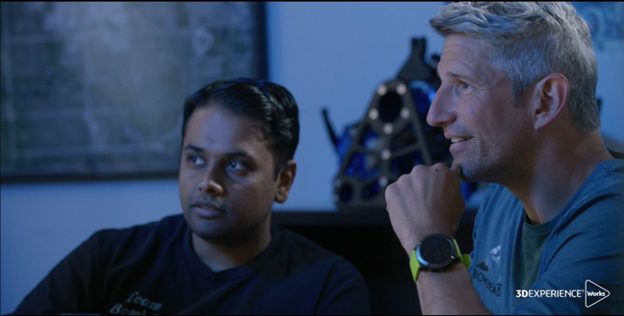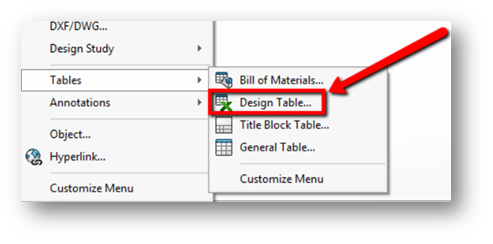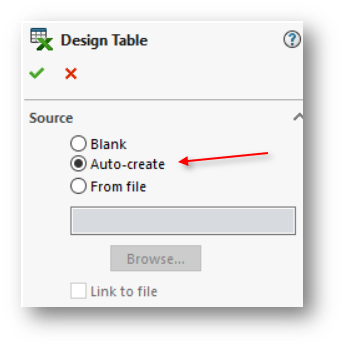What are the new features and updates in SOLIDWORKS?
SOLIDWORKS 2024 introduces enhancements like improved simulation capabilities, enhanced performance for large assemblies, and a streamlined user interface for better productivity. These updates aim to provide a more efficient and seamless 3D design experience for users.
Key Highlights
- Improvements in core CAD functionality, simulation capabilities, and collaboration tools.
- Improved performance, streamlined workflows, and enhanced customization options.
- The integration of the 3DEXPERIENCE platform for cloud-based collaboration and design tools.
Introduction
With each new release, SOLIDWORKS brings a range of new features and enhancements to improve the design experience and streamline workflows. This year’s release focuses on providing a seamless design experience and enabling users to work smarter, faster, and more efficiently. From enhanced performance and speed to advanced simulation features and cloud integration, we’ll uncover a goldmine of tools and functionalities to boost productivity and unleash creativity. So, let’s dive in and discover the latest features in SOLIDWORKS 2024!
From CAD to PDM: A Comprehensive Overview
With a focus on improving core CAD and Product Data Management (PDM) capabilities, SOLIDWORKS 2024 enhances the design experience and empowers users like us to create complex and innovative designs.
For example, as a core improvement on the list, there are more advanced tools for creating and managing complex assemblies. Easily define and manipulate assembly structures or organize and navigate larger projects. With these new functionalities you can create and manage your sub-assemblies, components, and in-context relationships much more efficiently. Also, you have access to enhanced sketching tools, which include the capability to generate intelligent, immediate sketch dimensions. This feature simplifies the creation of intricate geometries. Take advantage of these new functionalities to craft your most elaborate designs, whether they involve sheet metal or plastic components!
Key Enhancements and Innovations
SOLIDWORKS 2024 adds a range of key innovations that enable you and your design teams to achieve better designs faster.
- Enhanced capabilities in product development disciplines such as simulation, manufacturing, and data management.
- Improved performance and speed to accelerate workflows and optimize productivity.
- Streamlined design processes with new tools and functionalities for complex geometry and organic shapes.
- Advanced simulation features for more accurate and efficient analyses.
These enhancements and innovations are designed to help you streamline your design processes, boost productivity, and craft higher-quality designs.
User Experience Improvements
The 2024 release includes several improvements to workflows, customization options, and overall usability. The software now provides more streamlined workflows, allowing everyone to get more done, more quickly, and with fewer steps. You can expect improved navigation, simplified processes, and a more intuitive, productivity boosting interface.
Additionally, SOLIDWORKS 2024 offers increased customization options, allowing users to further personalize their workspace to suit their preferences and working style. You can customize your toolbars, menus, and shortcuts, making it easier to access your own most-frequently used commands and functionalities.
TL:DR, expect a more intuitive and personalized design environment, empowering you to focus on creativity and your innovative design process.
A Deep Dive into Performance Upgrades
SOLIDWORKS 2024 brings significant performance upgrades aimed at enhancing speed, efficiency, and your overall user experience. The new release focuses on improving various aspects of performance, making the design process smoother and more efficient.
2024 offers optimized file management capabilities, allowing you to manage and access your design data without losing valuable time or brain power. And, with this year’s design performance upgrades you can expect faster load times and improved responsiveness.
Backward Compatibility
It’s about time! SOLIDWORKS 2024 has officially introduced backward compatibility, letting you seamlessly work with projects created in SOLIDWORKS 2024, PLUS the previous 2 versions of the software.
You now have the power to open, edit, and save files from previous releases without any compatibility issues. Confidently collaborate on projects created in older versions of SOLIDWORKS, ensuring seamless integration and transition to the new release.
PDM Performance Improvements
File-based operations are now twice as fast! Key operations such as adding files, changing state, and copying trees have seen significant speed enhancements.
- View component data, including workflow states, directly within SOLIDWORKS using assembly visualization.
- Enhanced web capabilities make it easier to access and manage data remotely.
- Specific icons for weldment cut-list components simplify identification and streamline the design process.
- Access system information in SOLIDWORKS via the Task Pane for convenient access to file versions and other critical data.
In version 2024, all these upgrades really smooth things out and make using SOLIDWORKS PDM a whole lot easier and faster for everyone.
Advanced Simulation Features for Enhanced Model-Based Design (MBD)
The 2024 release focuses on enhancing simulation capabilities, empowering you to optimize designs and make informed engineering decisions. Access more sophisticated analysis tools to perform complex simulations with ease, and conduct advanced structural analysis, thermal analysis, and fluid flow simulations to validate and optimize your designs before any prototyping even starts.
Additionally, SOLIDWORKS 2024 provides improved integration between design and simulation, enabling the seamless transfer of your data and analysis results. Streamline your workflows between design and simulation, making it easier for your engineers to iterate and refine their designs based on simulation results.
Enhanced Tools for Complex Geometry
Newly introduced advanced surfacing tools now allow you to create and edit complex surfaces more efficiently. Manipulate and control surfaces with precision, resulting in intricate and highly detailed designs. Additionally, SOLIDWORKS 2024 provides enhanced tools for creating sheet metal and plastic parts. With the enhanced tools for complex geometry in SOLIDWORKS 2024, you can push the boundaries of your designs to create intricate and innovative products.
Automation Features to Boost Productivity
SOLIDWORKS 2024 now offers automated processes for common design tasks, allowing you to complete them more quickly and with fewer manual steps. Automate tasks such as creating mates, dimensioning, and creating exploded views, saving valuable time and effort.
Additionally, SOLIDWORKS 2024 provides advanced automation capabilities for customizing design processes. You can more easily create macros, scripts, and custom functions to automate specific actions and repetitive tasks, further boosting productivity and efficiency.
Customization and Flexibility in SOLIDWORKS 2024
This year, gain a full toolbox of customization and flexibility options that allow you to personalize your workspace and adapt everything to your preferences. Customize toolbars, menus, and shortcuts, making it easier to access your frequently used commands and features.
Also, SOLIDWORKS 2024 adds flexibility to your design processes, allowing you to adapt the software to your specific workflows and requirements. Try out custom templates, standards, and design processes.
More Than Just Cloud Storage: Leveraging the 3DEXPERIENCE Platform
SOLIDWORKS 2024 alongside the 3DEXPERIENCE platform gives you access to a diverse kit of cloud-based tools to upgrade your designs and boost collaboration.
The 3DEXPERIENCE platform provides a comprehensive suite of applications and services that enable users to connect, collaborate, and innovate. You can seamlessly access the platform’s capabilities directly from their SOLIDWORKS environment. Tap into the power of the cloud for real-time collaboration, secure data storage, and advanced design capabilities to collaborate and create better designs, leveraging the platform’s file management processes.
A Preview of Cloud-Based Project Management Tools
SOLIDWORKS 2024 offers a range of cloud-based project management tools that enhance collaboration and streamline workflows. Gain access to cloud solutions that will enable you to manage projects, share files, and collaborate with team members effortlessly.
One of the key cloud-based project management tools on the 3DEXPERIENCE is Project Planner. This tool allows users to create, track, and manage project tasks, timelines, and milestones.
SOLIDWORKS 2024 offers cloud-based collaboration tools, such as real-time document sharing and markup. Easily share design files, review, and annotate them in real-time, and collaborate with team members across different locations.
Why upgrade to SOLIDWORKS 2024?
SOLIDWORKS 2024 brings a wave of innovation and efficiency for designers and engineers with enhanced performance, advanced simulation capabilities, and seamless cloud integration. Its focus on customization and flexibility empowers you to tailor your workspace and boost productivity with automation features and new capabilities. Improved and simplified compatibility and support for hardware and systems, along with backward compatibility, makes the transition smooth. Embrace the future of design, where collaboration, speed, and precision converge to set new standards in CAD software.
How Do I Start the Upgrade Process?
To upgrade to SOLIDWORKS 2024, drop us a line! Give our Xperts a call or send us an email and we’ll guide you, stress-free, through the upgrade process, including the activation and setup of the new release. We can even help backup all your important data before starting the upgrade process.
Any questions? Need help? Ask one of our experts.
Whether you’re ready to get started or just have a few more questions, you can contact us toll-free: