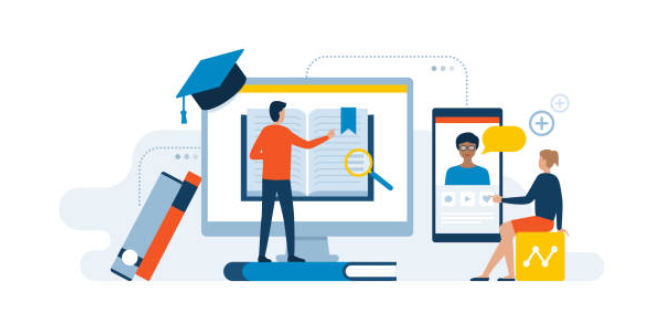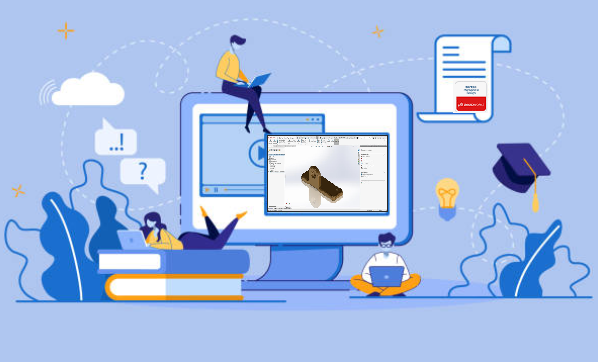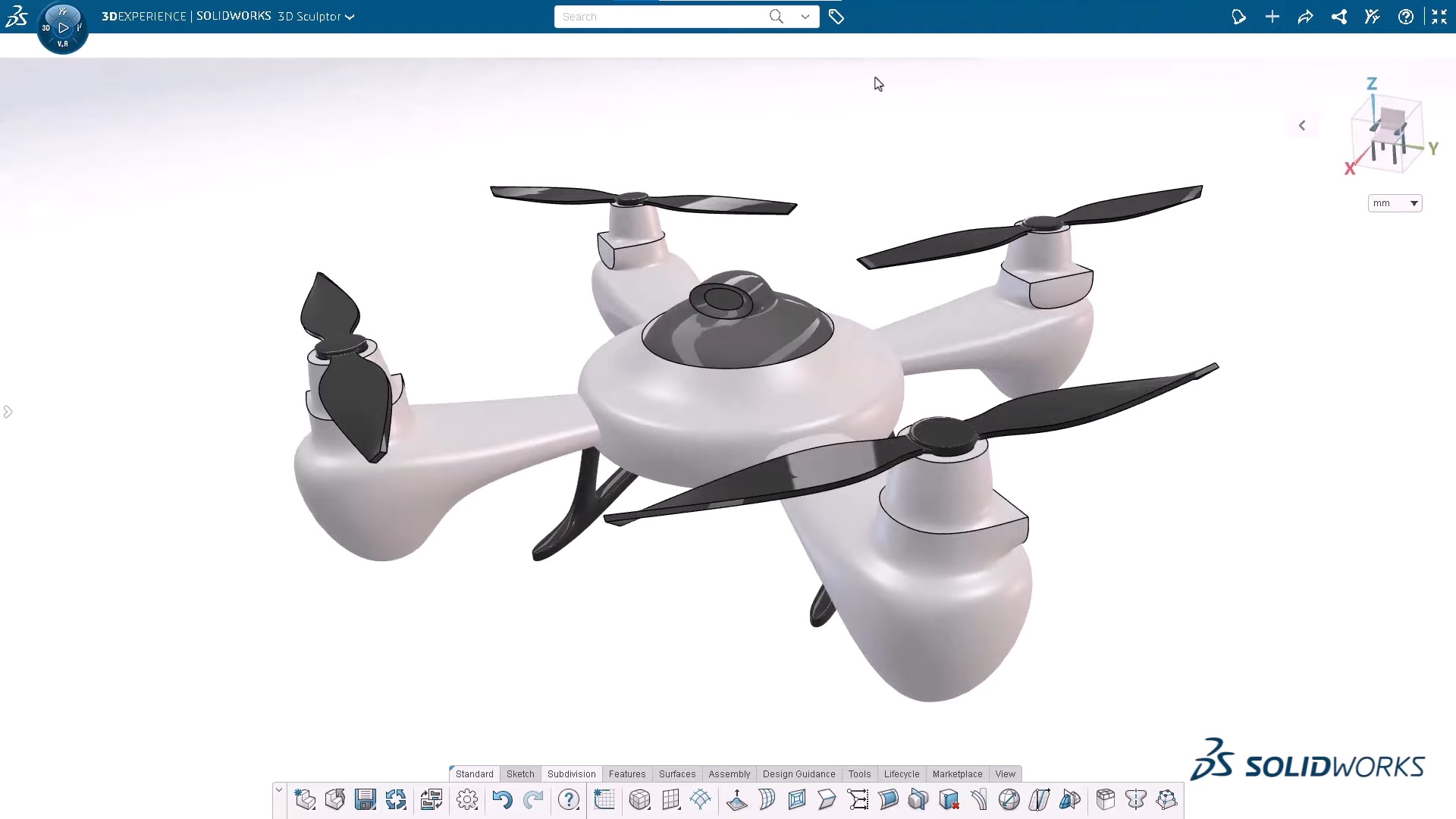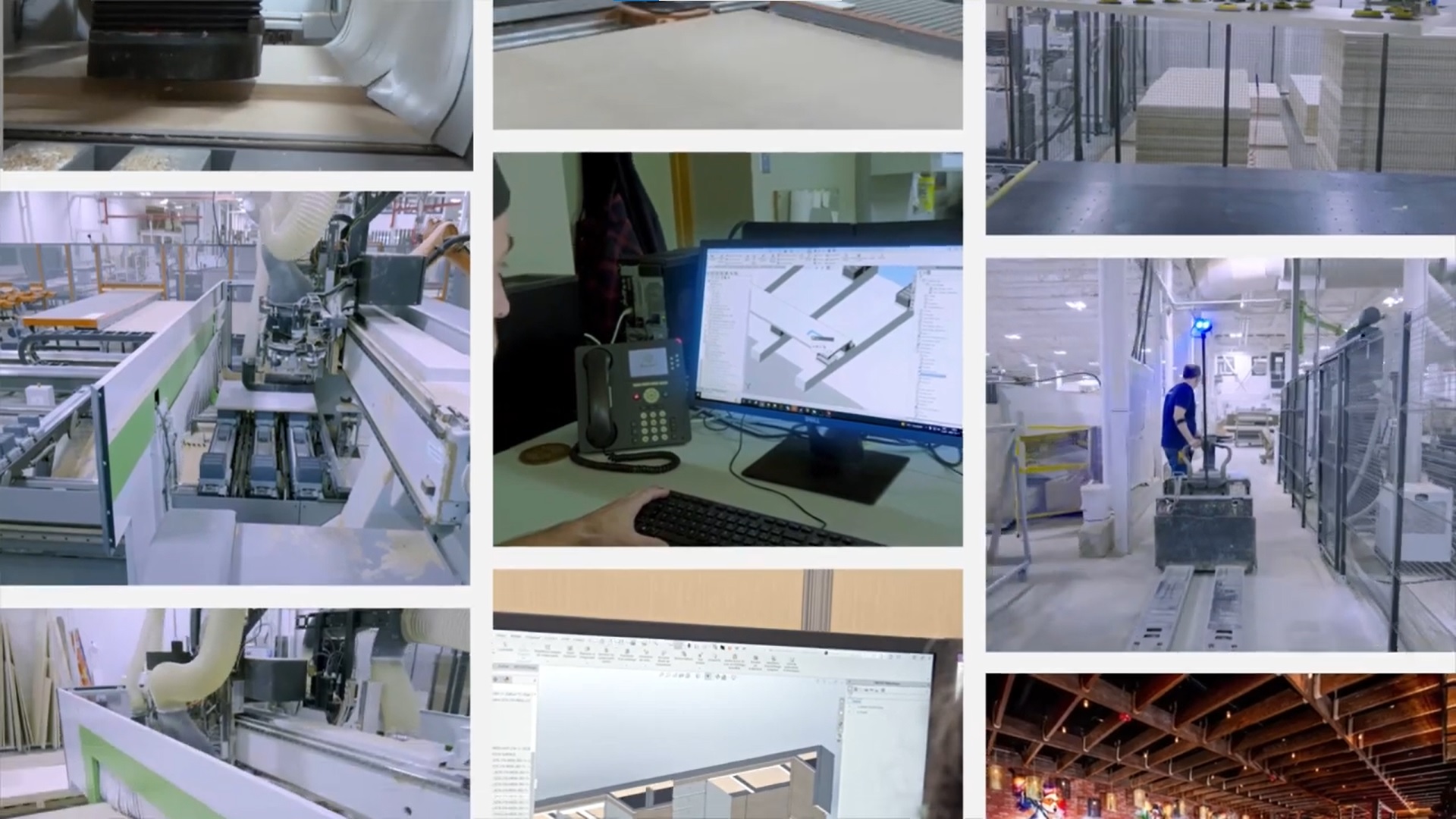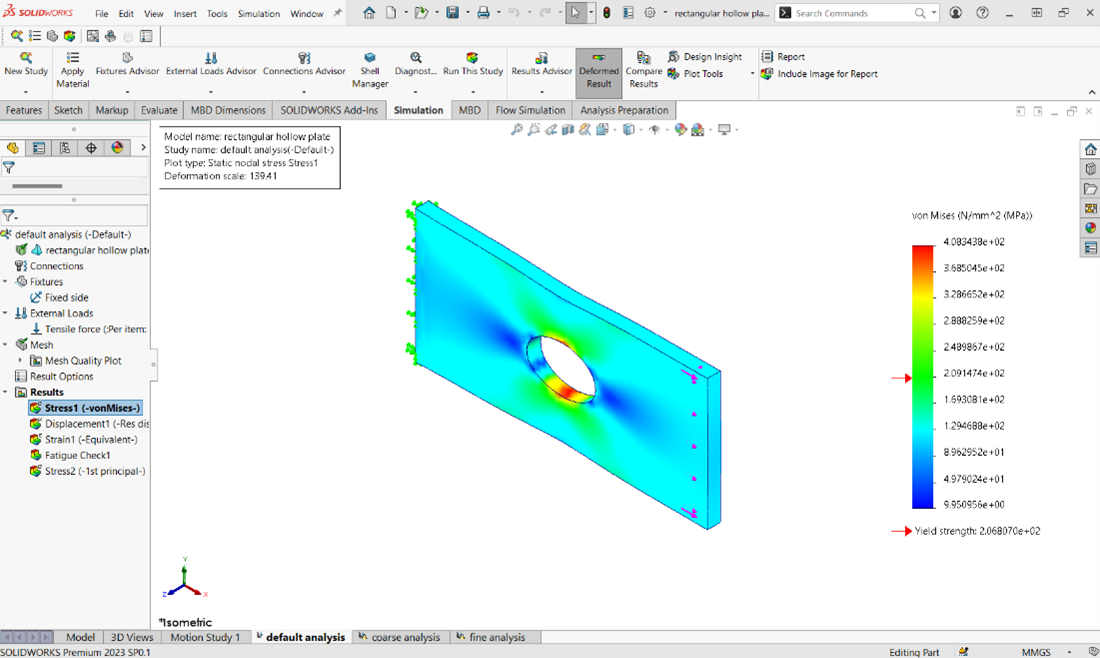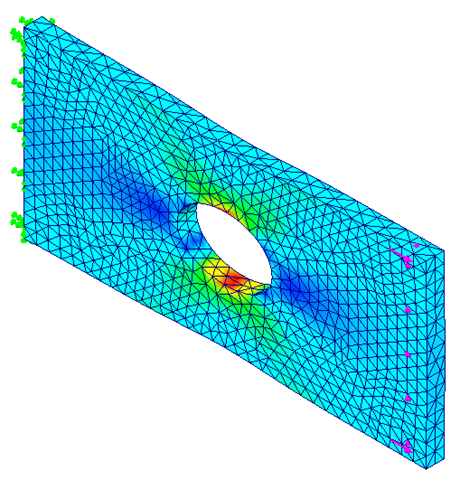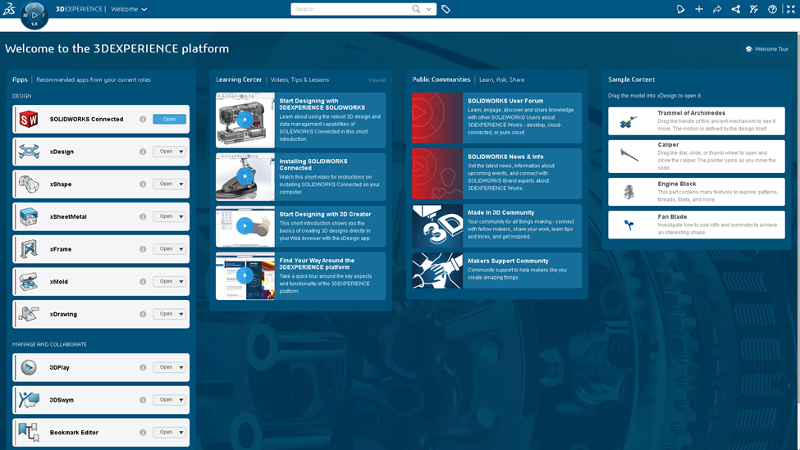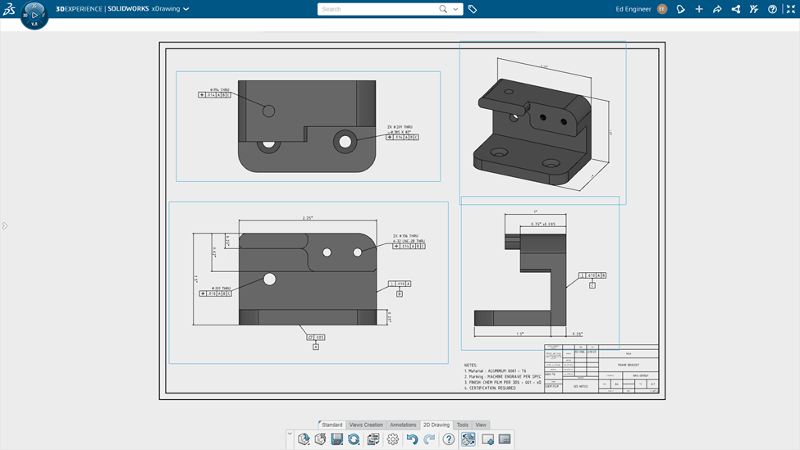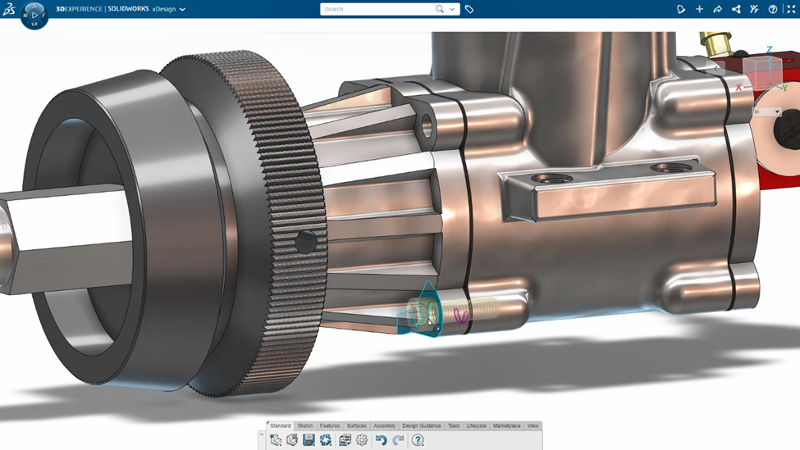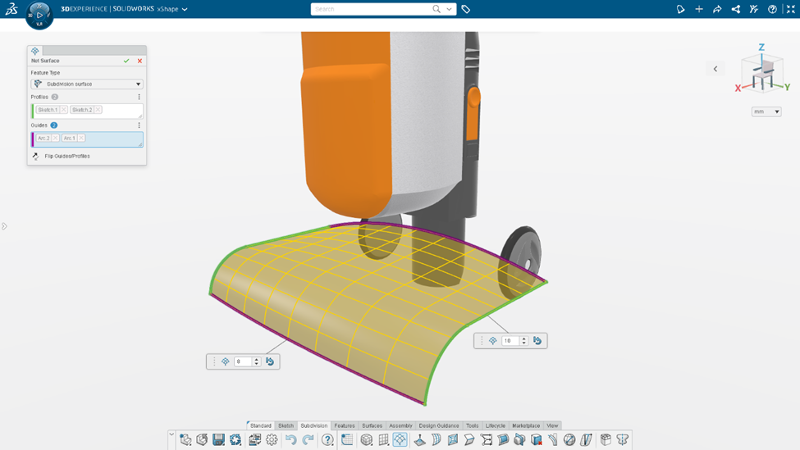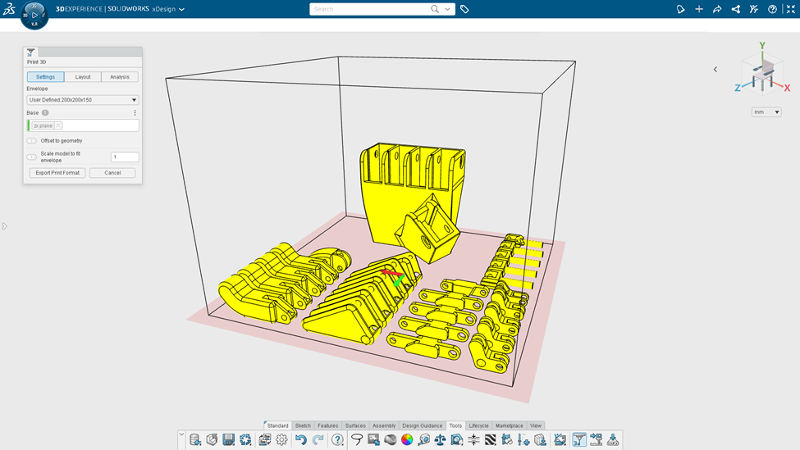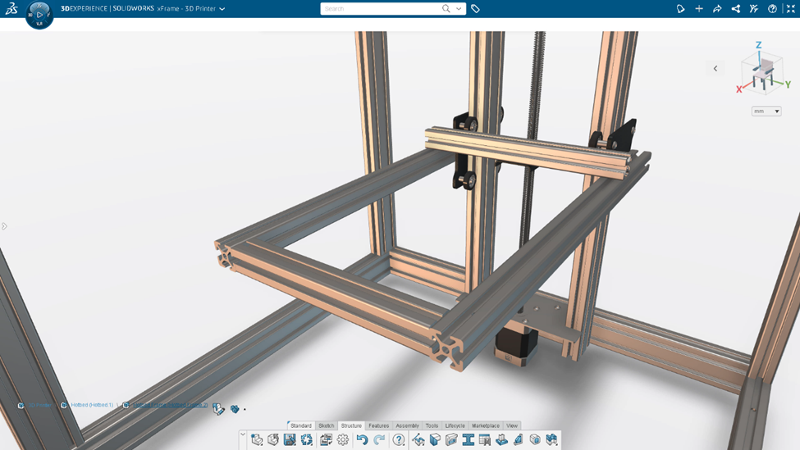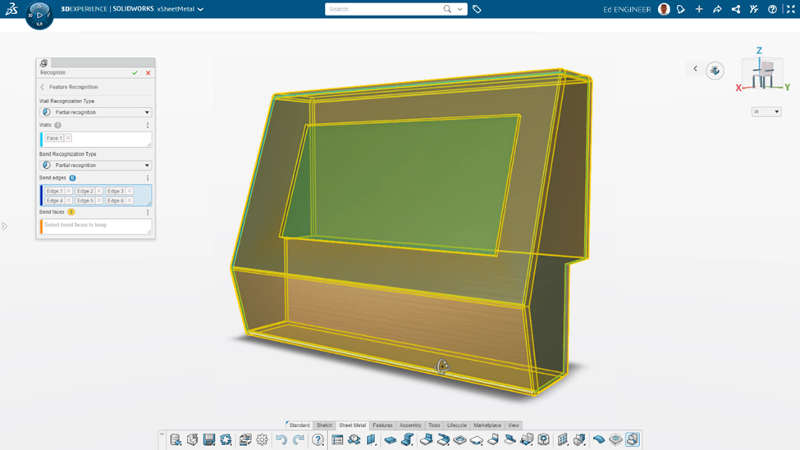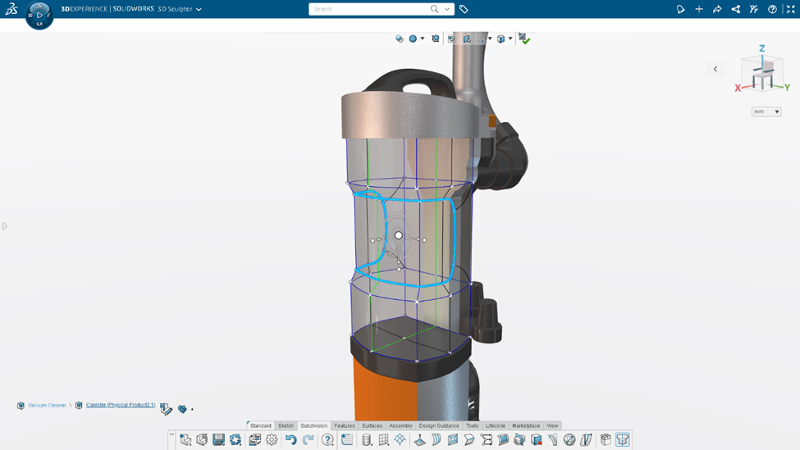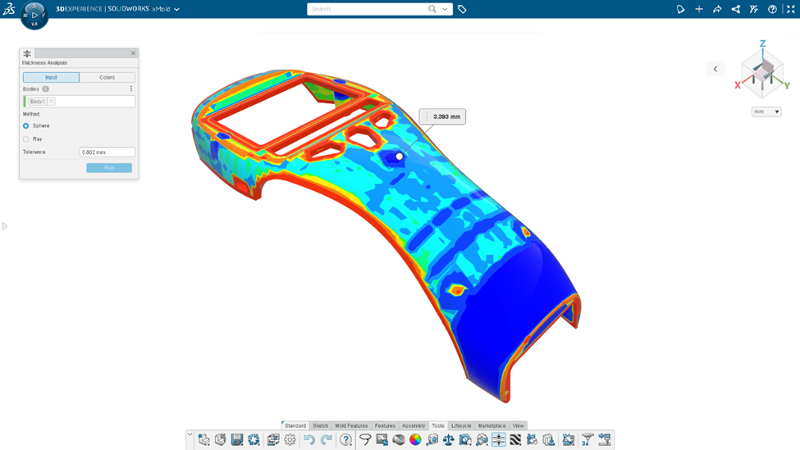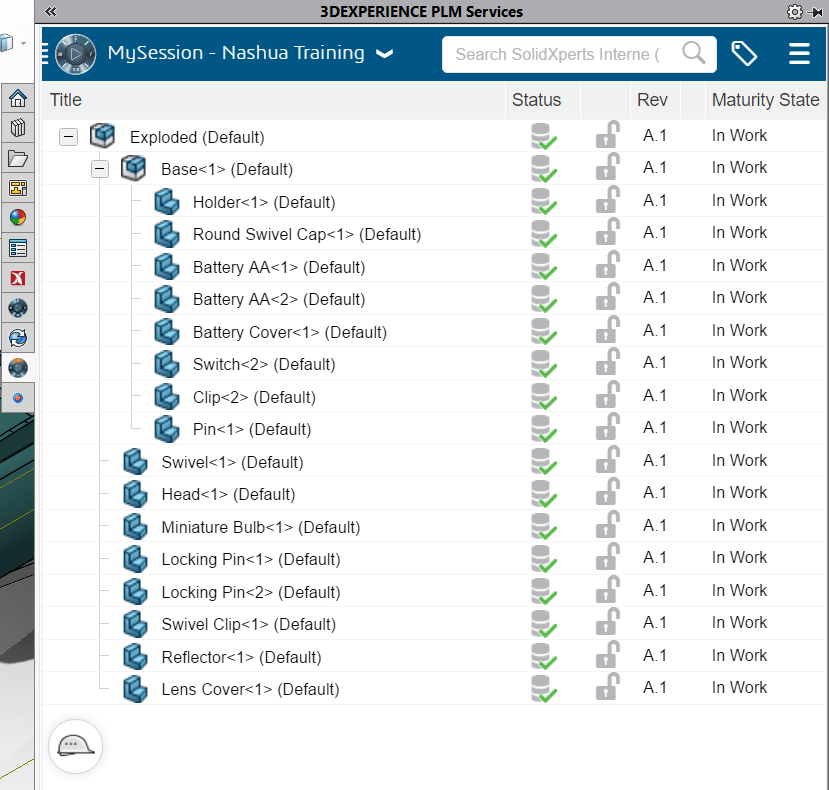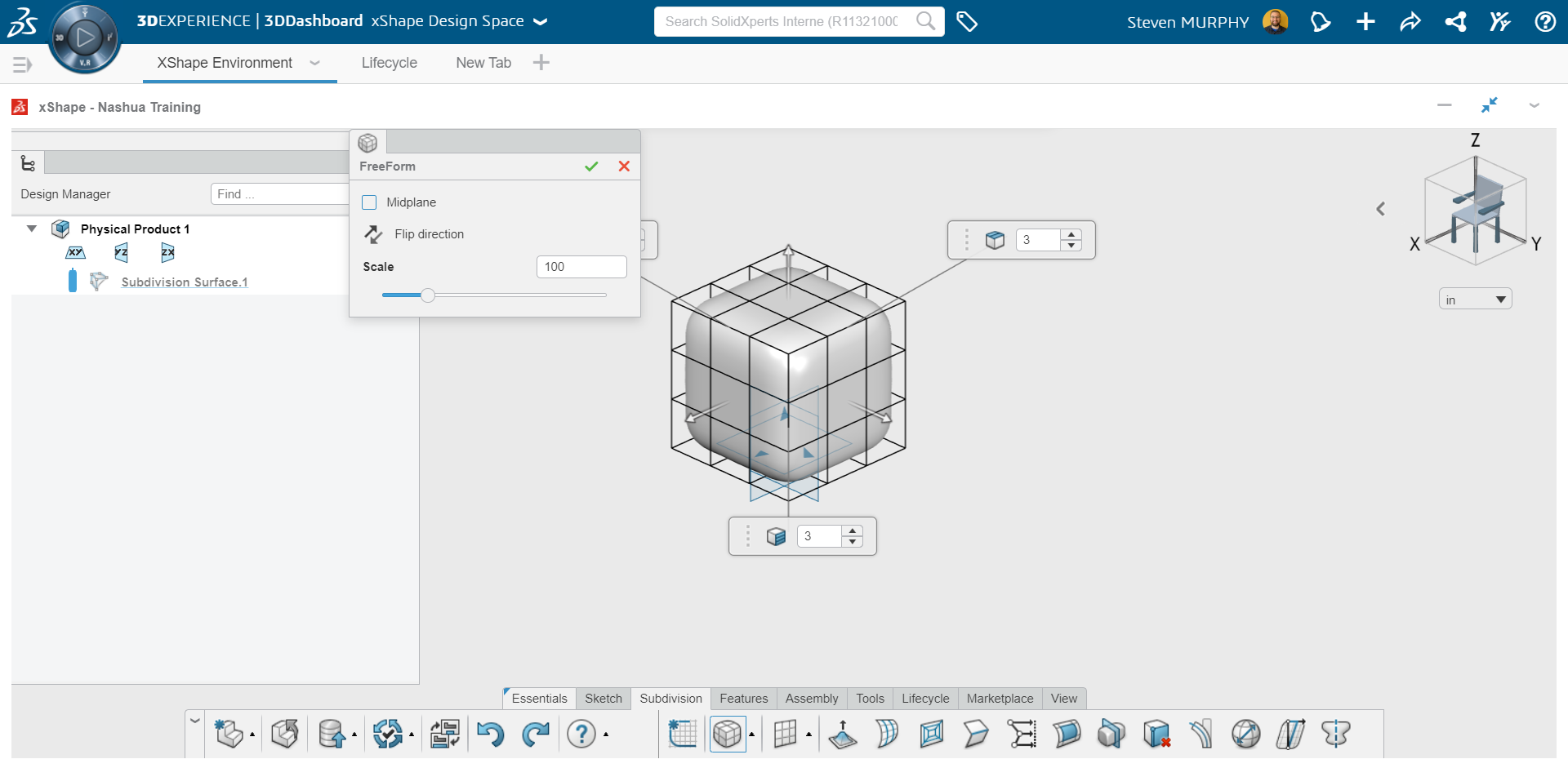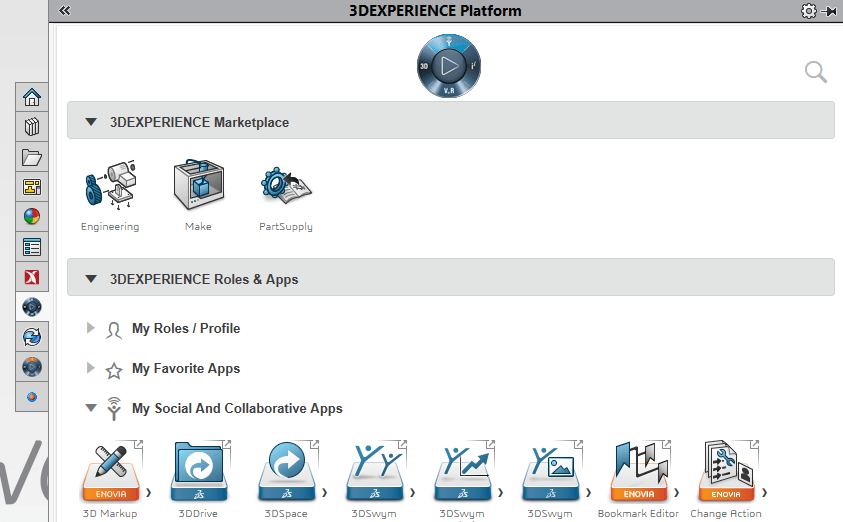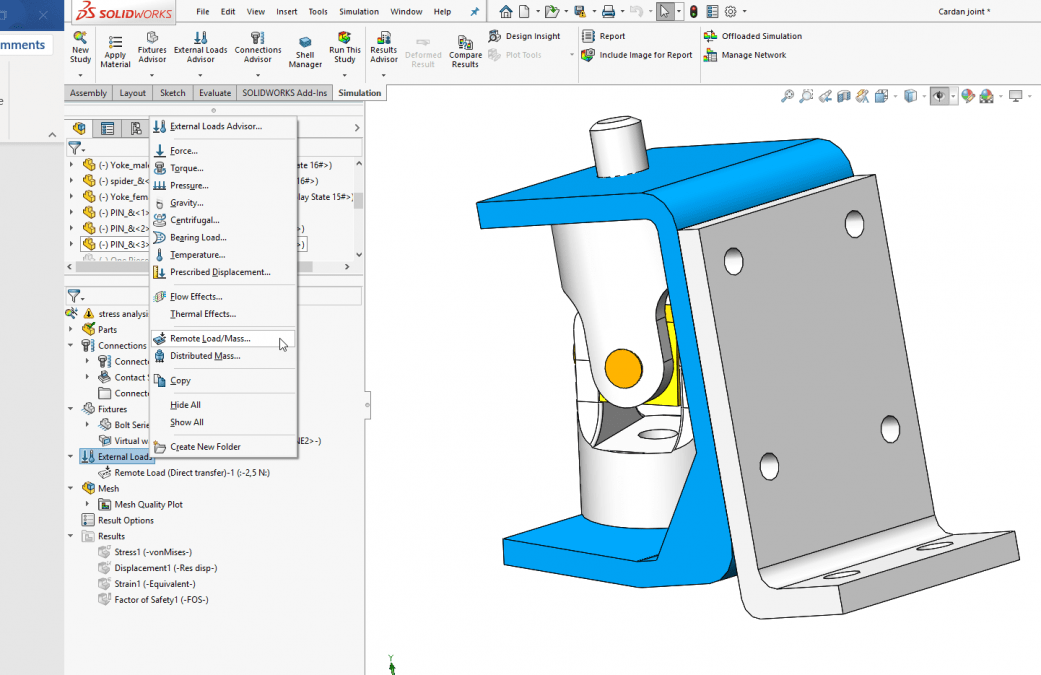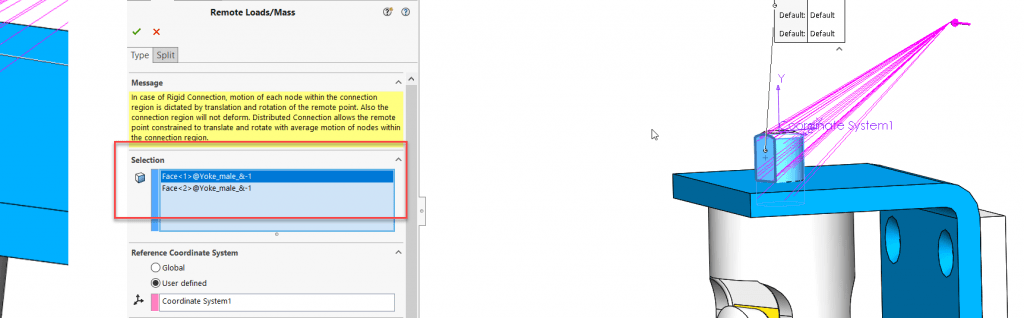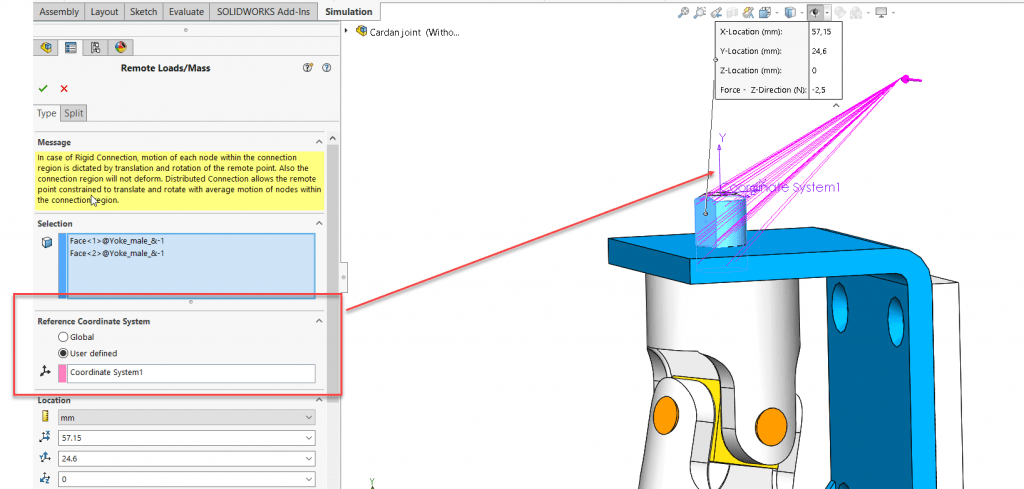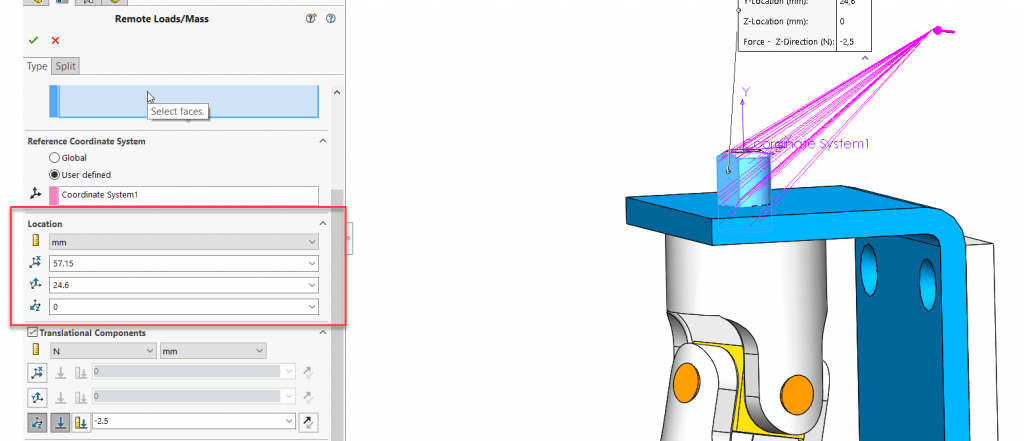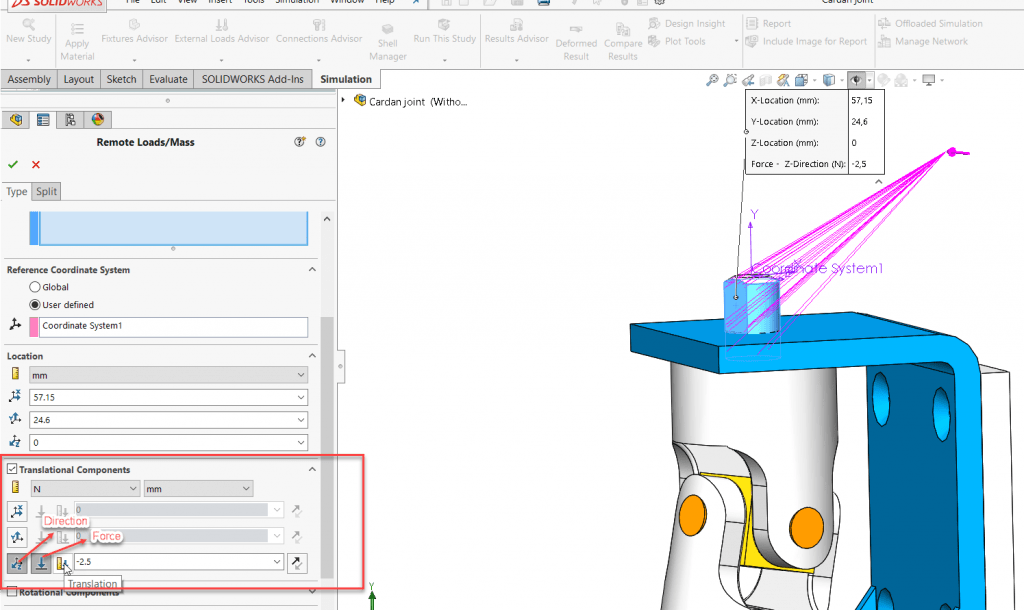As the leading software suite for 3D modeling and design, SOLIDWORKS revolutionizes the way engineers and designers bring their ideas to life. Whether you’re a beginner looking to kickstart your SOLIDWORKS journey or an experienced professional seeking to enhance your skillset, training and certification play a crucial role in mastering this powerful tool. In this blog, we will explore the benefits of SOLIDWORKS training and certification, as well as provide valuable insights and Xpert tips to help you navigate the network of knowledge bases and learning pathways and get the most out of your trusted SOLIDWORKS software.
The Power of SOLIDWORKS Training
SOLIDWORKS training programs offer a structured approach to learning the software’s functionalities, tools, and workflows. These programs cater to individuals at all skill levels, from beginners to advanced users. By enrolling in SOLIDWORKS training, you gain access to expert instructors who guide you through hands-on exercises, real-world projects, and best practices. This immersive learning experience allows you to grasp SOLIDWORKS’ vast capabilities quickly and build a strong foundation for continued growth.
Benefits of SOLIDWORKS Certification
Earning a SOLIDWORKS certification validates your expertise and proficiency in using the software. It demonstrates your commitment to professional development and sets you apart in a competitive job market.
- Industry recognition: Employers recognize SOLIDWORKS certifications as a mark of excellence and expertise, giving you a competitive edge when seeking job opportunities or advancements in your career.
- Enhanced skills and efficiency: The certification process challenges you to master various aspects of SOLIDWORKS, expanding your knowledge and proficiency. This newfound expertise enables you to work faster and more efficiently, saving time, increasing productivity, and streamlining your design routines.
- Network and community: Becoming certified connects you with a vibrant community of SOLIDWORKS professionals, providing opportunities for networking, knowledge sharing, and collaboration.
Navigating the Certification Path
SOLIDWORKS certifications are offered at different levels, allowing individuals to progress from entry-level to advanced designations. Understanding the certification path is essential for setting clear goals and planning your learning journey.
As a Certified SOLIDWORKS Training Center, SolidXperts offers training for all topics the SOLIDWORKS certifications cover, from SOLIDWORKS general training and performance optimization to tool-specific lessons. Plus, our courses discuss more than just the CAD training you’ll need, but also include information about exam prerequisites, formats, and tips for success at each level. Reach out to our certified trainers today and we’ll help you create the learning pathway that best suits how you design.
- Certified SOLIDWORKS Associate (CSWA):
The Certified SOLIDWORKS Associate (CSWA) certification serves as the entry-level credential for SOLIDWORKS users. It validates your fundamental understanding of SOLIDWORKS tools and functionality. This exam option is a great place for graduating students to start their 3D certification journey. To prepare for the CSWA exam, you can follow these steps:
1 – Familiarize yourself with SOLIDWORKS: Begin by getting acquainted with the SOLIDWORKS user interface, basic sketching tools, part modeling techniques, assemblies, and drawings. This foundational knowledge forms the core of the CSWA exam.
2 – Enroll in SOLIDWORKS training courses: Check out our full catalog of training to find the right courses that will empower you to master SOLIDWORKS.
3 – Practice with sample exams: SOLIDWORKS provides sample exams that closely mimic the format and difficulty level of the CSWA certification. Practice these exams to familiarize yourself with the question types and identify areas where you need improvement.
- Certified SOLIDWORKS Professional (CSWP):
The Certified SOLIDWORKS Professional (CSWP) certification is the next level after CSWA, focusing on more advanced modeling techniques, assemblies, and drawing functionalities.
1 – Gain practical experience: Build your proficiency by working on real-world projects that require complex part modeling, assembly design, and drawing creation. Practical experience enhances your understanding of SOLIDWORKS and prepares you for the challenges faced in the CSWP exam. This will also give you the opportunity to put your CSWA to work!
2 – Advanced training courses: Advanced SOLIDWORKS training courses cover the topics tested in the CSWP exam. These courses delve into advanced sketching techniques, surfacing, sheet metal design, and complex assemblies.
3 – Practice makes perfect: SOLIDWORKS provides sample exams and tutorials specifically designed for CSWP preparation. Use these resources to practice and reinforce your knowledge of advanced modeling techniques and assemblies.
It’s worth noting, though we recommend taking the CSWA before the CSWP, it is not a prerequisite. However, you must take the CSWP before taking the CSWE.
- Certified SOLIDWORKS Advanced Professional (CSWPA)
In addition to the core certifications, SOLIDWORKS offers a range of specialty certifications that allow you to showcase your expertise in specific areas. These specialty certifications are designed to validate your proficiency in specialized skills, expanding your knowledge and making you a sought-after professional in your chosen field. Here are a few examples:
Sheet Metal (CSWPA-SM)
The CSWPA-SM exam assesses your proficiency in creating complex sheet metal designs using SOLIDWORKS. This exam tests your ability to create and modify sheet metal parts, apply bend allowances and reliefs, generate flat patterns, and create detailed drawings for manufacturing.
Mold Making (CSWPA-MM)
The CSWPA-MM exam assesses your proficiency in mold design using SOLIDWORKS. This exam tests your knowledge and skills in creating core and cavity components, applying draft angles, designing parting lines, and generating mold bases and inserts.
Surfacing (CSWPA-SU)
The CSWPA-SU exam evaluates your proficiency in advanced surfacing techniques using SOLIDWORKS. This exam tests your skills in creating complex surface geometry, utilizing surfacing tools, and applying advanced surfacing features.
Drawing Tools (CSWPA-DT)
The CSWPA-DT exam assesses your proficiency in utilizing SOLIDWORKS drawing tools to create detailed engineering drawings. This exam evaluates your skills in creating and modifying drawing views, applying annotations, generating bills of materials (BOM), and utilizing advanced drawing tools.
Weldments (CSWPA-WD)
The CSWPA-WD exam evaluates your proficiency in using SOLIDWORKS Weldments to design and document welded structures. This exam tests your skills in creating and modifying structural members, generating cut lists, and creating detailed weldment drawings.
…and more!
- Certified SOLIDWORKS Expert (CSWE):
The Certified SOLIDWORKS Expert (CSWE) certification is the highest level of achievement in SOLIDWORKS. It validates your comprehensive knowledge and ability to solve complex design challenges. In order to qualify to take the CSWE you must pass the CSWP as well as 4 additional CSWPA certifications. The CSWE exam covers a wide range of advanced topics, so be prepared with:
1 – Extensive hands-on experience: Accumulate extensive hands-on experience by working on complex projects and pushing the limits of SOLIDWORKS. Engage in challenging design scenarios that require advanced modeling, surfacing, and assembly techniques.
2 – Advanced training courses and workshops: Seek advanced training courses and workshops that focus on the topics covered in the CSWE exam. These courses often cover advanced surfacing, advanced assembly techniques, and simulation.
3 – Independent study and research: Conduct independent study and research to explore advanced SOLIDWORKS functionalities beyond what is covered in training courses. Experiment with advanced surfacing, advanced assembly configurations, and optimization techniques.
Conclusion
SOLIDWORKS certification exams can be challenging, but with the right preparation, you can increase your chances of success. SOLIDWORKS training and certifications are essential tools for unlocking your full potential as a designer or engineer. The knowledge and expertise gained through these programs can propel your career to new heights, opening doors to exciting opportunities and fostering limitless innovation. Whether you’re a recent graduate, an aspiring designer, or an experienced professional, the journey to mastering SOLIDWORKS begins with training and certification.
To explore the full SOLIDWORKS certification program, click here.
For more information about our training programs, custom training options, or how you can start your journey to SOLIDWORKS certification, contact the Xperts.
Any questions? Need help? Ask one of our experts.
Whether you’re ready to get started or just have a few more questions, you can contact us toll-free: