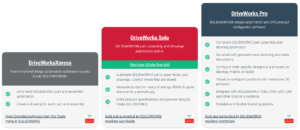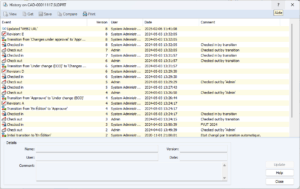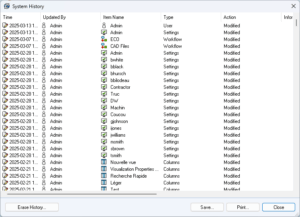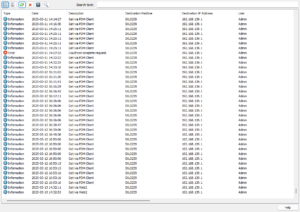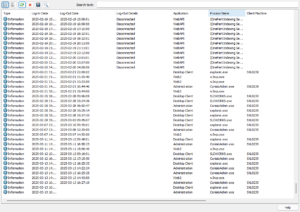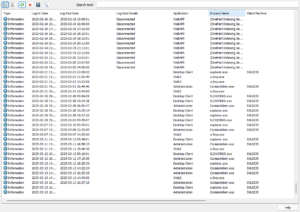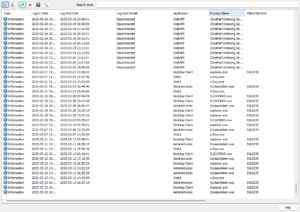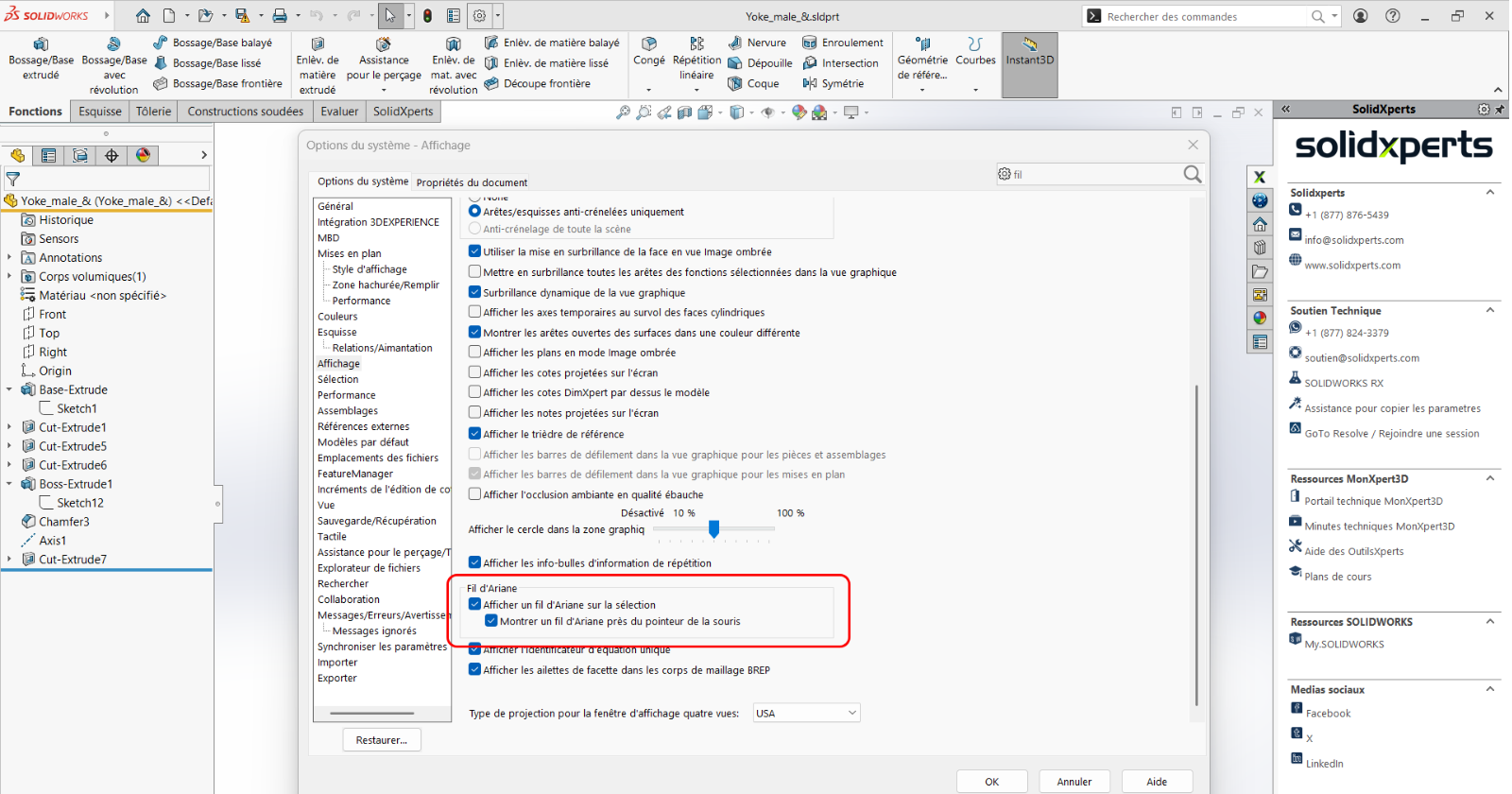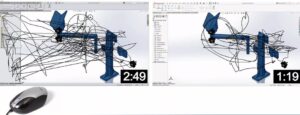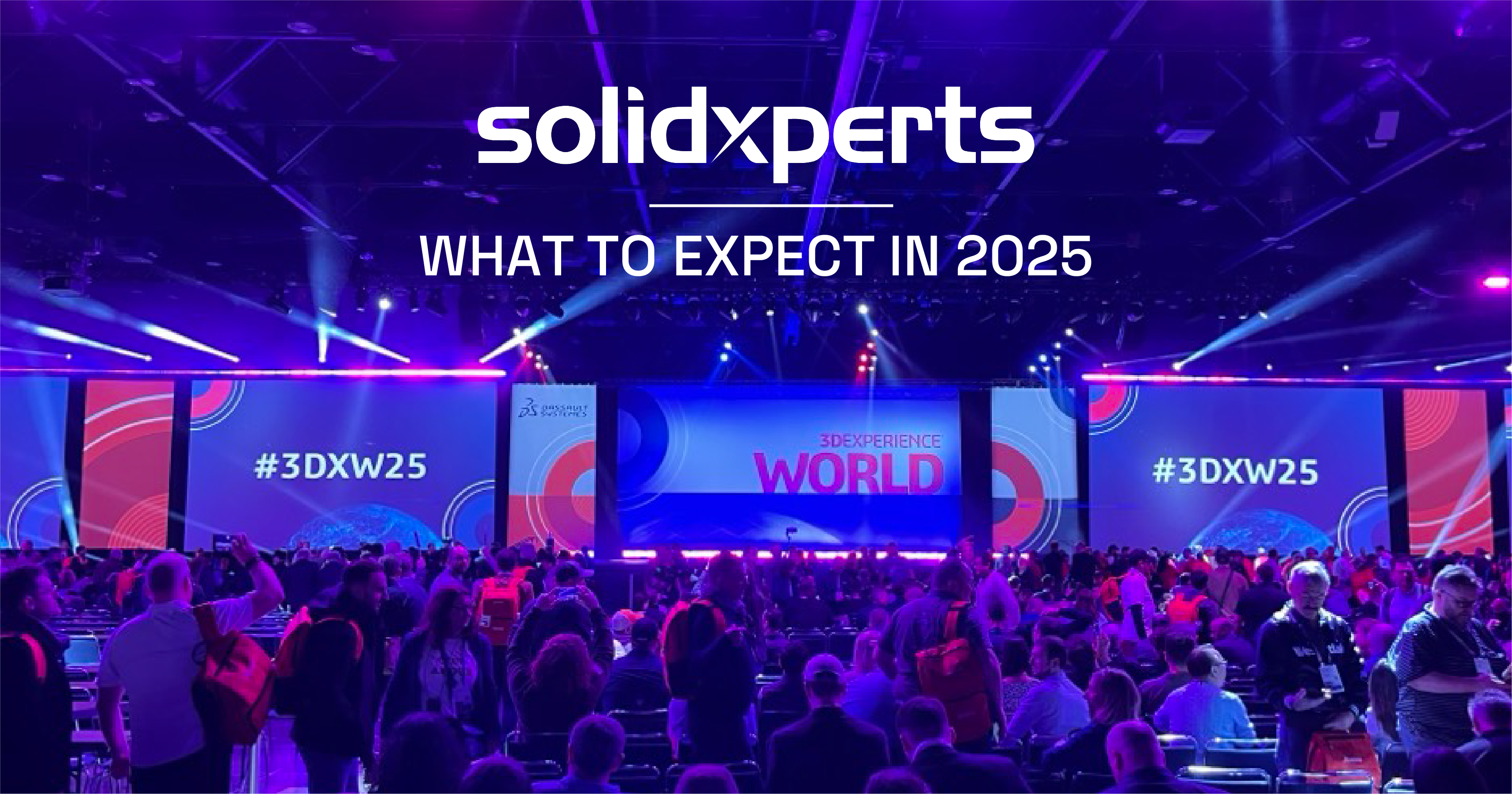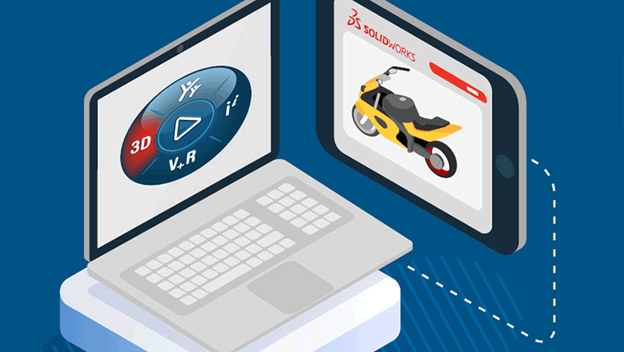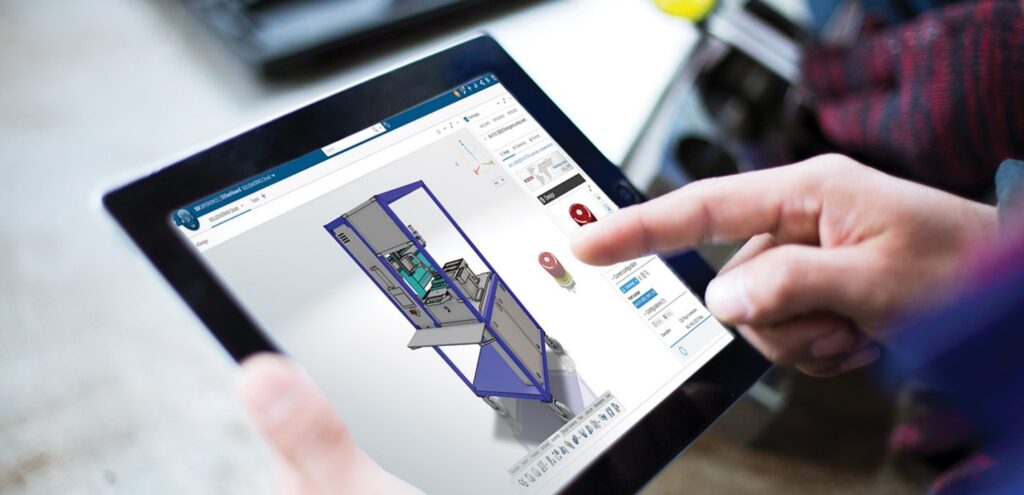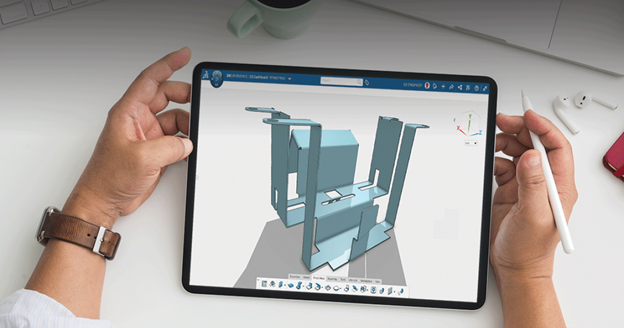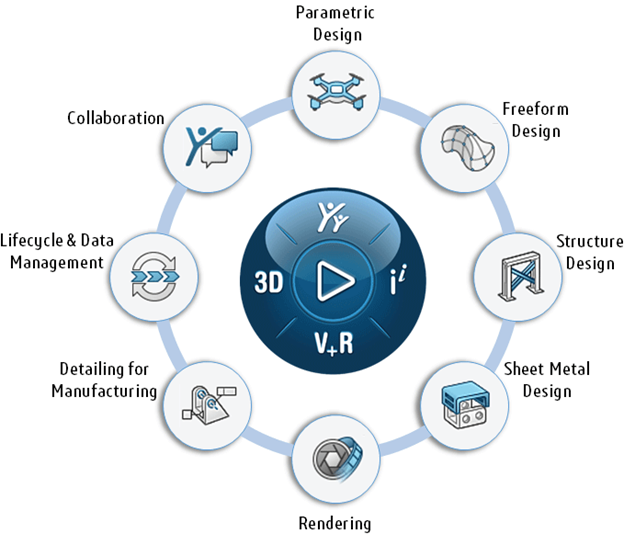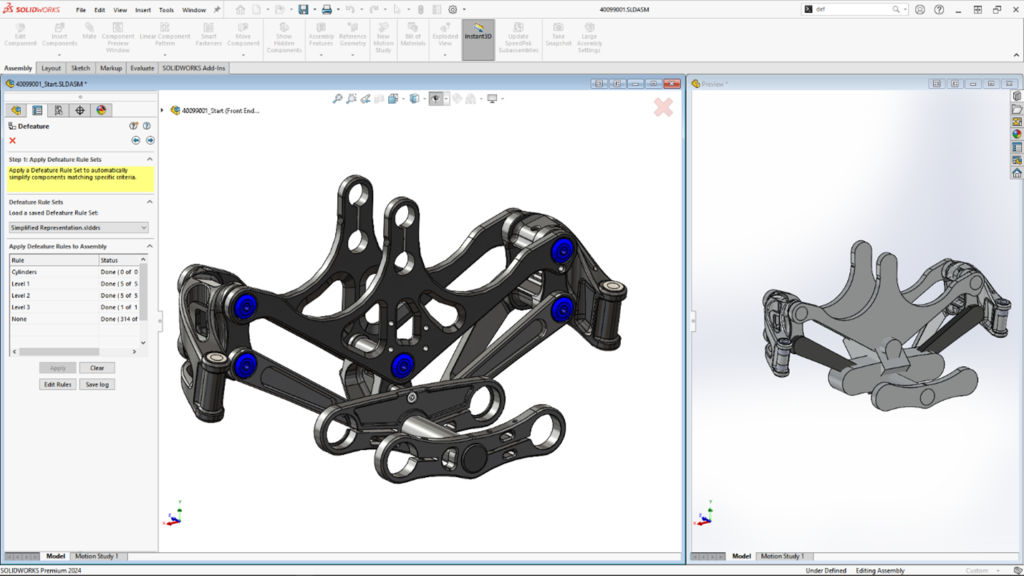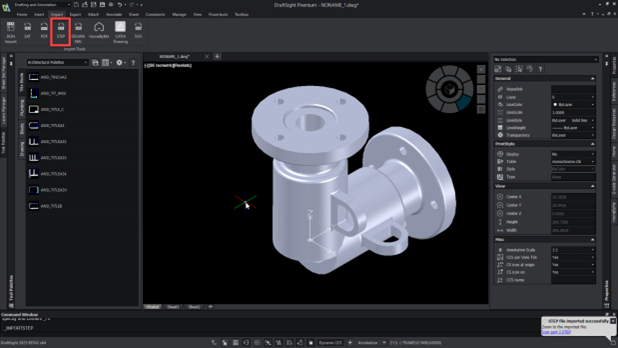In today’s busy manufacturing world, getting custom products out fast and right is very important. Design automation can help you achieve this. It saves time, cuts down on mistakes, and lets engineers focus on more valuable tasks.
If you are new to automation or thinking about using it in your design process, this guide will help. It will cover the fundamentals and advantages of DriveWorks automation within SOLIDWORKS.
What is Design Automation?
Design automation is a method of automating repetitive design tasks in CAD systems. Rather than creating different models for a product by hand, automation lets you set up your designs using rules, logic, and specific inputs.
With DriveWorks, you can make SOLIDWORKS parts, assemblies, and drawings automatic. This leads to faster results, better consistency, and fewer delays.
Who Can Benefit from DriveWorks Automation?
If your team frequently:
- Makes custom adjustments to your product
- Re-designs similar SOLIDWORKS models with small changes.
- Has long wait times because of the engineering workload.
…then design automation is a great fit for you.
It is exceptionally useful for companies that delivers products that can be changed or set up differently to the needs of their clients. This includes products like conveyors, cabinets, doors, machinery, grain silos, staircases, truck trailers and more!
Why Design Automation Matters in Custom Manufacturing
In custom manufacturing, each project has its own unique requirements. Providing custom solutions can help you stand out from the competition. However, it also makes things harder. You may need more design hours. There is a higher risk of mistakes leading to deadlines not being met.
This is where design automation becomes essential.
- Consistency Without Compromise: Automation uses rules every time. This ensures that each version meets engineering standards and customer needs. It helps avoid mistakes and lowers the chance of expensive errors.
- Speed from Quote to Manufacturing: Automated design processes quickly reduce the time needed for tasks. What once took hours can now be done in minutes. This gives your customers quotes faster and shortens the time to market.
- Scaling Customization: You don’t have to manually manage every product version anymore. With automation, you can grow your offerings without adding extra work for engineers. This makes mass customization easy and profitable.
- Empowering Your Team: Engineers can focus on more important work, like product development and new ideas. At the same time, sales teams can create quotes and visuals using web-based configurators—integrated into your workflow and accessible to both engineers and sales for real-time collaboration.
What Can You Automate with DriveWorks?
With the right setup, you can automate:
- Dimensions and Geometry in 3D models
- Features, Instances and Property as metadata
- Drawings, including views, datacards, and BOMs, and notes.
- Documents like quotes, cover letters, datasheets, and emails
- Outputs such as DXFs, PDFs, and STL files
This means there will be less hands-on work, fewer mistakes, and more time saved in your organization.
How to Get Started
- Find repetitive tasks: Look at where your team spends a lot of time on repetitive tasks in SOLIDWORKS.
- Create rules and logic: Use DriveWorks to set up rules that explain how your designs should change based on input values.
- Test and improve: Begin with a small pilot project and slowly grow your automation.
- Grow and use: After testing, apply the automation to more product lines and connect it with quoting or CRM systems.
Why DriveWorks automation?
Design automation isn’t just about saving time. It’s about transforming the way your team works. Whether you’re automating a single product or building an entire online configurator, DriveWorks delivers more than just efficiency. It empowers smarter workflows, stronger collaboration, and scalable innovation across your business.
Here are three key reasons why DriveWorks stands out:
- Accelerate Design with Intelligent Automation: Say goodbye to repetitive tasks and hello to productivity. DriveWorks automates routine design processes which helps your team work faster, reduce manual errors, and focus on innovation.
- Seamless Integration for a Smarter Workflow: Connect your favorite tools and systems, integrating effortlessly with Solidworks and PDM. DriveWorks can also integrate with other key softwares such as CRM and ERP’s, creating a streamlined automation pipeline that boosts efficiency across your entire operation.
- Empower Collaboration Across Teams: Design thrives on collaboration, not isolation. DriveWorks fosters real-time collaboration between engineers, designers, and other departments such as sales and marketing. Share feedback, align goals, and keep projects moving forward—together.
At Solidxperts, we support companies of all sizes in harnessing these capabilities with DriveWorks, delivering smoother engineering, greater accuracy, and faster sales cycles.
DriveWorks Product Tiers: Xpress, Solo & Pro
DriveWorks has three types of design automation tools. Each one is designed for different needs and sizes of businesses. Here’s a simple guide to help you find the best solution for you:
DriveWorksXpress: Entry-Level Automation (Free)
- Comes with every SOLIDWORKS license
- Helps to automate parts and assemblies
- Perfect for automating tasks you do often
- Can be found in the SOLIDWORKS Tools menu
- A good starting point for small automation projects
DriveWorks Solo: Advanced Automation for Engineers
- Get a 30-day free trial
- It automates parts, assemblies, and drawings.
- Direct control over file naming and storage placement.
- It creates drawings that are ready for production, along with BOMs and quote documents.
- A built-in form designer helps you make custom input forms.
- This is good for companies that want to improve their engineering efficiency.
DriveWorks Pro: Comprehensive Automation & CPQ Solution
- This system is modular and can grow to meet different business needs.
- It allows for complete SOLIDWORKS automation and online 3D configuration.
- It works well with CRM, ERP, and PDM systems.
- You can configure it online from any device.
- This solution is perfect for companies that want to link sales, engineering, and manufacturing processes.
Need Help?
Our certified DriveWorks experts at Solidxperts are here to assist you with your automation projects. We can help you with training, consultation, or complete implementation. Whatever you need, we are ready to support you.
Any questions? Need help? Ask one of our experts.
Whether you’re ready to get started or just have a few more questions, you can contact us toll-free: