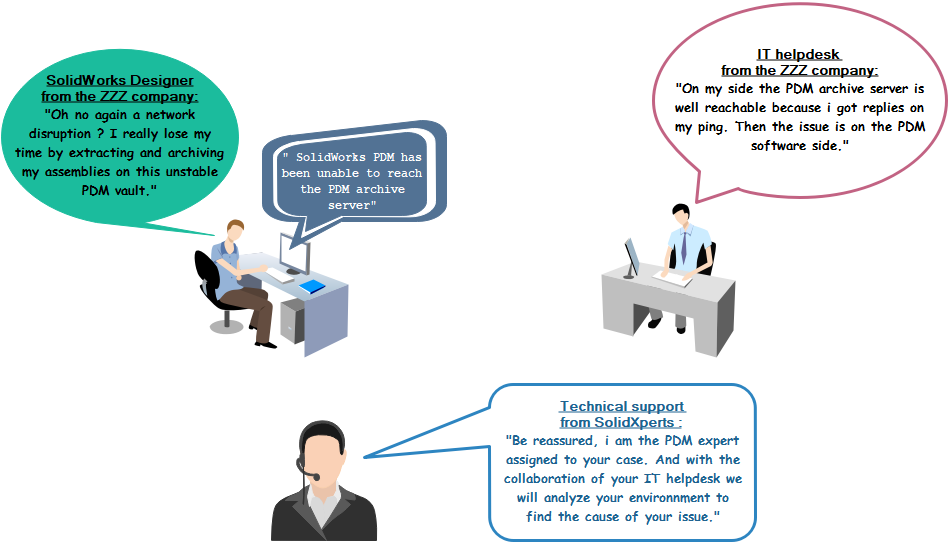Let’s begin with a reminder of the main requirement to have an efficient network communication with the PDM server:
- Be able to ping the PDM server by his hostname and his IP address.
- The ping latency should be under 30ms on a LAN and 100ms on a WAN from a workstation client to the PDM server.
- The ports TCP_3030, TCP_1433, UDP_1434 need to be opened on the windows firewall of the PDM server
To validate these requirements, here some steps that can be done:
- Run a constant ping of 1500 bytes to the PDM server
- Start > Enter “CMD” and select “Command Prompt”
- From the new windows command prompt, enter:
> ping ARCHIVESRV –l 1500 -t
1.2.2 If the server replies well you will always obtain multiples lines with positive reply from the server.
1.2.2 Network issues will generate some line like “impossible to reach the host” or “request time out”, then you need to investigate on the network cards, the wires, the switches, the routes.
Latency of 100ms occurs in a WAN environment where the server and the client are not in the same office and a VPN is set between the two sites.
1.2.3 If the ping is failed using the hostname, try with the IP address, if that works then you know that you have a DNS issue.
- Run NSLOOKUP to know the DNS server used your network and to confirm that it can translate the name of the PDM server to get his IP address
2.1 From the command prompt windows,
enter:
> nslookup
you got the name and the IP address of your DNS server (dc.zzz.local 192.168.1.10)
>> ARCHIVES
you got the IP address of ARCHIVESRV (ex: 192.168.1.11)
If you can resolve the name of the server but cannot ping by his name:
- Restart the Windows DNS client service on the user’s workstation
- Clear the DNS cache using the command: ipconfig /flushdns
- Run a TRACERT to know the path taken to communicate with the PDM server
3.1 From the command prompt, enter:
> tracert ARCHIVES
Each line represents a hop, either the destination server directly, either the gateway of a VLAN or firewall or tunnel VPN or the ISP. The more lines you got, the more the latency can be impacted.
- Run Telnet to check if the ports are well opened
4.1 Start > Type “Control panel” > clic on “Programs and features” > choose “Activate or inactivate Windows features”, look for and select “Telnet client” and then OK.
4.2 >Telnet ARCHIVESRV 3030
4.2.1 If the port 3030 is opened you should obtain a new window opened with a cursor flashing.
4.2.2 If the port is not opened you will get the error message “Impossible to open a connection to the host using the port 3030”.
4.3 Repeat the previous steps but with port 1433 and 1434.
With 25 years of experience and more than 250 certifications, SolidXperts teams can help you become true 3D experts! An additional question? Need information?
SolidXperts team is always there for you!