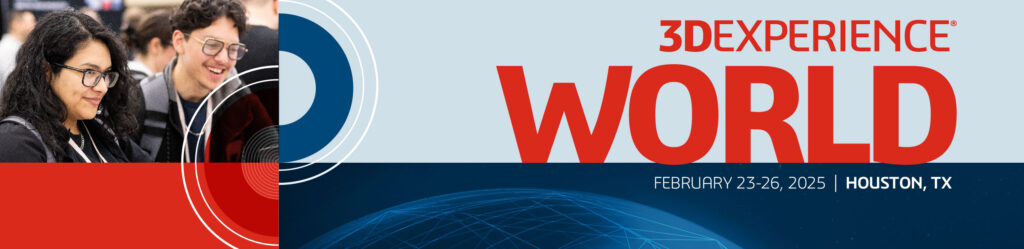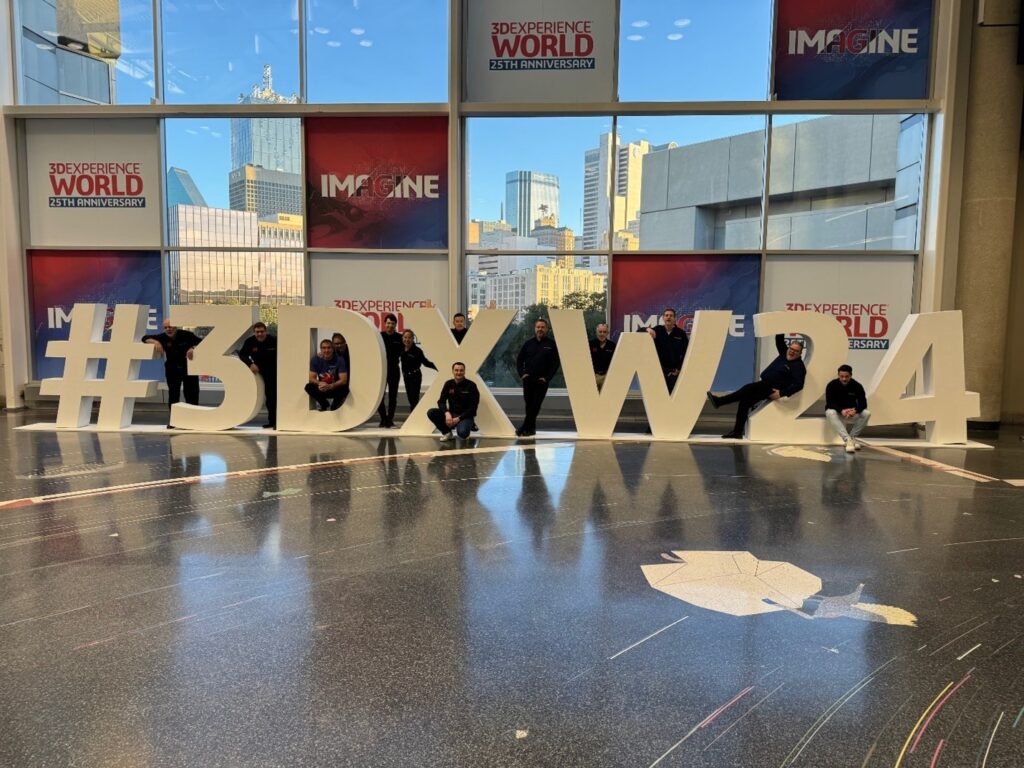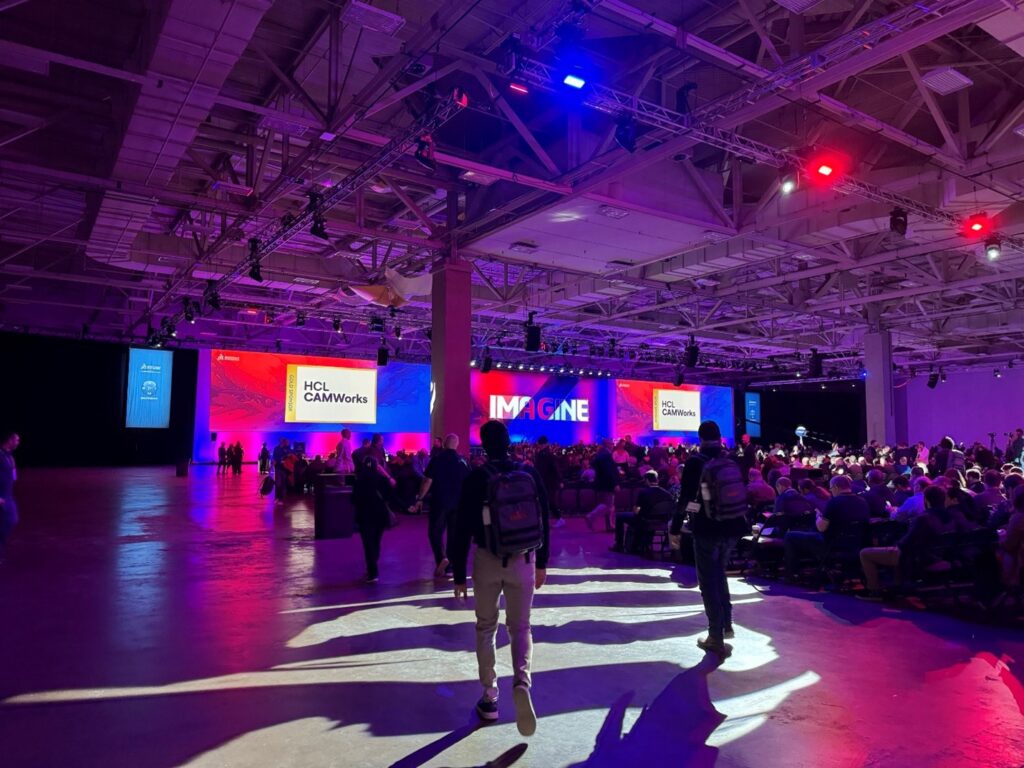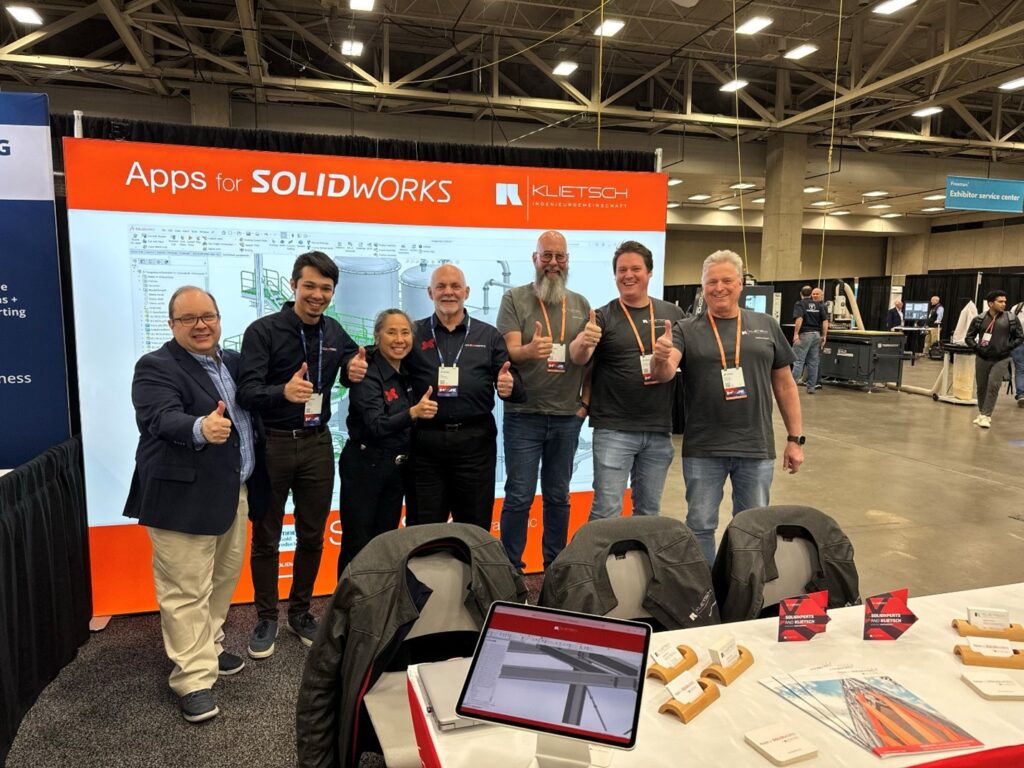Valentine’s Day isn’t just about chocolates and flowers—it’s also a time to celebrate what we truly love. For engineers, designers, and CAD enthusiasts, that love is SOLIDWORKS. Whether it’s the thrill of bringing an idea to life, the satisfaction of a perfectly executed design, or the joy of streamlining workflows with powerful tools, our hearts beat for CAD.
So, what makes CAD software so lovable? Let’s count the ways.
1. Design Without Limits
Love is about freedom—and so is SOLIDWORKS. With its intuitive interface and parametric design capabilities, engineers can create anything their hearts desire. From intricate mechanical assemblies to innovative consumer products, the possibilities are endless.
More than just a design tool, SOLIDWORKS enables users to iterate quickly, make real-time changes, and validate their designs before moving into production. With powerful modeling tools, including 3D sketching, surfacing, and sheet metal design, engineers can push their creativity to new heights. The ability to simulate real-world conditions further ensures that designs meet their intended functions before manufacturing begins, saving time, money, and resources.
2. Collaboration That Connects
What’s better than sharing your passion with someone else? With 3DEXPERIENCE, designers can collaborate in real-time, ensuring that teams stay connected and projects move forward without a hitch. No more miscommunication—just seamless teamwork and shared success.
In today’s digital age, working in silos is a thing of the past. Whether your team is working remotely or across different departments, 3DEXPERIENCE enables synchronized workflows that help streamline project management. Teams can store data in the cloud, track design iterations, and work simultaneously on the same project, fostering a truly collaborative environment.
This enhanced collaboration is particularly useful for companies with multiple stakeholders, including designers, engineers, manufacturers, and clients. With a centralized platform, decision-making becomes more efficient, ensuring all voices are heard and projects progress smoothly.
3. Efficiency That Saves Time (and Heartache)
Nobody likes wasted time—especially not engineers. SOLIDWORKS’ automation tools, configurations, and advanced simulation capabilities mean fewer headaches and more time spent innovating. The faster you iterate, the sooner you see your vision come to life.
SOLIDWORKS’ built-in automation features, such as DriveWorks and Design Tables, allow users to create multiple variations of a design with just a few clicks. Instead of manually reworking individual components, designers can automate repetitive tasks, freeing up time for more creative problem-solving.
Additionally, advanced simulation tools enable users to test designs under real-world conditions, reducing the need for costly physical prototypes. With tools like Finite Element Analysis (FEA) and Computational Fluid Dynamics (CFD), engineers can ensure their designs meet safety and performance standards before production even begins.
4. A Relationship That Grows With You
Like any great love story, CAD tools should grow and evolve with you. SOLIDWORKS is constantly improving, offering new features and integrations that make designing smarter and faster. Plus, with access to training and certifications, you can always keep learning and pushing your skills further.
For those looking to advance their careers, SOLIDWORKS provides extensive training programs and certification opportunities. The Certified SOLIDWORKS Associate (CSWA) and Certified SOLIDWORKS Professional (CSWP) exams allow engineers to demonstrate their expertise and stand out in the job market.
Beyond certifications, SOLIDWORKS’ commitment to continuous innovation ensures that users always have access to the latest tools and enhancements. Whether through new software updates, expanded compatibility with emerging technologies, or improved AI-driven design assistance, SOLIDWORKS is designed to support its users’ long-term success.
5. Manufacturing Made Easy
Love isn’t just about dreaming—it’s about making things happen. SOLIDWORKS simplifies the transition from design to production with integrated tools for CAM, 3D printing, and data management. From prototype to final product, your designs are in good hands.
Modern manufacturing demands precision, and SOLIDWORKS CAM helps bridge the gap between design and fabrication. By integrating directly with CNC machining processes, designers can generate toolpaths and simulate machining operations, reducing errors and improving efficiency.
For additive manufacturing enthusiasts, SOLIDWORKS also offers direct integration with 3D printing workflows. Whether you’re using FDM, SLA, or SLS printing technologies, the software enables seamless preparation of models for rapid prototyping and production.
6. A Community That Supports You
No one should have to navigate their journey alone. The SOLIDWORKS community is full of passionate designers, engineers, and experts ready to help, share knowledge, and inspire. Whether it’s through user forums, training sessions, or local events, there’s always someone who shares your love for CAD.
With annual events like 3DEXPERIENCE World, SOLIDWORKS users have the opportunity to connect with industry leaders, discover the latest advancements, and participate in hands-on training sessions. These events foster a sense of camaraderie and provide valuable networking opportunities that can open doors to new collaborations and career advancements.
Additionally, online communities, such as SOLIDWORKS forums, LinkedIn groups, and YouTube tutorials, ensure that users always have a place to turn for advice, troubleshooting, and inspiration. The shared passion for CAD brings together professionals from diverse industries, all united by their commitment to innovation and design excellence.
Bonus: A Perfect Match – 3Dconnexion 3D Mice
No great love story is complete without the perfect partner. When it comes to CAD, 3Dconnexion 3D mice are the ultimate companion. These advanced input devices allow engineers and designers to navigate 3D models smoothly, making the design process more intuitive and efficient.
With features like six-degrees-of-freedom navigation, customizable buttons, and ergonomic designs, 3Dconnexion mice help reduce strain on the hands while improving workflow speed. Whether you’re working in SOLIDWORKS, CATIA, or other 3D applications, these tools provide unparalleled control, allowing users to zoom, pan, and rotate effortlessly.
If you want to take your CAD experience to the next level, a 3Dconnexion mouse might just be the perfect Valentine’s gift to yourself!
Show Your CAD Love
If you’ve got a design project you’re passionate about, we’d love to see it! Share your CAD creations with us on social media using #ForTheLoveOfCAD and let’s spread the love for engineering and design!
Any questions? Need help? Ask one of our experts.
Whether you’re ready to get started or just have a few more questions, you can contact us toll-free:



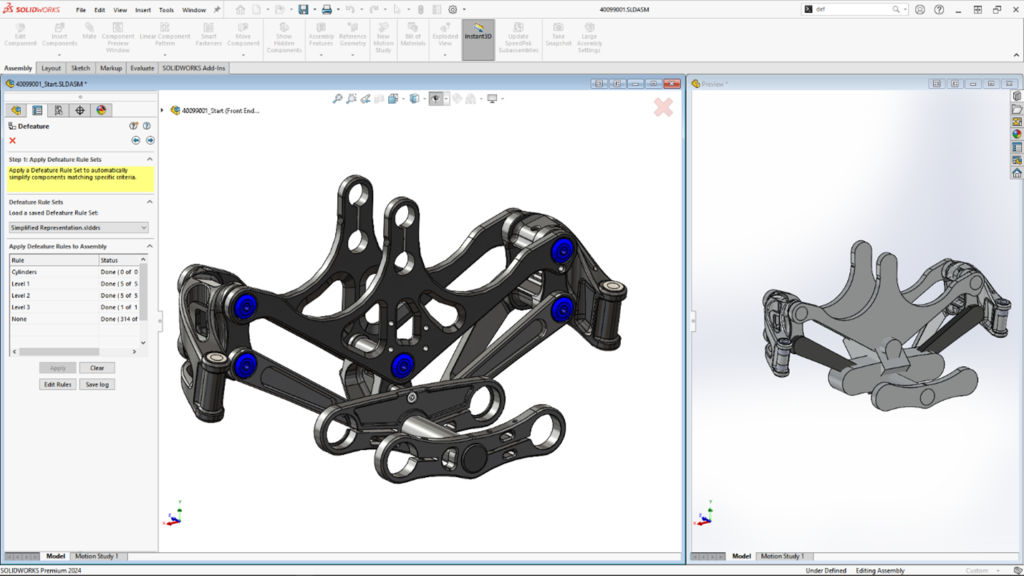



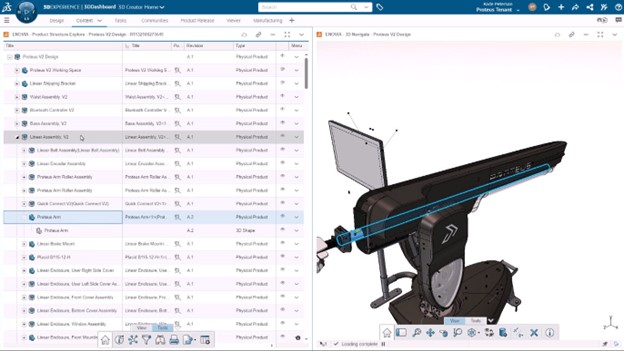


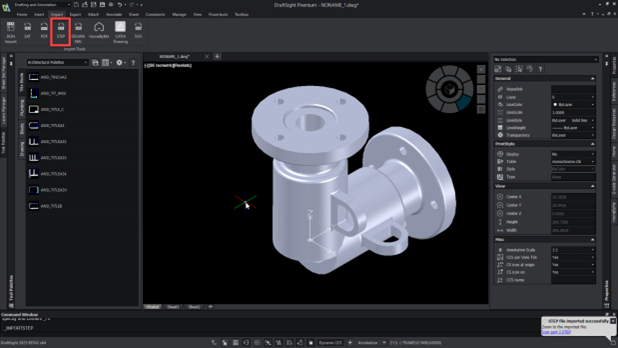


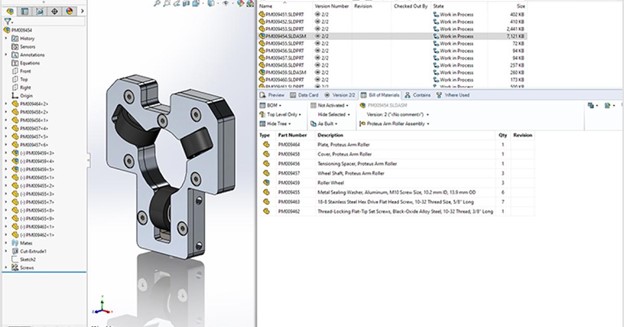
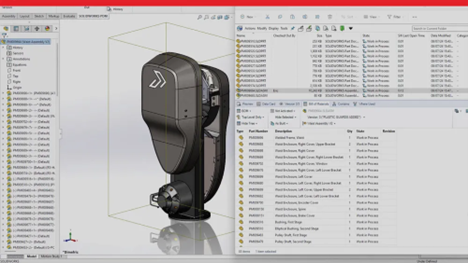


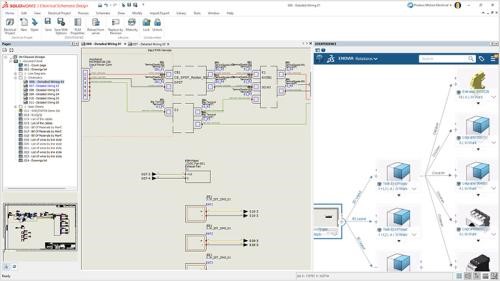
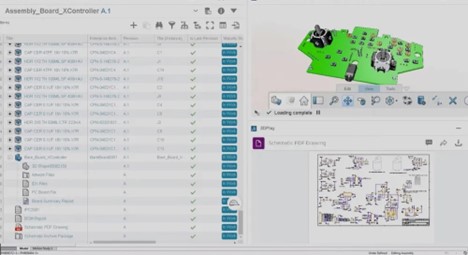

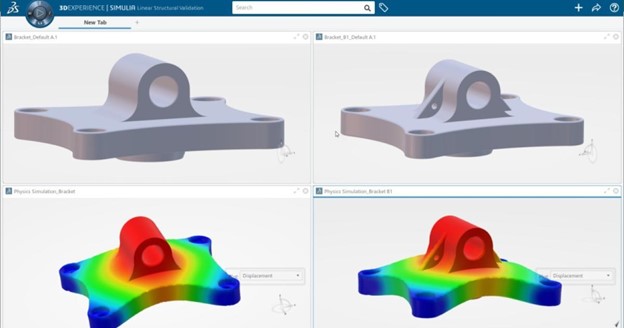

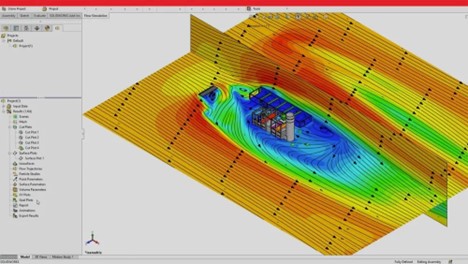
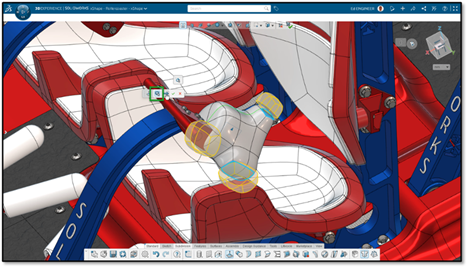
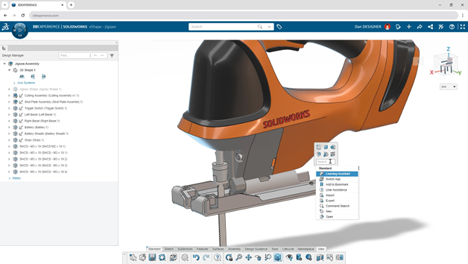
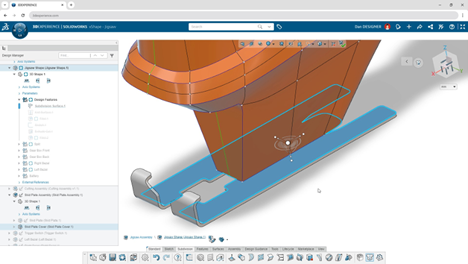

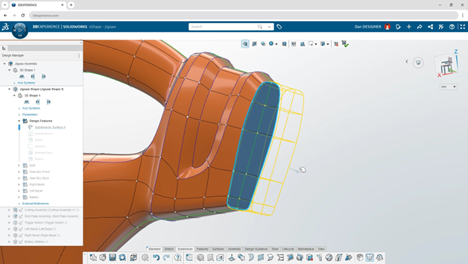

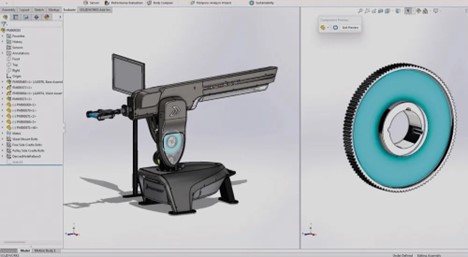
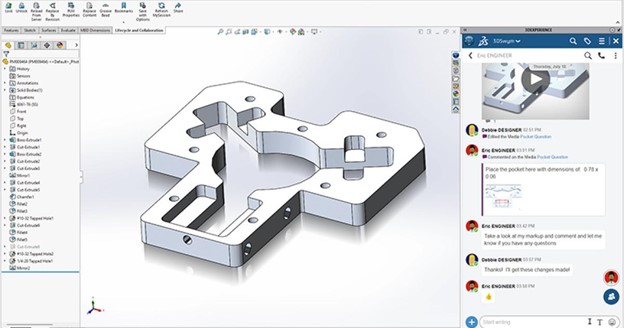


 Marc Raibert, a lifelong roboticist, has been at the forefront of robotics innovation for over 50 years. As the founder of Boston Dynamics, he led the creation of iconic robots like BigDog, Atlas, and Spot, which revolutionized dynamic mobility. He founded The AI Institute in 2022 to advance intelligent robotics. Raibert’s career highlights include tenure at MIT and Carnegie Mellon University, pioneering dynamic robot research at the Leg Laboratory, and earning accolades like the IEEE Robotics Pioneer Award and the Engelberger Award. His inspiring journey continues to shape the future of robotics and AI.
Marc Raibert, a lifelong roboticist, has been at the forefront of robotics innovation for over 50 years. As the founder of Boston Dynamics, he led the creation of iconic robots like BigDog, Atlas, and Spot, which revolutionized dynamic mobility. He founded The AI Institute in 2022 to advance intelligent robotics. Raibert’s career highlights include tenure at MIT and Carnegie Mellon University, pioneering dynamic robot research at the Leg Laboratory, and earning accolades like the IEEE Robotics Pioneer Award and the Engelberger Award. His inspiring journey continues to shape the future of robotics and AI.
 Spot, the versatile robotic platform, will make a special appearance at 3DEXPERIENCE World 2025. Known for its dynamic mobility and adaptability, Spot has garnered fame for its ability to navigate diverse environments, carry payloads, and even climb stairs with ease. This particular Spot, nicknamed “One”, has achieved celebrity status, starring in a Billie Eilish music video and even making an appearance in renowned sci-fi franchise, Black Mirror. Don’t miss the chance to see Spot live in action!
Spot, the versatile robotic platform, will make a special appearance at 3DEXPERIENCE World 2025. Known for its dynamic mobility and adaptability, Spot has garnered fame for its ability to navigate diverse environments, carry payloads, and even climb stairs with ease. This particular Spot, nicknamed “One”, has achieved celebrity status, starring in a Billie Eilish music video and even making an appearance in renowned sci-fi franchise, Black Mirror. Don’t miss the chance to see Spot live in action!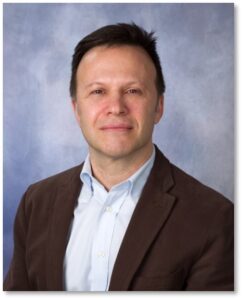 Gian Paolo Bassi – With over 25 years in the 3D, CAD, and PLM industries, Gian Paolo Bassi drives innovation as 3DEXPERIENCE Works SVP & Customer Role Experience. Previously SOLIDWORKS CEO, he spearheaded groundbreaking developments in cloud-based design. Before Dassault Systèmes, he founded RIWEBB and co-invented multiple patents at ImpactXoft, showcasing his passion for advancing functional modeling and collaboration technologies.
Gian Paolo Bassi – With over 25 years in the 3D, CAD, and PLM industries, Gian Paolo Bassi drives innovation as 3DEXPERIENCE Works SVP & Customer Role Experience. Previously SOLIDWORKS CEO, he spearheaded groundbreaking developments in cloud-based design. Before Dassault Systèmes, he founded RIWEBB and co-invented multiple patents at ImpactXoft, showcasing his passion for advancing functional modeling and collaboration technologies.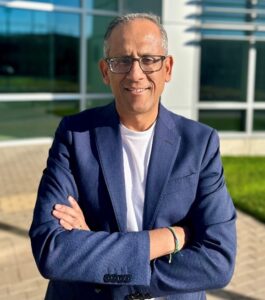 Suchit Jain – Vice President of Strategy & Business Development, Suchit Jain leads the cloud transformation and 3DEXPERIENCE Works expansion of SOLIDWORKS, focusing on product and sales strategies. He also oversees the User Advocacy team, supporting SOLIDWORKS’ passionate global community. A mentor and advocate for startups, Suchit actively engages with innovation hubs like Greentown Labs and MassChallenge, driving collaboration between entrepreneurs and resources. His academic achievements include a bachelor’s degree from IIT Bombay and a master’s degree in Structural Mechanics from USC.
Suchit Jain – Vice President of Strategy & Business Development, Suchit Jain leads the cloud transformation and 3DEXPERIENCE Works expansion of SOLIDWORKS, focusing on product and sales strategies. He also oversees the User Advocacy team, supporting SOLIDWORKS’ passionate global community. A mentor and advocate for startups, Suchit actively engages with innovation hubs like Greentown Labs and MassChallenge, driving collaboration between entrepreneurs and resources. His academic achievements include a bachelor’s degree from IIT Bombay and a master’s degree in Structural Mechanics from USC. Manish Kumar – With over two decades at SOLIDWORKS, Manish Kumar has been instrumental in driving innovation. As CEO, he leads the synergy between R&D and SOLIDWORKS’ vibrant user community, fostering adoption of the expanding SOLIDWORKS portfolio. From pioneering developments in sketching and modeling to introducing V6 technology, Manish has shaped the future of design. A graduate of IIT Delhi and Harvard University, he is also an artist, woodworker, and avid cricket enthusiast, balancing his professional achievements with personal passions.
Manish Kumar – With over two decades at SOLIDWORKS, Manish Kumar has been instrumental in driving innovation. As CEO, he leads the synergy between R&D and SOLIDWORKS’ vibrant user community, fostering adoption of the expanding SOLIDWORKS portfolio. From pioneering developments in sketching and modeling to introducing V6 technology, Manish has shaped the future of design. A graduate of IIT Delhi and Harvard University, he is also an artist, woodworker, and avid cricket enthusiast, balancing his professional achievements with personal passions.