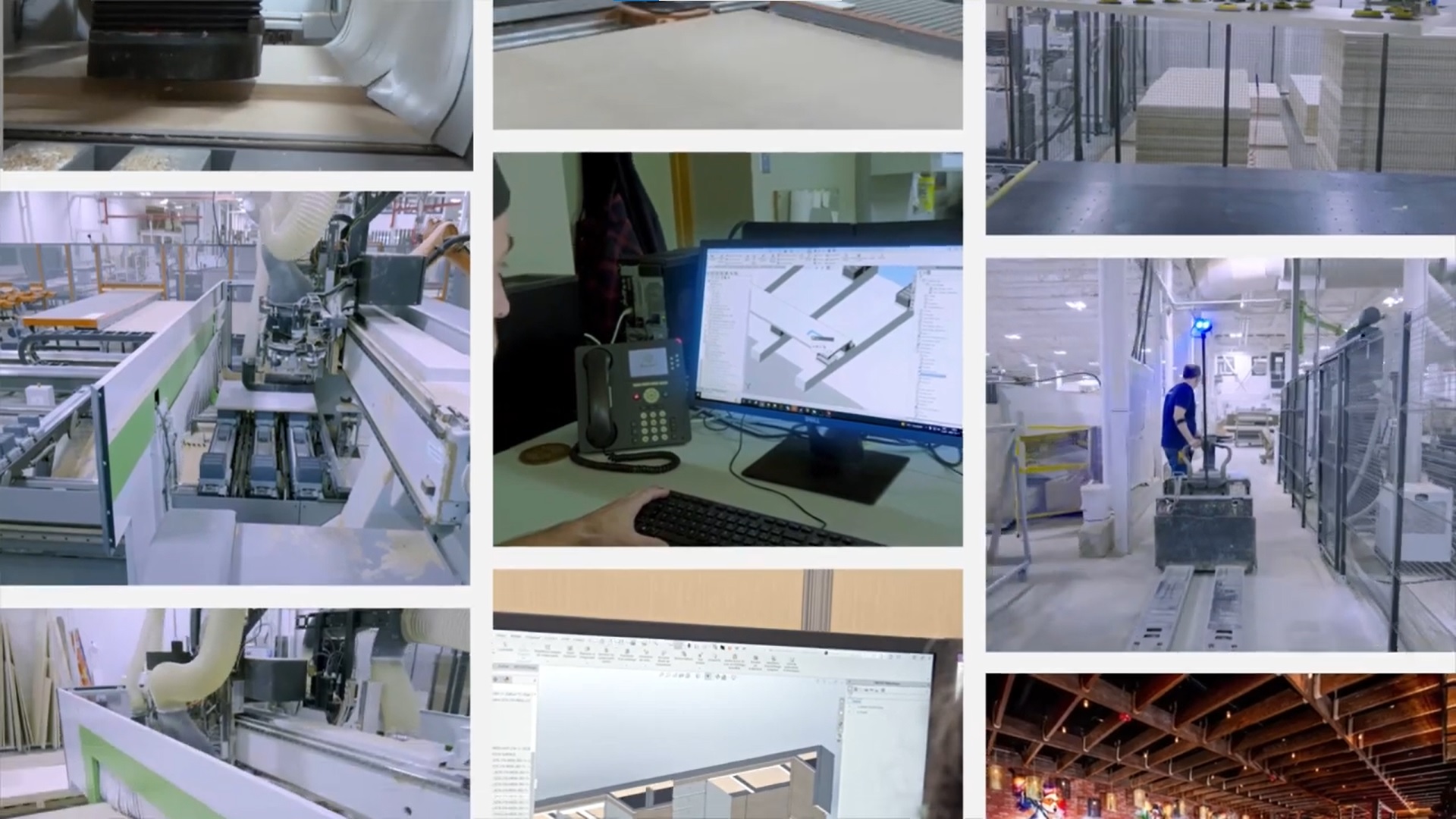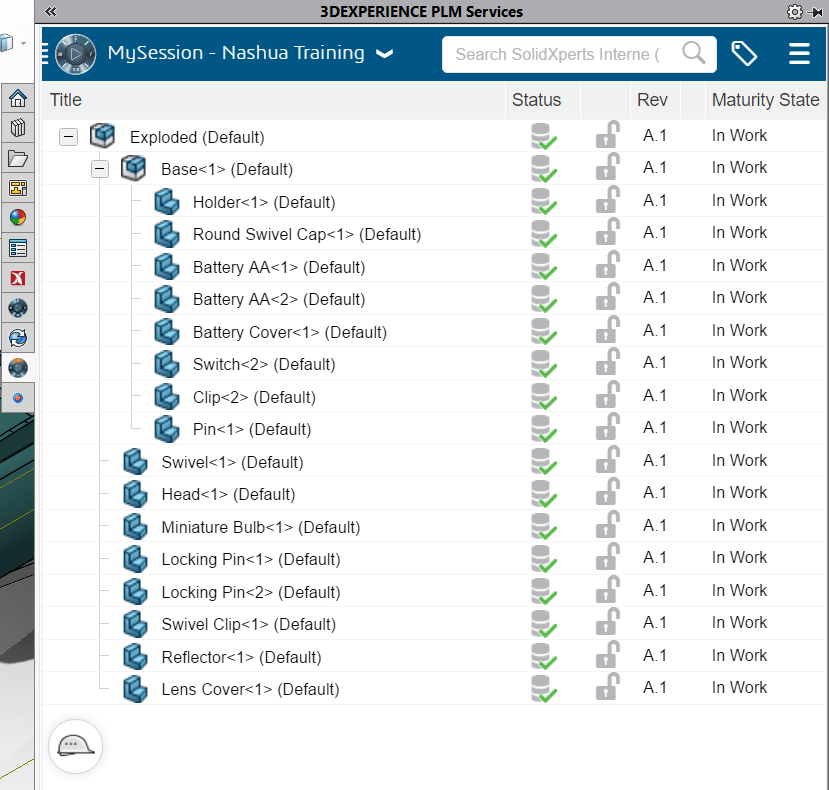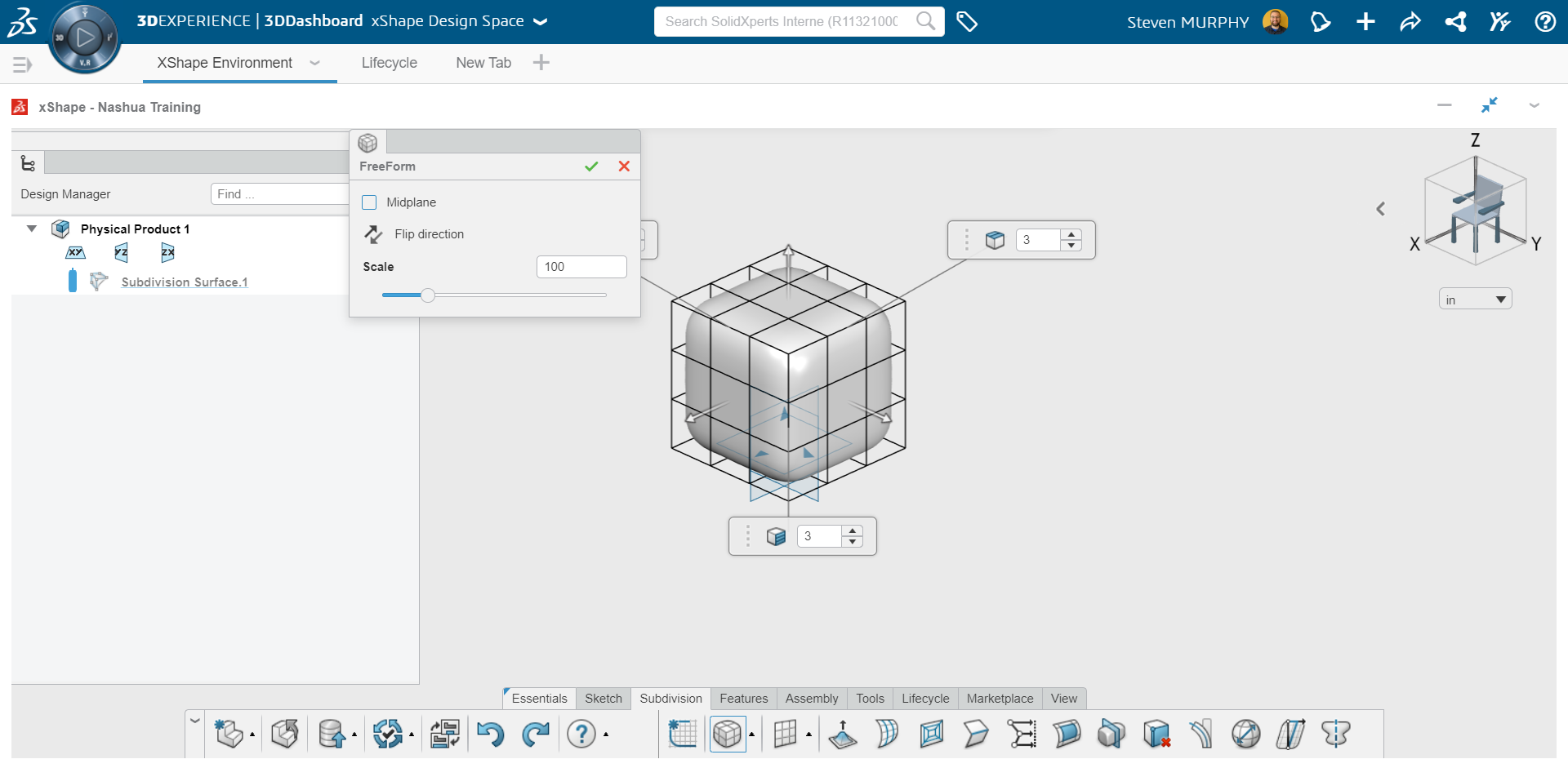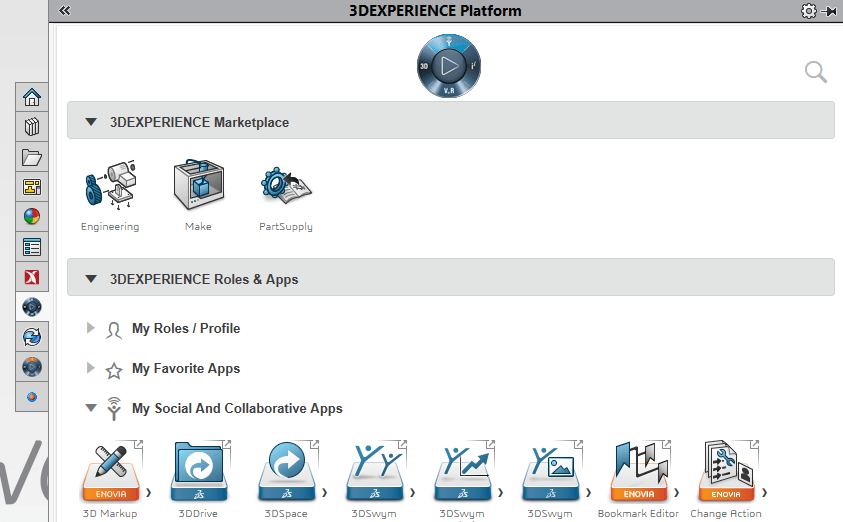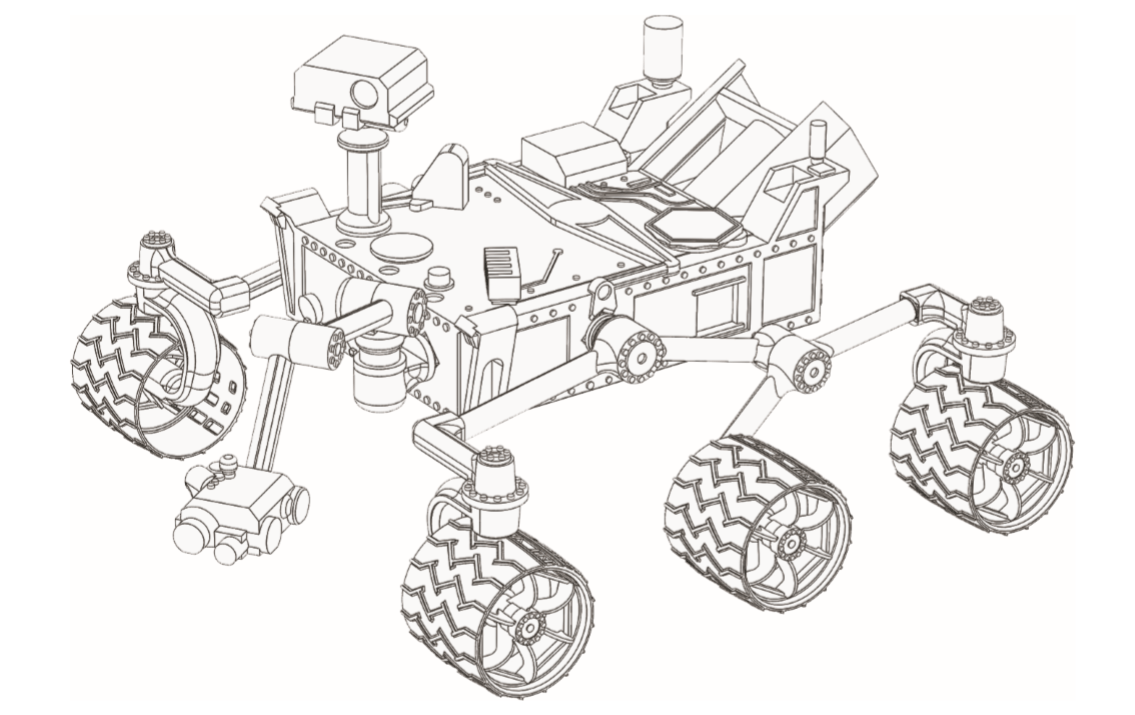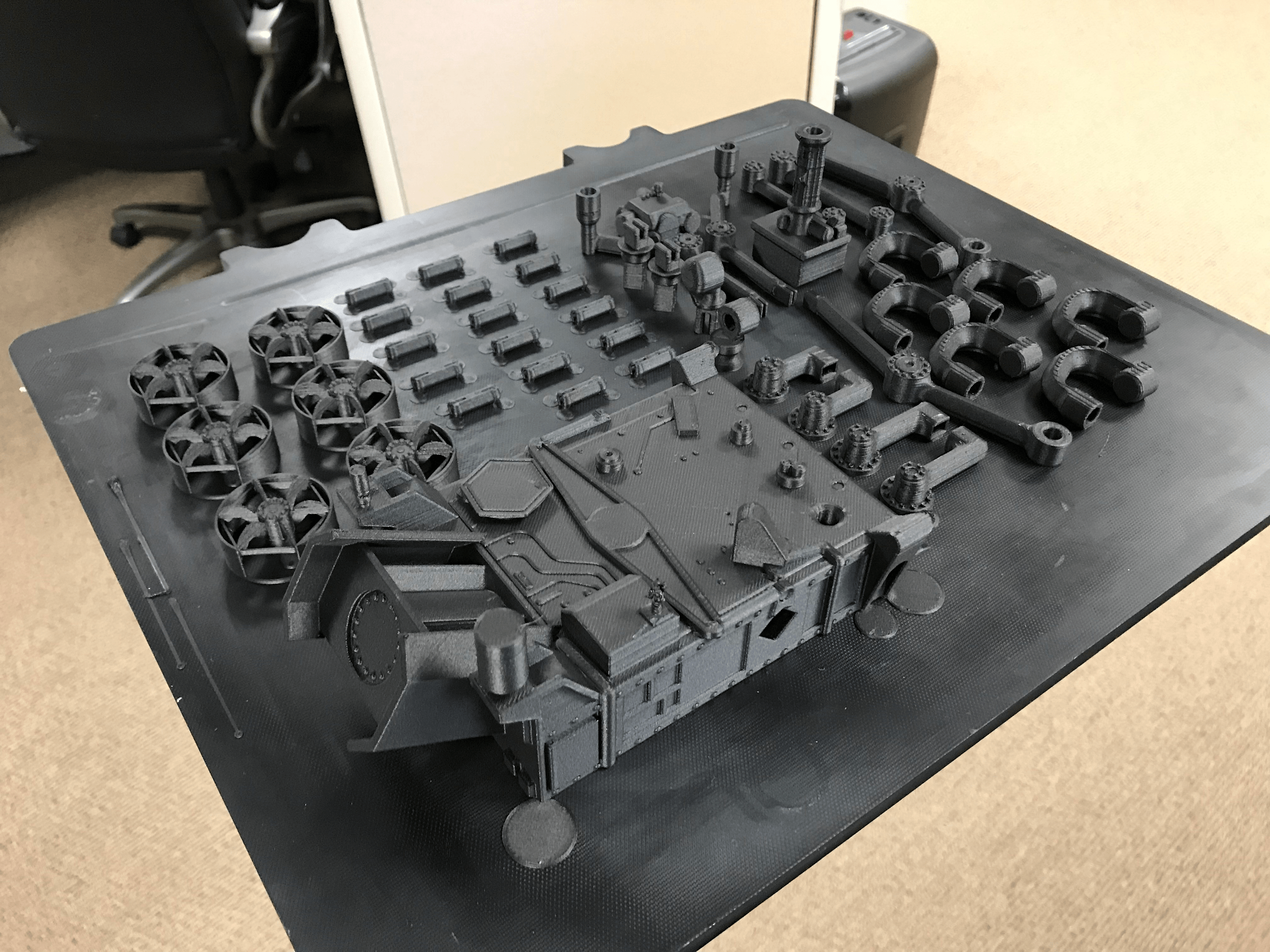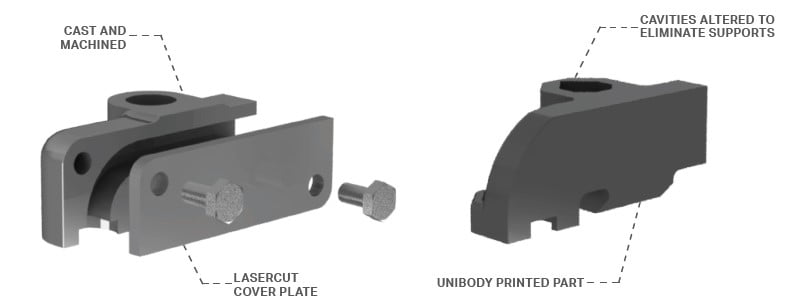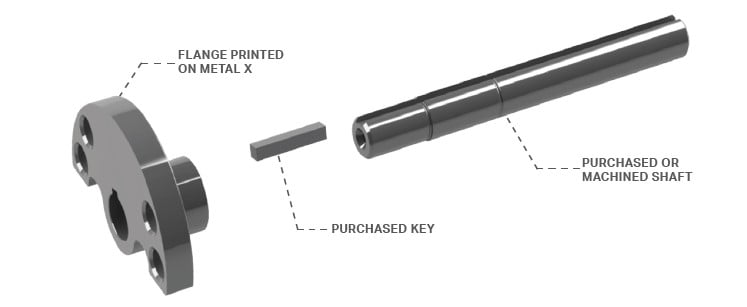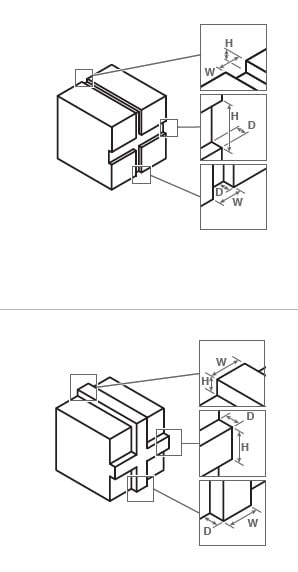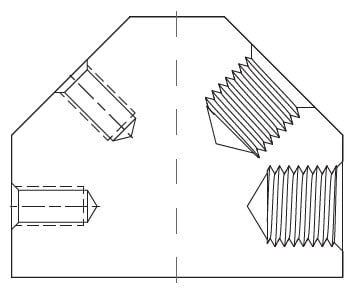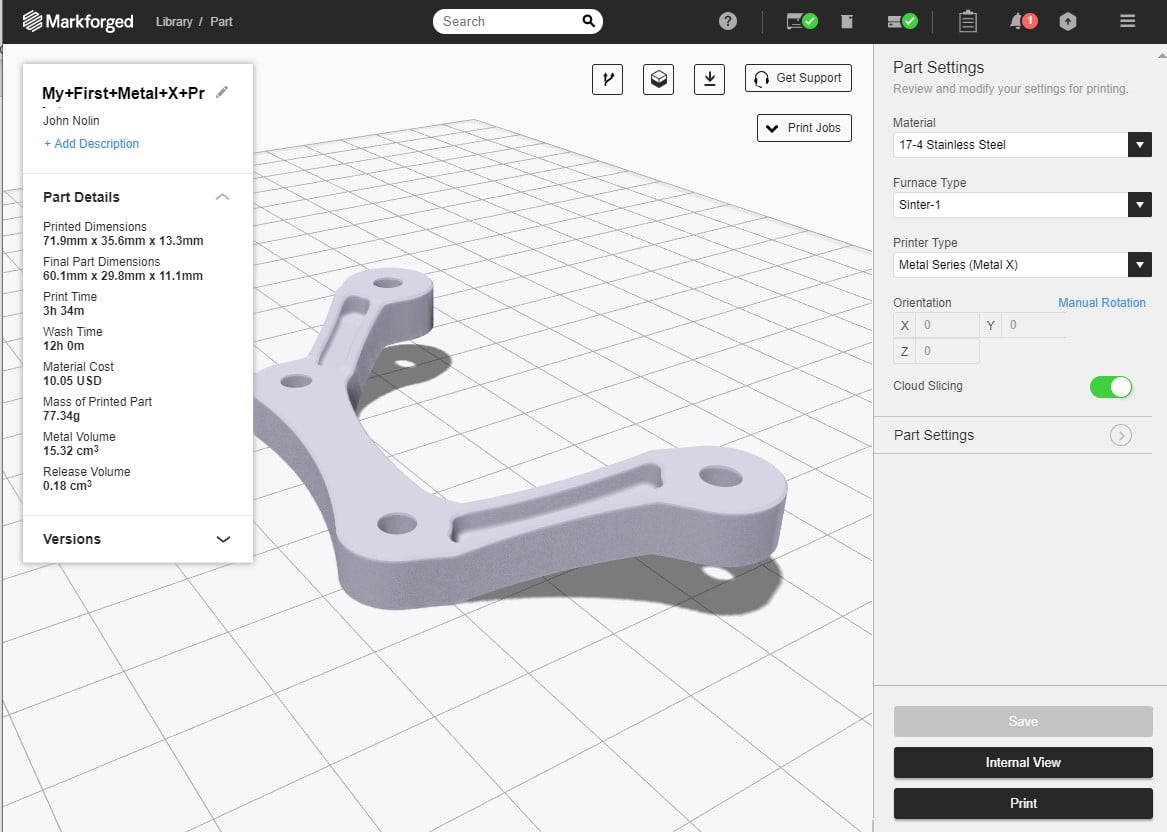At SolidXperts, we pride ourselves on our proven ability to help our clients optimize their design and manufacturing processes through the use of modern software solutions. As a trusted SOLIDWORKS, 3DEXPERIENCE, and 3D design service provider with more than 25 years of experience, our Xpert teams enable our clients to design products faster and more efficiently, empowering them to stay competitive in ever-evolving industries.
Recently, we’ve had the opportunity to work with Beaubois, a client in the architectural millwork industry, who was looking to transition from Solid Edge to SOLIDWORKS with the SWOOD add-on. In this post, we’ll share how we helped this client achieve their goals and improve their operations.
Step 1: Complete Process Diagnosis
Woodworking and architecture projects require a great deal of precision and expertise to create beautiful and long-lasting designs. To accomplish this, it’s important to use the right tools and software.
As a Quebec-based company that specializes in custom architectural woodwork, Beaubois aims to push boundaries and challenge the expected norms of the woodworking industry without sacrificing high standards and quality designs. In order to keep up with their unique customer requests and an increasingly intricate digital design landscape, they needed to take their design processes to a higher level of CAD and CNC machine communication.
To empower Beaubois’s 3D creative journey and support their long-term goals, our first step was to conduct a comprehensive diagnosis of our client’s existing design and manufacturing processes. We wanted to identify any inefficiencies or areas where improvements could be made. This process included an in-depth analysis of their CAD data, production workflows, and automation processes.
Step 2: Pilot Project Implementation
After the diagnosis phase, we moved to the pilot project implementation stage. We worked closely with a small team of Beaubois employees to test the SOLIDWORKS software and the SWOOD add-on in a real-world scenario. The pilot project allowed us to identify any potential issues and make necessary adjustments before a full-scale deployment.
Moving from Solid Edge to SOLIDWORKS can be an intimidating prospect. Even with a perfect solution, it can be difficult to onboard a full team quickly and cost-effectively while avoiding expensive downtime. For Beaubois, SOLIDWORKS offers superior CAD collaboration capabilities and a more intuitive user interface, along with improved 2D and 3D functionality.
Our team of Xperts helped onboard their design team to the SWOOD add-in, which provides a library of woodworking components, tools for designing 3D assemblies, the ability to create 3D renderings and presentations, and much more that allowed them to streamline their processes. The add-in also includes tools for estimating material costs and calculating production times, helping companies better manage their projects. With the SWOOD add-in, Beaubois can now design high-quality woodwork projects faster and more easily. Furthermore, SOLIDWORKS and SWOOD empower them to generate accurate and detailed toolpaths for their CNC machines.
Step 3: Global Deployment and Change Management
Following the successful pilot project, we helped the client roll out SOLIDWORKS with SWOOD across their entire organization. We provided extensive training and support to ensure a smooth transition and minimize any potential disruption to their operations. We also assisted with change management to help the client’s employees adapt to the new software and processes.
As Beaubois transitioned to SOLIDWORKS and SWOOD, the investment in training and infrastructure was essential to ensure a successful transition and maximize the rewards of better design and fabrication processes.
Step 4: Improved Results
Our work with this client resulted in several key improvements to their design and manufacturing processes. With SOLIDWORKS and SWOOD, they were able to optimize their CAD data for use with their factory robots, leading to faster and more efficient production. Additionally, the SWOOD add-on allowed them to automate many of their manufacturing processes, further improving efficiency and reducing errors.
Thanks to SolidXperts’ help, Beaubois has been able to transition to SWOOD for design and fabrication, resulting in enhanced communication and collaboration among staff, customers, and suppliers. This streamlining of the design process has saved Beaubois both time and money, while also allowing them to create products of the highest quality that exceed customer expectations. SolidXperts’ guidance and support during the transition enabled Beaubois to significantly increase their output and cost efficiency, while simultaneously creating more productive, more easily managed workflows.
Conclusion
We’re proud of the work we did with this client, and we believe it can serve as an inspiration to other businesses looking to improve their operations. To highlight our work, we created a video testimonial featuring the client discussing their experience working with us. In the video, they describe how our team helped them achieve their goals and improve their processes. Check it out!
Explore all your SWOOD options on the official website here
We are passionate about helping our clients achieve their goals through the use of modern software solutions. Our work with this client in the architectural millwork industry is a great example of how we can help businesses improve their operations and achieve success. If you’re interested in learning more about our services or how we can help you optimize your processes, please contact us today.
Any questions? Need help? Ask one of our experts.
Whether you’re ready to get started or just have a few more questions, you can contact us toll-free: