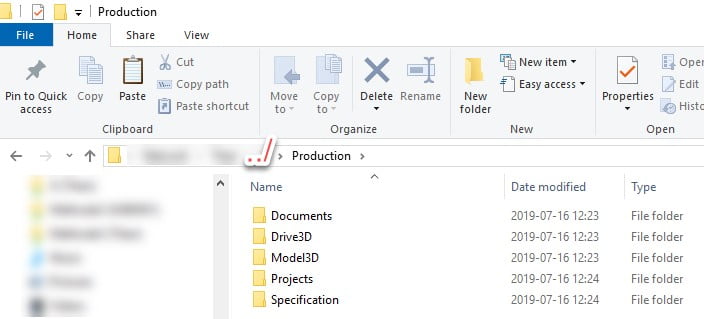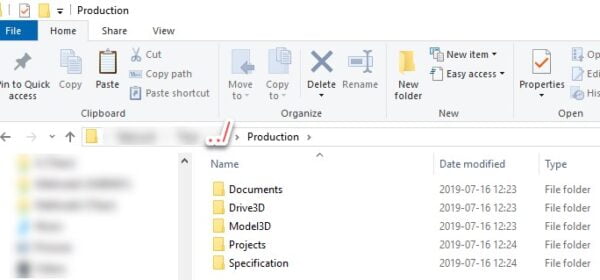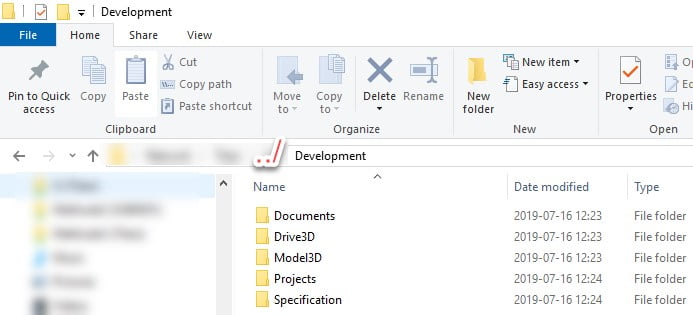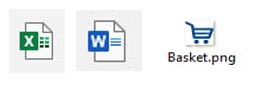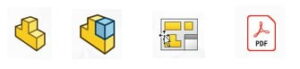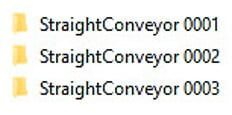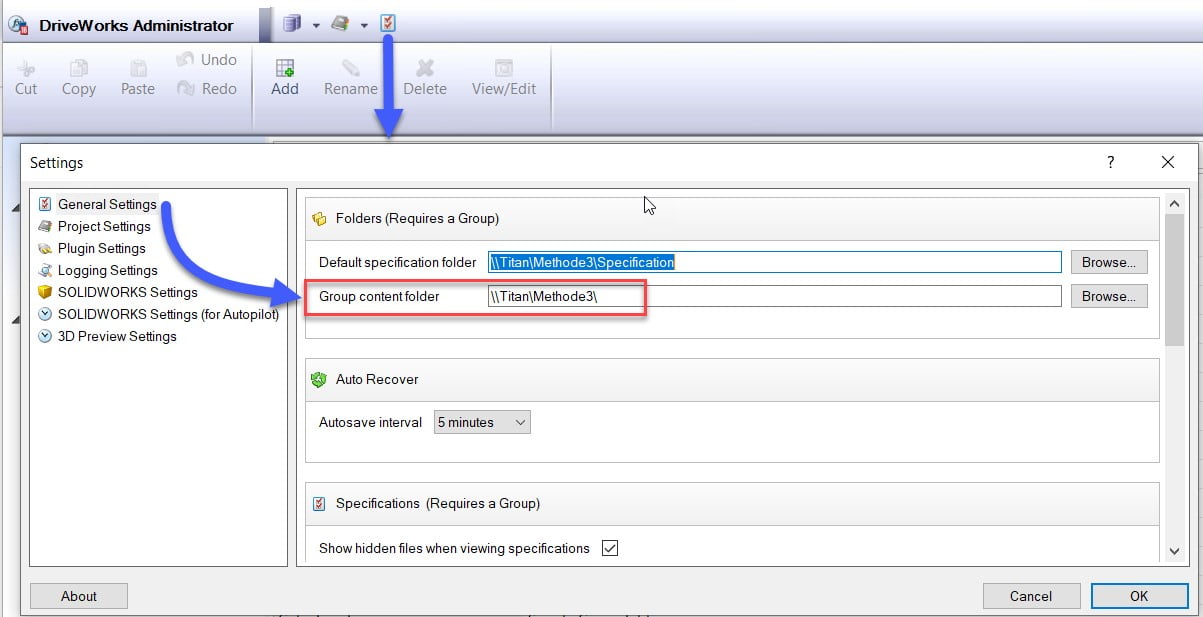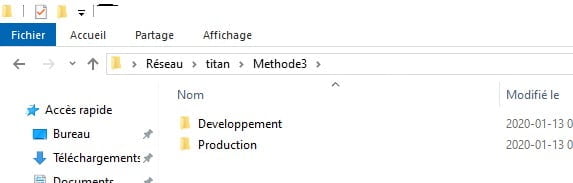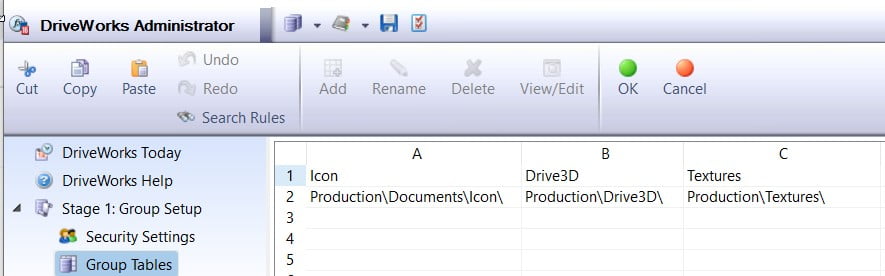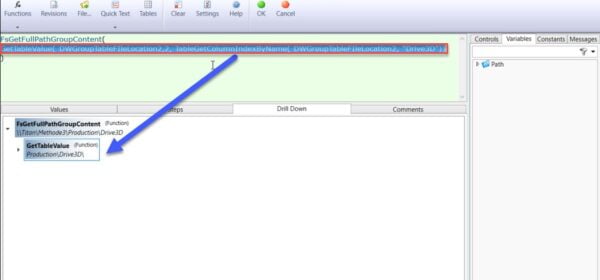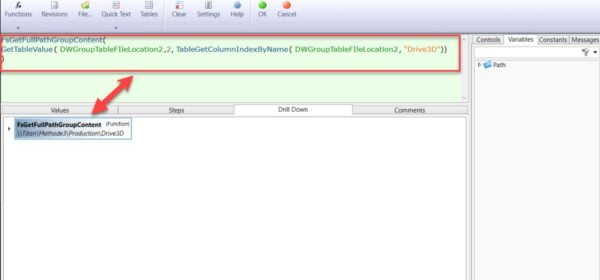Written by Tech Support Group Director – Trung Ha
Did you know that you can access and use your SOLIDWORKS from anywhere? Users can simply log in with their SOLIDWORKS ID on the MySolidworks website and launch their SOLIDWORKS! SOLIDWORKS online licensing is available to all customers regardless of their subscription status. The SOLIDWORKS Admin can reassign an Online License at any time, as long as the license is not in use by the user.
SOLIDWORKS online licensing is a new model that ties one or more licenses of SOLIDWORKS products to a user’s SOLIDWORKS ID. With SOLIDWORKS online licensing, users have the flexibility to install and use SOLIDWORKS products on as many machines as they wish, without having to activate or deactivate machines every time. SOLIDWORKS’ customers can access all the products they are entitled to by simply login in using their SOLIDWORKS ID. All they need is a connection to the internet.
The Admin can select an asset and change it back from online licensing to machine activation at any time using the toggle option in the detailed product page if the license is not in use by the user.
To create a SOLIDWORKS ID:
- You can go to https://my.solidworks.com/ and click on “Join”.
SolidNetWork Licenses are ideal for medium to large size companies that want to share a pool of licenses over multiple users. On the other hand, single-user licenses with SOLIDWORKS online licensing are ideal for individuals that have their own license and want the flexibility to use SOLIDWORKS on multiple machines.
Only one user can be assigned to an Online License product.
SOLIDWORKS online licensing is available for the following single-user license products:
- SOLIDWORKS CAD (Standard, Professional, and Premium)
- SOLIDWORKS Simulation (Standard, Professional, and Premium)
- SOLIDWORKS Plastics (Standard, Professional, and Premium)
- SOLIDWORKS Flow Simulation (Included Electronic Cooling and HVAC Addons)
- SOLIDWORKS Composer
- SOLIDWORKS Electrical (Schematic Standard, Schematic Professional, 3D, and Professional)
- SOLIDWORKS PCB
- SOLIDWORKS CAM (Standard and Professional)
- SOLIDWORKS Inspection (Standard and Professional)
- SOLIDWORKS MBD (Standard)
- SOLIDWORKS Visualize (Standard and Professional)
**Perpetual and temporary licenses are supported. SOLIDWORKS PDM and SolidNetWork Licensing (SNL) are not supported with online licensing. Home Use Licenses (HULs) are not currently supported.
Don’t hesitate to call the Technical Support Call Center and let us do it for you!
One of our specialists can help you configure it remotely.
Any questions? Need help? Ask one of our experts.
Whether you’re ready to get started or just have a few more questions, you can contact us toll-free:

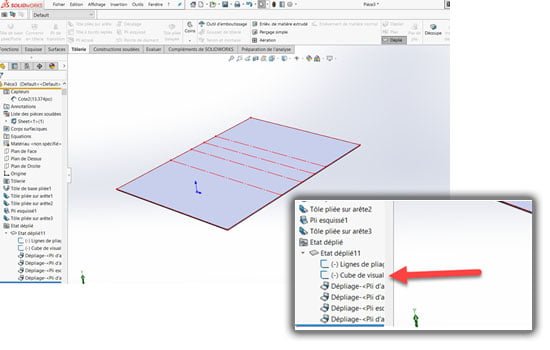
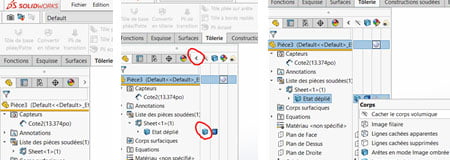 Step 3: Place a Reference Dimension
Step 3: Place a Reference Dimension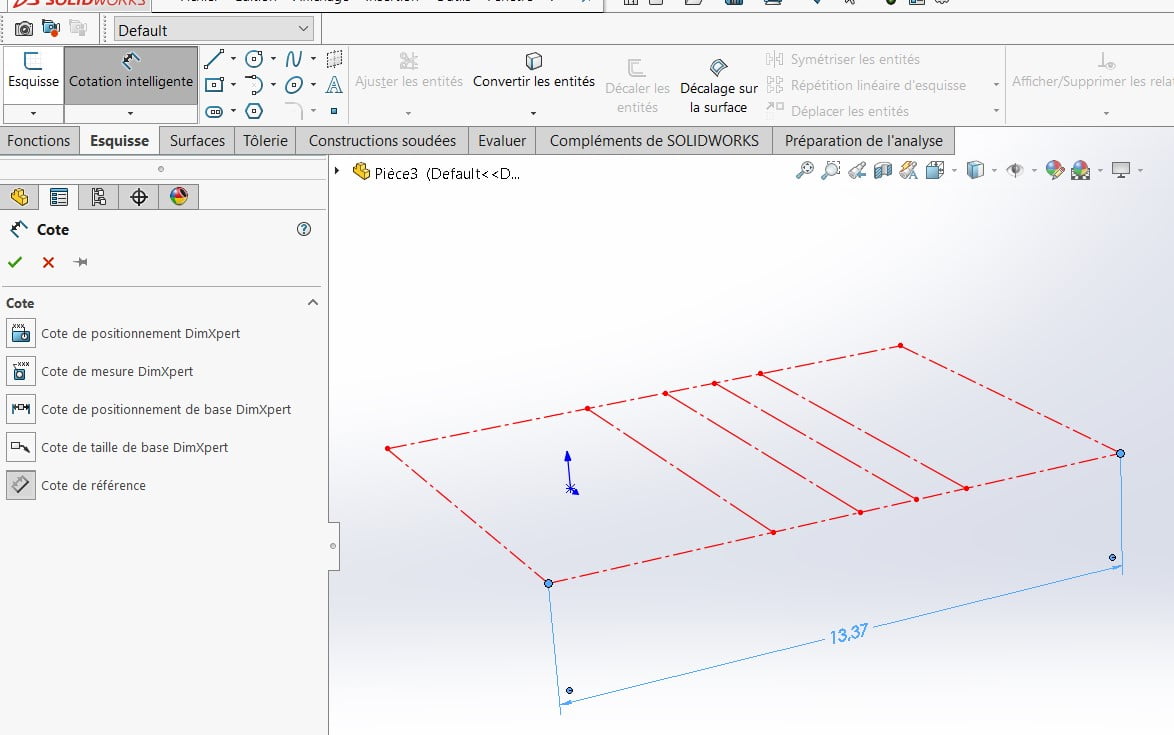 Step 4: Create a Dimension Sensor
Step 4: Create a Dimension Sensor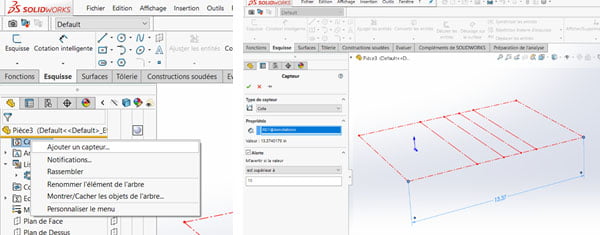 Step 5: Check Sensor Operation
Step 5: Check Sensor Operation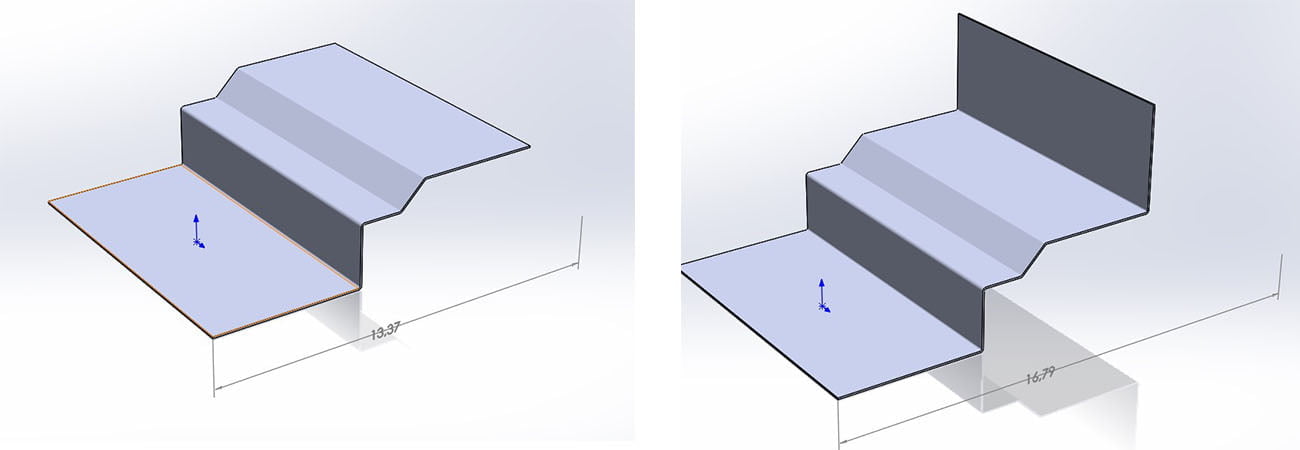
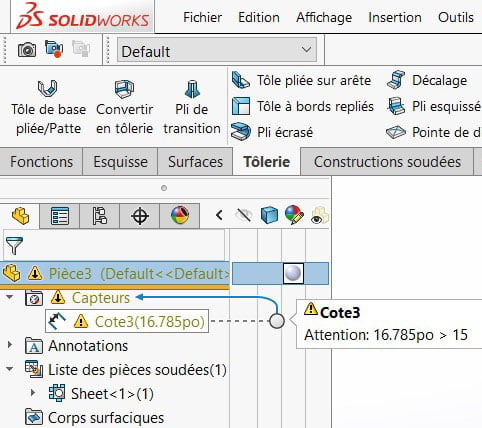

 “It feels like drowning is”, the most common report from the COVID-19 patients requiring breathing assistance, and with that imagery, we took inspiration from the simplicity of a scuba breathing apparatus. The SolidXperience Group officially began tackling the problem on March 23rd, ready to help save the world however they could.
“It feels like drowning is”, the most common report from the COVID-19 patients requiring breathing assistance, and with that imagery, we took inspiration from the simplicity of a scuba breathing apparatus. The SolidXperience Group officially began tackling the problem on March 23rd, ready to help save the world however they could.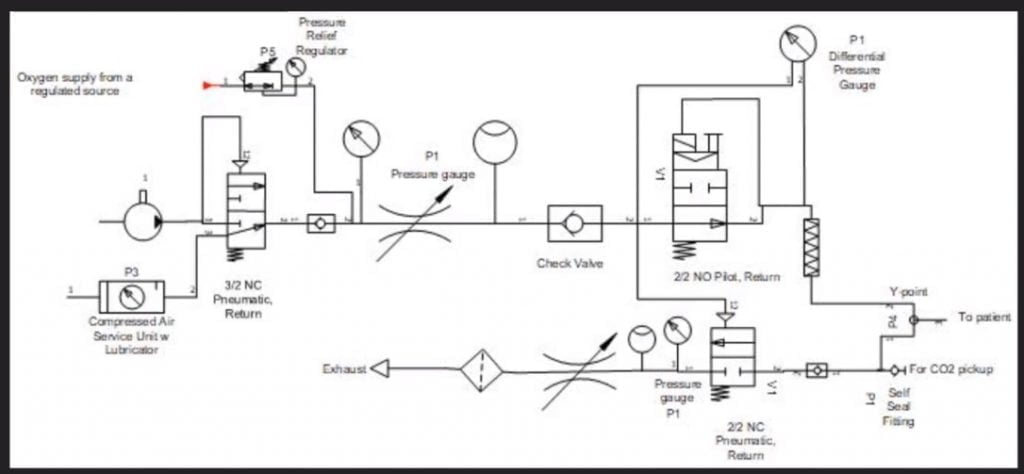 The next step was to analyze the given product specifications and start creating schematic diagrams defining the required parts and showing how those parts interact to create the desired results. With the help of the project’s panel of medical advisors, the group was able to take the initial schematic designs and modify them as a collaborative team. All online!
The next step was to analyze the given product specifications and start creating schematic diagrams defining the required parts and showing how those parts interact to create the desired results. With the help of the project’s panel of medical advisors, the group was able to take the initial schematic designs and modify them as a collaborative team. All online! Next, packaging: getting all the required components to fit into a manageable, transportable, robust, easy-to-operate, and reliable case. Under the pressure of the CODE LIFE contest entry submission date of March 31st, this process was successfully started and completed on March 30th. Concurrently, the digital interface was coded to manage the internal valves, solenoids, and sensors necessary to provide a clear and secure on/off readout and warning alarms.
Next, packaging: getting all the required components to fit into a manageable, transportable, robust, easy-to-operate, and reliable case. Under the pressure of the CODE LIFE contest entry submission date of March 31st, this process was successfully started and completed on March 30th. Concurrently, the digital interface was coded to manage the internal valves, solenoids, and sensors necessary to provide a clear and secure on/off readout and warning alarms. The fight isn’t over yet, however! In the coming weeks, several more steps need to be taken quickly to meet the hopeful deadline of May 1st for a functioning prototype. As the physical pieces of the first construction are gathered the interface code must be tested and refined, and the assembly must go through a series of tests and simulations to determine that it meets pre-set standards and can be labeled ‘medical grade’.
The fight isn’t over yet, however! In the coming weeks, several more steps need to be taken quickly to meet the hopeful deadline of May 1st for a functioning prototype. As the physical pieces of the first construction are gathered the interface code must be tested and refined, and the assembly must go through a series of tests and simulations to determine that it meets pre-set standards and can be labeled ‘medical grade’.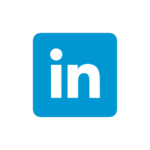
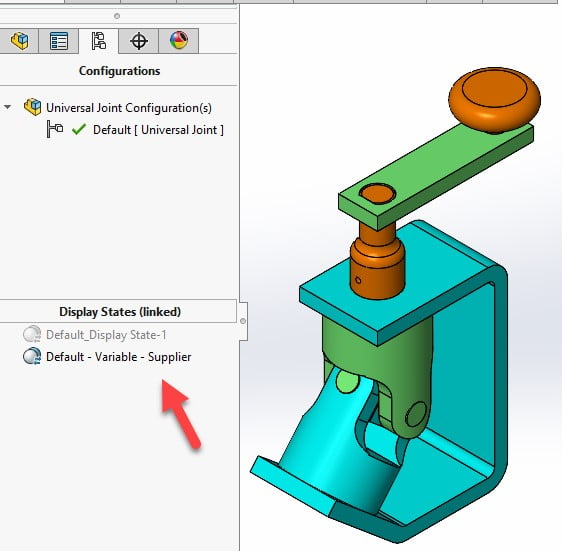
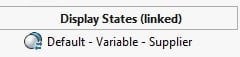
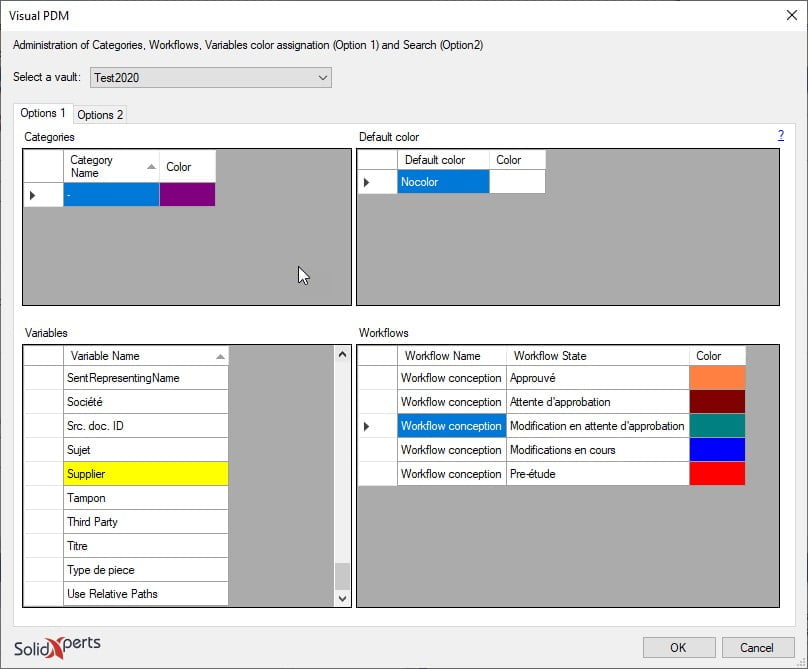 Here is the window that opens to allow you to key in the value and select the “Color” cell.
Here is the window that opens to allow you to key in the value and select the “Color” cell.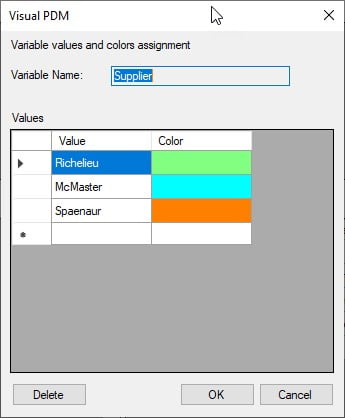 By clicking in the “Color” cell you obtain the following window to be able to select the desired color. Click on “Define Custom Colors“ to see the right end side of the window below.
By clicking in the “Color” cell you obtain the following window to be able to select the desired color. Click on “Define Custom Colors“ to see the right end side of the window below.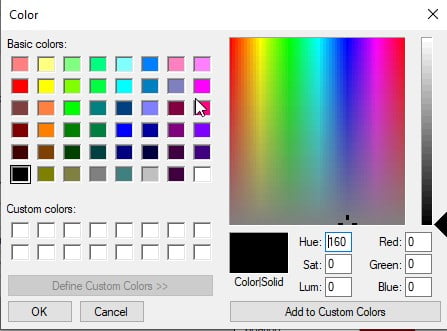
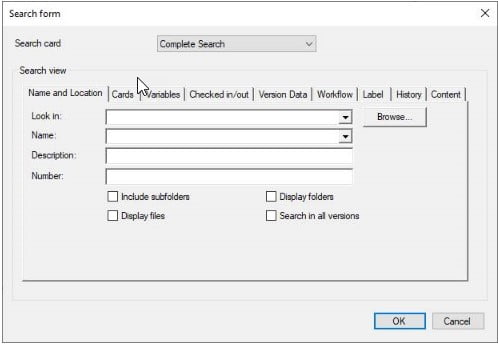
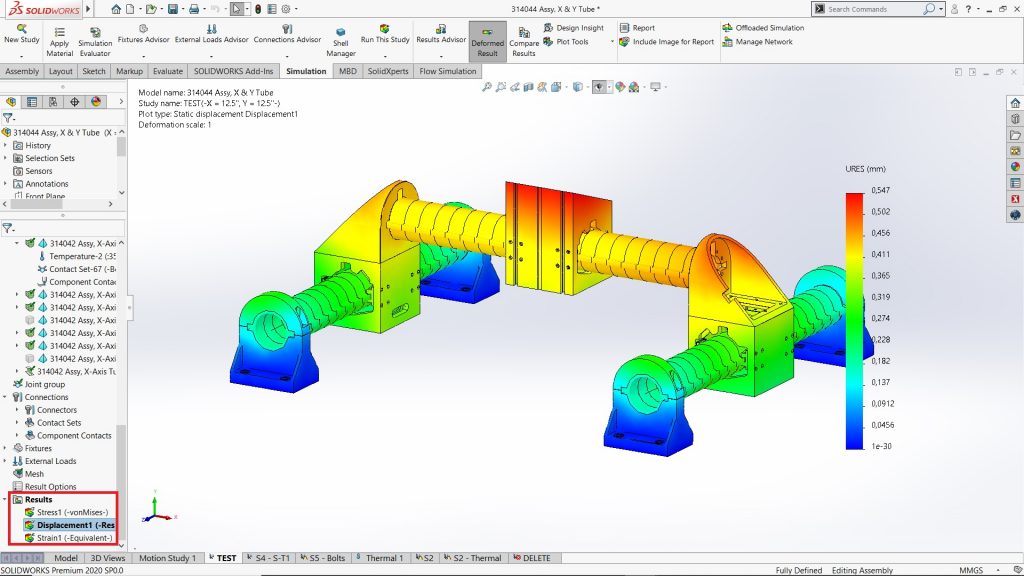
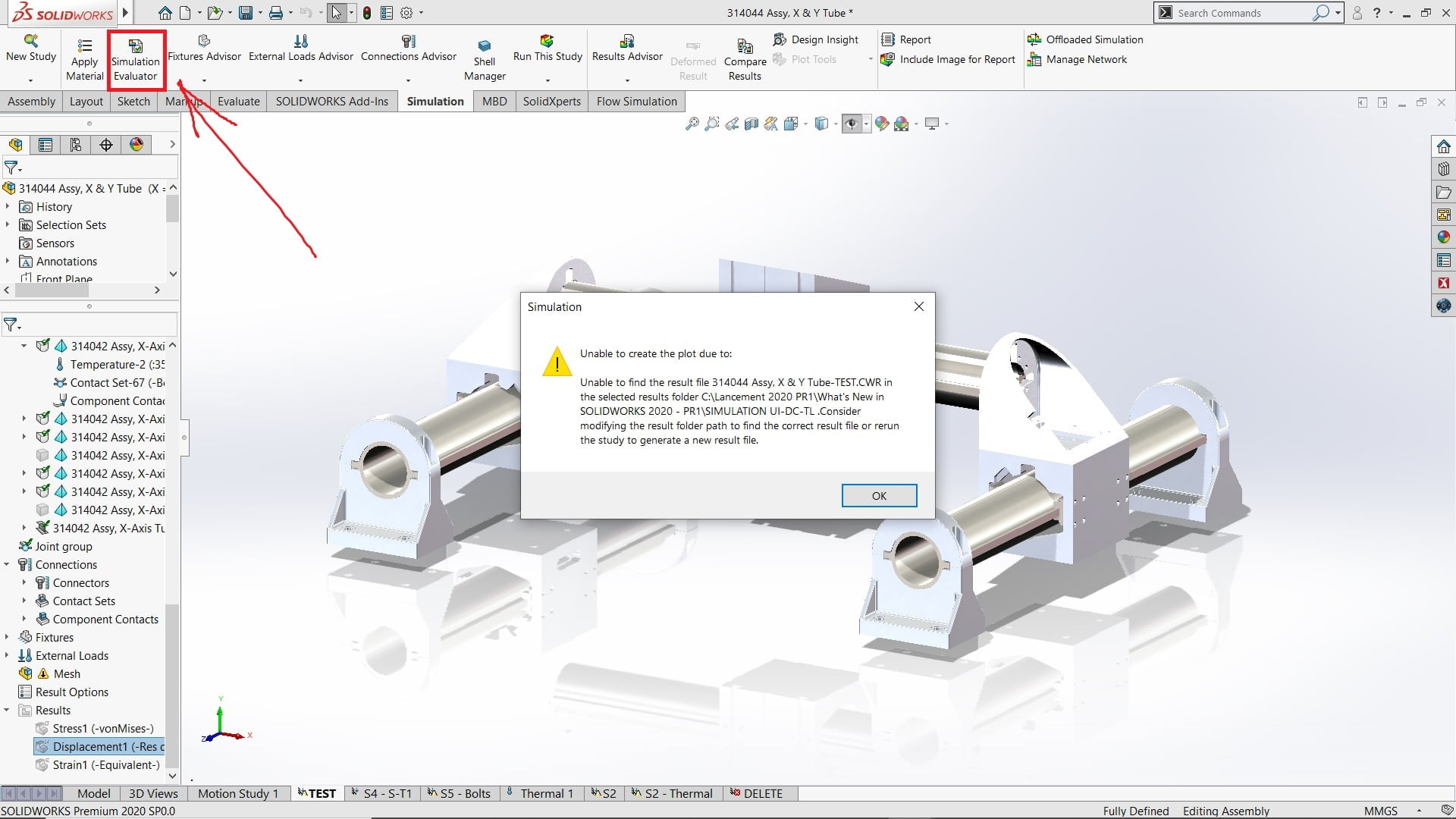
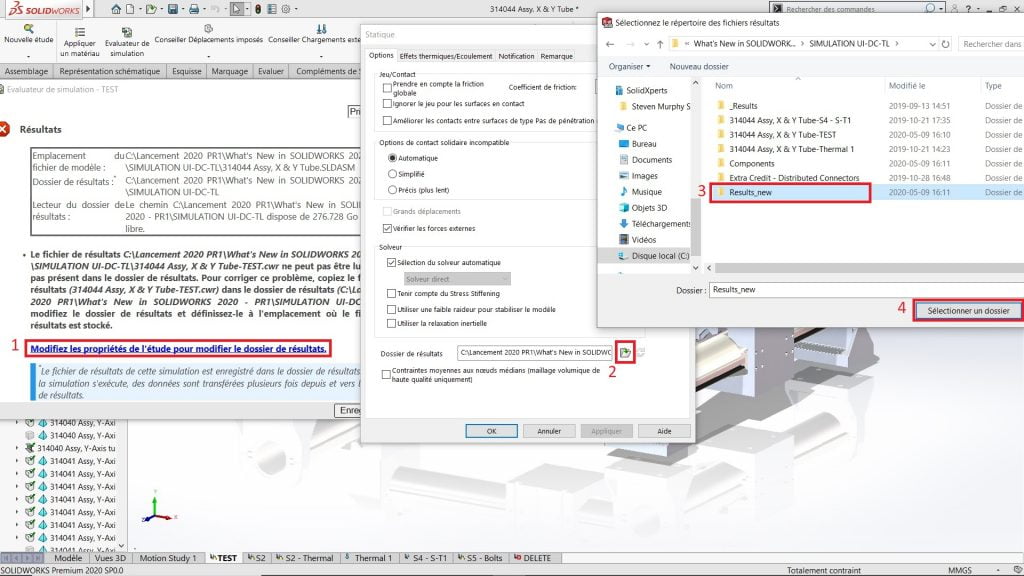

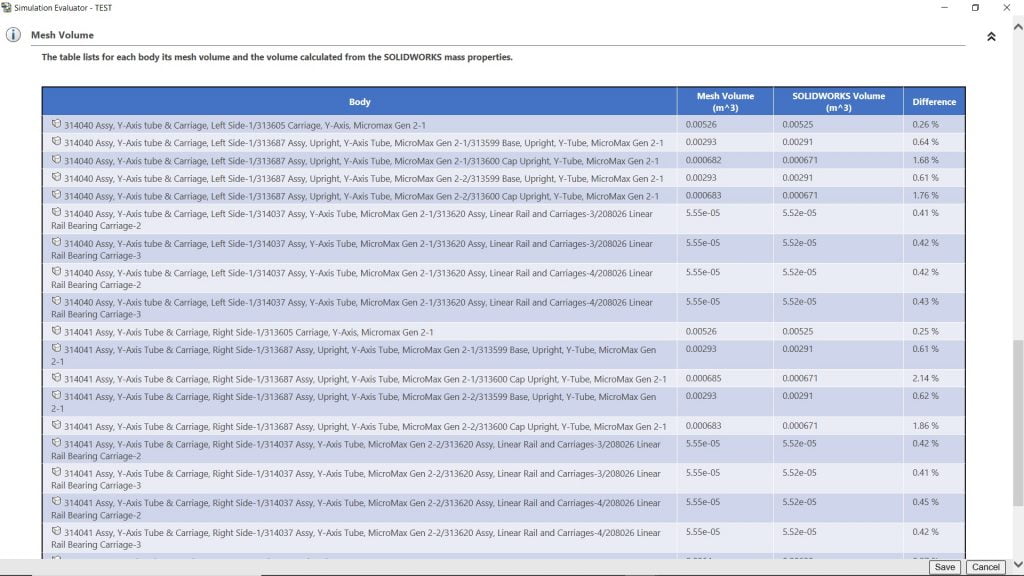 The Simulation Evaluator will enable you to ensure certain essential functions are defined correctly before you run a calculation, to avoid surprises. Reconnecting results files separate from your analyses has never been easier.
The Simulation Evaluator will enable you to ensure certain essential functions are defined correctly before you run a calculation, to avoid surprises. Reconnecting results files separate from your analyses has never been easier.