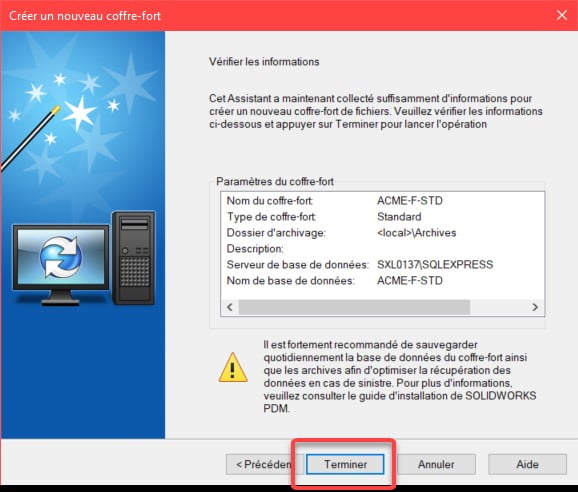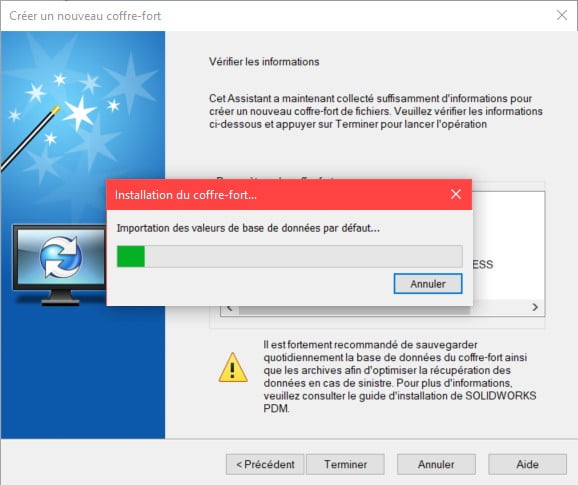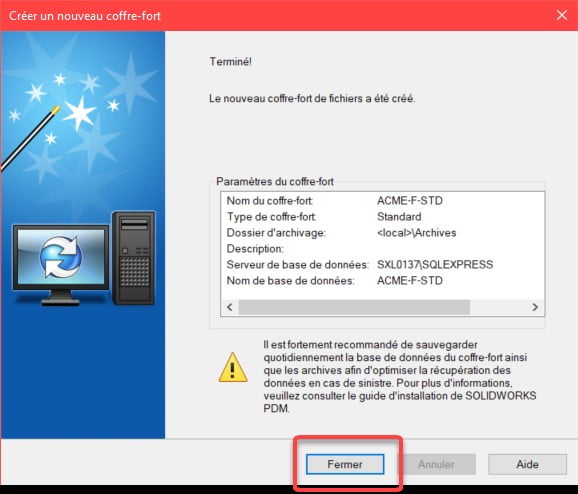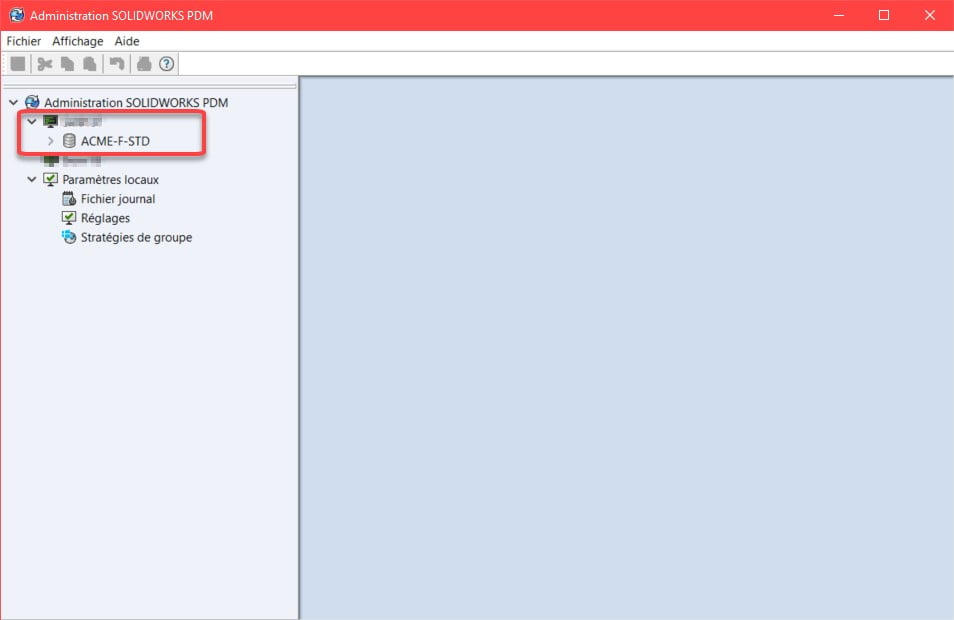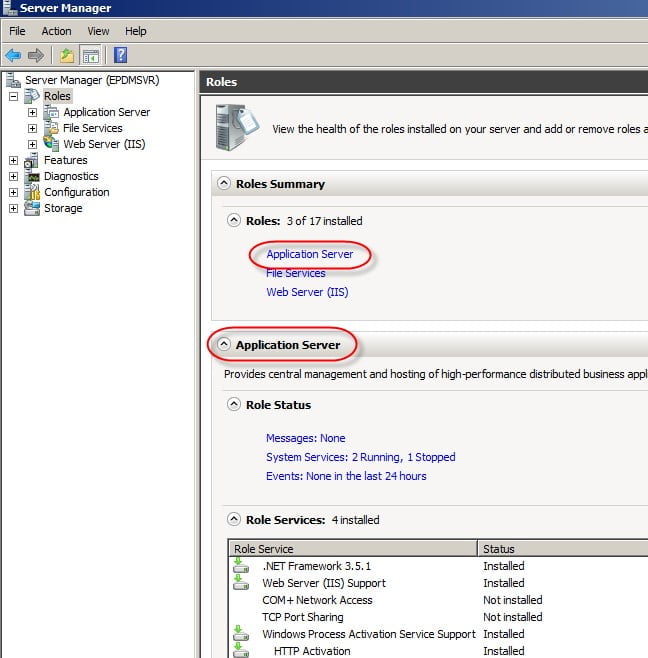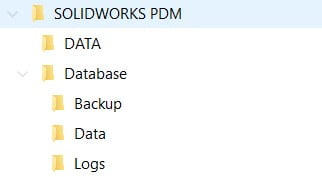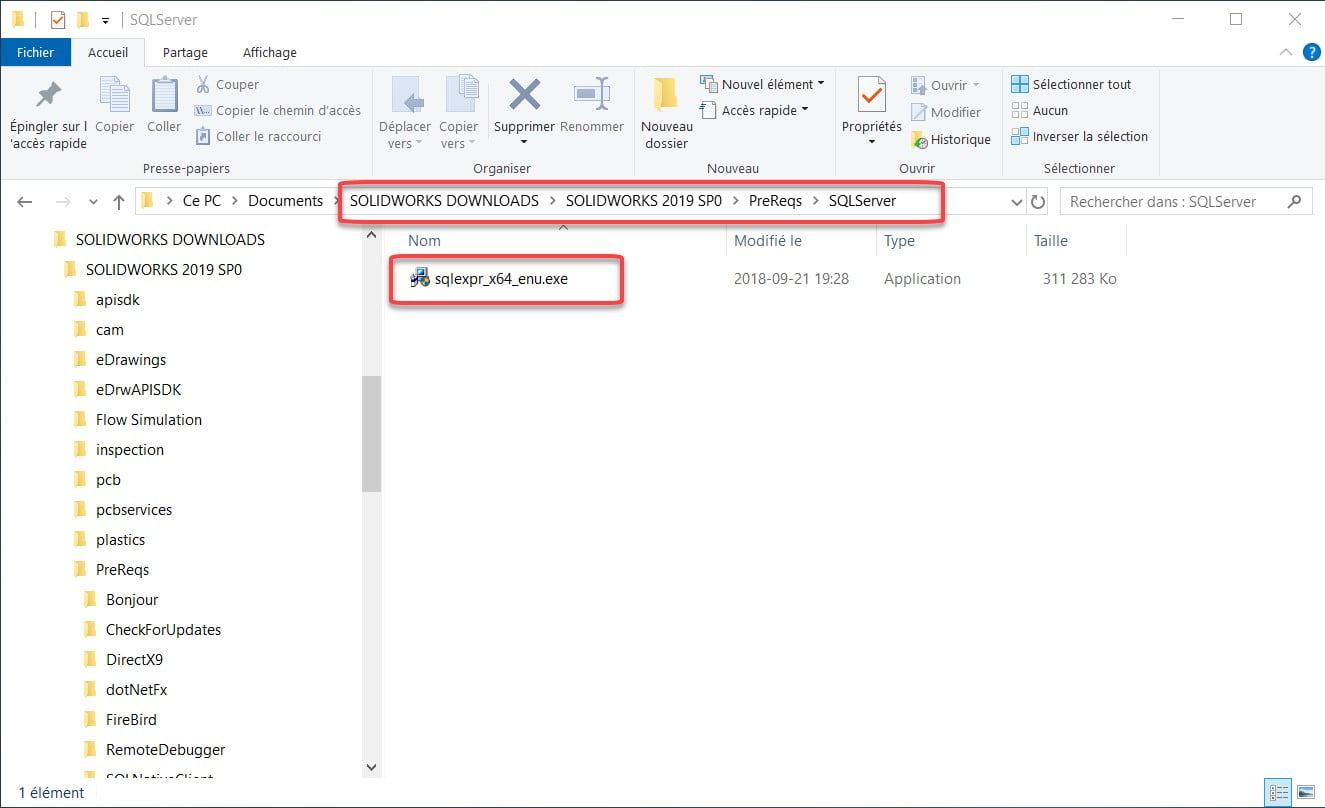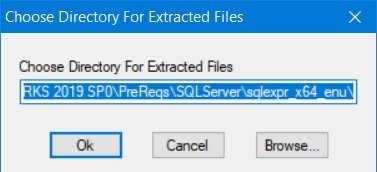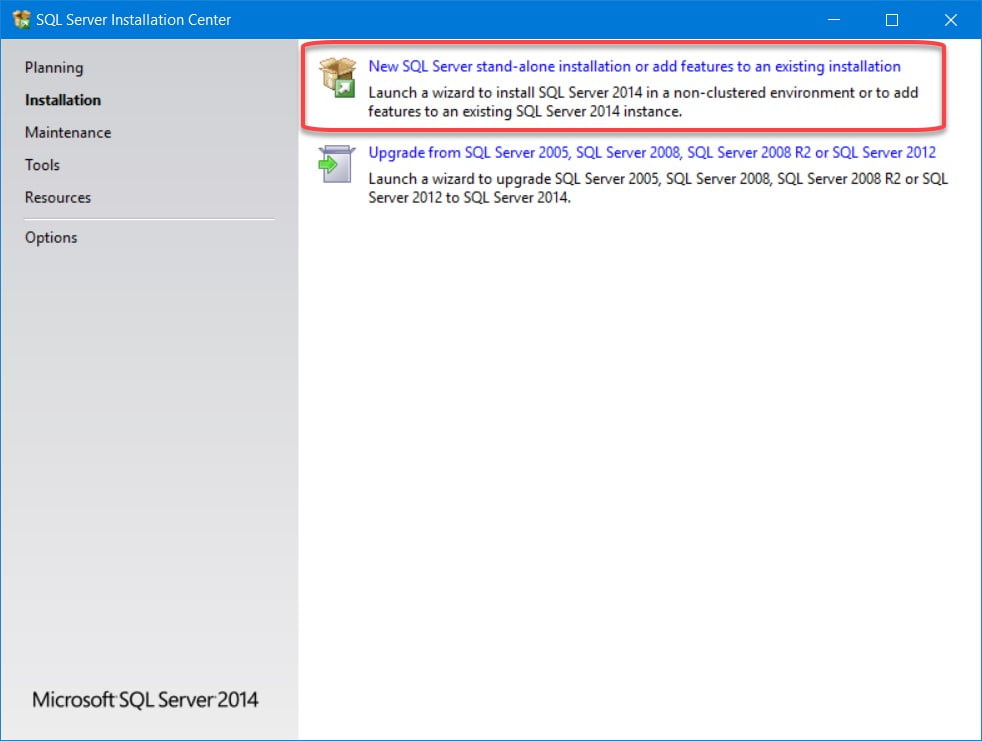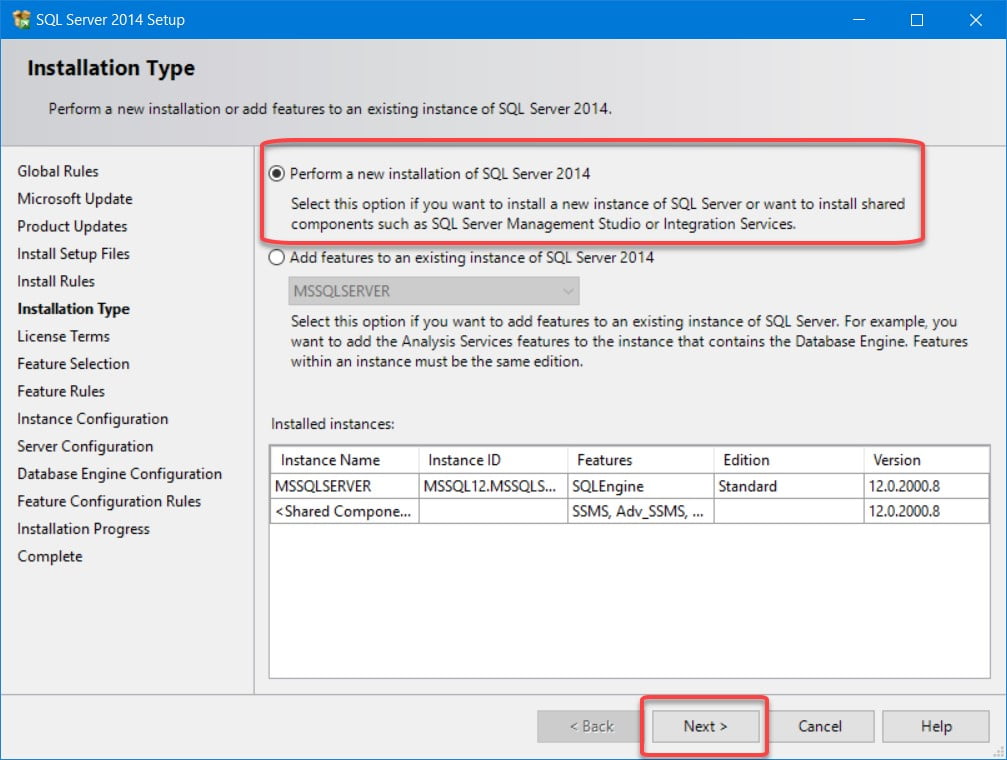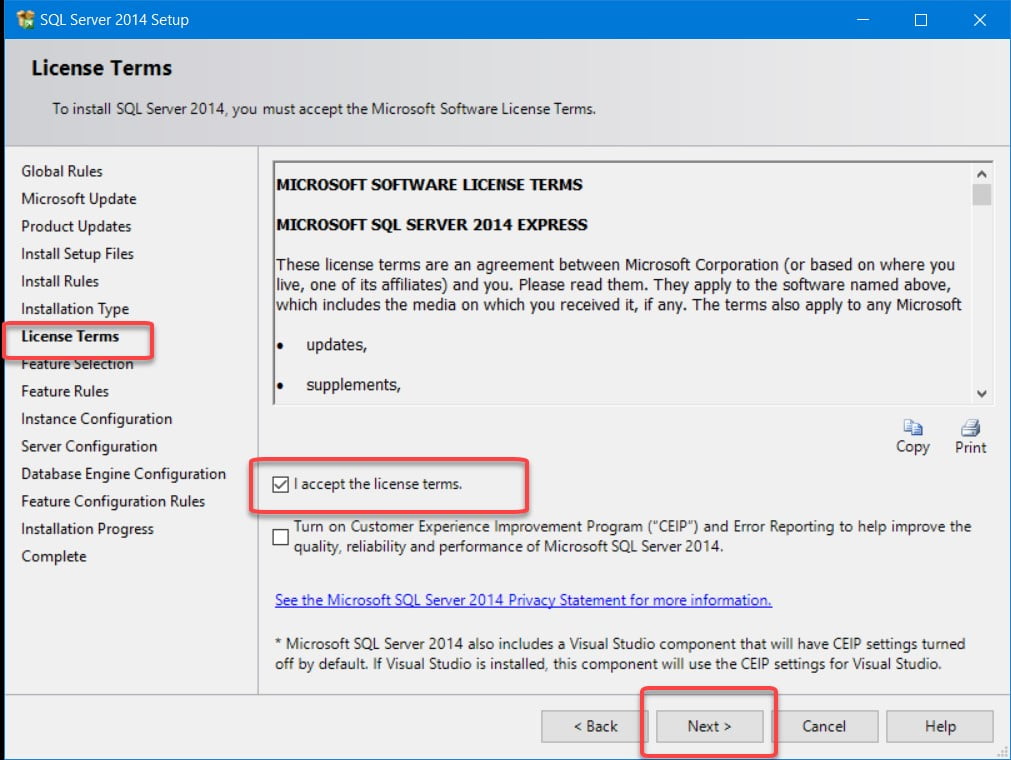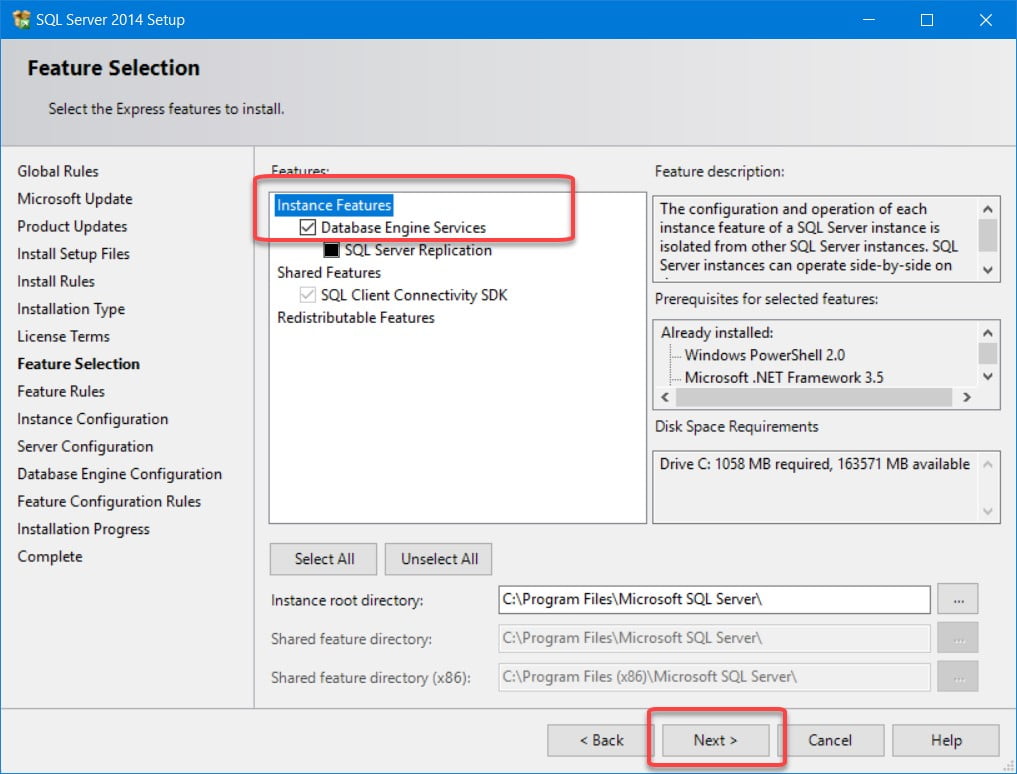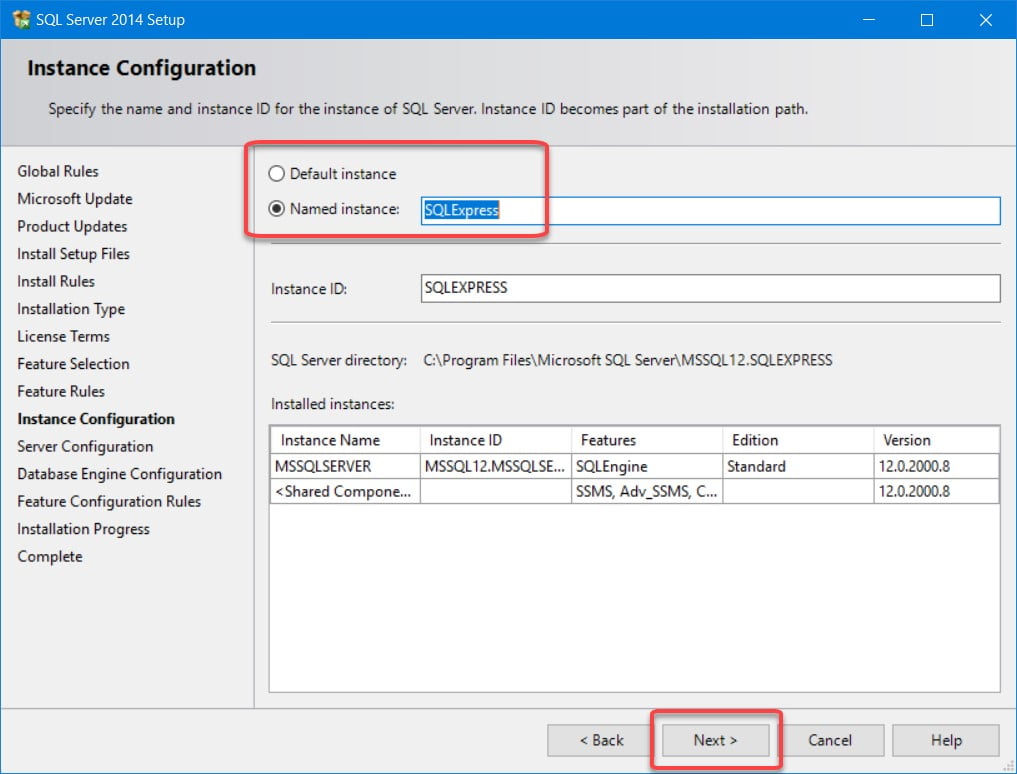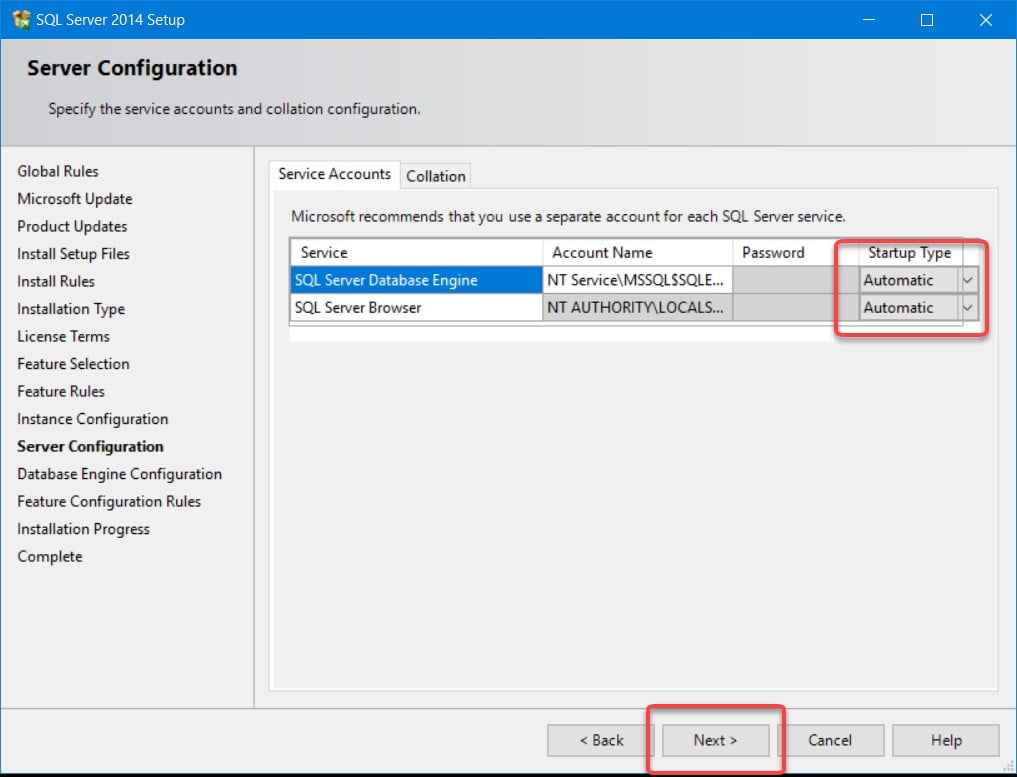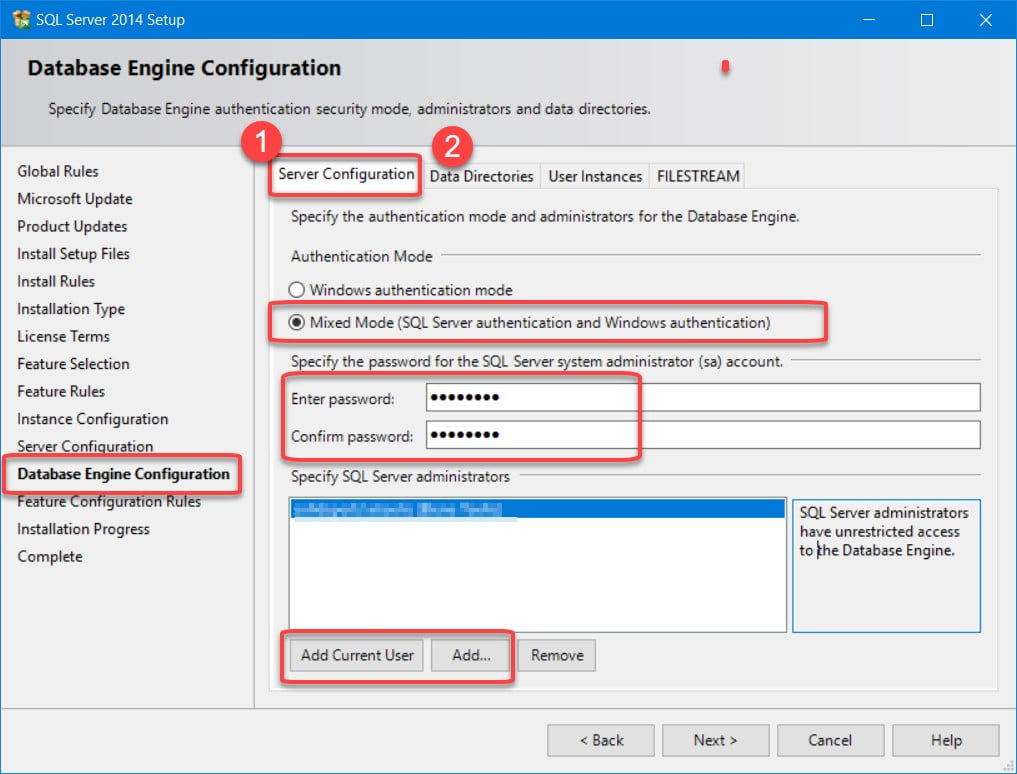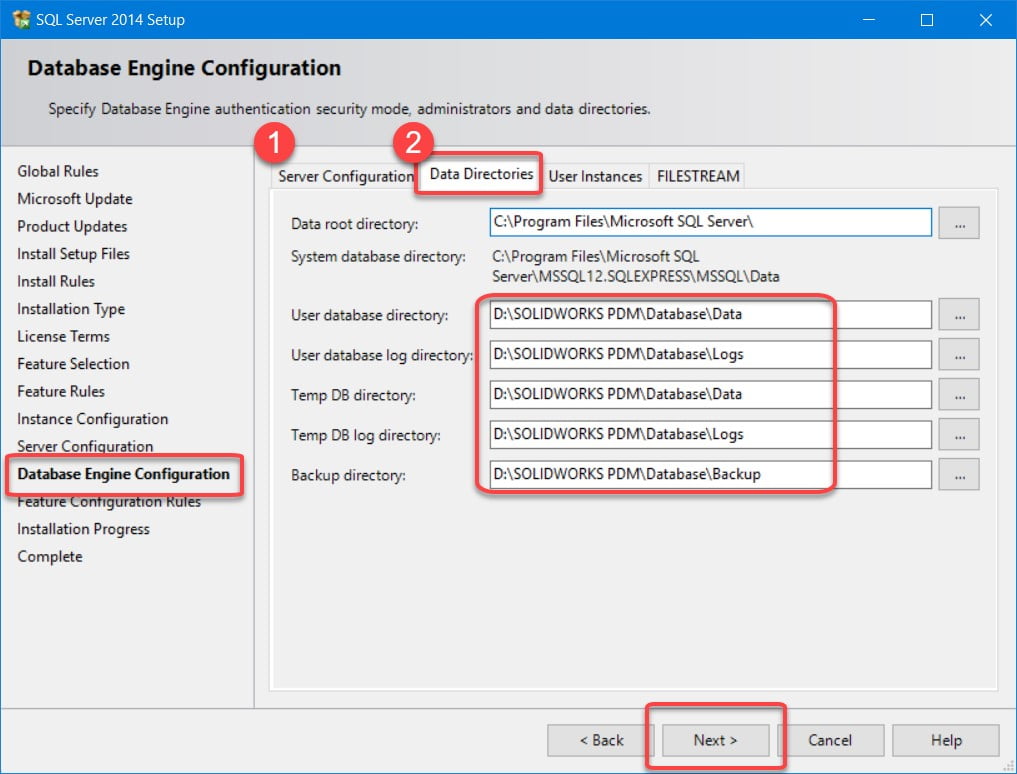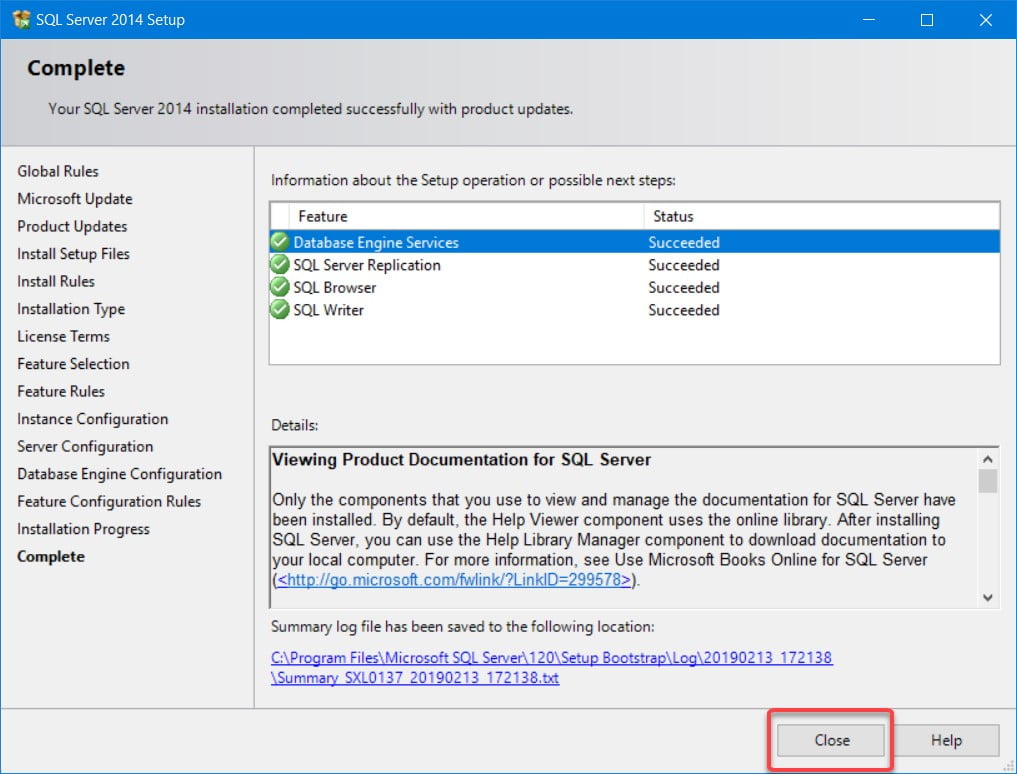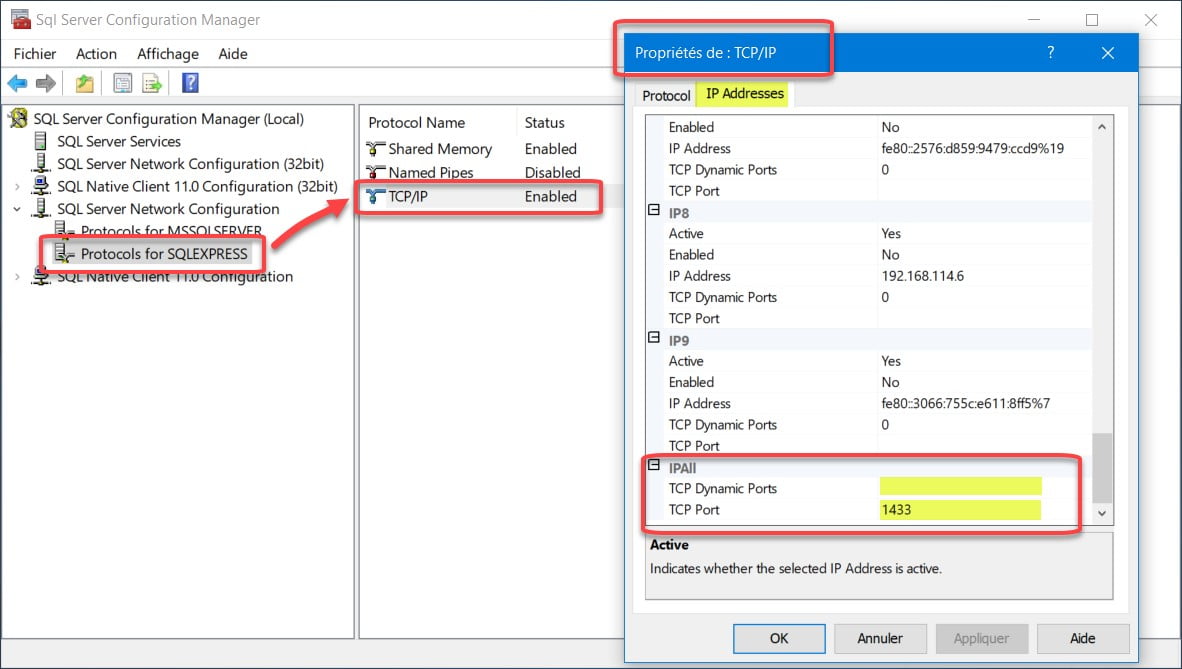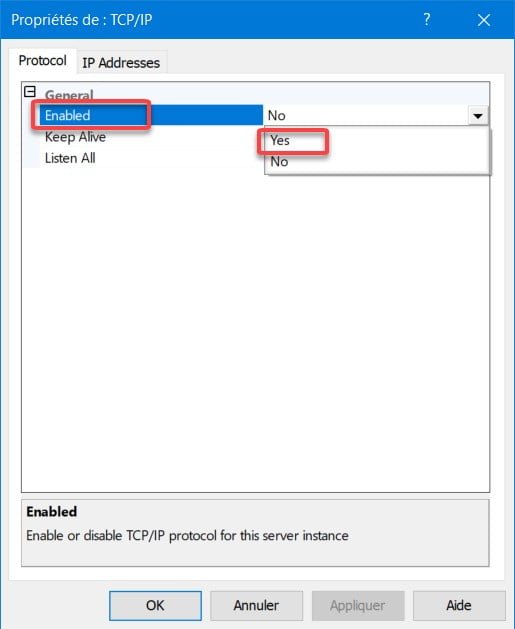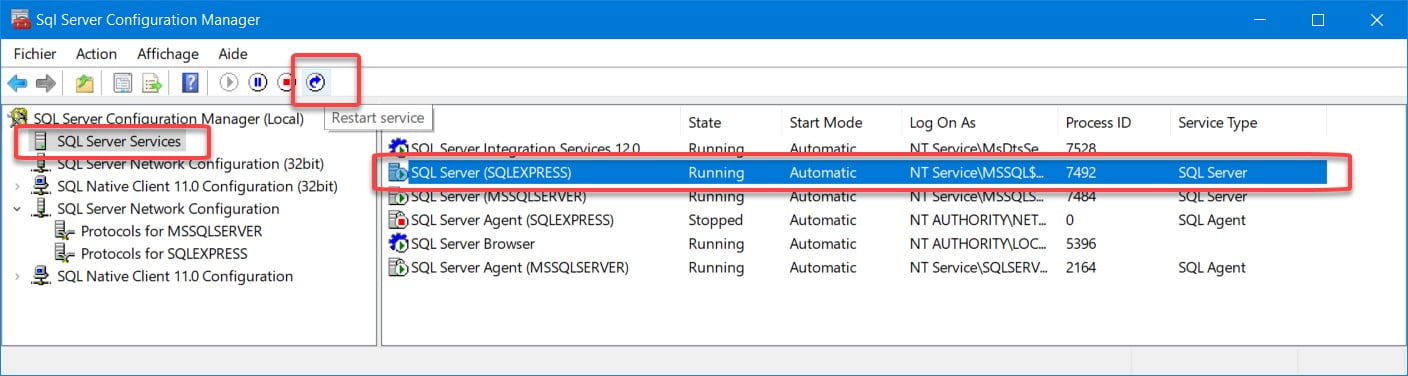SOLIDWORKS provides you with a new tool: SOLIDWORKS Electrical integration for Professional SOLIDWORKS PDM 2018. SOLIDWORKS Electrical Integration for SOLIDWORKS PDM is a new SOLIDWORKS Electrical component that implements a better integration with SOLIDWORKS PDM Professional.
SOLIDWORKS Electrical Integration for SOLIDWORKS PDM is a free product that will be available to customers using SOLIDWORKS Electrical 2D and SOLIDWORKS PDM Professional.
SOLIDWORKS Electrical Integration for SOLIDWORKS PDM is being released with SOLIDWORKS Electrical 2018
The most important functionalities of this tool are:
• SOLIDWORKS Electrical users will obviously be able to store their projects in SOLIDWORKS PDM from within SOLIDWORKS Electrical.
• Allow the work-sharing between users.
• Variable mapping between both products so that key electrical metadata can be made available in SOLIDWORKS PDM.
• Electrical components libraries will be pushed and synchronized to SOLIDWORKS PDM
• “Where Used” information will be available.
• This product will also manage electrical deliverable files, such as PDF and DWG.
• It will also publish an advanced electrical Bill of Material (BOM) to SOLIDWORKS PDM.
Installation, administration and users guide will be installed in the installation folder of SOLIDWORKS Electrical integration for Professional SOLIDWORKS PDM 2018.
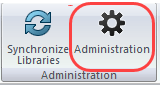
You will beforehand have created a folder structure in your PDM vault to host your 2D SW Electrical projects, and logs, as well as a Library folder for synchronization of SW Electrical.
In the tab General Settings:
Choose your Vault and the library folder in your vault.
In the tab Log Settings:
Define the folder of logs inside the vault, as well as its options.
In the tab File Structure:
According to SOLIDWORKS Electrical document types, you can make some Mapping.
To start the collaboration of SOLIDWORKS Electrical integration and SWPDM.
Since you are Project Manager:
Unarchive and open your SW Electrical project
(Files *.tewzip)
Work on your project as usual, when ended.
Make a synchronization of your library towards PDM,
by using Synchronize Libraries.
And make Check-in:
As asked, select the parent file of your project.
A table showing all the files which will be archived will appear, click Add.
Let the process make the creation of all the objects of your project (it can take some time).
Once the process is completed; you will notice that the structure of your project SOLIDWORKS Electrical was duplicated in PDM. by adding a folder BOMS.
and creating a .pdf file of your complete drawing package.
SOLIDWORKS Electrical
Local PDM view
SOLIDWORKS Electrical
Local PDM view
You will also notice the creation of all your drawings in .dwg format.
All the PDM tabs will be accessible. You can even design a specific card for your SOLIDWORKS Electrical projects.
As well as file cards which will inherit some properties of their folder card.
In the folder BOMS; you will find all the bills of material for your project. It will be possible for you to open and export your BOM throw Excel such as any other BOM in PDM.
By choosing a file of a BOM (Click + right button of the mouse) to obtain the options such as: Browse to, allowing to go to the localization of the library parts.
This new tool will allow better collaboration between your electric and mechanical engineering departments. If you have any questions just contact one of our Xperts.
On the same subject, take a look at the video produced by SOLIDWORKS:
Any questions? Need help? Ask one of our experts.
Whether you’re ready to get started or just have a few more questions, you can contact us toll-free:



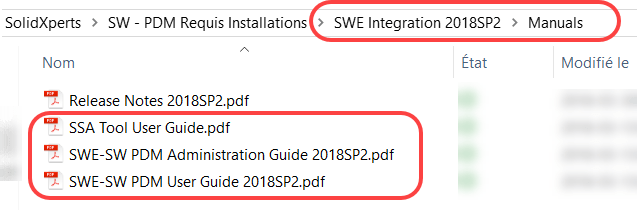
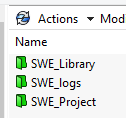
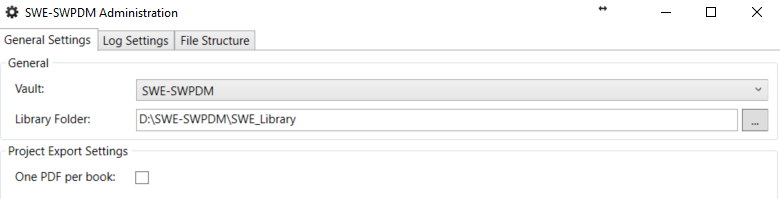
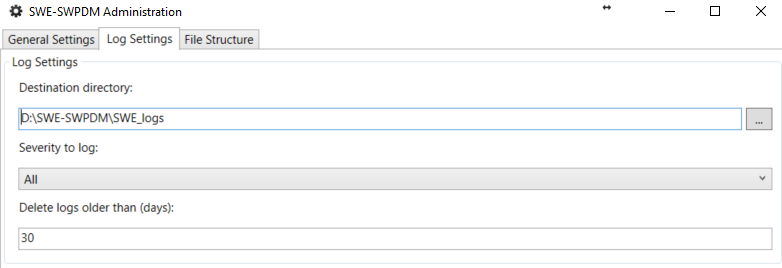
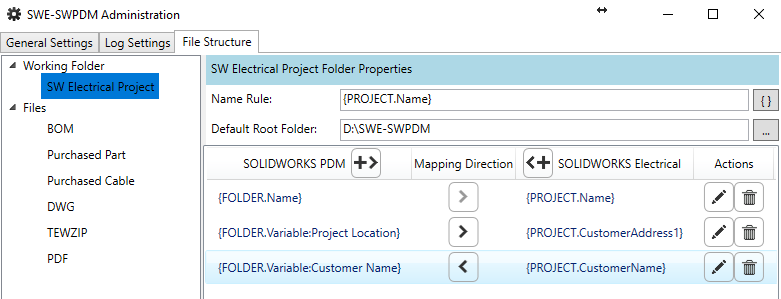
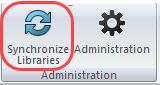
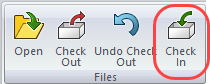
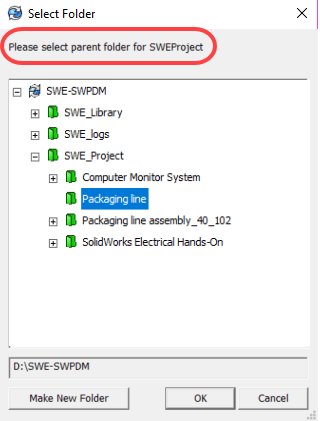
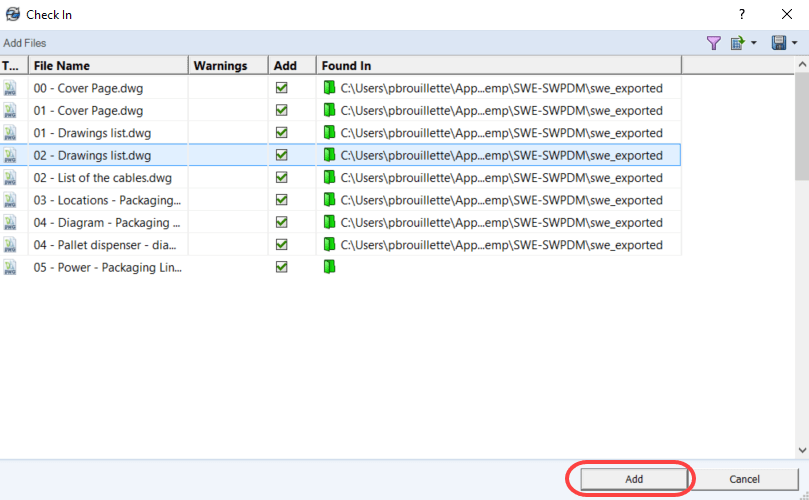
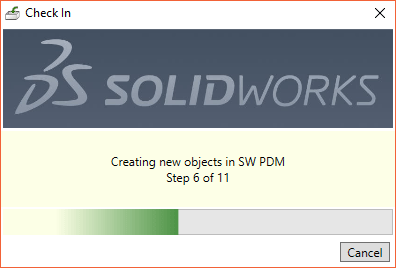
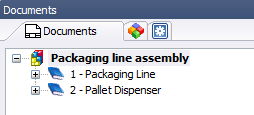
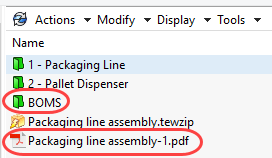
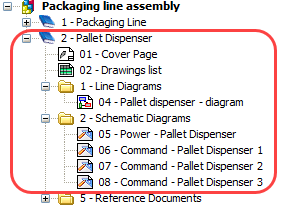
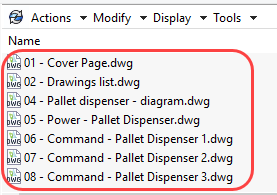
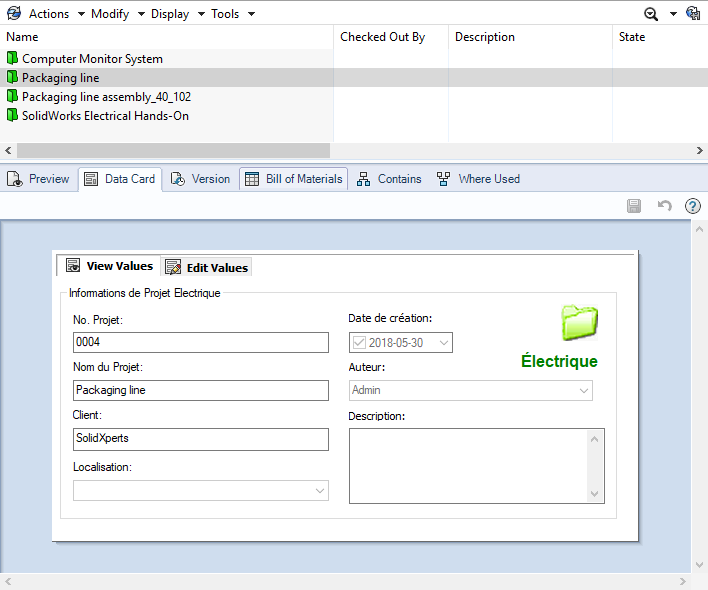
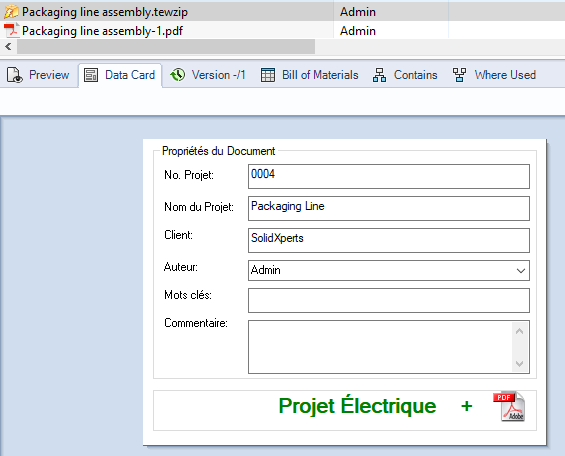
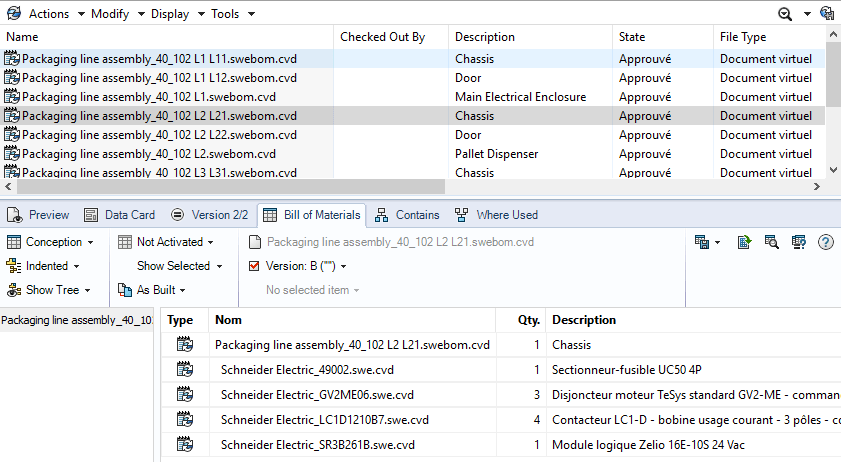
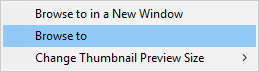
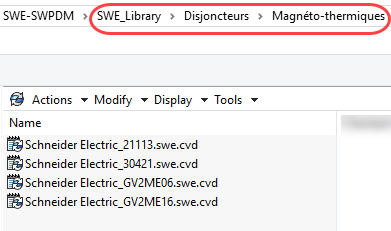
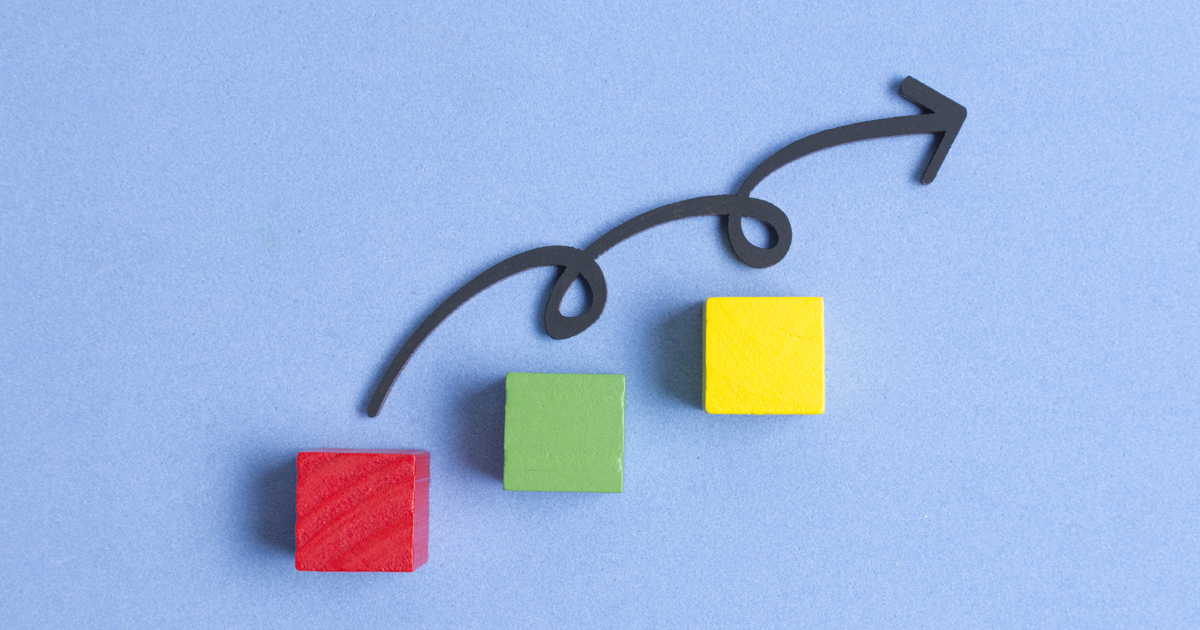
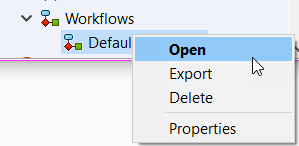
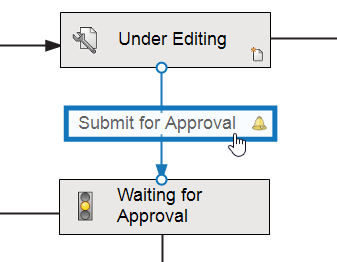
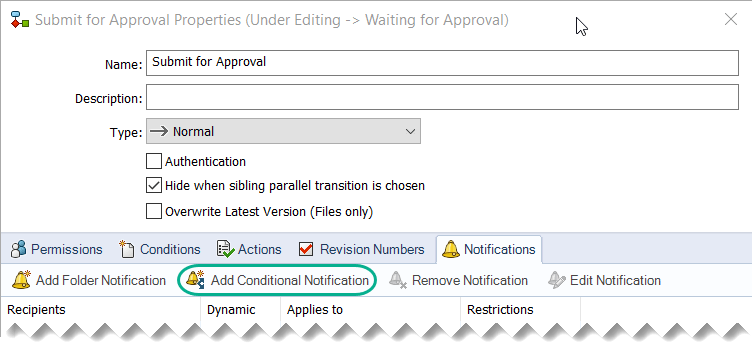
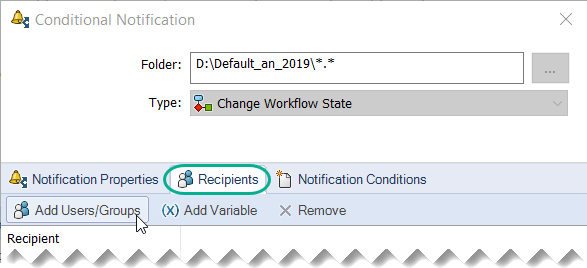
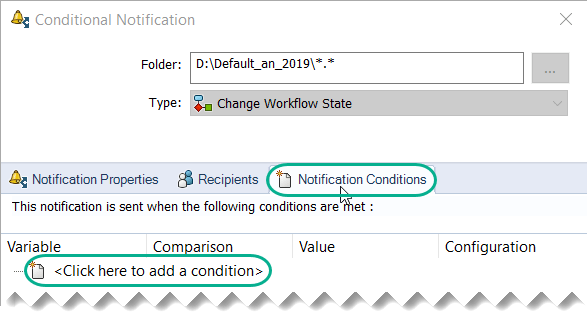
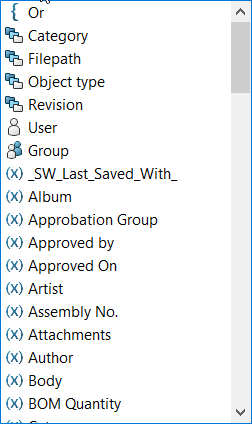
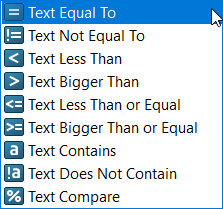
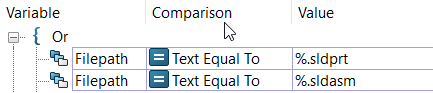
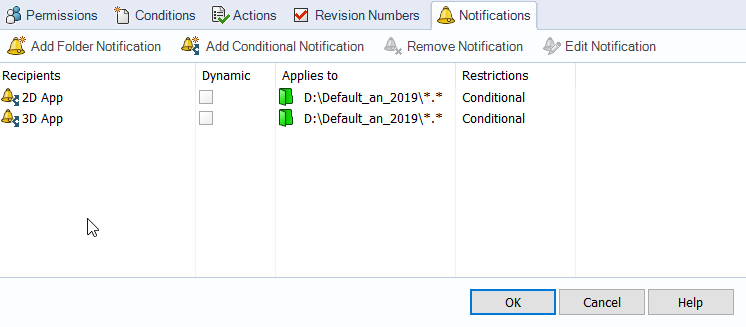
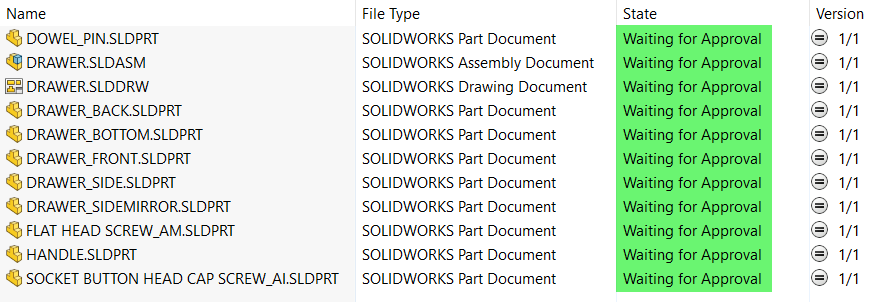
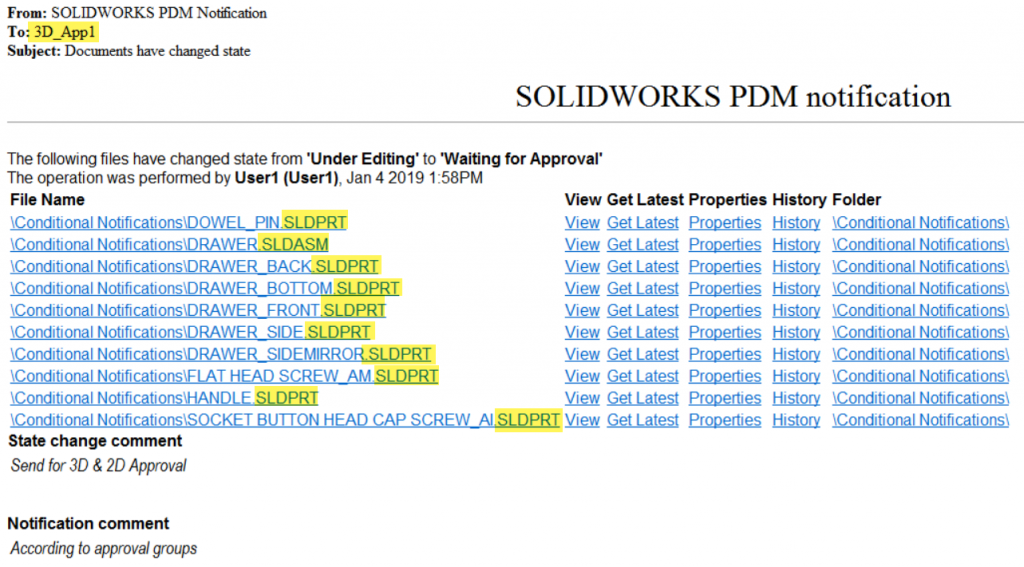
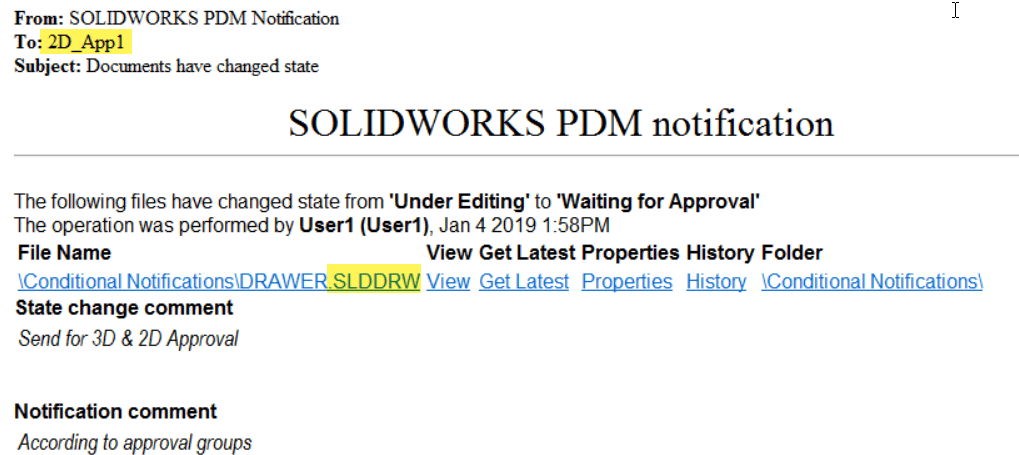
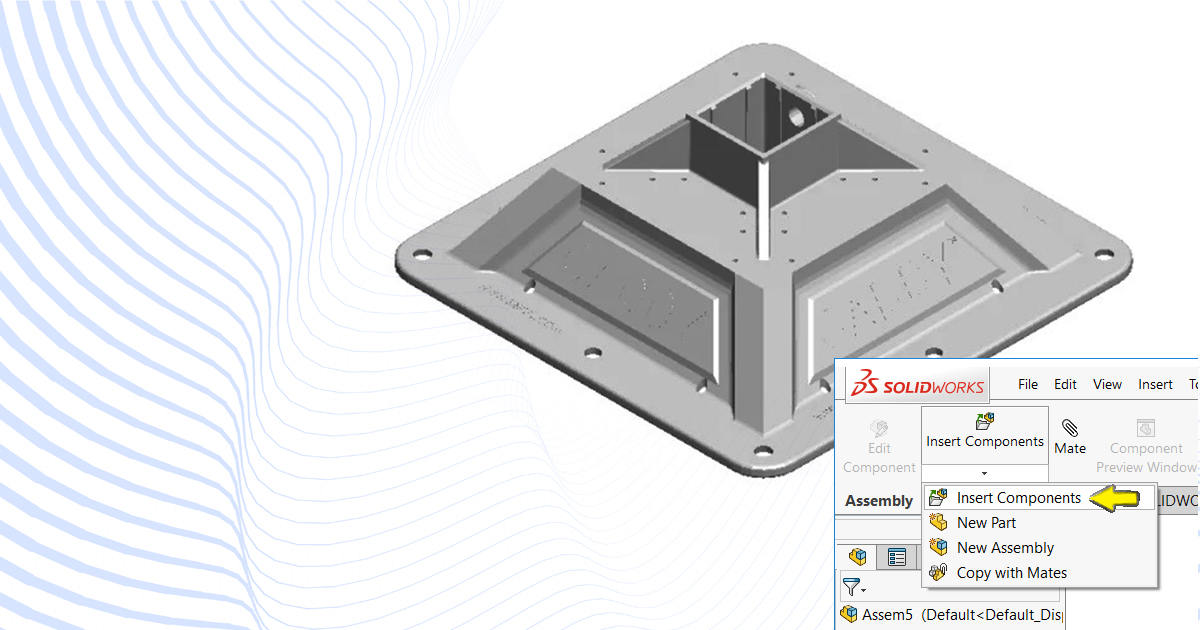
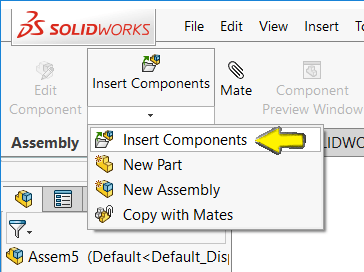
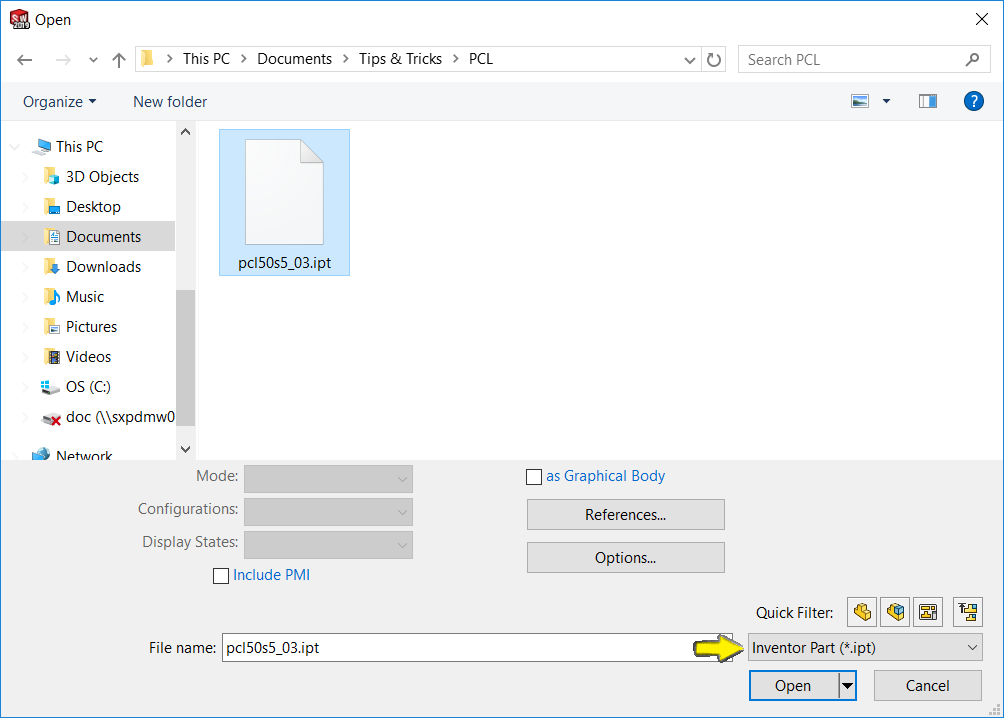
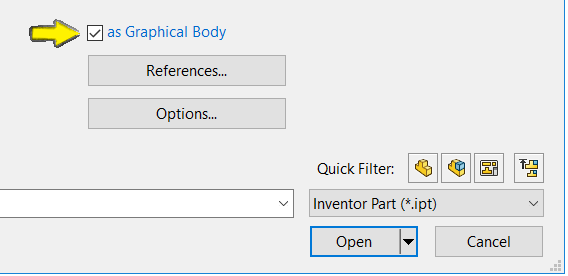
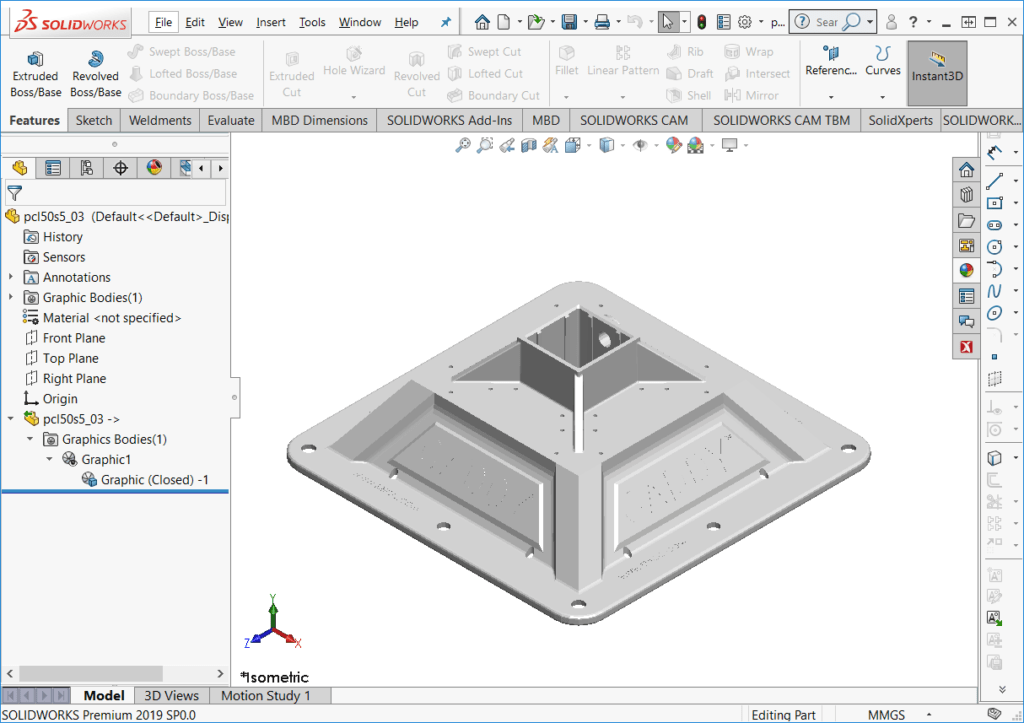
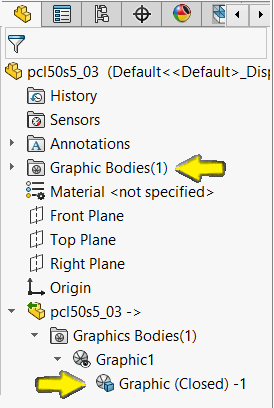

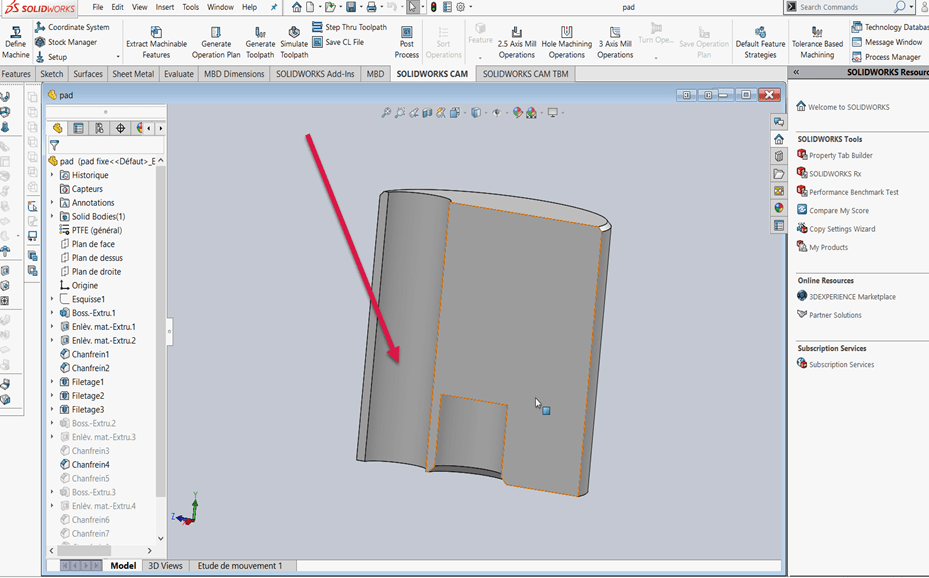
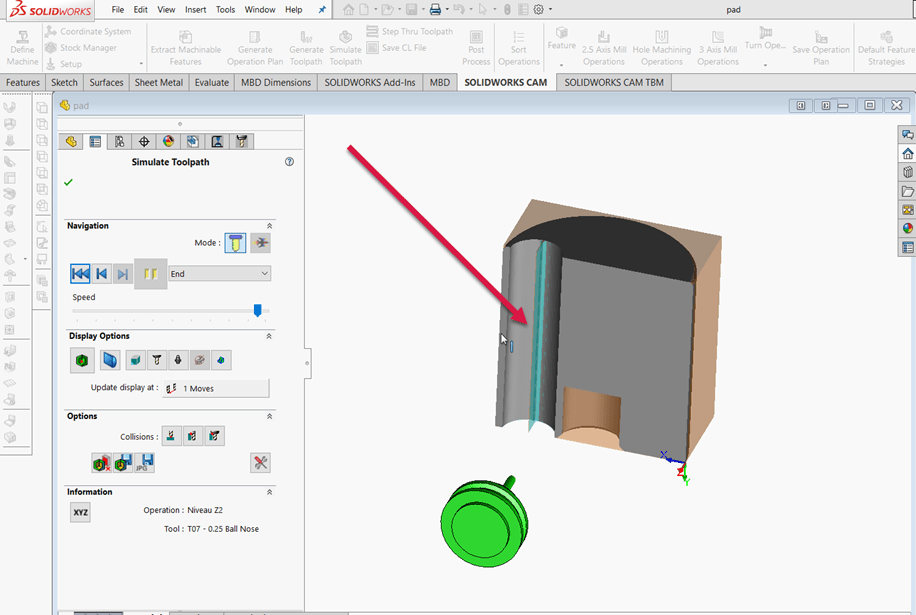
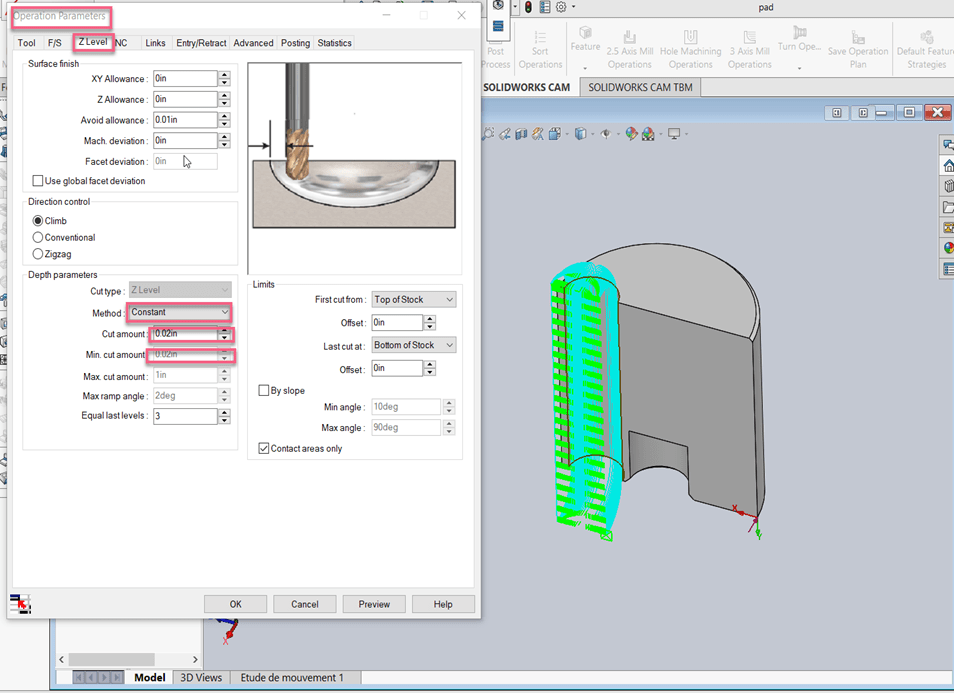
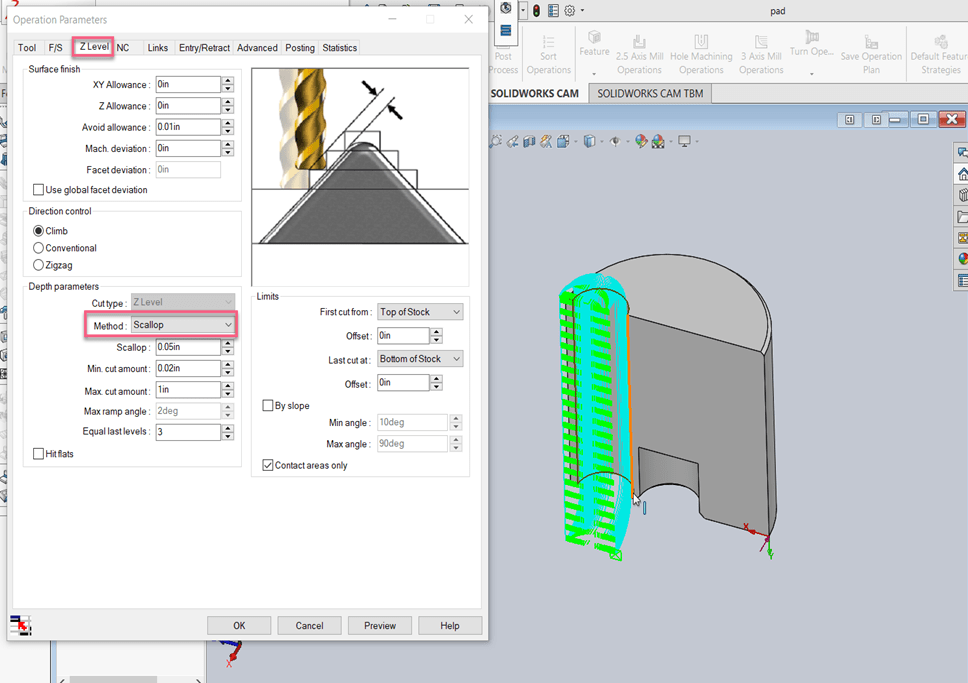
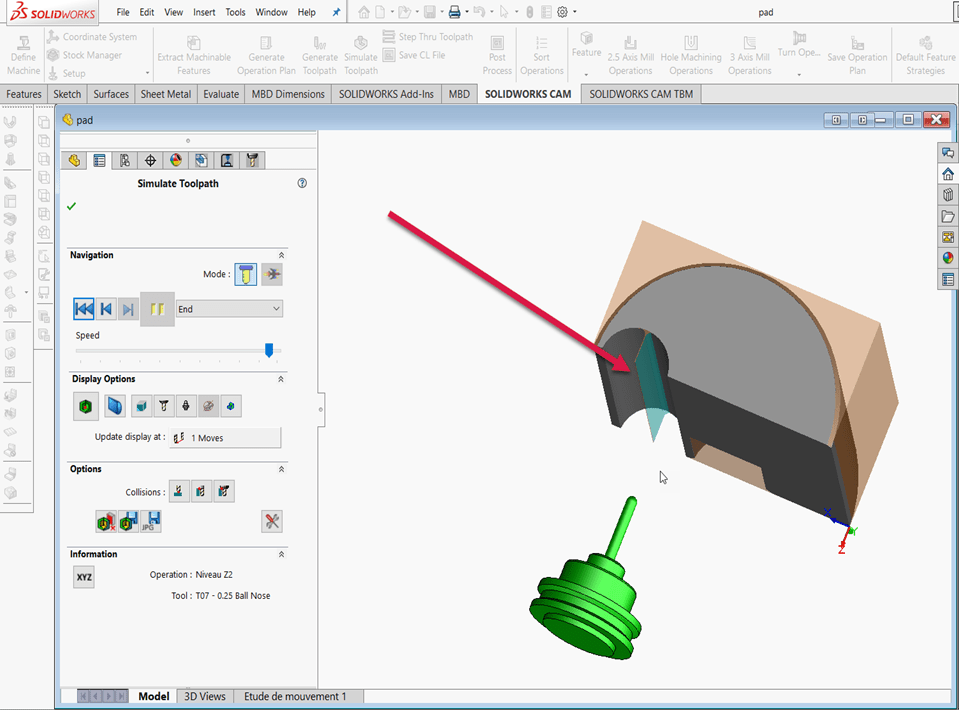

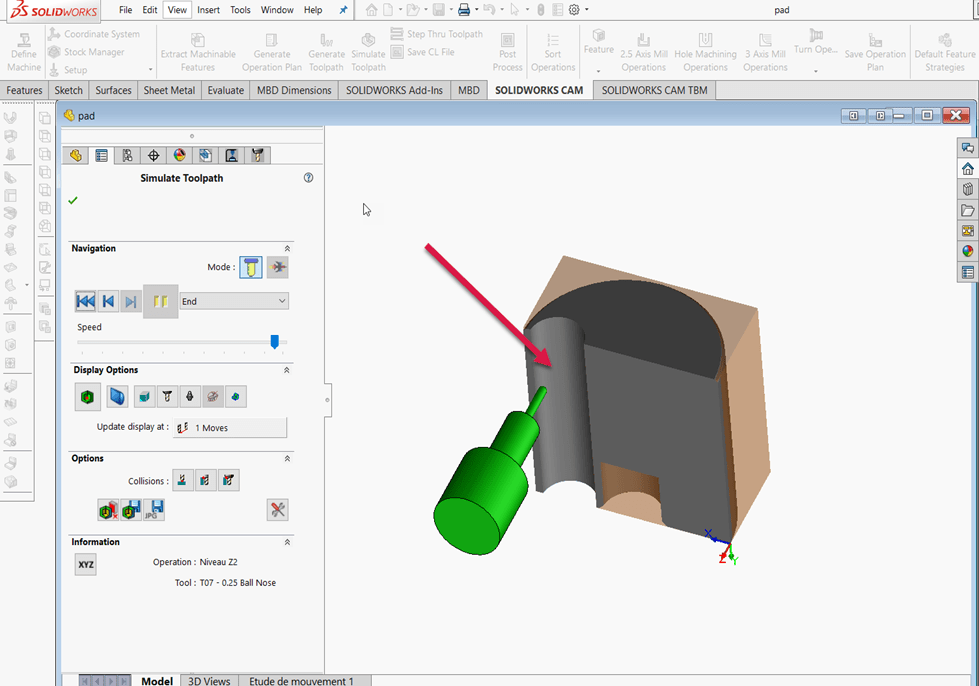

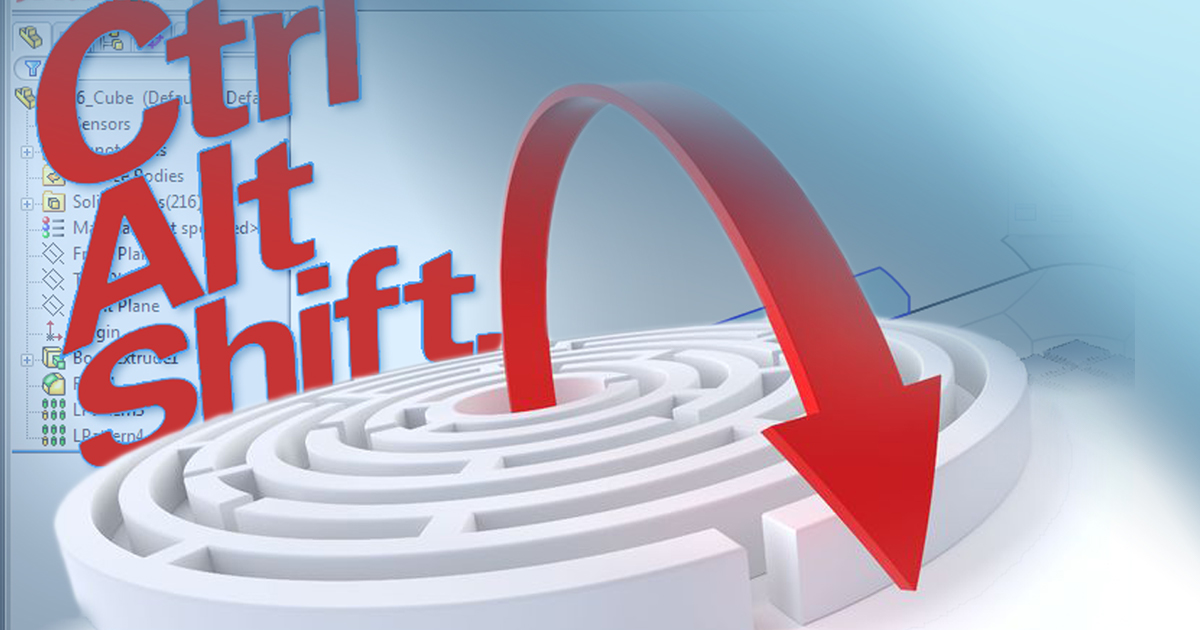

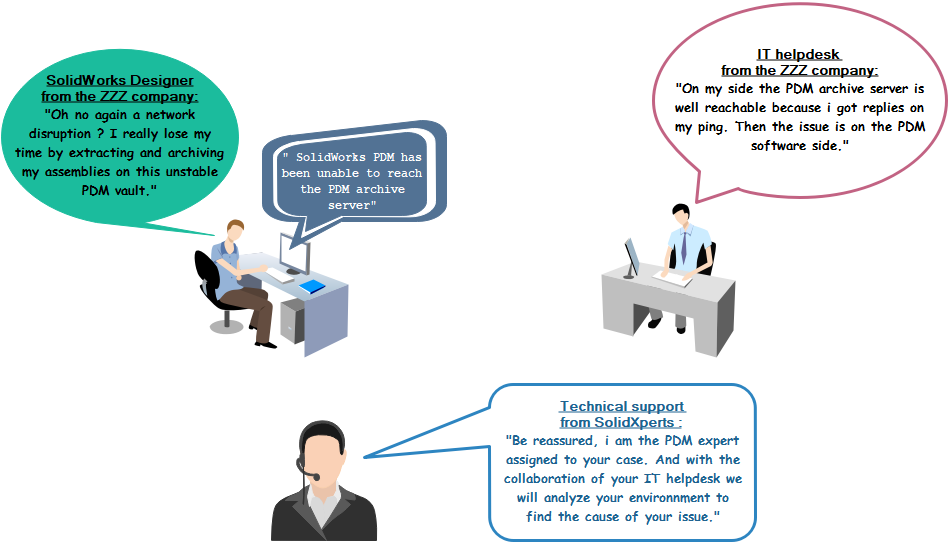

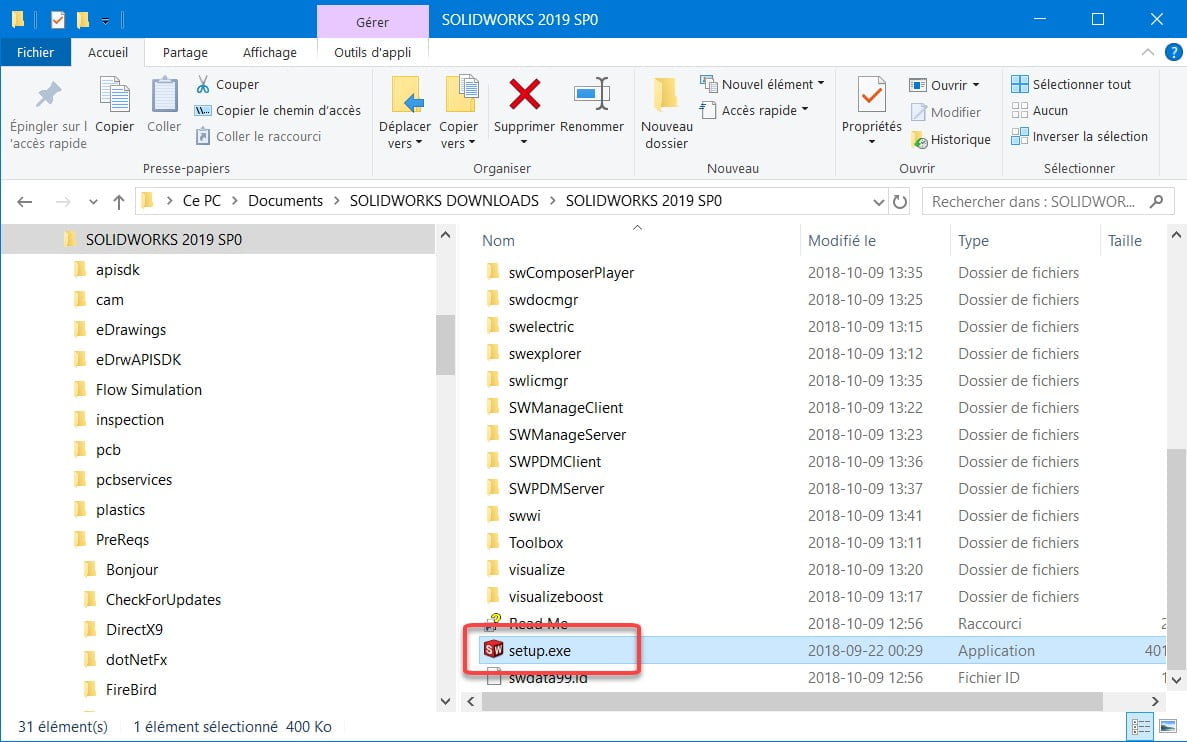
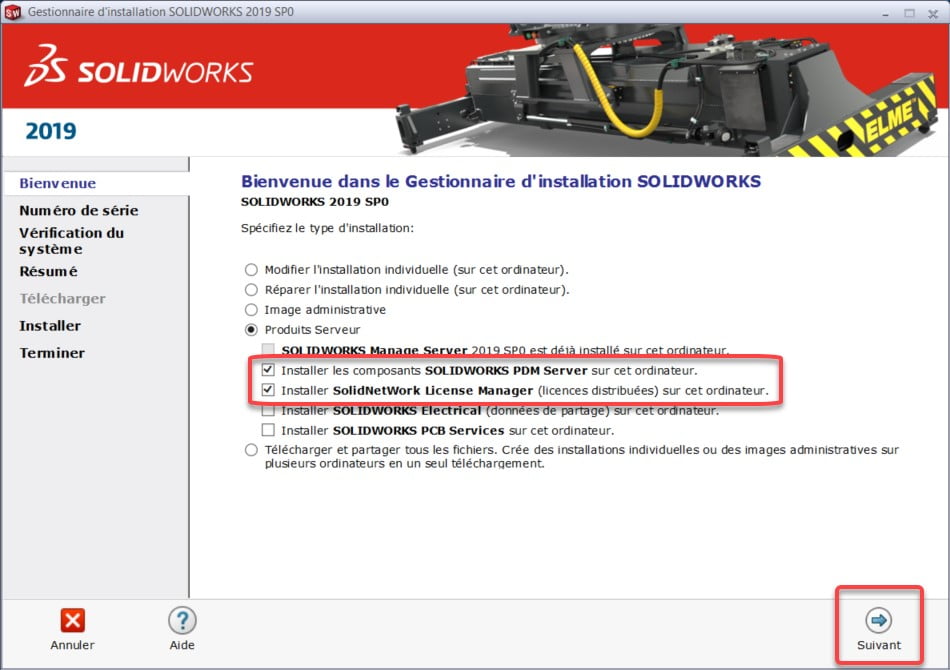
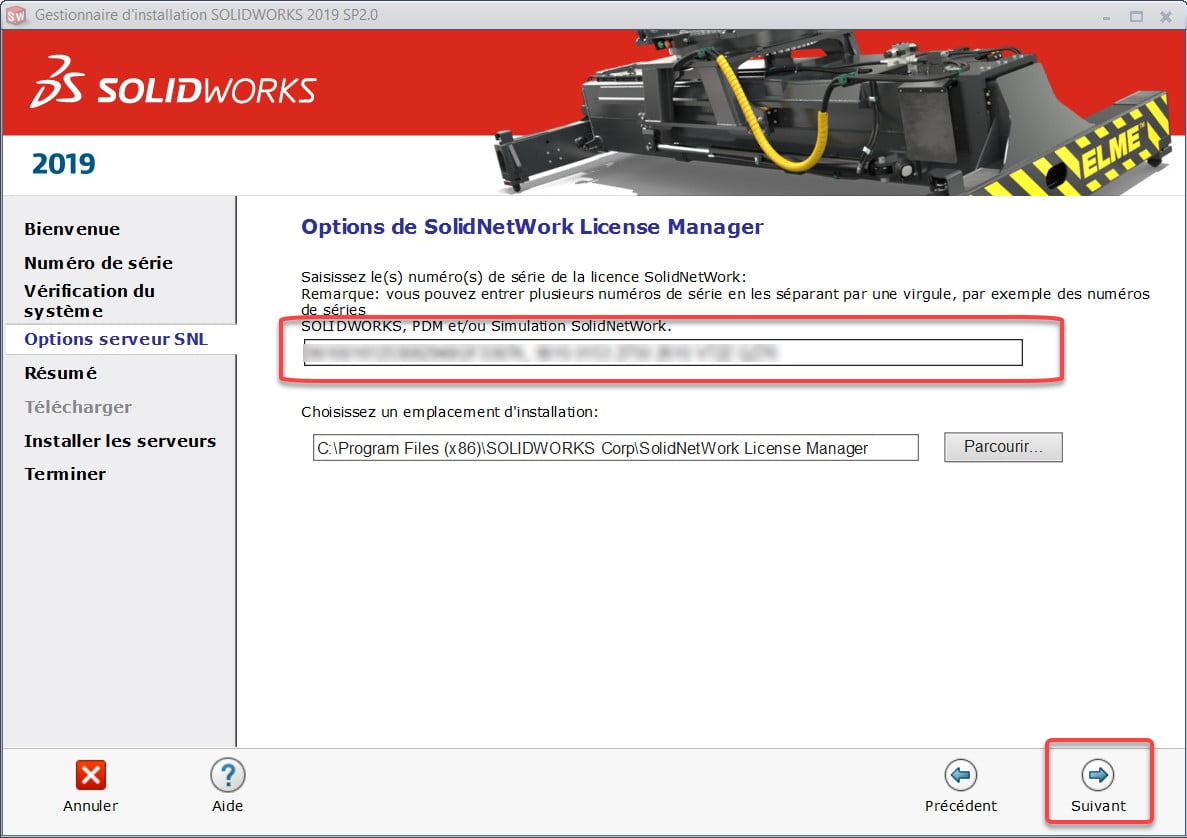
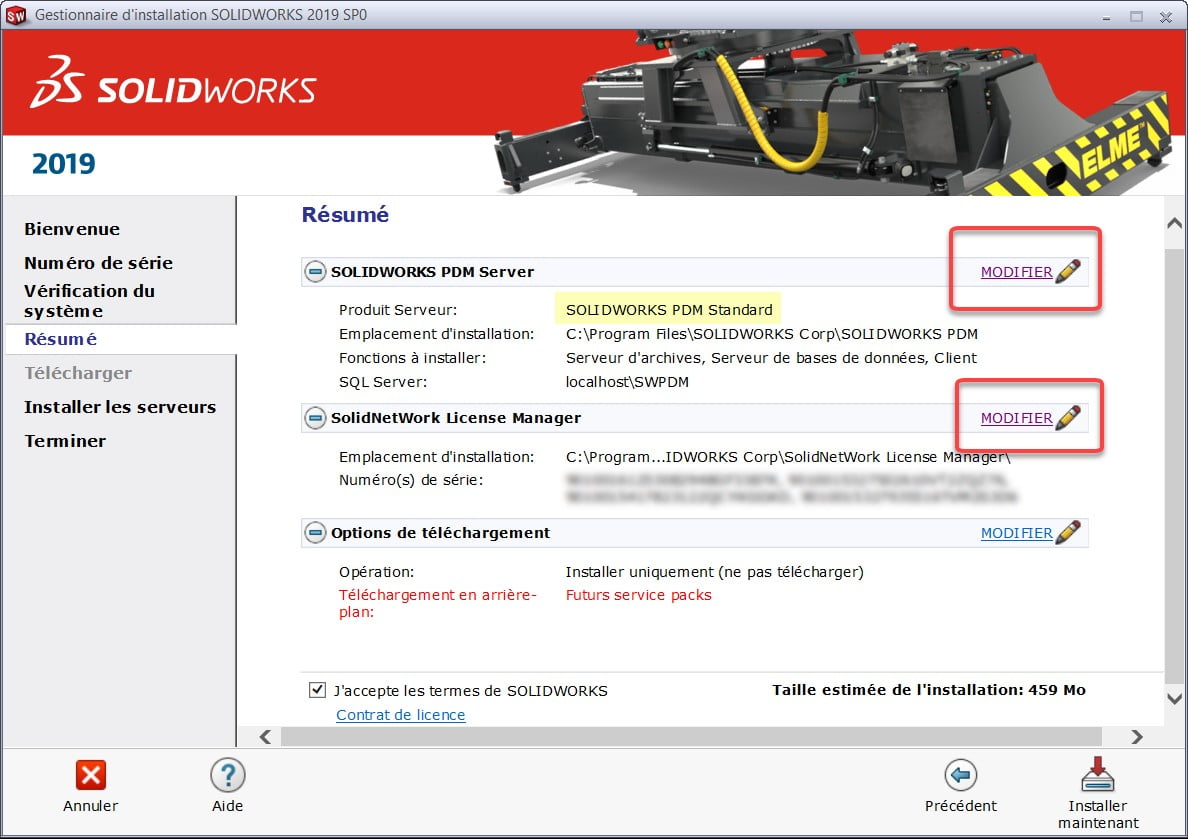
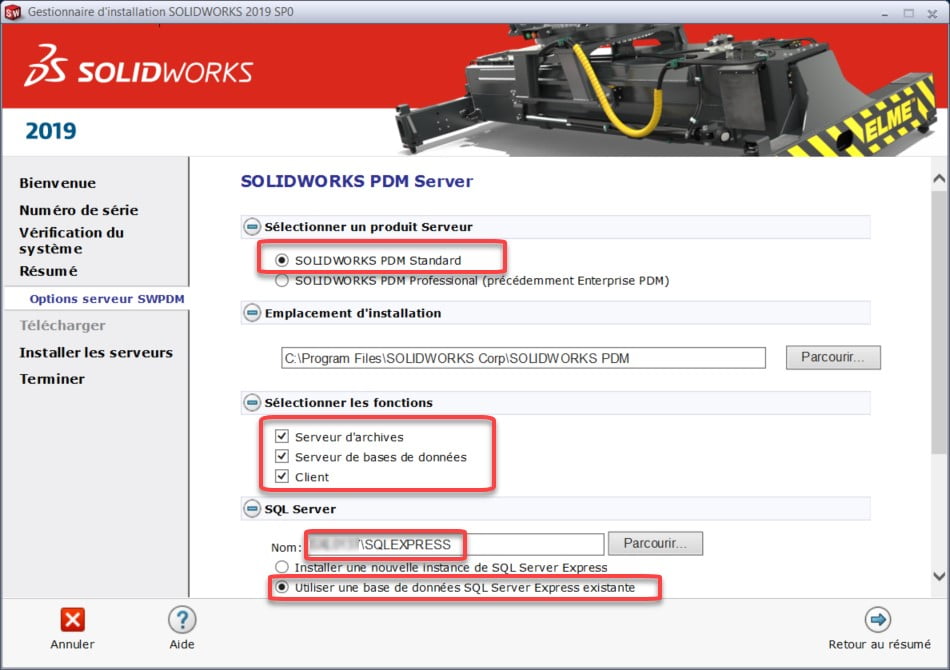
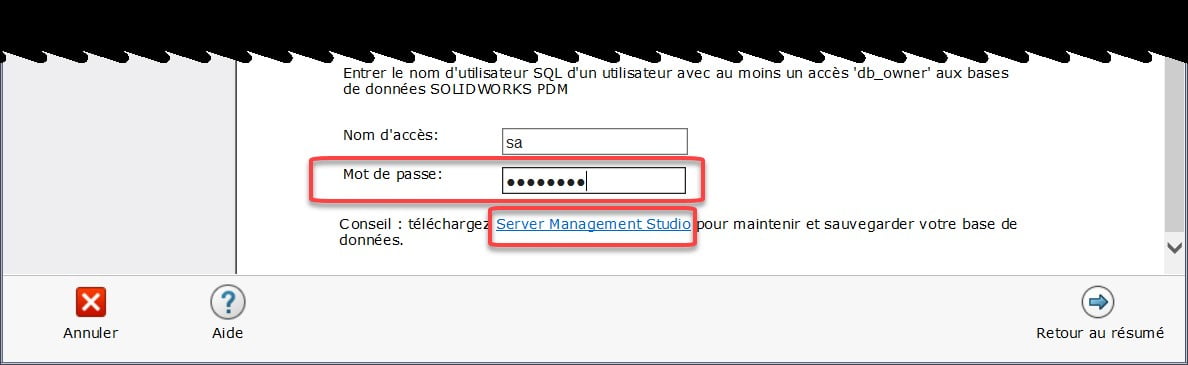
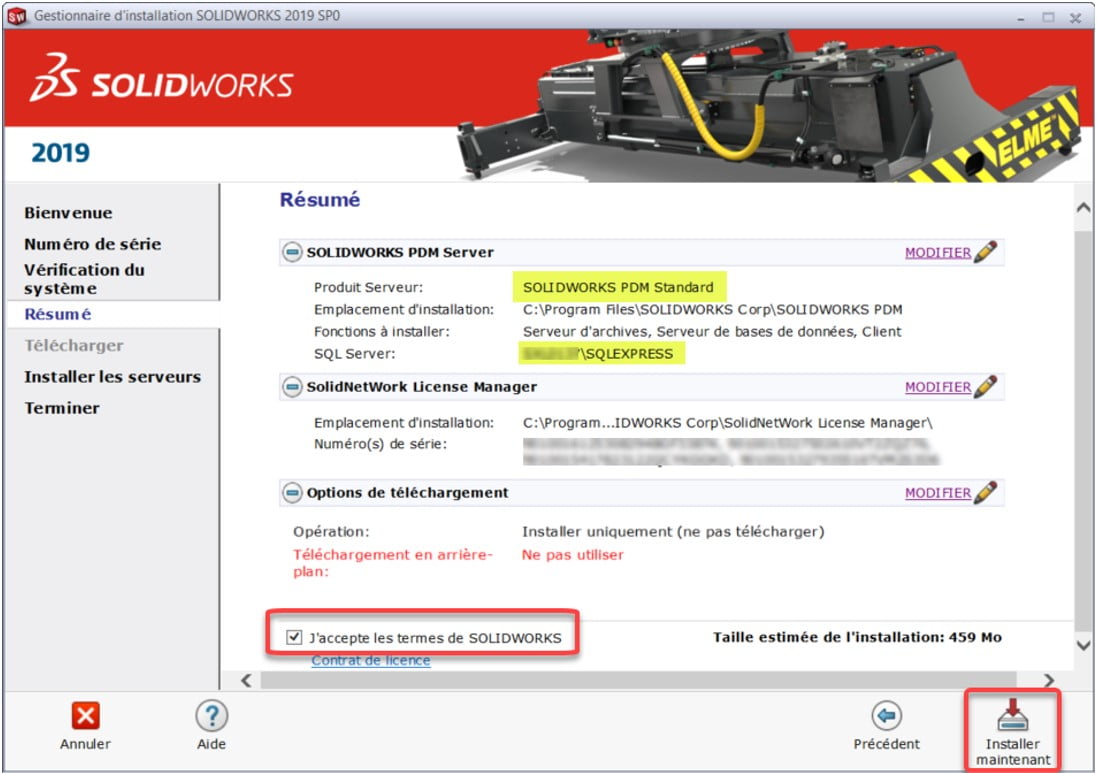
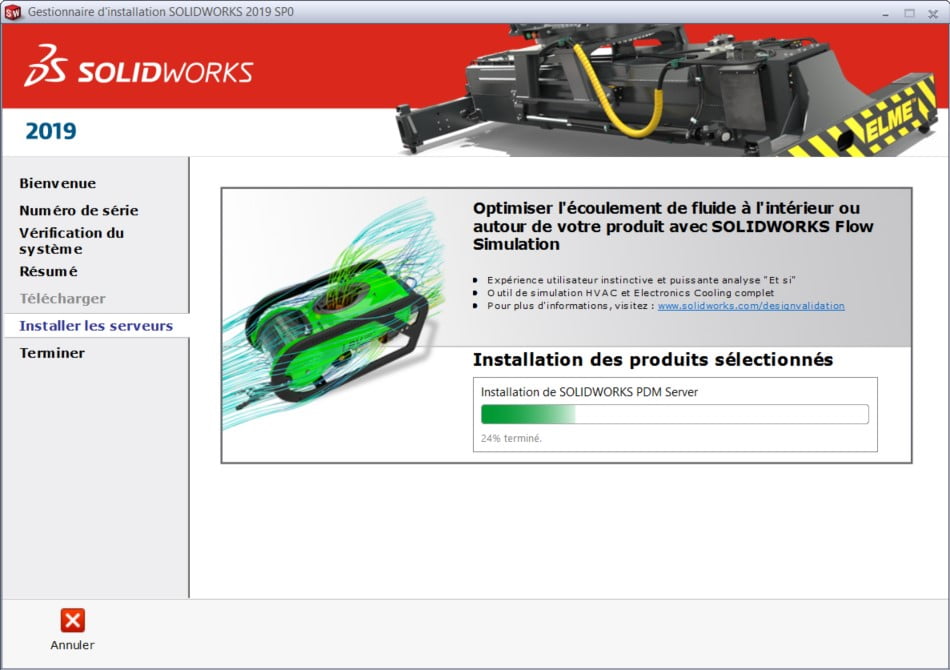
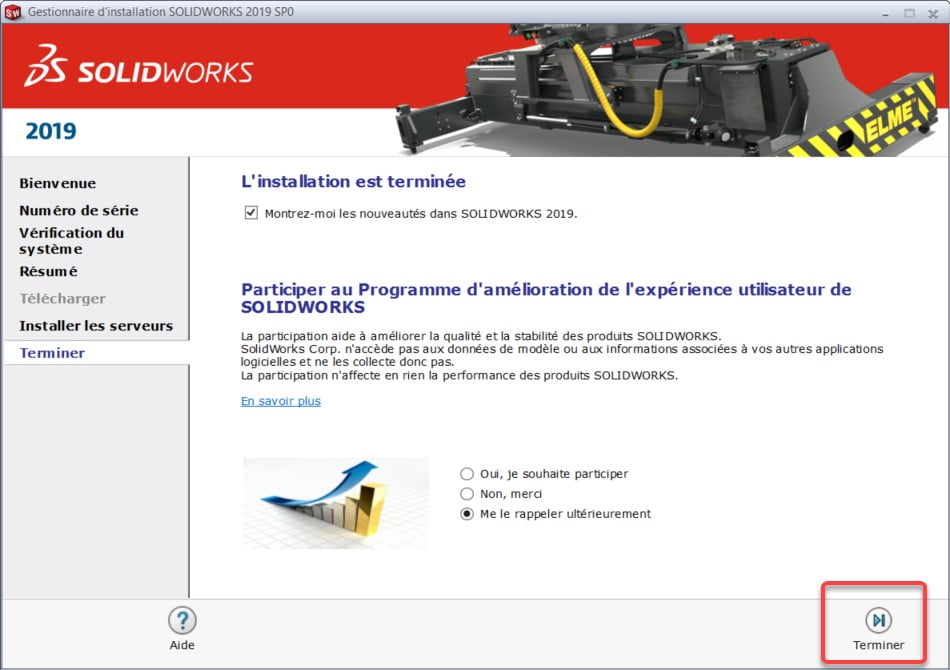
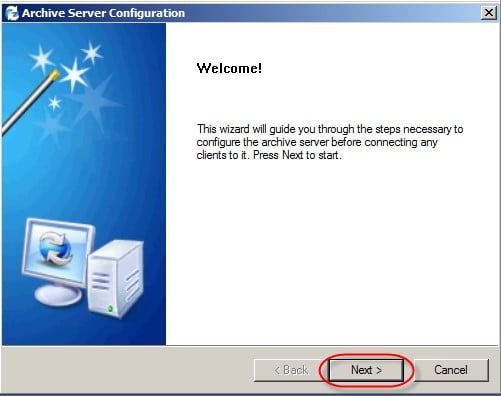
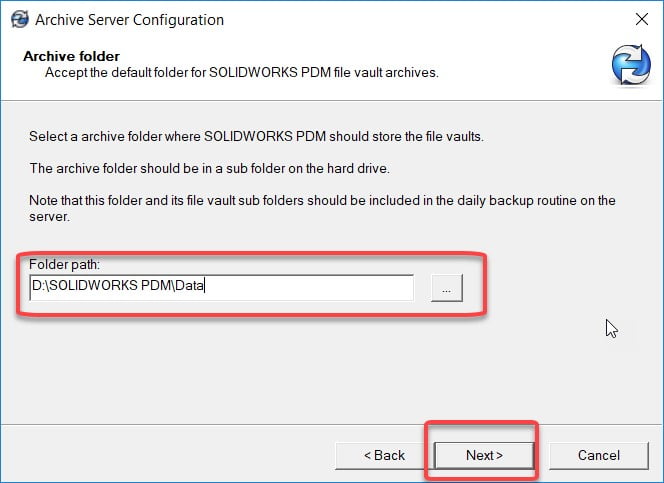
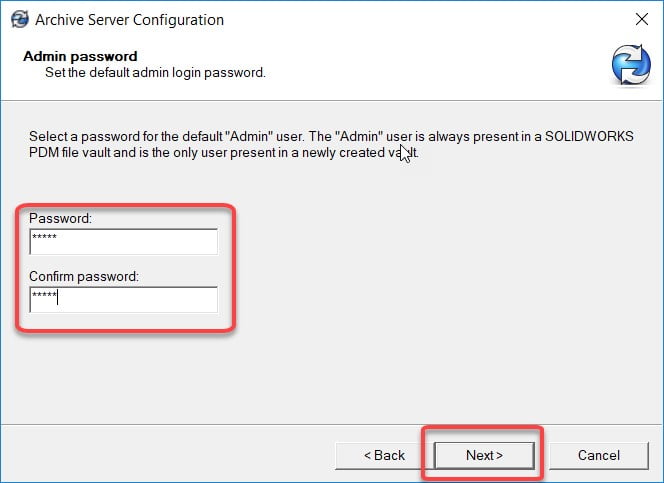
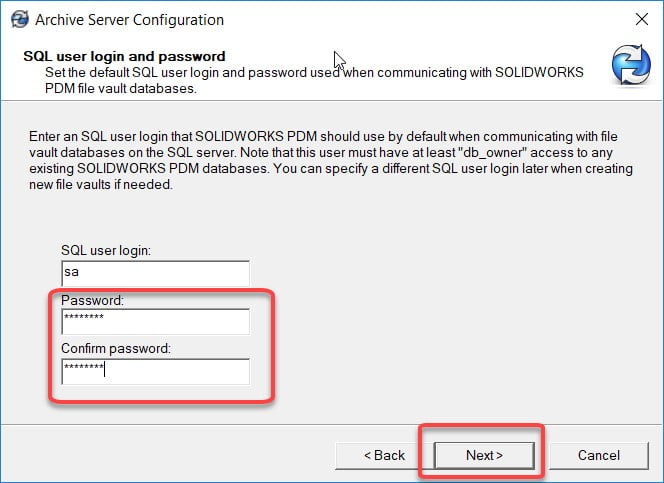
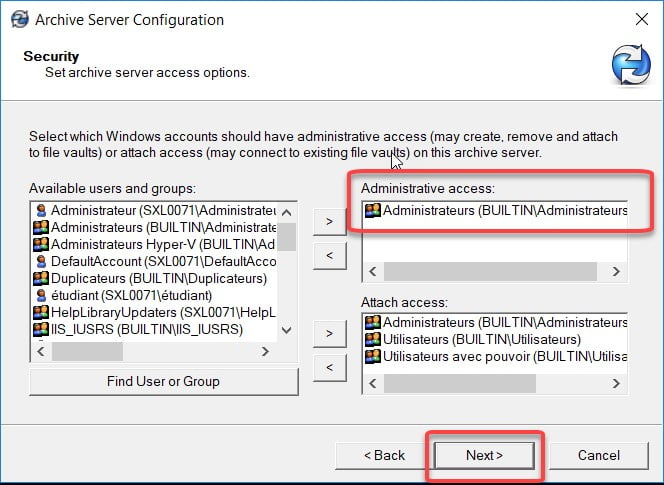
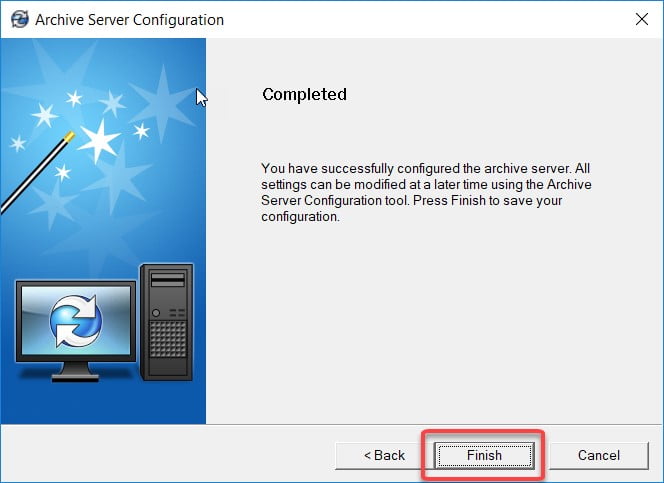
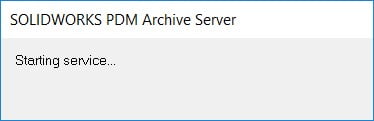
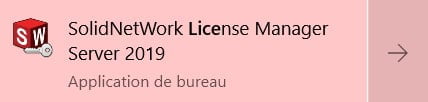
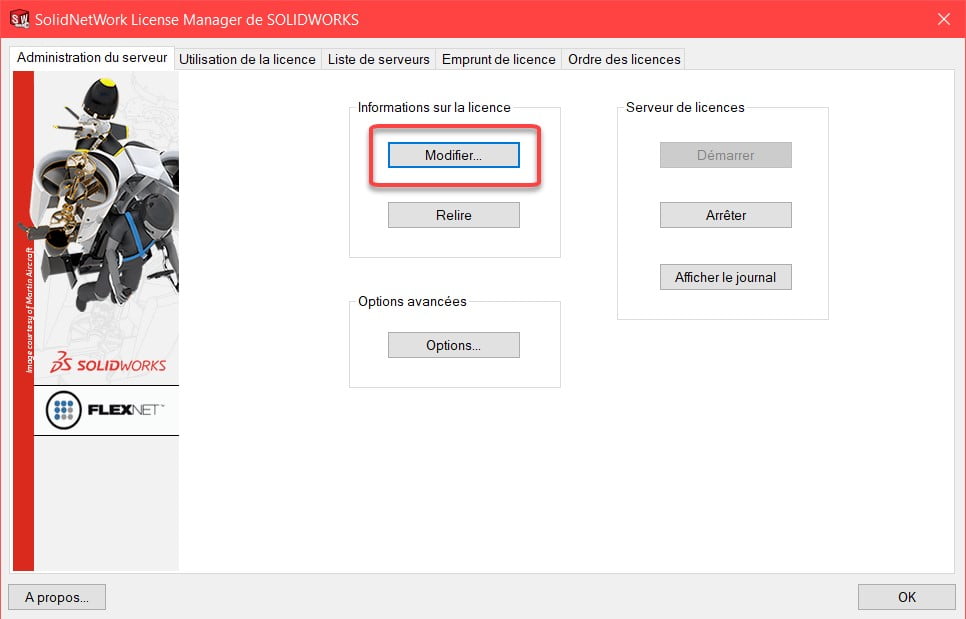
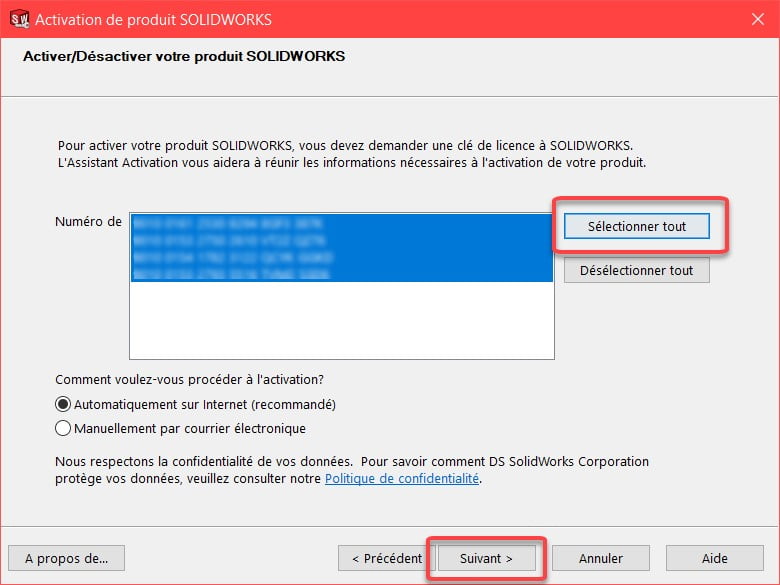
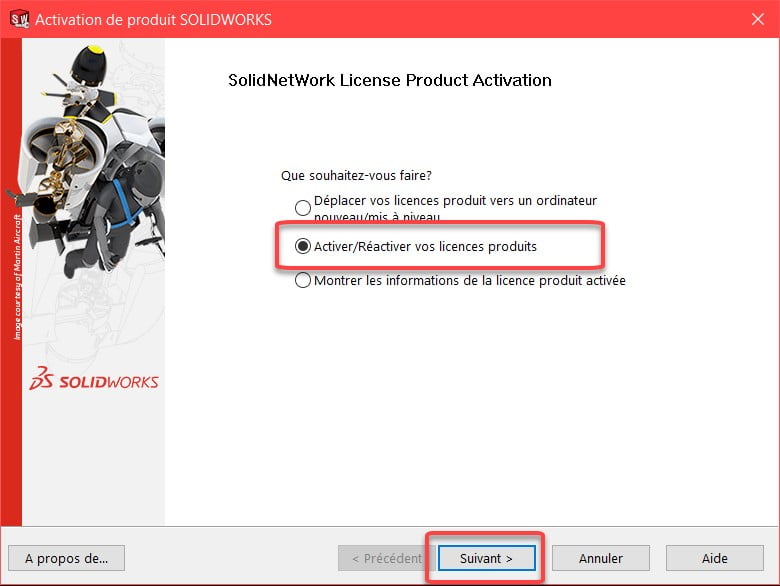
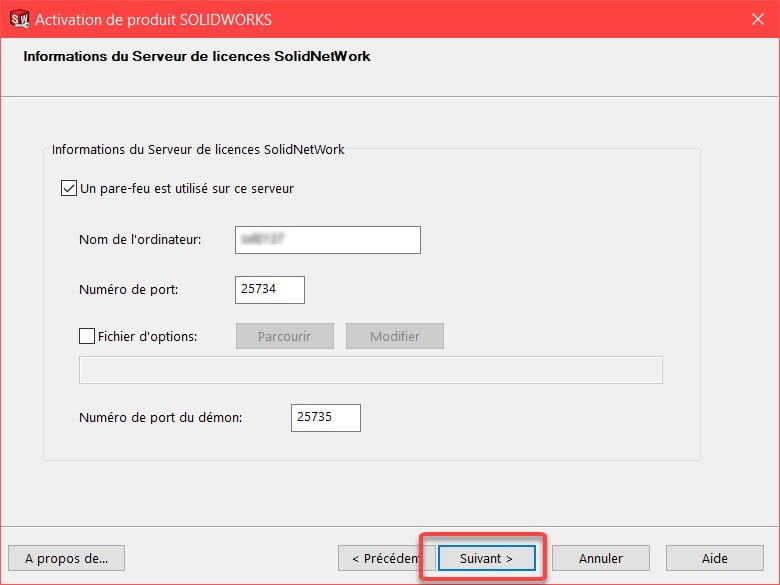
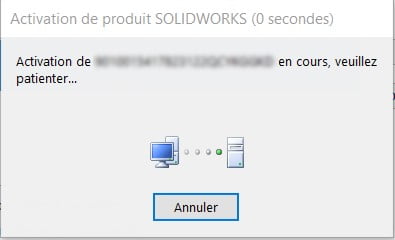
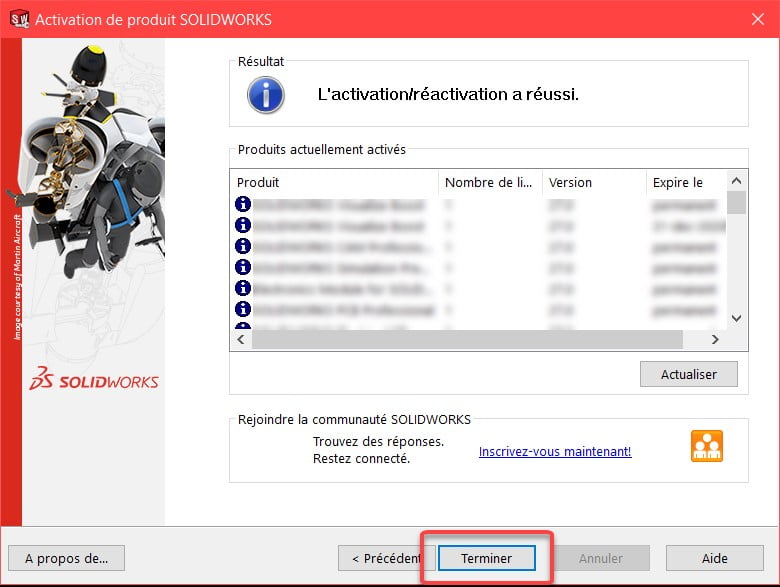

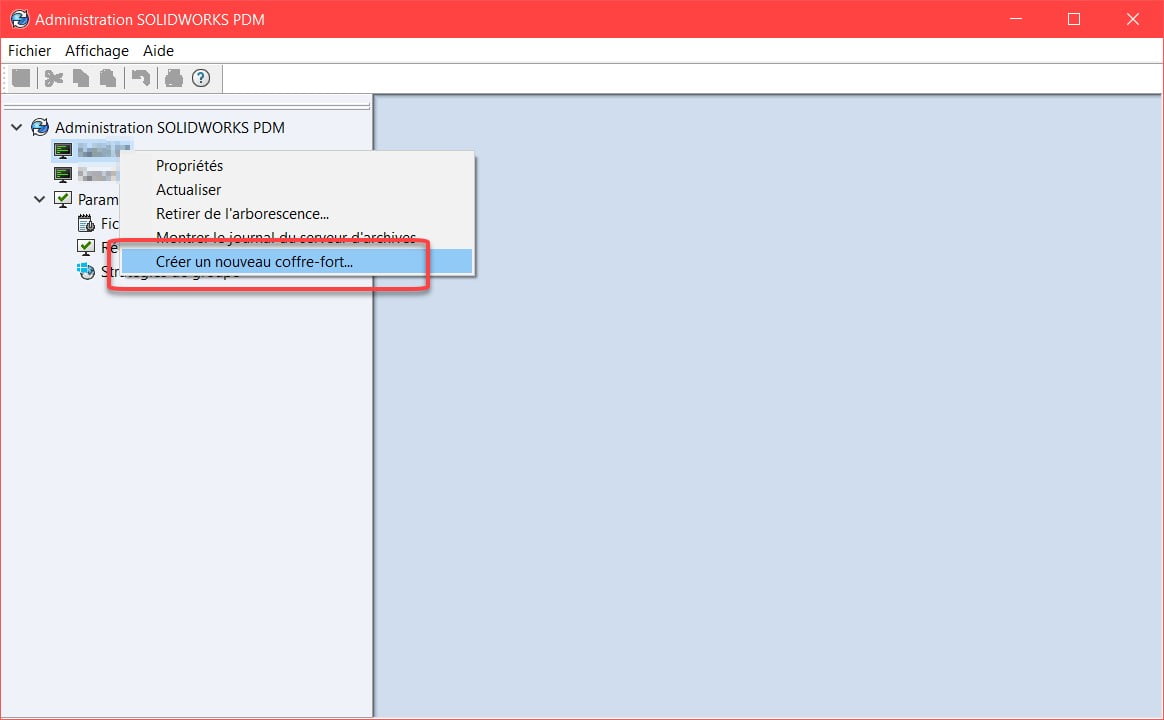
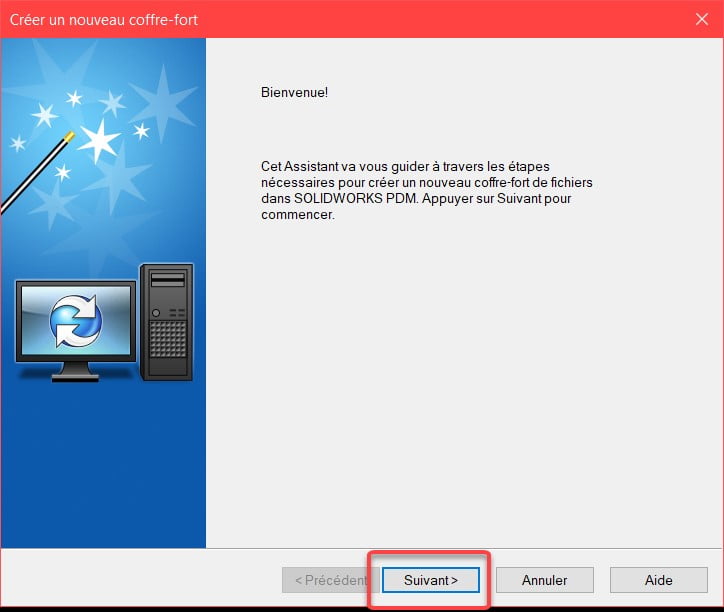
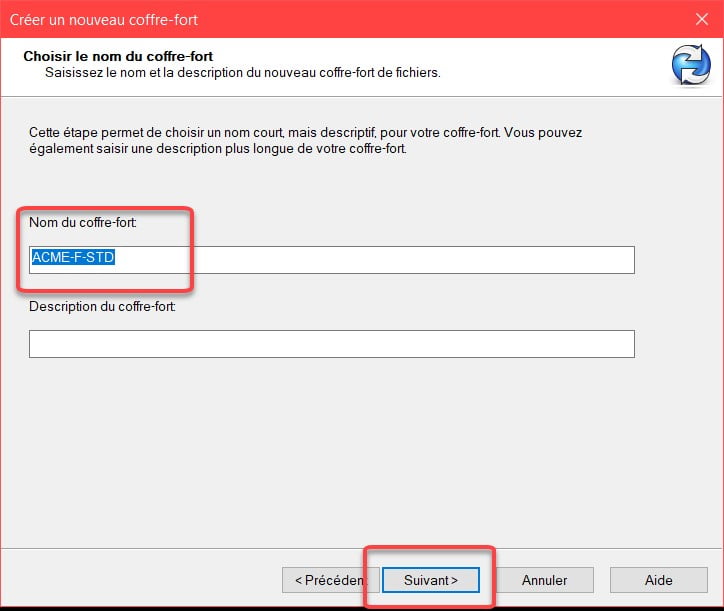
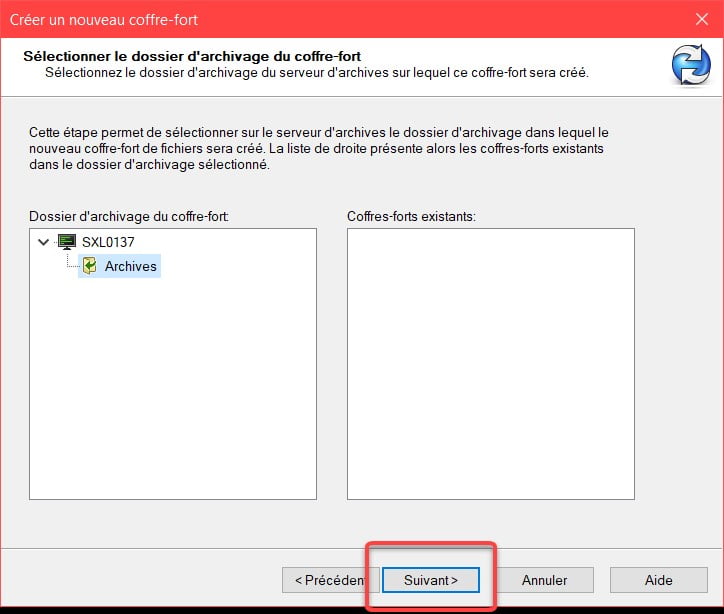

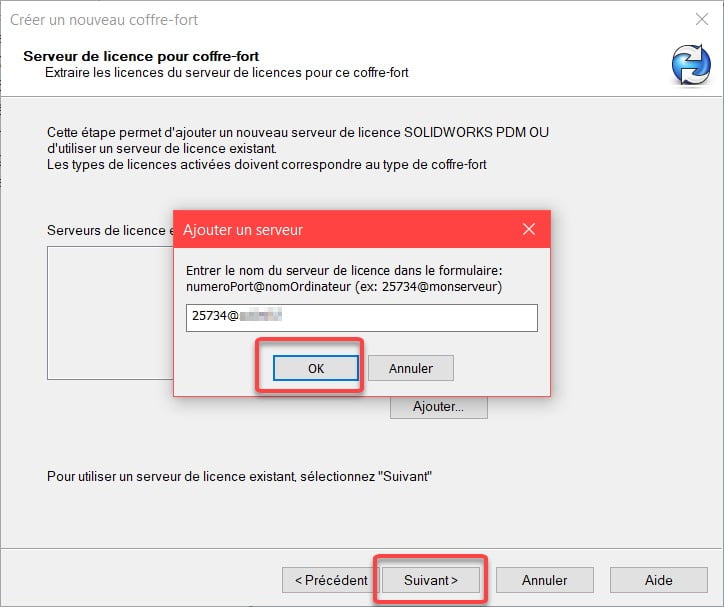
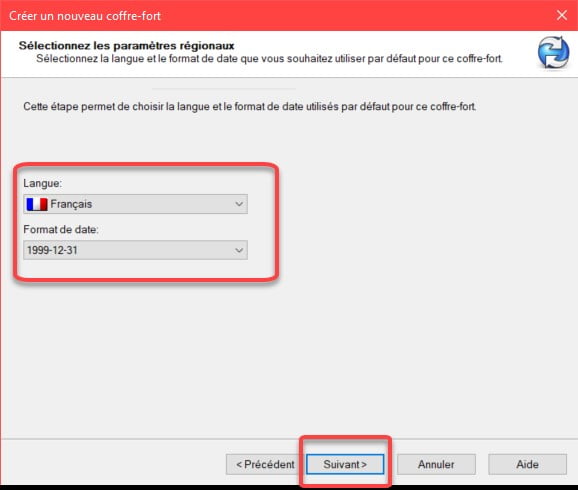
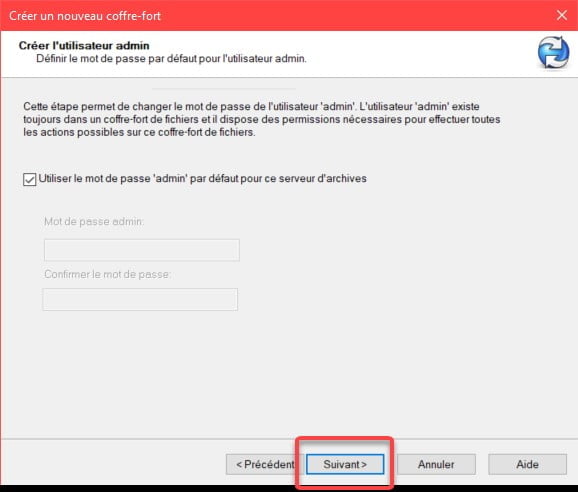
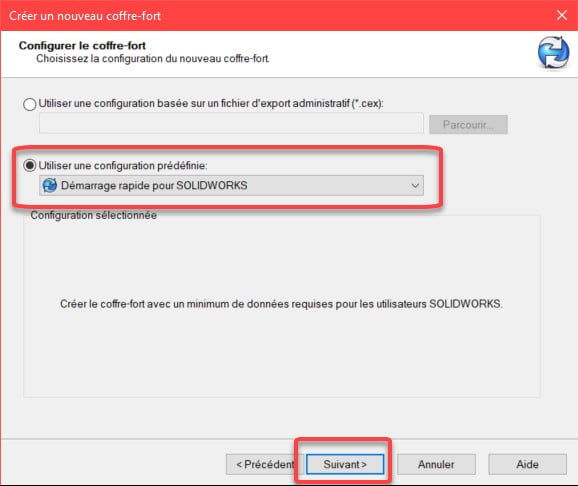
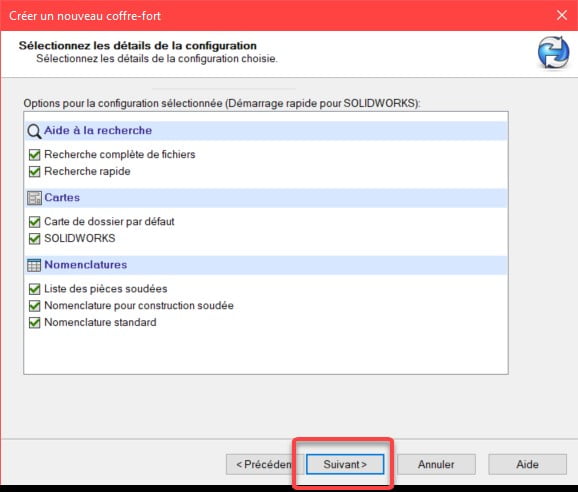 5.11. Click on “Finish” to create the safe.
5.11. Click on “Finish” to create the safe.